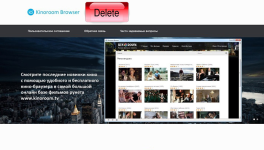
Filming program installed: How to remove it from a browser from a Windows 7, 8, 10 computer?
Detailed guide to remove from a computer Viral program "Filmisk".
By establishing any program downloaded from unverified Internet sources, together with it users of the PC risk installing malicious software, which slows down the computer and is poorly deleted. One of such malicious utilities is " Kinopoisk" or " Kinoroom Browser.».
This program displays an obsessive advertisement that opens over all other windows and prevents the viewing of the content. From our article you will learn how to completely delete this program from a computer running Windows 7, 8 and 10 operating systems.
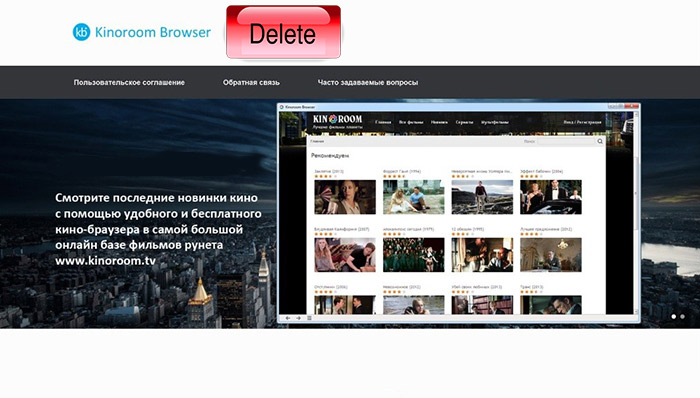
Image 1. Instructions for removing from a computer by the obsessive program "Filmish".
Filming program installed: How to remove it from a browser from a Windows 7, 8, 10 computer?
Malicious software that fell to the computer is extremely difficult to remove. The fact is that such programs do not have a deylstulator and even an attempt to remove them through the control panel will not give results.
From some programs you can get rid of the deletion of the folder in which they are installed. However, the problem is that when starting the operating system, the processes of malicious software are automatically activated, because of which it becomes impossible to delete executable files.
If it happened that the program has penetrated your computer Kinopoisk, get rid of it once and forever can be as follows:
Step 1.
- Right click on the empty space on the taskbar and in the context menu that appears, select " Run Task Manager».
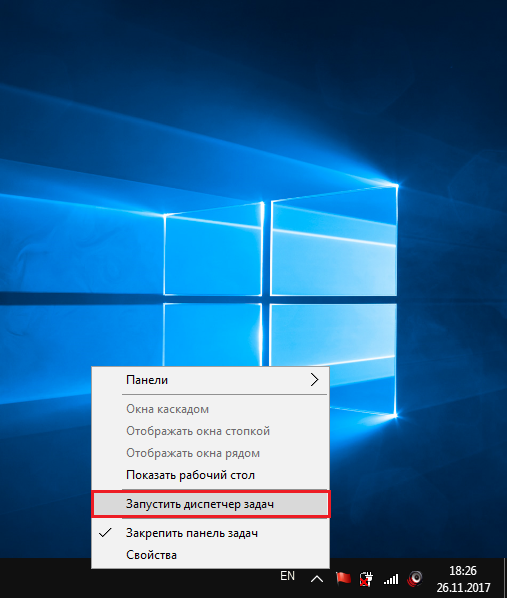
Image 2. Running task manager.
Step 2..
- In the window that opens, you need to go to the " Processes"And button" Complete the process»To interrupt the work of those in whose names there are inscription data: ICUDT42., AvFormat-52., Awesomium., Locales \\ EN, Avutil, avcodec-52, Preferences., Uninstall.exe., Kinoroom-Browser., NPSWF32..
- Before completing the process, click on it with the right mouse button and select " Open file storage location" In the open folder, delete files, the name of which correspond to the names of the processes.
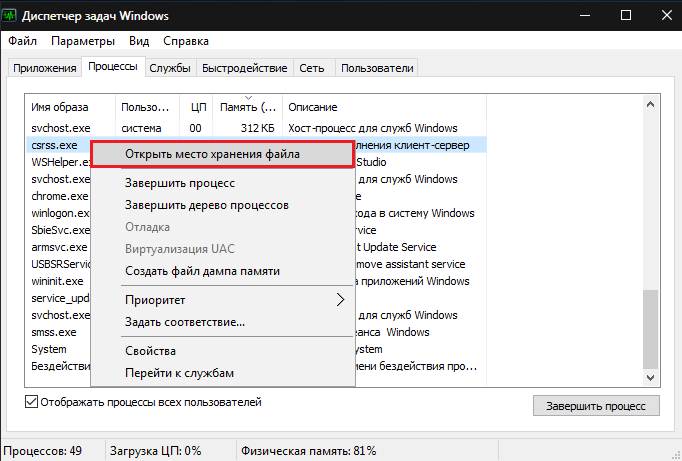
Image 3. Completing the processes and delete the associated files.
Step 3..
- After deleting all files, go to the system directory " Program Files.", Find the folder in it. Kinoroom Browser."And remove it.
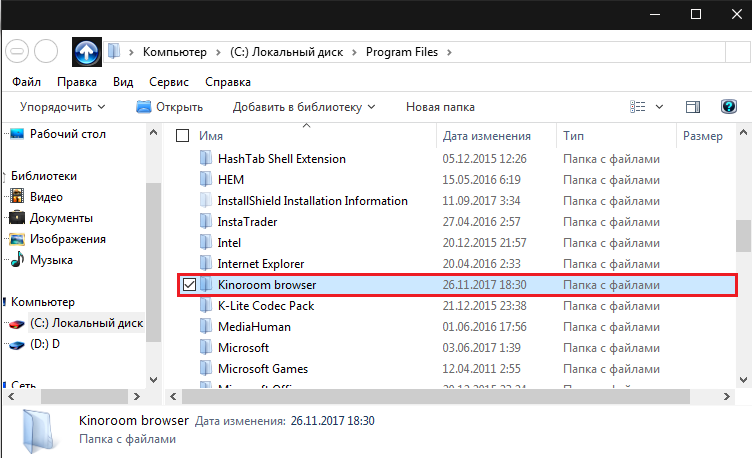
Image 4. Removing the root folder "Film".
Step 4..
- Next, you must open the menu " Start", Choose the item" Perform"And in the appeared window to register in the text string" KBUPDATER UTILITY." The folder that appears in the search results, should also be deleted.
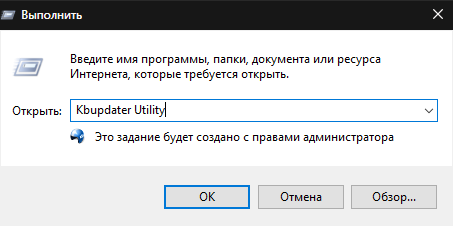
Image 5. Remove the Cinnoisk Update Program.
Step 5..
- After disabling all the processes and delete folders, you must get rid of residual software files in the registry of the operating system. To do this, open the menu " Start", Select" Perform", Enter the command" command " regedit."And click" OK».
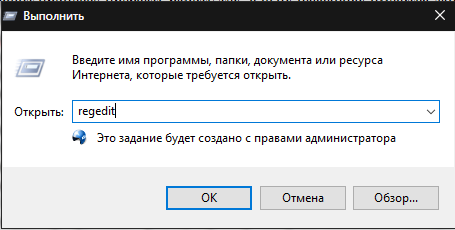
Image 6. Opening the registry for cleaning from residual File File Files.
Step 6..
- At the top of the window that opened the window, go to the " Edit"And select" Find below».
- In the dialog box that appears, check the items, as shown in the figure, enter the command " Kinoroom Browser."And click" Find below».
- Delete all the results found by the button " Del." on keyboard.
- Repeat the search several times to make sure that all the files are the structures.
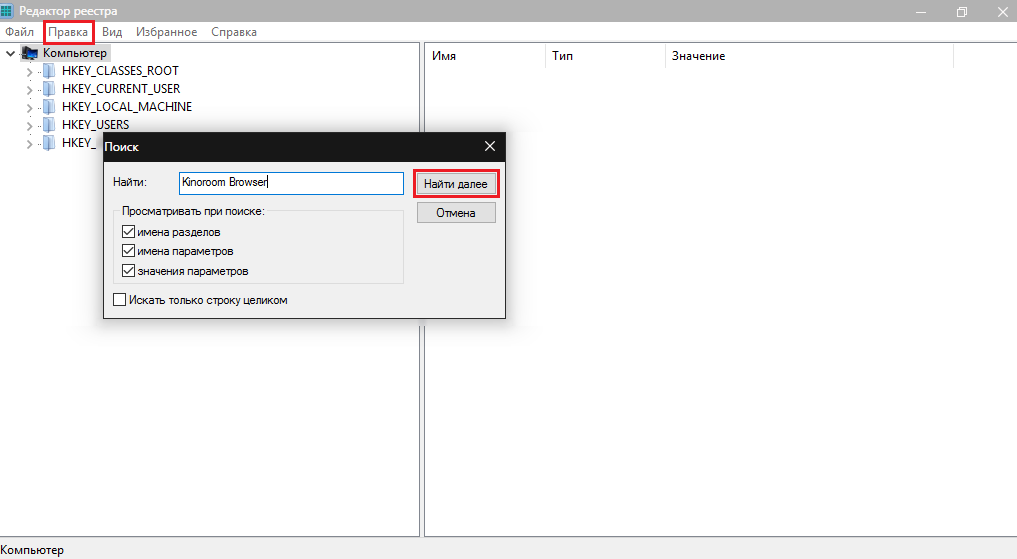
Picture 7. Cleaning the registry from residual files of the Cinnoisk program.
Step 7..
- Clean the cache, site visits history and cookies files in all your browsers and reset their settings to the initial one.
- Also through the search in the menu " Start»Find the folder" Temp."And completely delete all its contents.
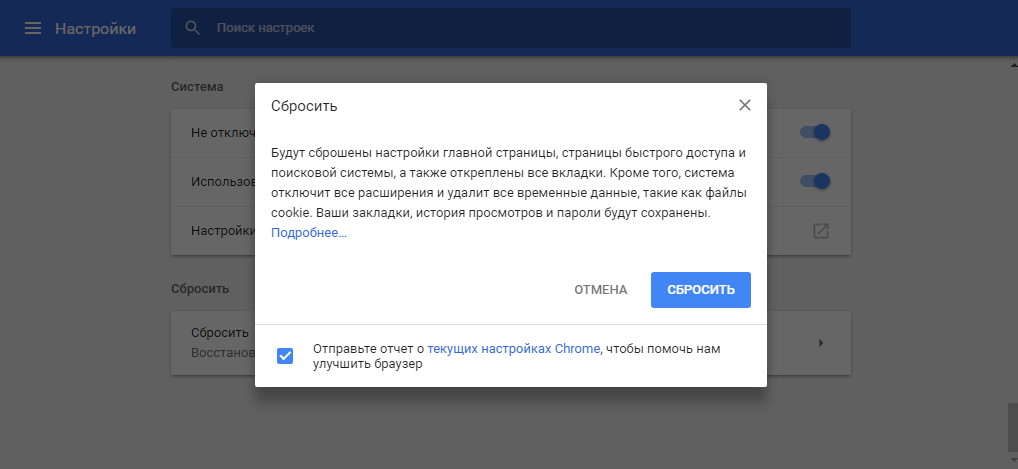
Figure 8. Reset browser settings and cleaning the Temp folder.
Step 8..
- After cleaning the registry and reset the browser settings, open the menu " Start", Select" Perform"And enter the command" Text field " msconfig».
- In the window that opens, go to the tab " Bus load", Remove the checkboxes from all programs except the antivirus and click" Apply"And" OK».
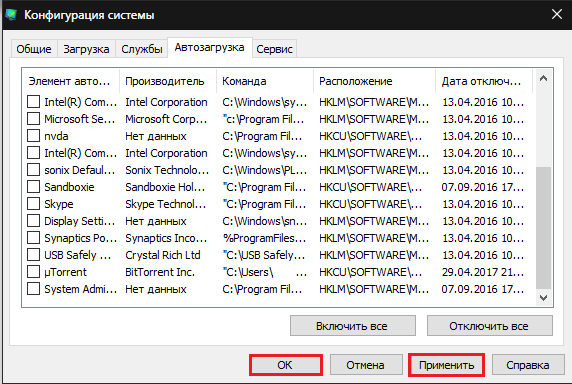
Image 9. Disconnect unnecessary programs in "autoload".
- Clean the basket and restart the computer. After rebooting the annoying program " Kinopoisk"Will not bother you.

In my processes there are no such names for some reason.
There are no such names in the processes. What to do?