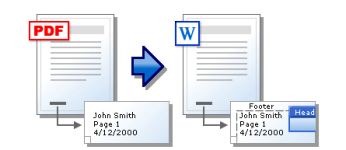
Scanning documents to Word: Instruction. As a scanned document Translate to Word for editing: Program
Guide to convert scanned PDF documents to Word format.
Navigation
Many people working in the office often have to deal with a huge number of printed documents that contain quite large volumes of complex text. From time to time, these documents require editing, but reprint them manually entirely - extremely long, tedious and complex process.
However, thanks to such a device, as a scanner, you can transfer the image of the document to the computer and, using a special program, convert the image to a text document Word..
In our article, you will find detailed instructions for scanning documents and their translation into text format Word. To edit.
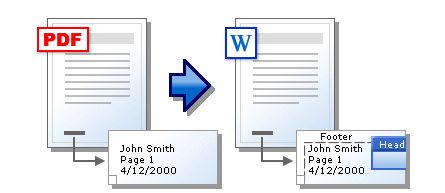
Image 1. How to translate PDF document in Microsoft Word?
Scanning Documents in Word: Instruction
- It is quite logical to assume that in order to scan documents, you need a landline computer or a laptop to which the scanner is connected. The connection of the scanner is carried out using a special cord, one end of which is connected to a special connector on the device housing, and the second in arbitrary USB port on the computer. Some scanners have the ability to connect to a PC using Wi-Fi or BluetoothHowever, the most reliable is the type of connection through the cable.
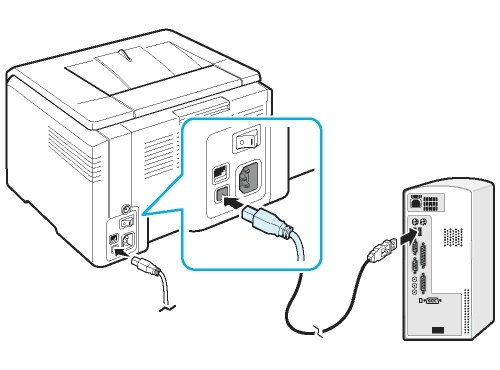
Image 2. Connection of a scanner with a computer through a cable.
- After connecting the cable to the PC, you must install special software for it for correct operation of the device. As a rule, complete with the scanner itself goes CD With a set of necessary drivers. If the disk is lost, you can find a suitable driver package on the Internet by specifying in the search engine model of your device.
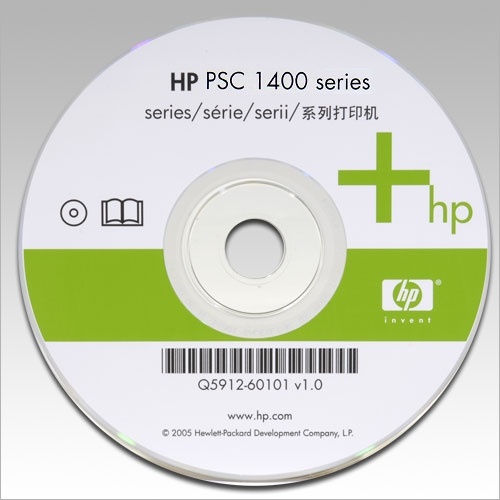
Image 3. Disk with a set of drivers and utilities for the scanner.
- After you installed all the driver and utilities required for the scanner, open the control panel partition on the computer, find your scanner, right-click on it and set the parameter " Use default" To change other scanner settings, right-click on it again, select " Properties"And in the window that opens, set all the parameters you need.
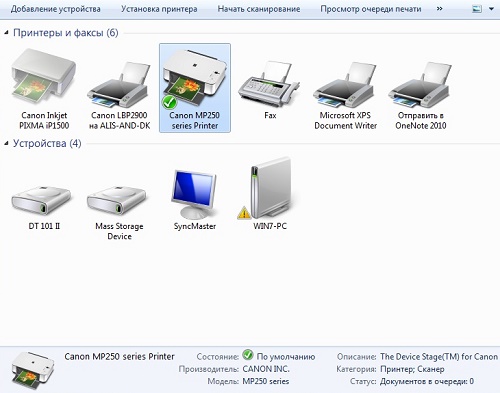
Image 4. Setting the scanner through the control panel.
- To check the scanner for performance, open " Control Panel", Find your scanner there, right-click on it and select the line" Start scanning" Set all the scan settings you need in the window that opens, specify the path to save the scanned document, to put the sheet scanner to the scanner you want to scan and run the scanning process on the computer. If everything went successfully, then the PC will notify you about it and the image of your document will appear in the specified folder.
Important: Unfortunately, due to the large number of models of scanners and using people of different operating systems, there is no general manual for setting up the scanner and the process of scanning documents. However, everything happens approximately as it is written above.
How is the scanned document translate into PDF format?
At times, office workers need to translate scanned documents not only in the format Word., but also in the format PDF.. Make it largely easier, as you can do without third-party programs and use the services online. In addition, some new models of printers are able to immediately scan the document from the sheet into the format PDF..
So to convert a scanned document from the image to the format PDF., follow these steps:
Step 1.
- Open the directory in which the scanned document is stored, then run any browser and go to website Online converter Smallpdf..
- On the main page, drag your file to the yellow area using the mouse or click the "button" Select a file"And specify the path to it.
- You can also download several files to the server at once, by pressing and holding the "key" Ctrl».
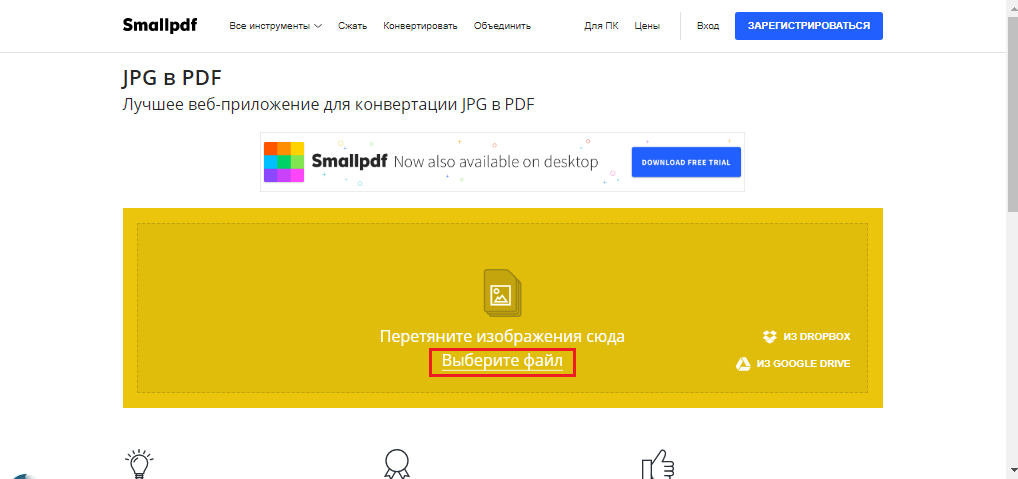
Image 5. Download document to the server.
Step 2..
- After adding the required number of files, click on the "button" Create PDF right now»To convert images to the format PDF..
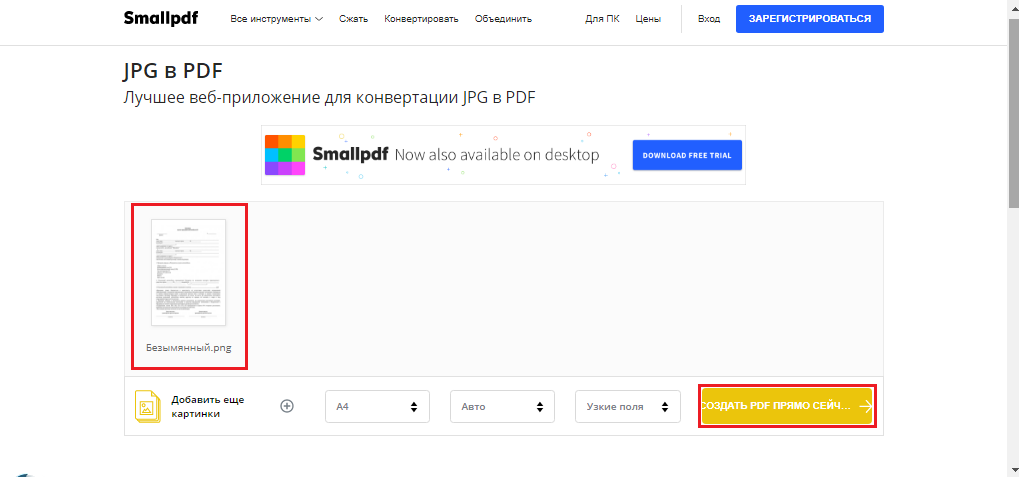
Image 6. Start the image conversion process in PDF.
Step 3..
- Process of creation PDF. It takes some time directly dependent on the volume and quantity of added images. After completing the conversion, click on the "button" Save file"And specify the place on the computer where it will be saved by a copy in format PDF..
- Opening the section " All tools"You can convert the created PDF file. in document Word..
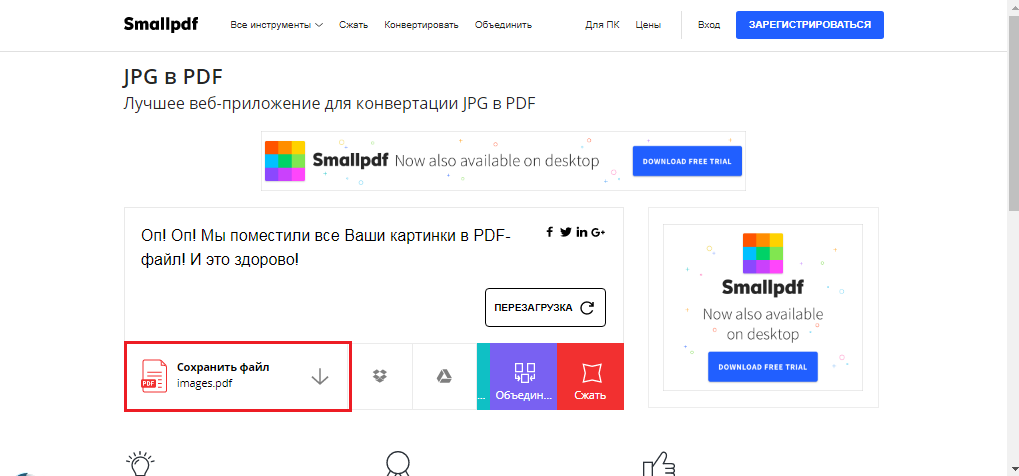
Image 7. Saving a finished document on a hard drive of a computer.
In addition, on this resource you can combine images of the format Jpg. with documents PDF.And also disconnect them and compress.
How Scanned PDF Document Translate to Word for Editing: Program
Image recognition method and converting it to format PDF. With the help of online services, described above, is quite simple, but not very reliable. First, to use online services, the Internet is required, which may not be at hand at the right moment, and secondly, online converters of images in text formats often poorly recognize text. They require images of perfect quality.
In order to make the scanned document to the format as accurately as possible. PDF. or Word.It is recommended to use special professional programs. Better today is considered ABBYY FineReader.. This utility is able to convert text from the scanned document into the format Word. or PDF. With maximum accuracy. Download FineReader. can be of this link.
The document conversion process is as follows:
Step 1.
- Download Program FineReader. To my computer, make the installation and open the executing file.
- On the toolbar located at the very top of the utility window, click on the button " Open"And download a previously scanned document to convert it to the format Word..
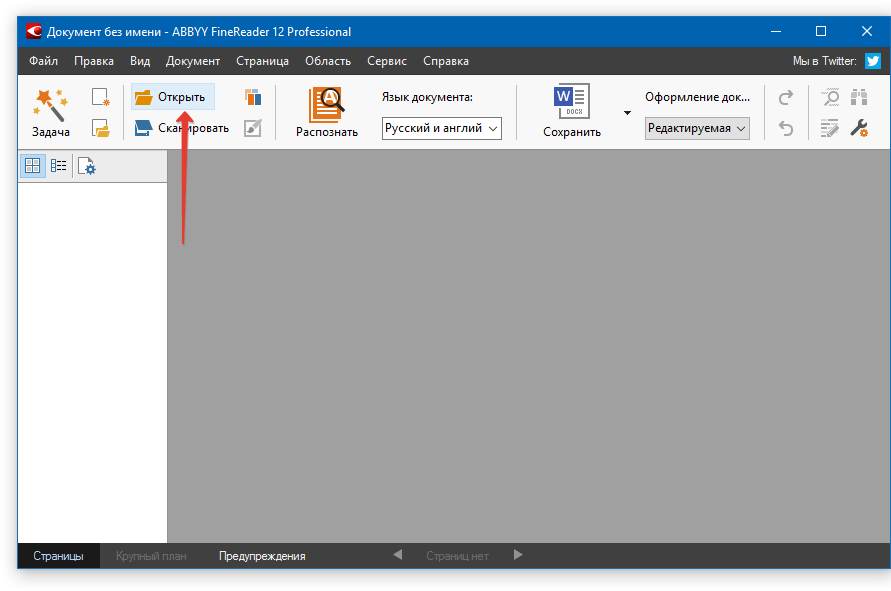
Image 8. Running the program and select the source document.
Step 2..
- Click on the "button" Recognize»All on the same toolbar and after some time on the right side of the main window, the utility will display a field with text extracted from the scanned document.
- You can copy it to the clipboard and manually insert into the document. Word..
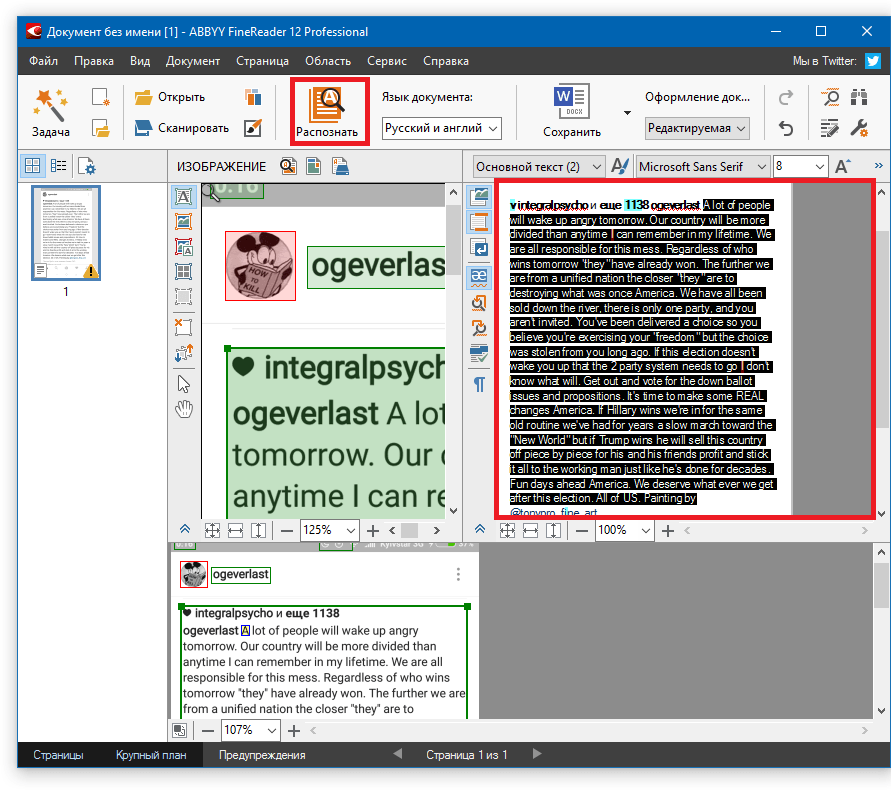
Image 9. Document conversion and text copying.
Step 3..
- In the event that at the moment for a number of reasons you can not start the editor Microsoft Word., on the toolbar, click on the button " Save"And in the context menu that appears, select the first line" Save as a Microsoft Word document ...».
- In the window that opens, select the folder to save the transformed document.
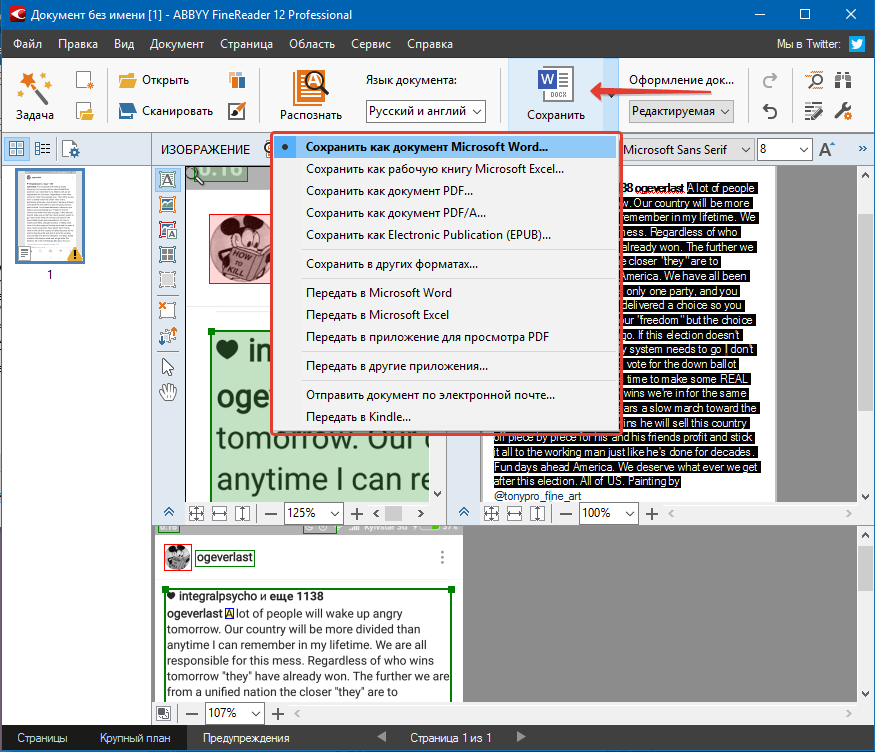
Image 10. Saving a finished document to a computer.
The transformed document can be opened to edit versions. Microsoft Office Word 2003, 2007, 2010, 2013, 2016.
