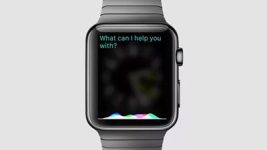
Siri on Apple Watch: how to enable, disable, use?
In this article we will tell you how to use Siri's voice assistant on Apple Watch.
Navigation
After it came out iOS 8.3., voice assistant Siri. He began to recognize the Russian teams, and they began to use, much, more Russian-speaking iPhone users. Now the assistant works on smart hours Apple Watch..
How to enable Siri on Apple Watch?
There are two ways to enable Siri. on the Apple Watch. - Wheel Digital Crown. and voice.
Siri activation using Digital CROWN
- Press and hold the wheel

Enable Siri.
- When you will highlight the standard greeting Siri, then ask your question or say the command
Siri Activation on Apple Watch Voice
- Bring closer closer to mouth
- Click on the screen for their awakening.
- Tell me "Hi, Siri"
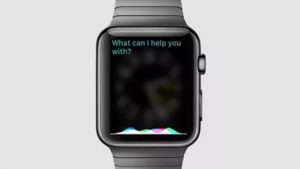
Activation Siri voice
How to disable Siri on Apple Watch?
- Launch "Settings" And go through B. "General"
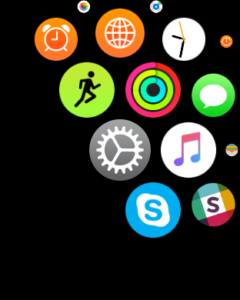
Apple Watch Settings
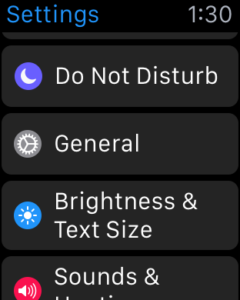
General settings
- Go down to the bottom and select "Siri"
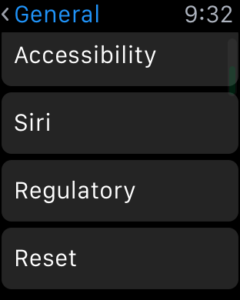
Siri.
- After opening the assistant settings page, only one row will be displayed. "Hey, Siri"
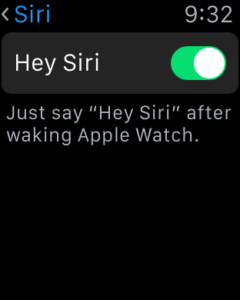
Turning off Siri.
- Make the switch inactive and the option will turn off
How to use Siri on Apple Watch?
You can ask the assistant to execute the workout program, to see previews and much more. Refer to Siri. You can in several ways:

Running training through Siri
- Press and hold the clock wheel
- Bring clock to your mouth, click on the screen and tell me "Hi, Siri"
- Instead of a voice response, the assistant will lead the text of the greeting
Changing language
To change the language Siri. On iPhone:
- Choose "Settings"
- Next, open "Siri" And click on "Language"
- Now select the suitable language for you, which helper can recognize
Obtaining aid
If the function does not work, then:
- Check if you have internet connected
- Look, whether the option is enabled
- Perform reboot Apple Watch.
- Also worth seeing whether you have a microphone Apple Watch.. For example, may interfere with the case
- If none of the methods helped and Siri. still not working, please contact support Apple.
