
Mode of limited functionality in Word: how to remove, cancel?
If you do not know how to remove the mode of limited functionality, read the article.
If you opened a Word document, and saw the inscription on top "Limited functionality mode"then the question immediately appears: "What can it talk about, and how to get rid of such an inscription?" Let's deal with.
Mode of limited functionality in Word: how to remove, cancel?

This inscription means that you opened a Word document in the old version of this text processor.
Previously, this program was created with disabilities, and documents Word 2003 have expansion Doc, and new ones (2010-2013) - "DOCX". When working with the previous word algorithms, the new functional buttons will be inaccessible.
If you need to remove these restrictions and make all new algorithms available, then you need to save the document in the new version. To do this, open the menu and click on "Save as". Then instead "Document 2003" Choose "Word Document".
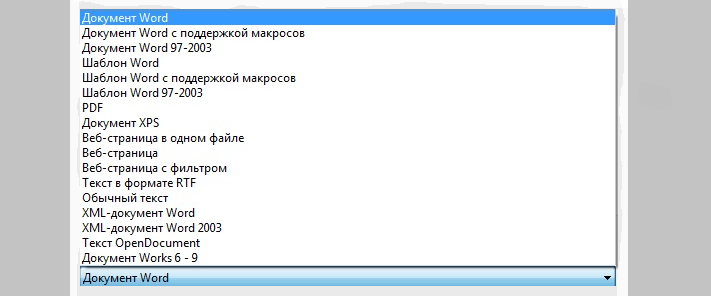
There is another method, how to remove this mode is to convert functionality. Perform the following:
- Open the document with which you need to work.
- Click on "File". Choose "Intelligence" and click on the block "Convert".
- Then click "Okay".
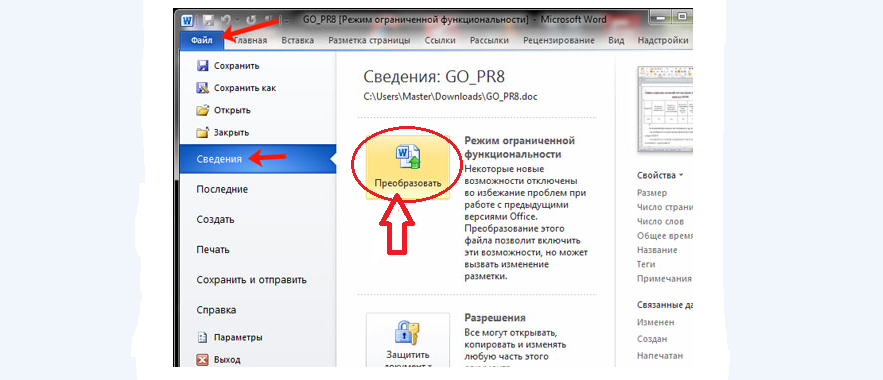
To remove the restrictions, you need to convert the document
Now all restrictions must be removed. Save all changes by pressing the key combination "Ctrl + S". This method of conversion is more convenient for work, as the original and document in the new format will also be saved.
