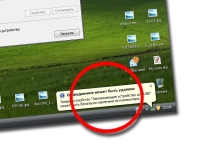
The USB secure removal icon disappears, flash drives: How to safely remove a USB device if there is no icon? How to restore safe device extraction in Windows 7, 10, XP?
The article will tell how to return the device for safely extracting devices if it disappeared.
Many users are aware that it is necessary to turn off the device, for example, a flash drive from a computer is primarily programmatically and only then remove the cable from the USB connector. The software shutdown is called safe removal.
When removing the device in any version "Windows", we see the corresponding icon in the lower right corner (on the taskbar) on the monitor screen:

Device safe removal icon
To use this icon, you must press it with the right mouse button on it and then in the opening window, click on the "Extract device" item (USB flash drive, an external hard drive). Safe such an extraction is called, because at the same time you do not risk spoiling or lose any data. The system completes all the operation related to your device, turns off the power through the USB connector, after which you can safely pull the cable from the connector connecting your flash drive and computer.
But, as always, there are certain problems in the operating system, including the complete lack of displaying the already mentioned icon. That is, in this case, we do not have the ability to disable the device, since it is not trivial to press the mouse cursor.
Attention: by the way, it is worth mentioning some exceptions. When you connect media devices (many tablets, phones, etc.) to computers running "Windows 8/10", the safe extraction icon does not appear, so you can disable such devices extremely physically.
In today's review we will discuss how to restore the safe device extraction if the USB secure removal icon disappears.
How to restore the device safe removal icon?
Method 1.
So, many PC users sometimes disappear the safe extract icon from the taskbar. That is, with a repeated connection and disconnection of an external hard disk or flash drive, such an icon does not appear for a moment. To eliminate this problem, you need to do the following:
- Through the menu " Start»Go to" Perform»
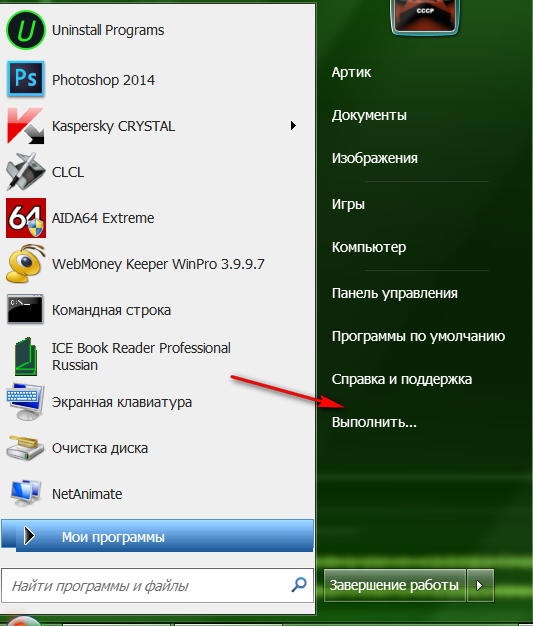
Go to the item "Perform"
- In the window that opens, enter the following command (Enter exactly as shown in the screenshot) and then click on " OK».

How to restore the device safe removal icon?
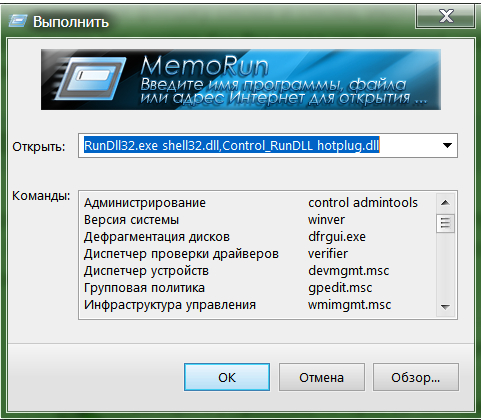
Call a system window with a list of connected devices
- After that, the system window will open, in which the list of devices connected to the computer will be presented (if you have been connected to the current time). Just here you can use the safe removal of the device. Highlight this device with the mouse and click on " Stop».
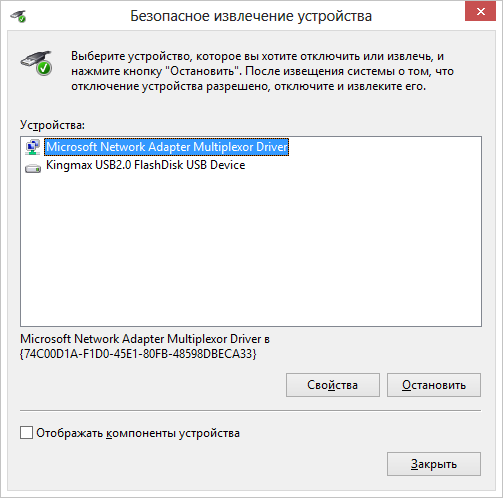
A list of connected devices
Thanks to the actions perfect above, you: first, disconnect the device programmatically, after which you can pull the cable from the connector; Secondly, the next time the safe extract icon will appear in the place put it. But if this does not happen, and you get tired of constantly entering the specified command, then we use the other method.
Method 2
- Go to " My computer", Right-click on the connected device icon, then click on the item" Properties».
- The system window will open in which you need to go to the section " Equipment"In which the list of connected devices will be displayed. Highlight the desired device with the mouse, press below Properties"And then - on" Change parameters».
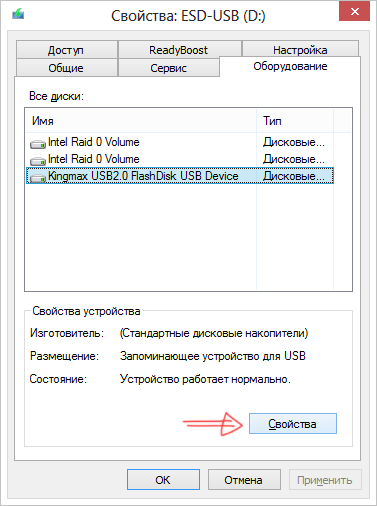
Highlight the device and click on "Properties"
- In a new window, go to the section " Politics"And, as shown, in the screenshot, click on" Safe device extraction", What will allow you to make your desired action.
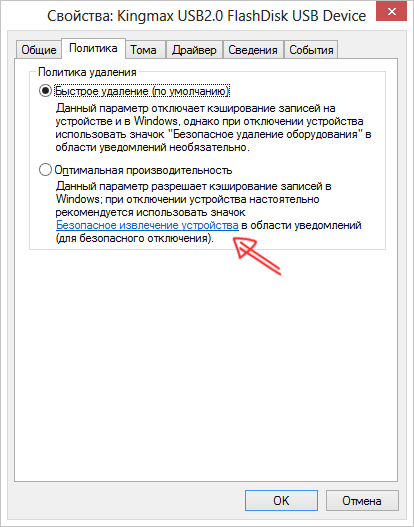
Click on "Safe Removing Device"
