
IPhone programs for seniors
Very often you can see an elderly person using the iPhone. We will tell about several of the most useful features for the elderly.
Navigation
People are accustomed to thinking that Apple devices are designed for young users. But the elderly are often used by such devices. And it is absolutely normal because the company has taken care of such people to use their devices. Below we give a few tips, how to configure the iPhone for the elderly.
VoiceOver feature
It allows you to hear the name of the allocated application on the display. You must click on the desired element and the device will call it, and with double pressing it will open.
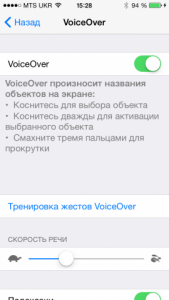
To enable options, enter Settings - Universal Access - VoiceOver.
An increase in letters
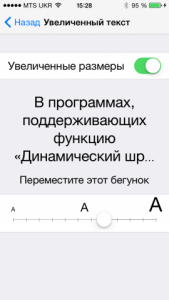
Increase letters for the elderly on the iPhone
If a person has bad eyesight, then it costs to perform this operation forward for the rest. Also go to universal access and select an increase in text. Here you need to select the increased dimensions of the text and promote the scale to the desired size.
Increased textual text
Using the zoom function, a magnifier is activated, which moves across the desktop. It allows you to watch small interface elements. To enable it, go to universal access and activate an increase.
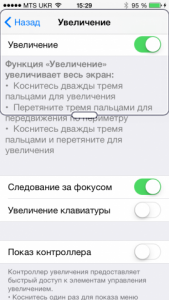
The magnifier will be activated after the touch twice three fingers.
Enable shape buttons
This option is outlined for you all the keys with a gray frame so that they can be visible better. It is also in universal access and is called "Button Forms".
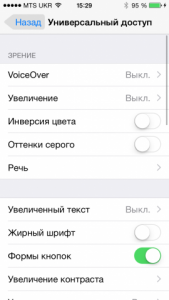
Selection of buttons for the elderly on the iPhone
Turning on black and white regime
Of course, at night it is harmful to read, but, since you have already decided to do it, then activate the black and white mode. At the same time, the black color will change on white, and white on the black. Thanks to this, the eyes will not be so tired. The mode is in universal access and is called "gray shades".
Property function
When you enable this feature, you can make a selection for any color and hear it. The option can work with Russian and perfectly pronounces difficult words and large fragments from the text.

It is activated through universal settings and is called "speech". There is options here:
- Prophoving is the main option
- The screen out loud allows you to hear what is located on the display if you swipe down with two fingers
- With the help of car excommodation, you will hear all the edits made by you
Reducing the number of animation
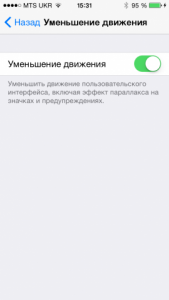
Reducing the movement for the elderly on the iPhone
When iOS 7 came out, then many marked too much animation. Some people had a head spinning or nauseous. To disable the animation, open the settings of the universal access and the "Decrease of Movement". When it is activated, all unnecessary animations will disappear.
Increase keypad
To better view the keys, you can activate their magnification, which is located in the universal access on the "Enlarge - Enlargement of the Keyboard. The letters on iOS are not so large, but with weakened eyesight, the function will still be useful.
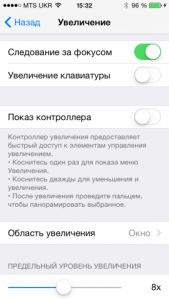
Enlargement of the keyboard for the elderly on the iPhone
These recommendations will help significantly simplify the use of iPhone for older people or having limited opportunities. Apple's special attention relates to these categories of people, as many functions useful for them.
