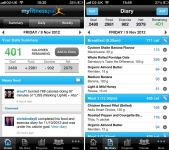
Daily Summary program - how to delete android: Step-by-step instructions
The article will tell how to delete with Android gadgets unnecessary applications, advertising and viruses.
Navigation
- We reveal the problem associated with the availability on the phone "Android" of useless and harmful applications
- How to remove from the phone "Android" application "Daily Summary"?
- How to remove from the phone "Android" viruses with standard methods?
- Delete from the phone "Android" viruses with antivirus programs
- Video: Trojan removal with Android devices
Owners of phones, smartphones, tablets running " Android»Often love to install all kinds of useful applications on your devices. Software for phones helps to expand the capabilities of the gadget.

How to remove advertising from the phone "Android"
But it often happens that the user will set any annoying advertising or news application due to its inexperience and inattention. Such programs can constantly get to display banners, advertising and useless information for humans. And it happens at all, the viral program will penetrate the phone from an informal site and will get a proposal / requirement to send SMS (for a variety of reasons), after which money is removed from the account.
In today's review we will talk, how to remove from the phone " Android»Programs like" Daily Summary", Advertising applications, as well as Trojans and viruses.
We reveal the problem associated with the availability on the phone "Android" of useless and harmful applications
Before deleting everything in a row from the phone, you need to figure out which specifically the program we are dealing with. You can highlight, for example, the symptoms of the harmful software on the phone. If you see any advertising on the display, which pops up on top of all windows and applications, then we are talking about availability on your " Android»Advertising Trojan device.
Such trojans are the following types:
- Standard advertising trojans that fall on the gadget along with the installation of any malicious application.
- Advertising Trojans, which are installed on the phone under the guise of system programs
- Viruses built into the firmware
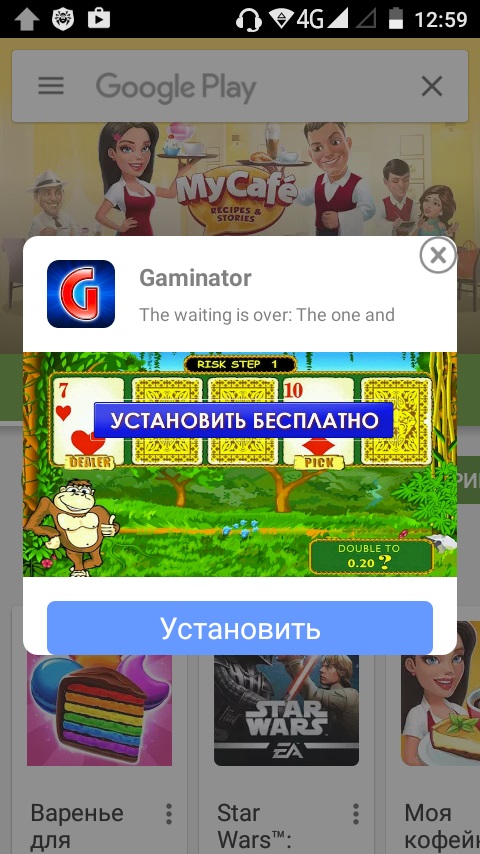
Advertising on the phone "Android"
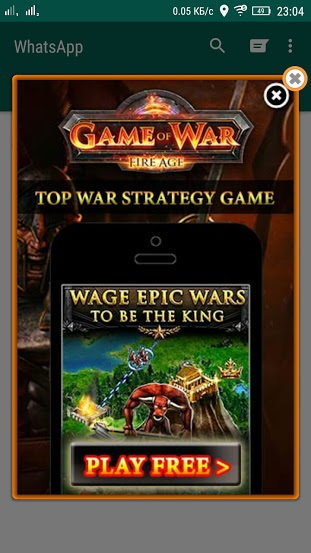
Advertising on the phone "Android"
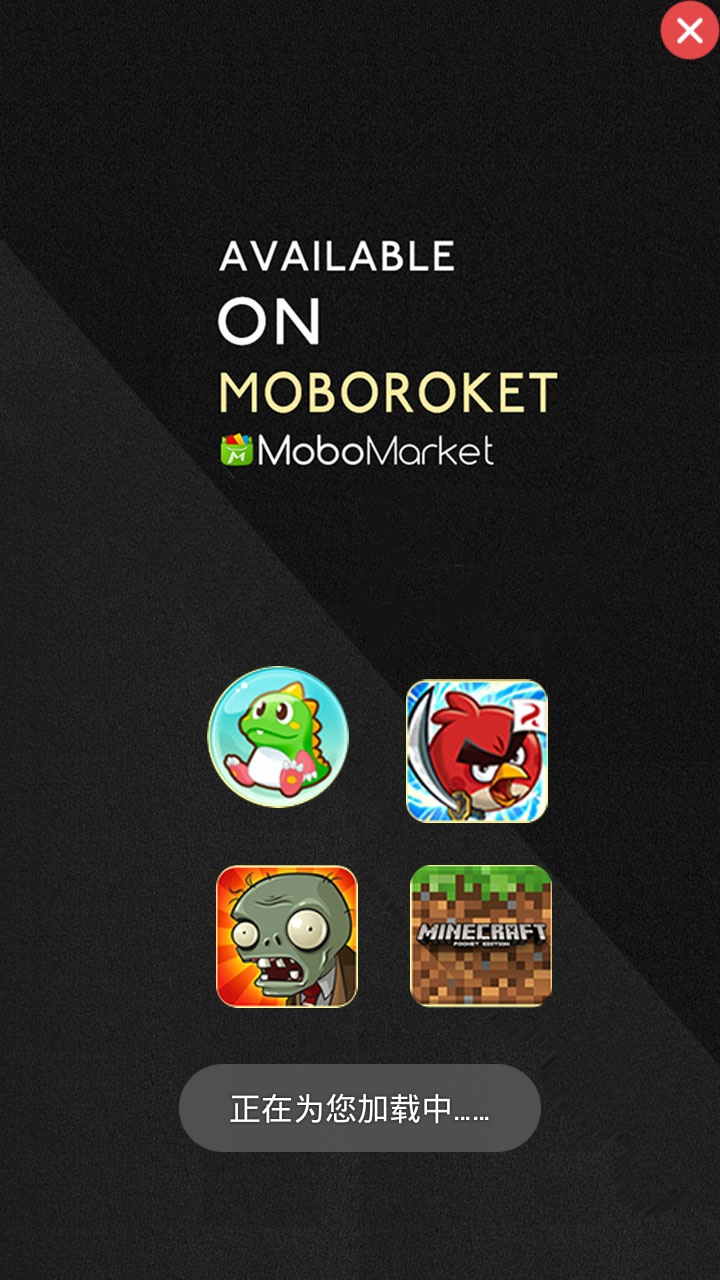
Viruses on the phone "Android"
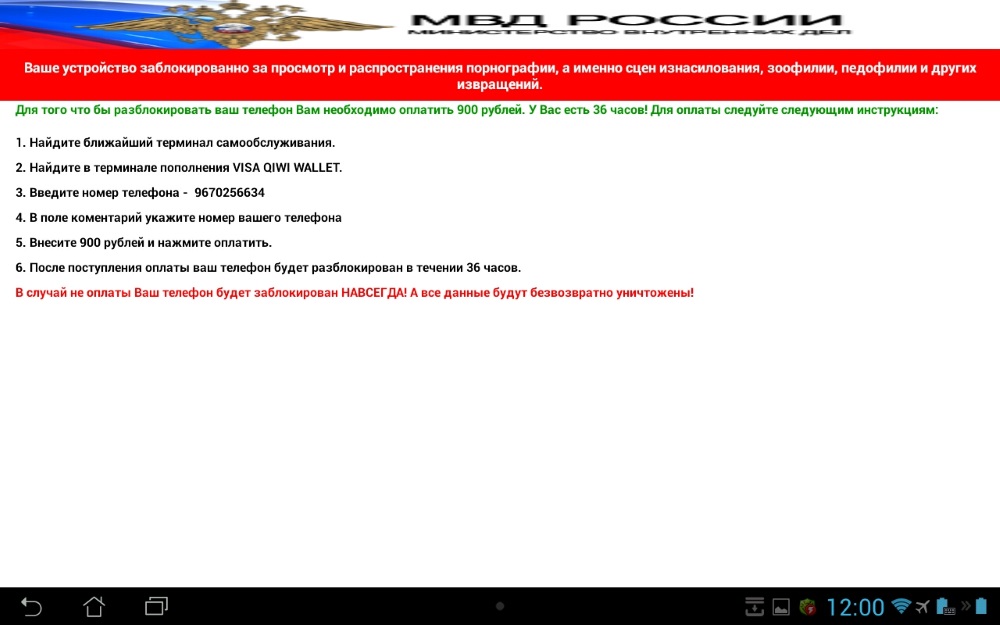
Viruses on the phone "Android"
The first type of viruses is the ability to remove from the phone " Android»Using conventional methods through settings. The second and third category of viruses will have to be deleted using special antivirus applications. We learn about it below.
How to remove from the phone "Android" application "Daily Summary"?
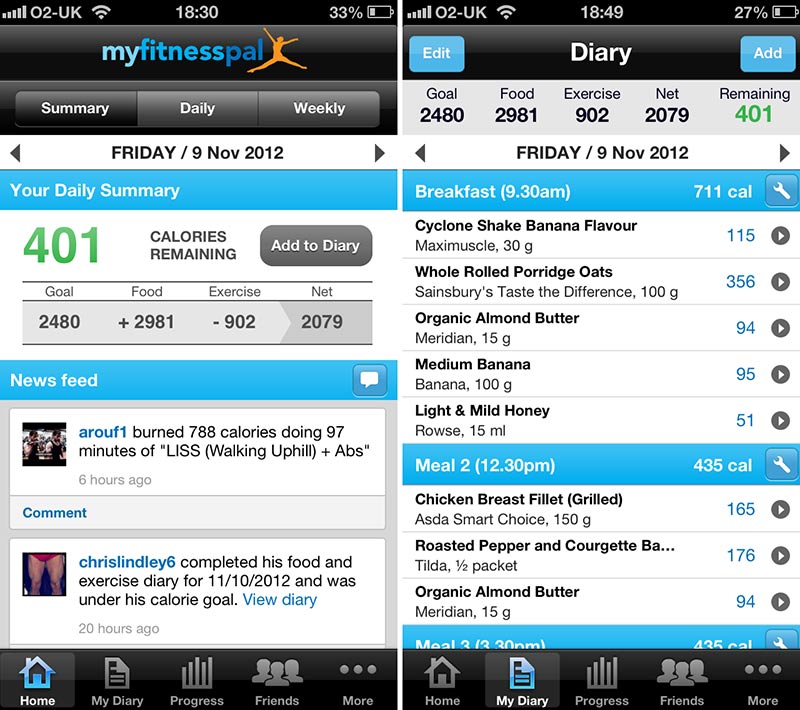
This is an example of an application that is installed on the phone seems to be officially and not listed as a virus. But you will constantly see some incomprehensible sun, butterflies, and, in the end, unnecessary purchasing news on the display. Moreover, all this information does not disappear while you cannot open it on the desktop. But even after that, in a few minutes you will again have to get rid of this information almost in constant mode.
How to do this? In this case, we act very simply. We go into the settings of the last installed application and remove the daws in front of " Daily Summary". This method works well in the appendix " Touchpal Keyboard.«.
- Download "Touchpal Keyboard" can be used link
How to remove from the phone "Android" viruses with standard methods?
Try to remember what you were installed on your smartphone " Android"Before it suddenly became annoying advertising. Perhaps it was several applications. By the way, this will help you Airpush Detector"That scans the programs and reveals in them the availability of advertising and banners.
- Download "Airpush Detector" in this link
Advertising can pop up over all windows and just prevent you from working on a gadget. But this is not a problem - you can act through the secure phone mode. To do this, do the following:
- Click on the shutdown button while holding it down, and then in the menu that opens, press and hold the item " Shutdown«.
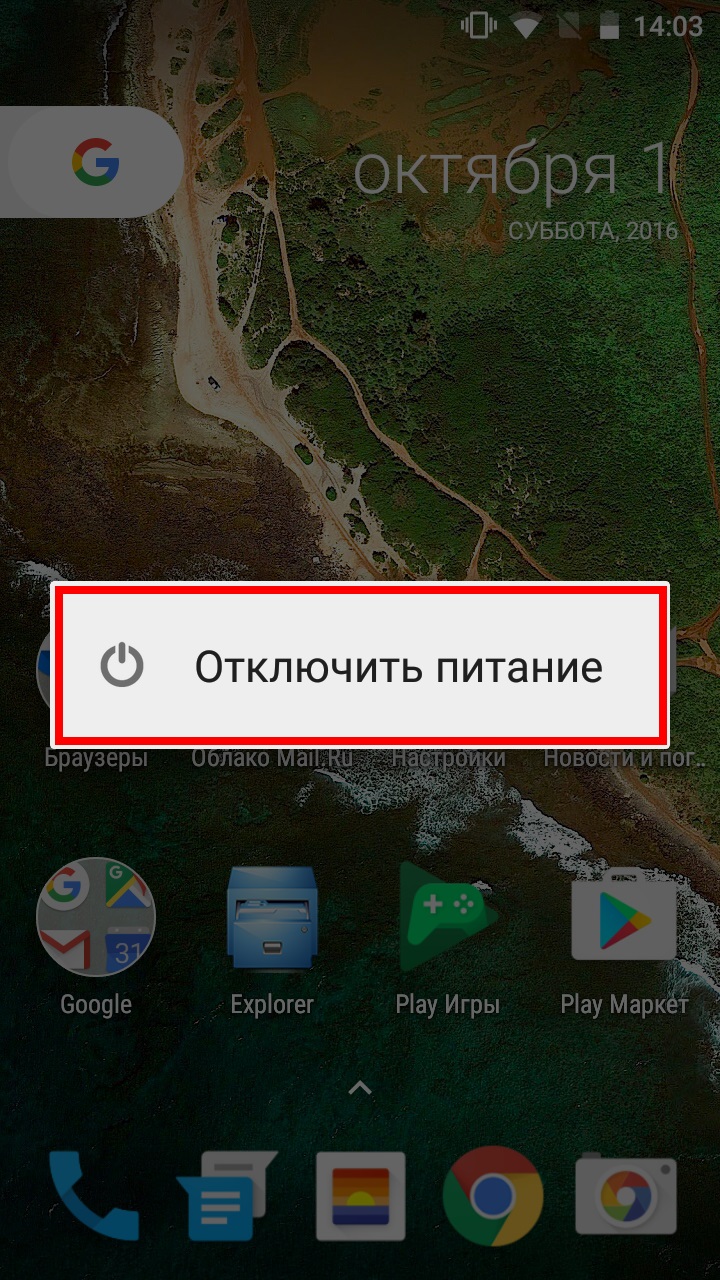
Turn off the power on the phone "Android"
- Next will open the window with a proposal to go to " Safe mode" - Press " OK«
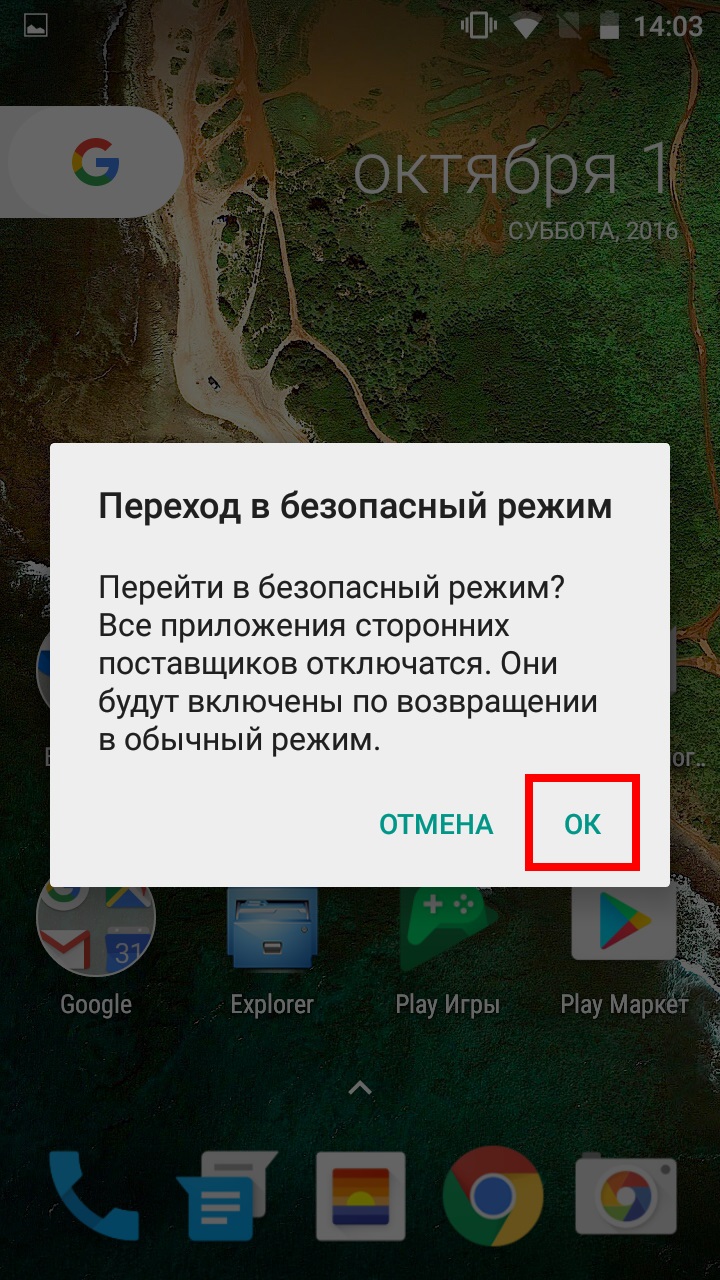
Go to "Safe Mode" on Android
- The process of rebooting the gadget and after logging into the system Android»You will see on" Desktop"(Below left) inscription" Safe mode«.
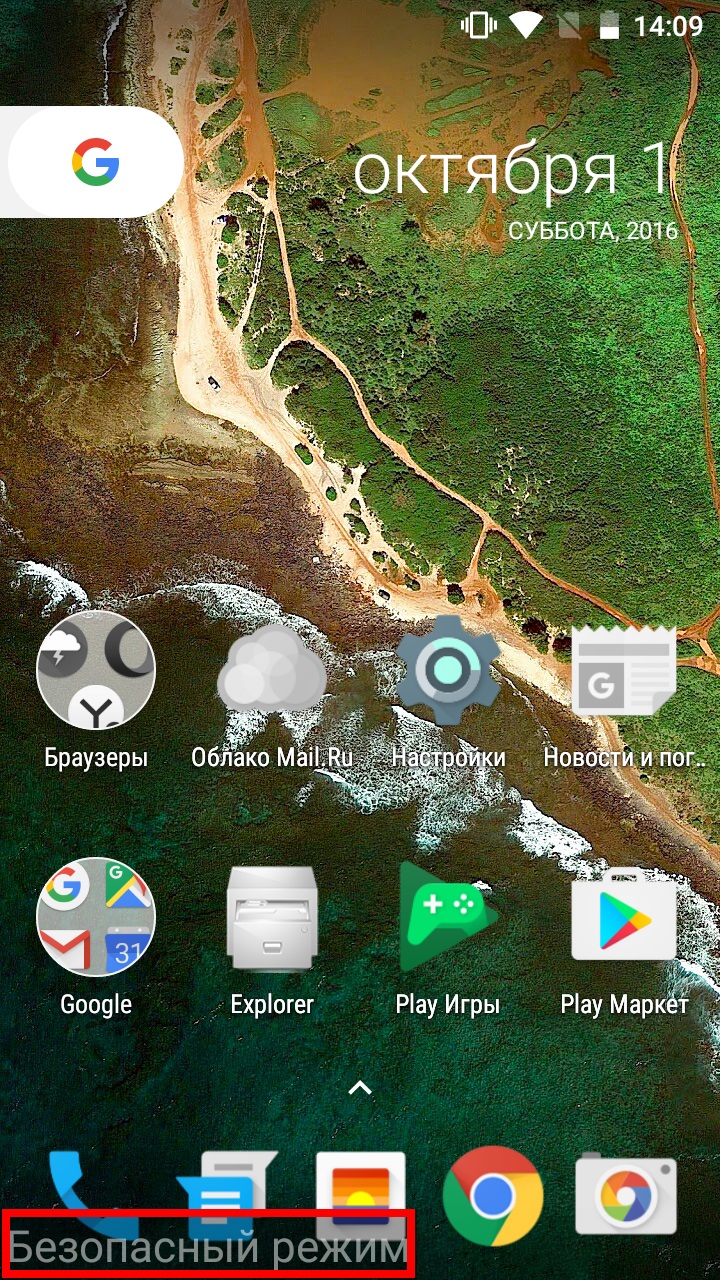
"Safe Mode" on Android
Once in safe mode, you can use "Android" without third-party programs. In this case, this means that no ads and viruses will not interfere with you. Next, we do the following manipulations:
- Go to " Device-security settings". Here will be a list of programs that have administrator rights and delete them in normal mode you cannot. Therefore, find all suspicious programs for you and remove the administrator rights from them.
- Next, go to " Settings applications»Locate suspicious applications again and delete them. After that, restart the gadget in the usual way without logging into a safe mode.
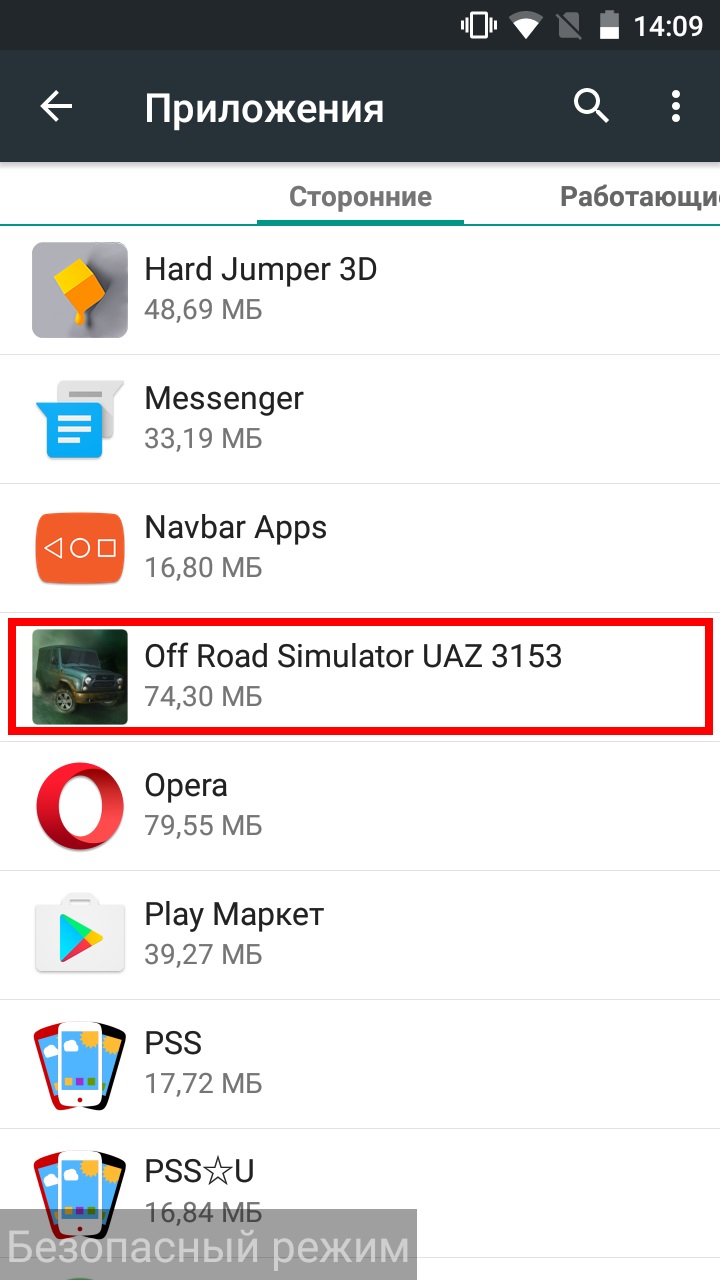
Go to "Settings applications" again find suspicious applications and remove them
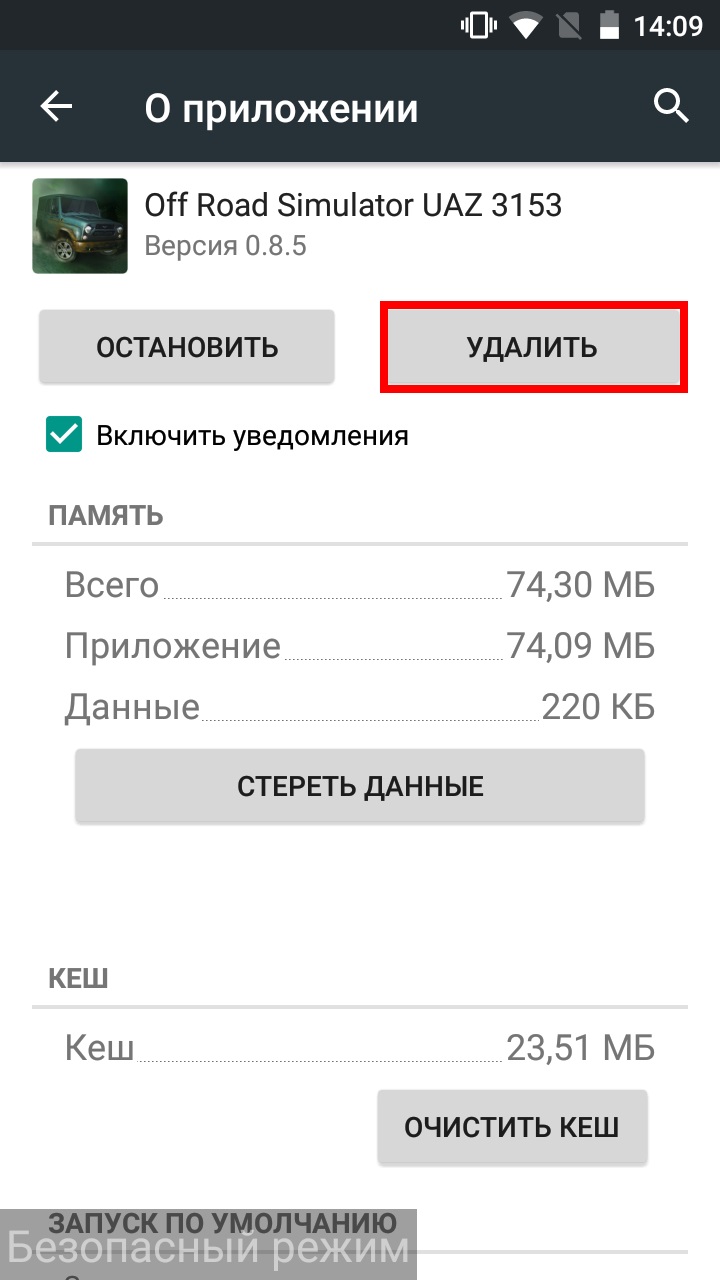
Go to "Settings applications" again find suspicious applications and remove them
Delete from the phone "Android" viruses with antivirus programs
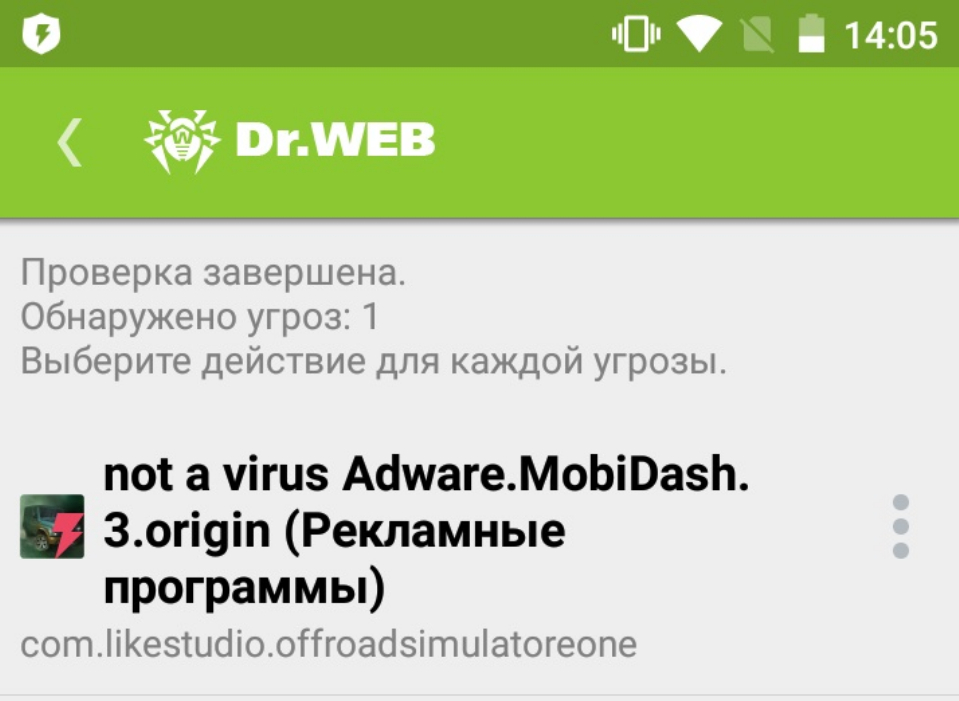
"Dr.Web Security"
Measures that we have taken above can help not in all cases. Sometimes it is impossible to do without an antiviral program. Antivirus deeply penetrates the system and more thoroughly clears the gadget from malicious programs. To do this, you just need to download and install the appropriate application on the phone " Android"And launch the scanning process. Below we offer two popular antivirus.
- Download Anti-Virus "Dr.Web Security" can be used link
- Download Anti-Virus "MalwareBytes" in this link
