
Why Word writes "not enough memory": what to do?
Guide to solve a problem with a shortage of memory to complete the operation.
Navigation
Text editor Microsoft Word. It is famous for all over the world not only a convenient interface and a large set of tools for working with texts, but also its stable work. However, some of its users periodically fall into such an unpleasant situation when when trying to save the document in the editor pops up an error alert with the text " Not enough memory" or " Insufficient disk space" Much less often similar notification is highlighted in the process of starting the application. Microsoft Word..
The causes of such an unpleasant situation can be the most different, and in this article we will try to help you identify them and solve this problem.
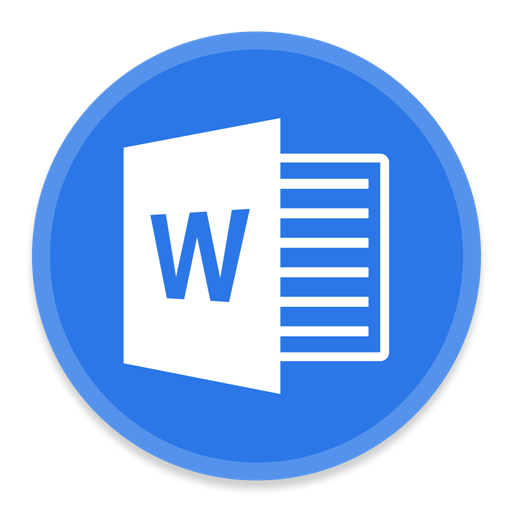
Image 1. The problem when you start Word and save the file.
Why Word writes "not enough memory": what to do?
- Notification of this error is characteristic of versions of the text editor Microsoft Word 2003. and 2007. However, it can be encountered with it while using other programs from the package. Microsoft Office.. Consequently, the wiser and right decision will be updated by from Microsoft. to the latest version or, at least, establish a publication 2010 or 2013.
- Most often, this error occurs due to the increased paging file, which leads to the overload of the RAM and the loss of a decent amount, and even the entire unoccupied space on the hard drive. Also, the anti-virus program, supplied on the computer, or on the hard drive really dried free space for storing files. However, there may be other reasons.
Not enough memory or disk space to run Microsoft Word
If when startup editor Microsoft Word. You have a message about a shortage of memory or disk space, then most likely the reason for its appearance is some third-party program or hidden process. To begin with, try to disable your antivirus and see if it will start Microsoft Word. without him. If the editor started, then add it to the exclusion of your antivirus.
In the event that the antivirus program is not more and you need to download your computer in safe mode and try to start Microsoft Word. Through it, to identify whether the editor really interferes with extraneous software or background processes:
Step 1.
- Send your computer to a reboot and almost immediately after switching on, press the keyboard key " F8.».
- In the operating system boot menu that appears on the screen, select " Safe mode" and press " ENTER».

Image 2. Switch to safe mode.
Step 2..
- After some time, a message appears on the screen of your monitor that the system has been loaded in safe mode. You need to click on the button " Yes»To continue work, launch the editor and check whether the problem disappeared.
- Do not worry when you see that the resolution of your monitor and the color scheme have been changed. This is a normal situation for a secure mode.

Image 3. Confirmation of continuation of work.
If the error is started Microsoft Word. It appeared even in safe mode, most likely, on your PC installed some malicious software, most often editor Word. Conflict with an advertising program Delphin Media Viewer.which is installed together with free software as a "bonus" and constantly shows advertising in browsers. But, it can also be other programs of this kind, which there is not enough. Remove the "Paktochnik" and remove it through " Control Panel" In chapter " Programs and components».
Why Word writes that there is not enough memory or disk space to finish the operation?
When a notification of such an error appears when you try to save the file Word., the first thing you need to clean the hard drive from all over garbage, even if your computer reports that there is enough space.
Cleaning can be performed by standard operating system tools. Windows Or resort to the help of third-party software downloaded from the Internet. First, consider the process of cleaning the disc with standard means:
Step 1.
- Expand the " My computer"Right-click on the System section (most often this is the disk C.), after which in the unfolded list click on the line " Properties».
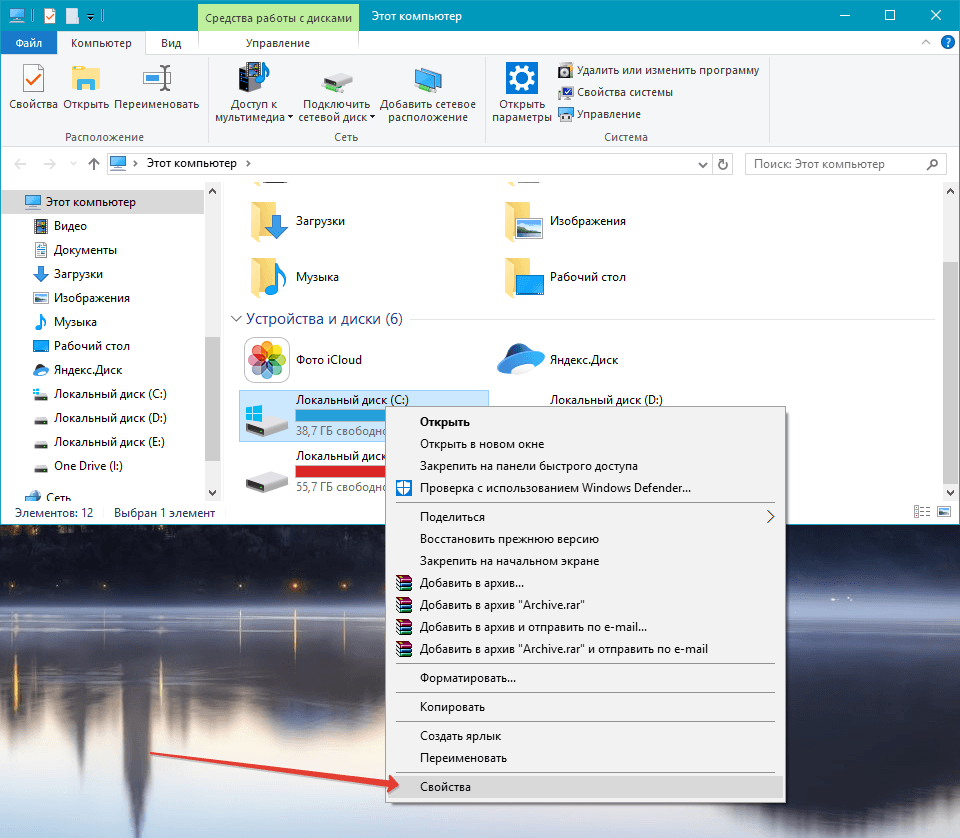
Image 4. Go to the properties of the system disk.
Step 2..
- In the window that appears on the tab " General»You must click on the button" Cleaning a disc"And wait for the completion of the section scanning process.
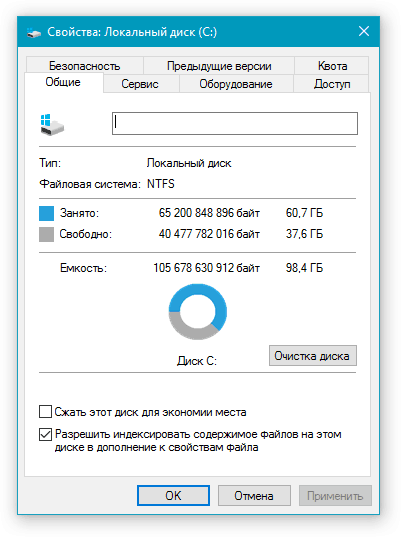
Image 5. Run tool for cleaning the disk.
Step 3..
- As soon as the scanning process is completed, the window will be revealed in front of you, in which it is necessary to mark the paragraphs from which you want to get rid of. If you do not have confidence in the deletion of certain data, leave the default values, but be sure to mark the paragraph item " Basket».
- Click on the "button" OK"And then on the button" Delete data"To confirm your intentions.
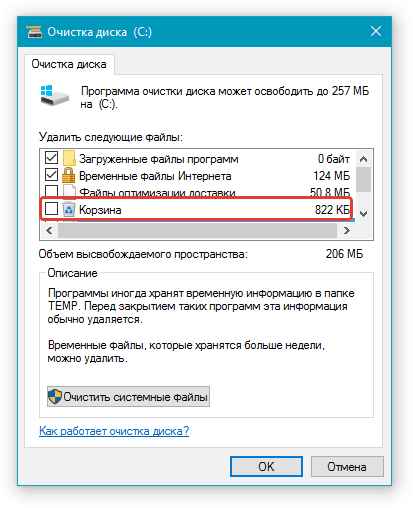
Image 6. Install the required parameters for cleaning and running it.
Step 4..
- The process of deleting selected files and data from your computer will be launched, the duration of which directly depends on the total number of files on the hard disk and the capabilities of your processor.
- After completion of cleaning, the disk should be enough space so that you can save your document Word.. After it is saved, take care of the removal of all unnecessary programs from the system disk and continue to never install anything to it if this software does not apply to the operating system.
Using the CCleaner program
Despite the fact that in the operating system Windows There is its own utility for cleaning the hard disk from garbage, it cleans not all. In many system folders, which it does not affect, a huge amount of different bread accumulates, which occupies a decent amount of disk space.
For deep disc cleaning, it is best to resort to third-party programs, which today you can find a great set on the Internet. However, in our personal opinion, the best and understandable for beginners of the cleaning utility is CCleanerwhich can be downloaded by of this link. This utility not only cleans the hard disk, but also corrects errors in the registry, the presence of which can also affect the operation of some applications and the operating system itself.
Cleaning using the program CCleaner happens as follows:
Step 1.
- DownloadInstall and run the cleaning utility CCleaner (for users Windows OS There is a portable version that does not require installation).
- On the left side of the main window of the program, go to the section " Cleaning"And install markers in front of the rows with the name of the data you want to clean on the tab" Windows" If you doubt the choice, leave the default values.
- On the tab " Applications»Also mark the necessary stitching markers, then click on the" button " Analysis».
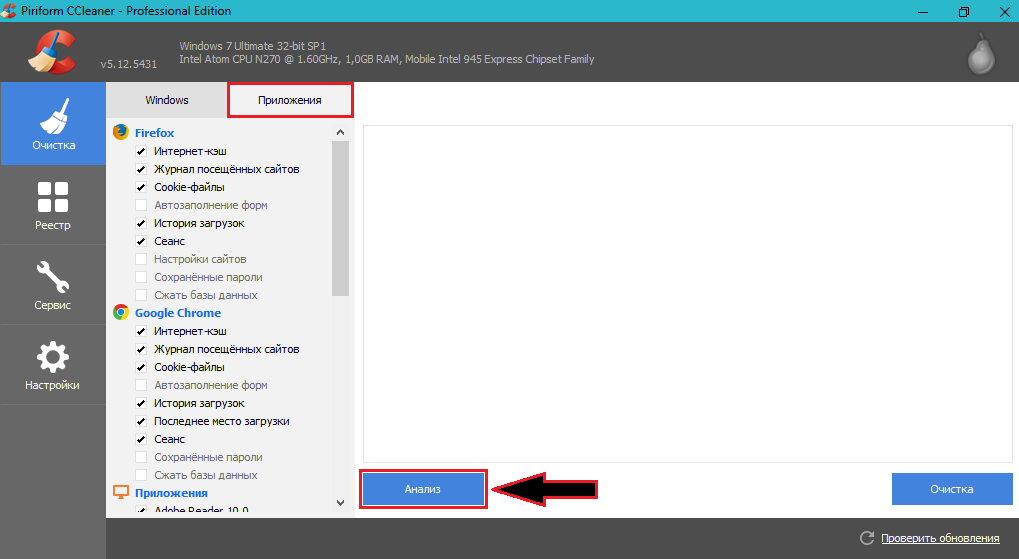
Image 7. Winchester analysis.
Step 2..
- The process of checking the hard disk for garbage will begin. After completing it, the utility window will include a complete list of files deleted and their total weight. To delete them, click on the "button" Cleaning».
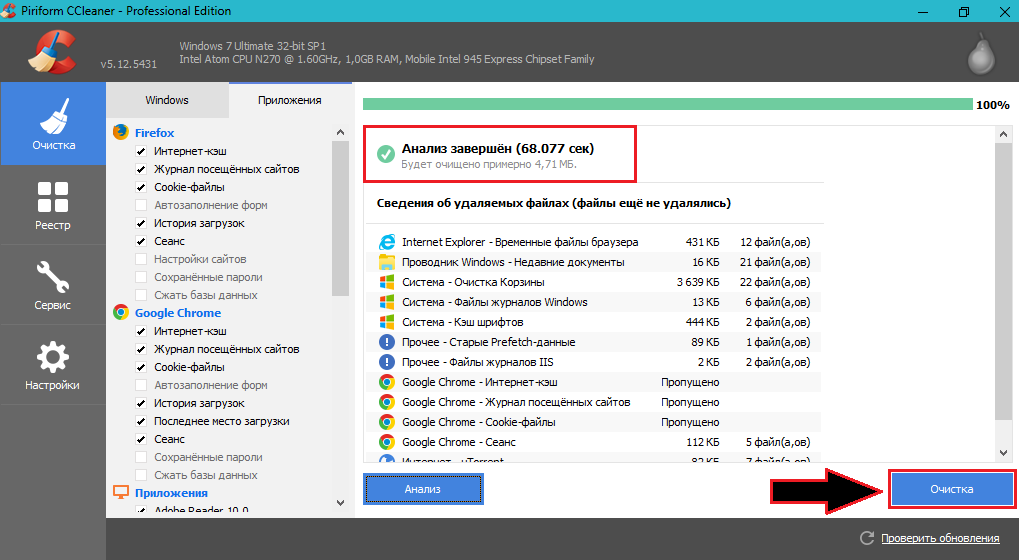
Image 8. Cleaning the hard drive.
Step 3..
- Go to the " Registry»And click on the" Search for problems».
- After the registry analysis is completed in the main utility window, the error report is also displayed. Click the "button" Fix».
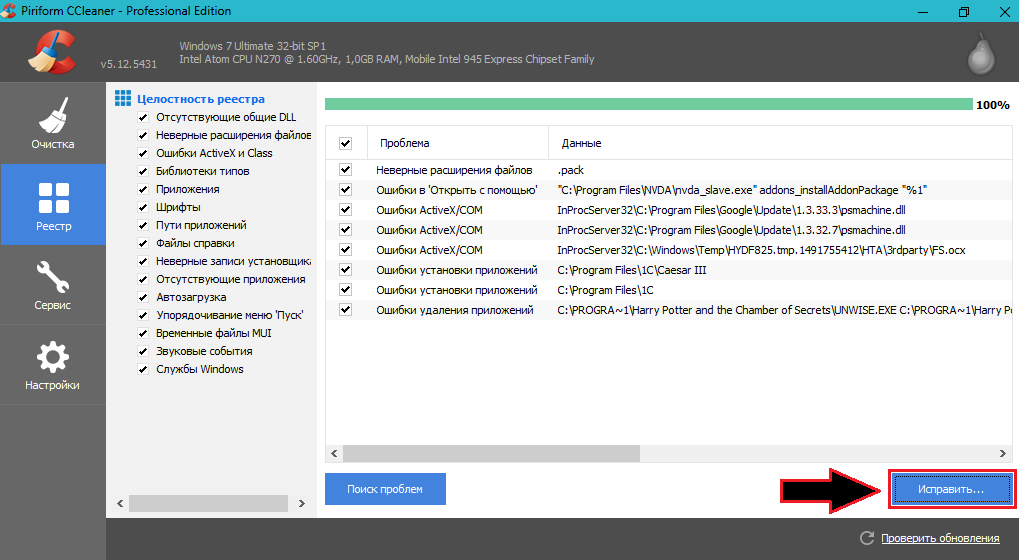
Image 9. Search for file system problems and fix them.
Step 4..
- A small window will open, where you will require confirmation of deletion or solving each of the problems found. You can correct them one or put a marker opposite the line " Fix marked"And click on the button" Fix».
- After completing the disk cleaning and correcting the registry error program CCleaner It is recommended to restart the computer immediately.
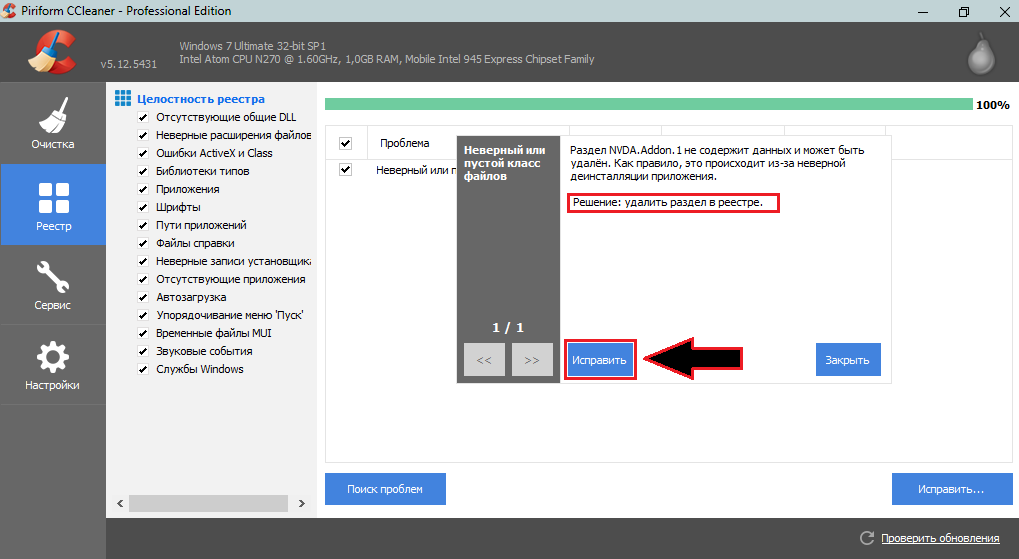
Image 10. Confirmation of found fixes.
If nothing helps
- In the event that nothing of the above did not help solve your problem, connect a USB flash drive to a computer or another removable media and save the document Word. on him. At least so you do not lose your work and you can open the saved document on another device.
- Summing up, it should be said that the error message " Not enough memory" or " Insufficient disk space»May appear not only during editor run Microsoft Word. And when trying to save the document, but also in a number of other cases: image loading in MS Word.When trying to print a document and so on.
- Unfortunately, to say with complete confidence about the causes of this problem, it is impossible and the only guaranteed solution is to install Microsoft Office 2016..
