
Why time and date on the phone, android tablet, iPhone, after shutdown: What to do how to eliminate the error?
The article will tell how to configure time on smartphones and iPhones.
Navigation
Many users who bought mobile devices running " IOS." or " Android"Sometimes face a problem related to the dated date and time. Sometimes the clock is knocked down if you remove the battery from the phone to replace SIM and insert back.
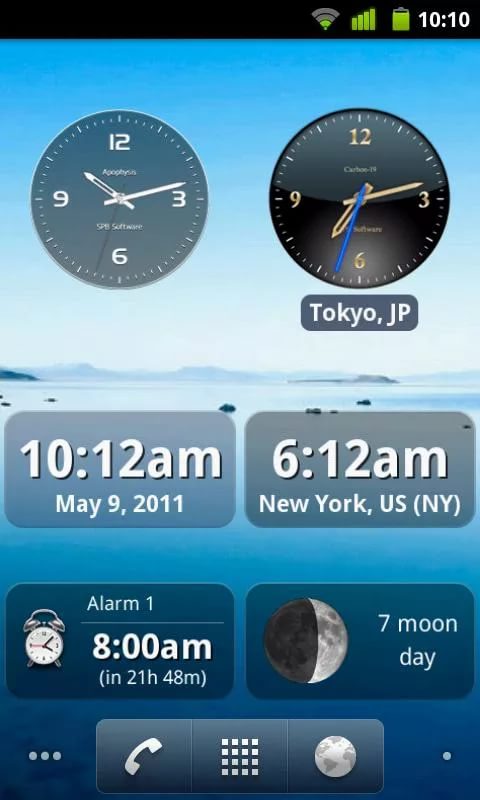
For what reason the time and date on the phones, tablets, iPhones, iOS, "Android" are knocked down
In this article we will talk about how to correctly configure hours in gadgets with operating systems " IOS."And" Android».
How to set up time in Android?
Set up time in devices with OS " Android"It's simple enough:
- Go to the gadget settings, on the "tab" System and device" Press " Additionally».
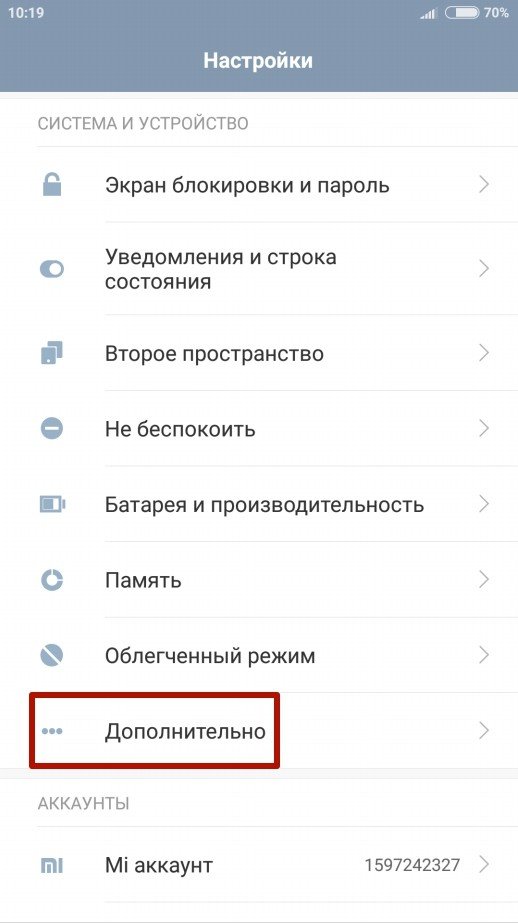
For what reason the time and date on the phones, tablets, iPhones, iOS, "Android" are knocked down
- Next, go to " date and time»
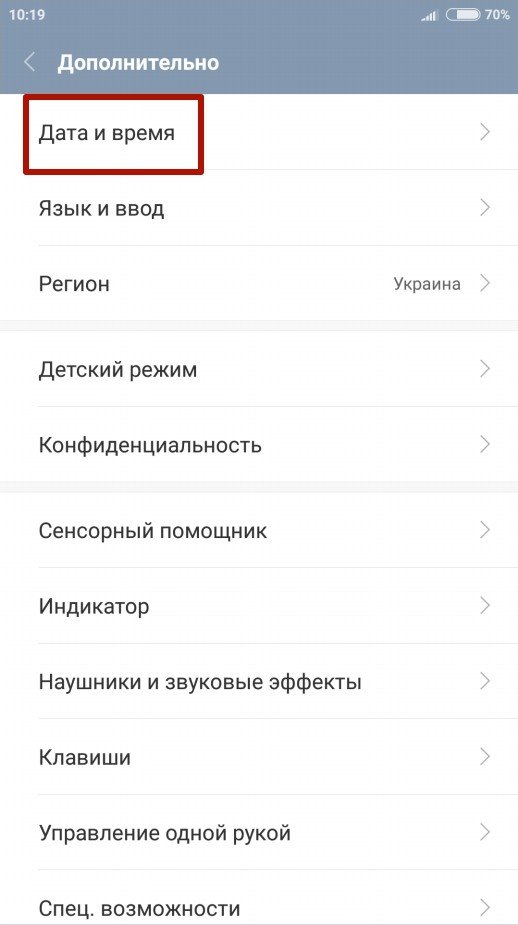
For what reason the time and date on the phones, tablets, iPhones, iOS, "Android" are knocked down
- Now you can configure the date and time, as well as some other options related to time zone and clock display format.
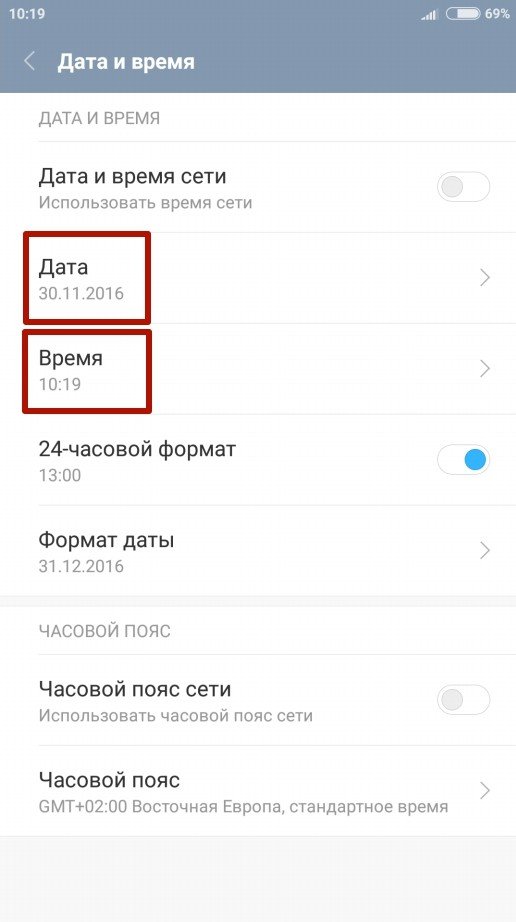
For what reason the time and date on the phones, tablets, iPhones, iOS, "Android" are knocked down
Set up time in " Android"It is possible in other ways, for example, using the program" Clock»:
- Go to the program " Clock»
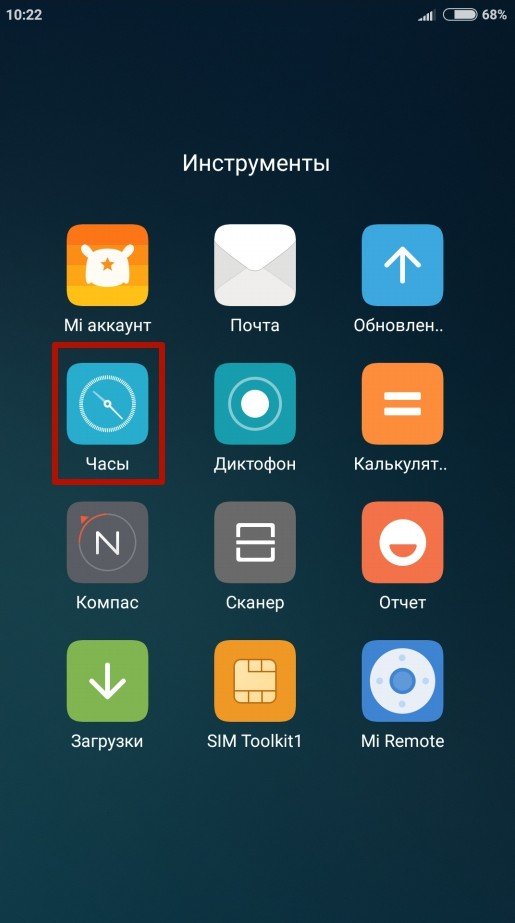
For what reason the time and date on the phones, tablets, iPhones, iOS, "Android" are knocked down
- Next, go to the parameters (three vertical points)
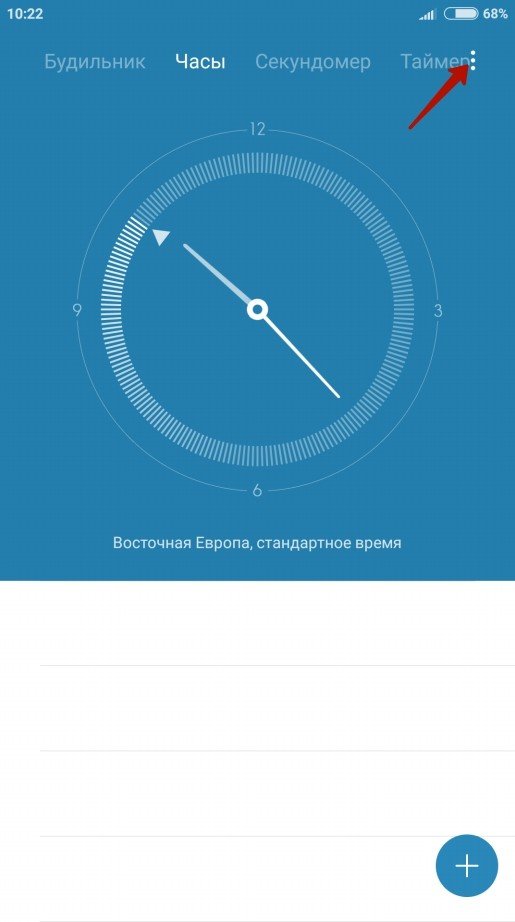
For what reason the time and date on the phones, tablets, iPhones, iOS, "Android" are knocked down
- Then set up time and date according to your time zone
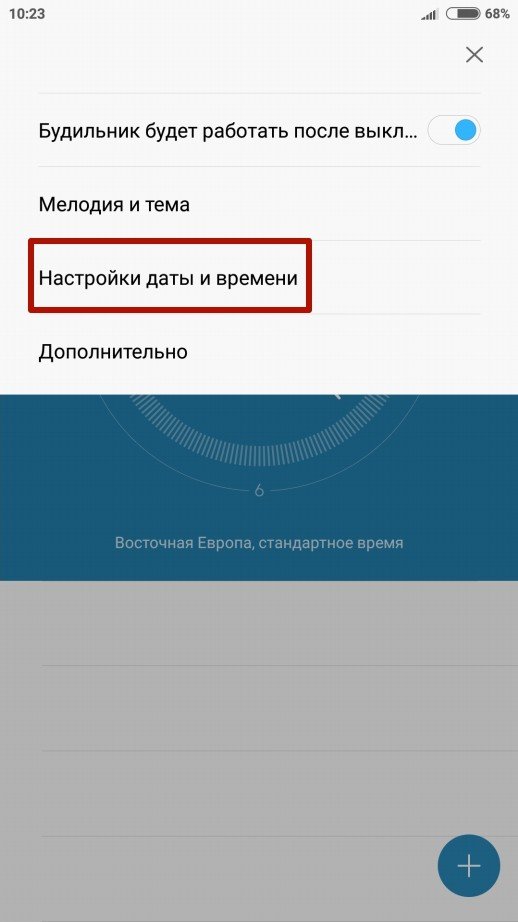
For what reason the time and date on the phones, tablets, iPhones, iOS, "Android" are knocked down
What reason is the time and date in phones, tablets running "Android" come back?
Time and date in gadgets with OS " Android»May be incorrectly synchronized, which leads to a failure of the settings. To eliminate this problem, you need to reset the date, time and time zone settings:
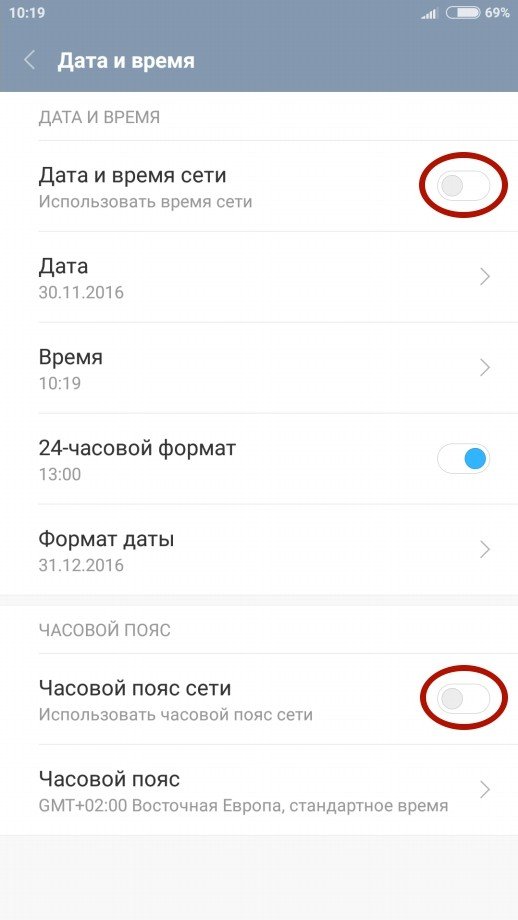
Just disconnect these parameters and turn them on again.
How to set up time in IOS?
Now consider how to configure time in iPhones running " IOS.»:
- In the iPhone settings, go to the item " Maintenance»
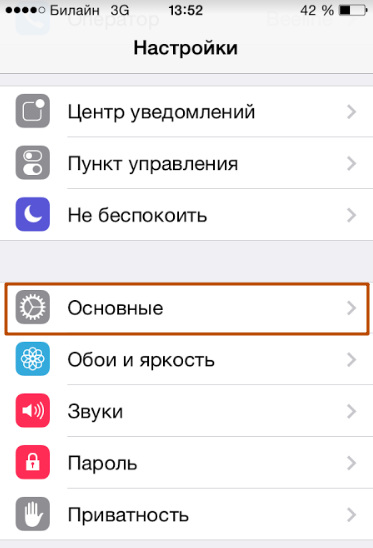
For what reason the time and date on the phones, tablets, iPhones, iOS, "Android" are knocked down
- Then go to " date and time»
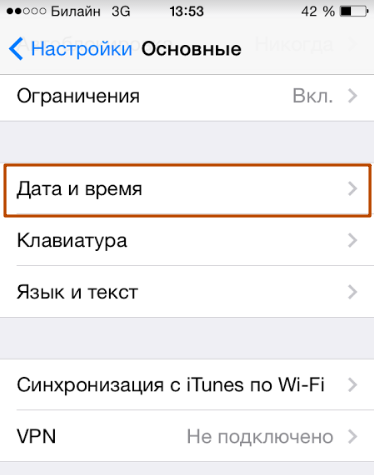
For what reason the time and date on the phones, tablets, iPhones, iOS, "Android" are knocked down
- You will see the following picture.
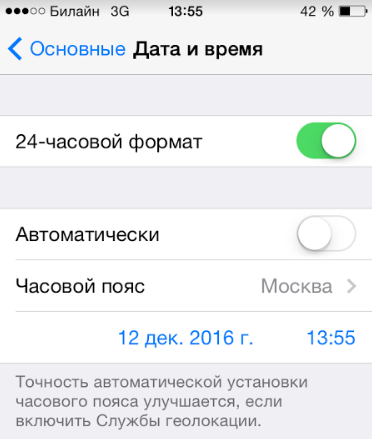
For what reason the time and date on the phones, tablets, iPhones, iOS, "Android" are knocked down
- Here you can set the time format (mechanical clock, electronic clock). The default mechanical clock is configured here, that is, when twelve divisions are displayed on the dial. But not everyone loves such an option, it is more convenient to use the clock with many hours with the display of all 24 hours in the days. This format is included in the screenshot above.
- Disable the option " Automatically" You need to turn it on when you want to configure the gadget to automatically define the date and time on the time zone. This requires the Internet. But we give below a number of reasons why you should turn off this option.
- Next, you will need to set the time zone to which your place of residence refers. First click on the appropriate option.
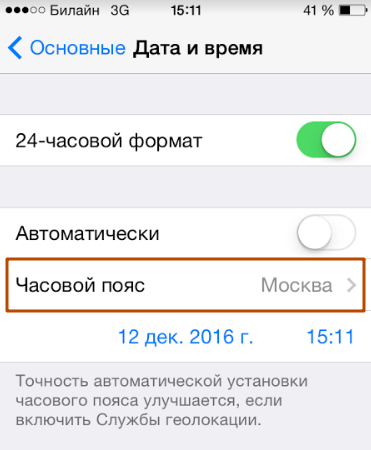
For what reason the time and date on the phones, tablets, iPhones, iOS, "Android" are knocked down
- Then at the top in the search bar, enter your country, and then the city. The screenshot below shows an example with the Moscow time setting on the gadget.
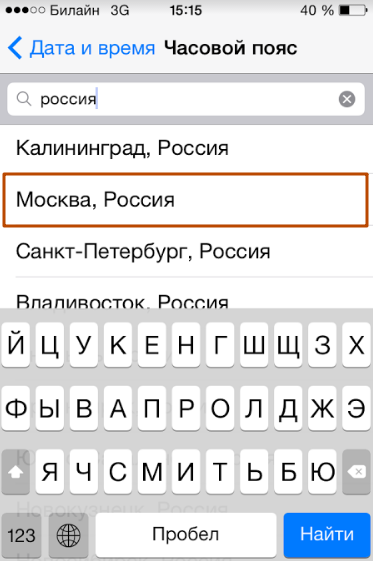
For what reason the time and date on the phones, tablets, iPhones, iOS, "Android" are knocked down
- Now you can configure the date. Press the item specified in the screenshot and set the desired values. Here you can see the day of the week, the number and time.
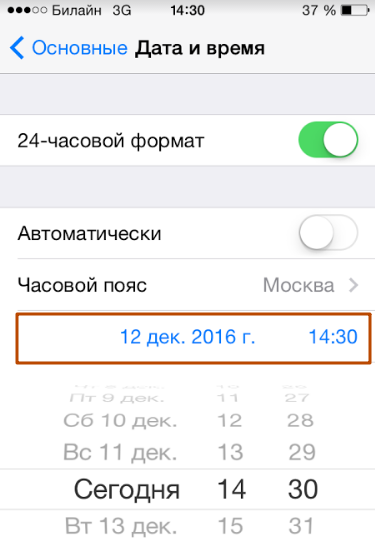
For what reason the time and date on the phones, tablets, iPhones, iOS, "Android" are knocked down
Above we talked why you should disable the option " Automatically" This must be done for the following reasons:
- First, in this case, time is taken from the Internet and corresponds to the hour belt of a country. The fact is that many countries can translate the clock for an hour forward or an hour ago when there is a transition, for example, from winter time for summer and back. For this reason, on your gadget, time can be bored and rushing / lagging behind one hour.
- Secondly, time can be bored, for example, if you are in a tourist trip. On the road you can be transferred from one time zone to another, which knocks the gadget.
- Thirdly, your gadget will consume a little more battery resources.
For what reason are the date on iPhones and gadgets running "iOS"?
Sometimes it happens that the user on the gadget is installed at all that year in which he lives:

For what reason the time and date on the phones, tablets, iPhones, iOS, "Android" are knocked down
This is due to the fact that in the iPhone settings there is not the same calendar that enjoyed in your country. The standard calendar for most countries is Gregorian. But some Arabic can be installed on your phone. To fix everything go to the basic settings and click on " Language and text»:
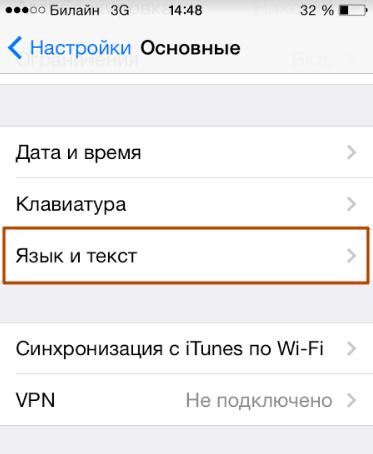
For what reason the time and date on the phones, tablets, iPhones, iOS, "Android" are knocked down
Next, install the calendar who enjoys in your country (for Russia - Gregorian):
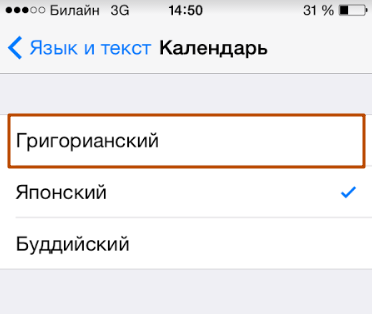
For what reason the time and date on the phones, tablets, iPhones, iOS, "Android" are knocked down
Video: How to set up the date and time on the smartphone?
