
Why document Word is not saved in PDF format? How to save Word document in PDF format?
The article will tell how to save the document "Word" in the "PDF" format.
Some users ask why the text editor " Word."Does not save documents in PDF format?
The PDF format is widespread and also applies to create / read various documents, books, magazines, etc. In today's review we will talk how to keep the document " Word."In PDF format.
How to save Word document in PDF format?
You can do this operation using various methods. Let's talk about them.
We use the standard tools "Microsoft Office"
The easiest way to save "Word."Document in PDF format is the use of the editor itself. Word."And its capabilities. To apply this method, it is desirable to have a complete version of the text editor on the computer with all its components. Of course, you need to pre-install and " Adobe Reader.».
So, acting as follows:
- We launch a text editor, go to " File»On the toolbar and then click on" Save and send" (or " Export"In other versions" Word."). Next, do the actions specified in the screenshot.
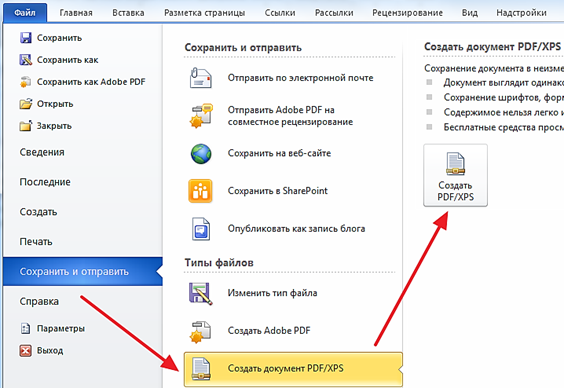
Convert "Word" in PDF
- After that, a window will open to save your document on a PDF computer. Choose a storage location and click on " Publish" That's all.
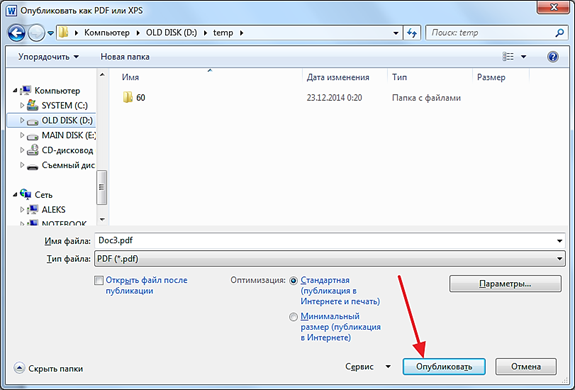
Convert "Word" in PDF
We use online services
Another conservation option " Word."Documents in PDF format - appropriate sites on the Internet. This method will be useful for those who did not figure out the previous way, and also does not want to install an additional software on the computer. In principle, in this case you can save documents in PDF, without even having an editor installed on a computer " Word.».
Sites for the implementation of such operations a lot, but we will advise you one good resource on which you can get on this link. Follow the specified link, scroll down the page a bit and do the following:
- Click on the "button" Overview", Select the desired document on the computer and click on" Convert».
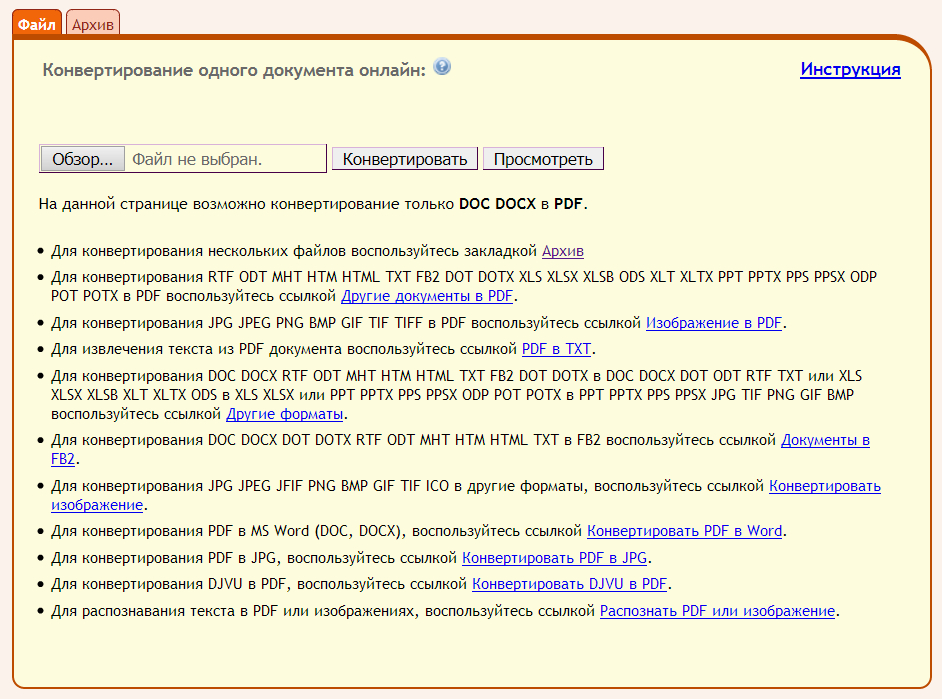
Convert "Word" in PDF
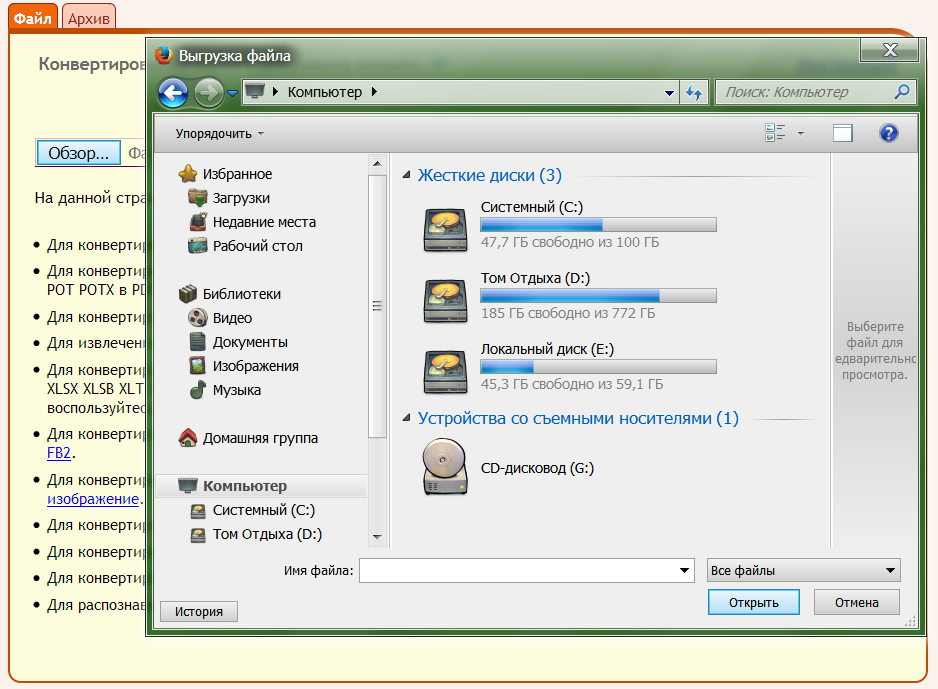
Convert "Word" in PDF
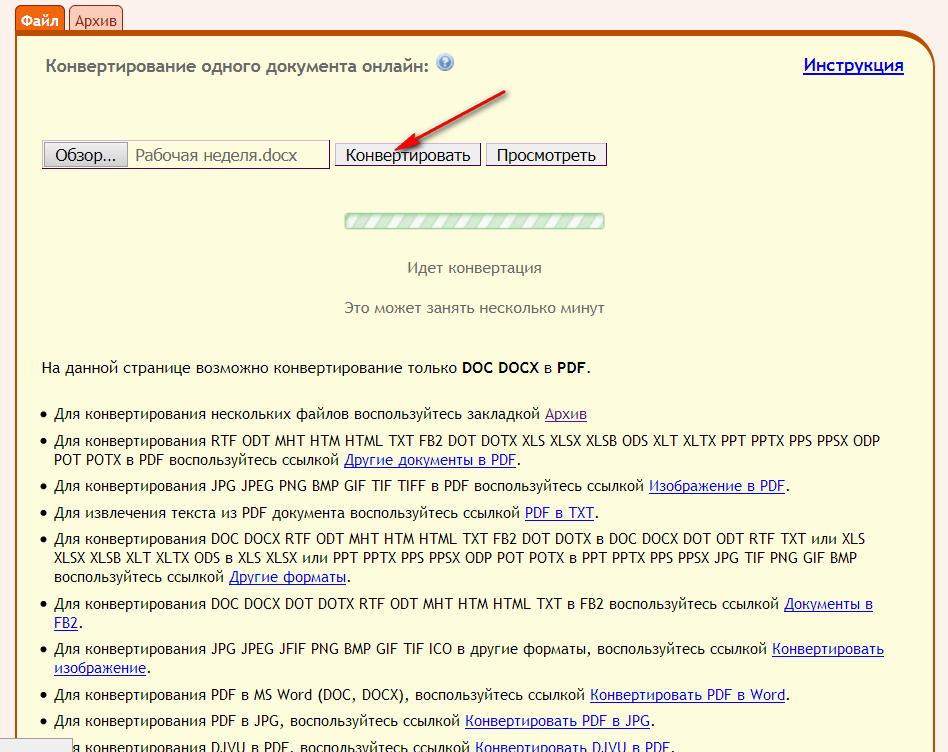
Convert "Word" in PDF
- Wait for the file conversion process, after which the site will offer you to download the ready PDF file if the download does not happen automatically.
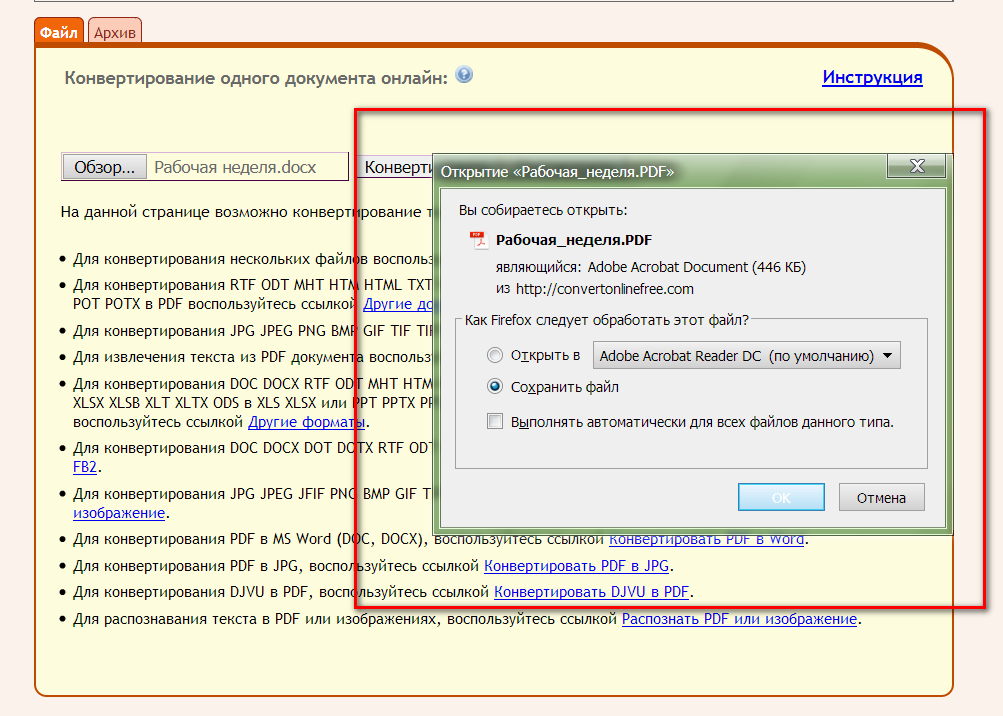
Convert "Word" in PDF
Using third-party programs
You can also use third-party software for saving " Word."In PDF. For this, there is, for example, a special program that simulates the connection of the printer to a computer is the so-called virtual printer.
The fact is that while maintaining the document " Word.»To the PDF document, the text editor proposes to do this, including using the printer connected to the computer. To do not buy additional equipment because of this, and the above program has been developed. You can download it on this link.
Download and install the program. After installation, it will appear in the list of printers in " Device Manager" Next, do the following:
- Open the document " Word.", Go to the toolbar in" File", Then go to" Print"And select Printer" dopDF.", As shown in the screenshot.
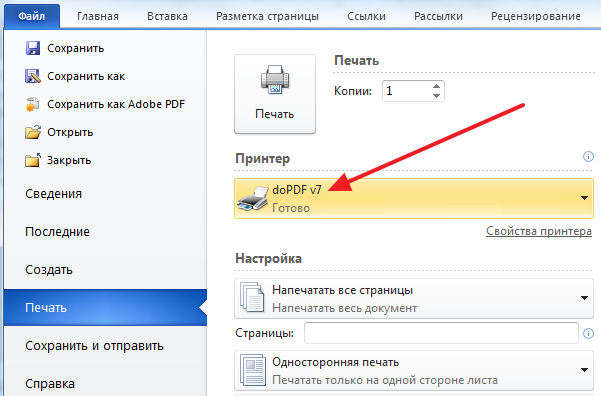
Convert "Word" in PDF
- The window of the installed program will be revealed. Specify the place where you wish to save the PDF document and click on " OK.”.
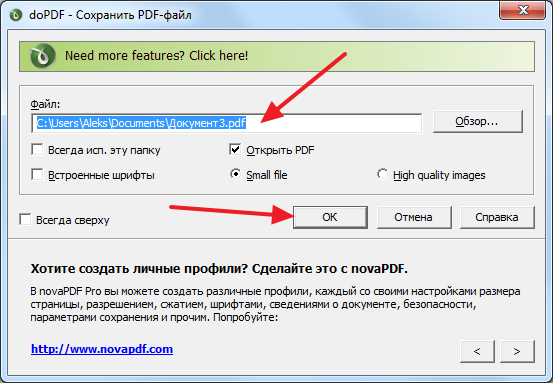
Convert "Word" in PDF
