
The drive stopped working on a laptop, does not open: what to do? How to open a drive on a laptop without a button using the keyboard?
Guide to open a drive on laptops In case of breakdowns of the extraction button.
Navigation
- Why does not open a drive on Lenovo, Acer, ASUS laptop?
- How to open a drive on a laptop without a button using the keyboard?
- How to open a drive on a laptop without a button using standard operating system tools?
- How to remove the disk from the drive in a laptop if it does not open when the button is pressed: Spare button
- Video: How to open a drive on a laptop if a button broke?
With the exception of netbooks, all modern stationary computers and laptops are equipped with drives. As you know, the drive opens after clicking on the special button on the device case. However, in some cases, this action does not lead to the desired result.
In our article, we will analyze the three main reasons why the drive on a laptop may not be opened, as well as tell several ways to open it.

Image 1. How to open a drive on Acer, Asus and Lenovo laptops, if the removal button broke?
Why does not open a drive on Lenovo, Acer, ASUS laptop?
Problems with the opening of the drive may occur on any laptop, regardless of the manufacturer. Most often, this problem occurs for the following reasons:
Drive busy in the system process
- Most often, the reason why the user fails to open a drive is its employment by some system process. For example, if you insert a damaged CD into the drive, the system, trying to read it diligently, simply freezes and does not respond to attempts to remove the disk from the device.
- As a rule, the signal of such a problem is the characteristic sound of reading, emanating from the laptop housing. Also, most drives are equipped with a special light indicator that lights up during the process of reading the disk system.
- If you are faced with such a problem, then it will be the completion of the system process manually through " Task Manager"Or reboot a computer.
Contamination of drive
- It is not surprising, the second reason for the reason for which the drive cannot be opened is the inaccurability and uncleanness of users. Very many people in the process of working on the computer love to eat or drink a cup of coffee in parallel, periodically spilling it on a laptop and touching the body of the device with sticky hands. This can lead to the fact that the dirt and sugar ripped in the slot and sugar simply glue the retractable part of the drive to the case.
- Take some kind of thin object, on the like pin or needles, and thoroughly clean the dirt from the slots between the drive and the laptop housing, then try to open the drive by pressing the button. If it helped you, then in the future, try to abandon my trapes at the computer.
Physical Drive Drives or Button
- The third most frequent reason for which the drive may not be opened is its breakdown or breakdown of the removal button. If the device was damaged during the strike, then the only solution to this problem will be the delivery of a laptop to repair and replacing the drive to a new one. If the device itself works properly, but the removal button has failed, then you can open a drive in other ways to read in the following sections of our article.
How to open a drive on a laptop without a button using the keyboard?
- On most laptop models from manufacturers Acer., ASUS. and Lenovo. Standard key combinations are installed by clicking on which you can adjust the screen brightness, restart the computer or remove the drive. As a rule, the combination of keys is responsible for removing the drive Fn + F4.However, on some models, this combination may differ.
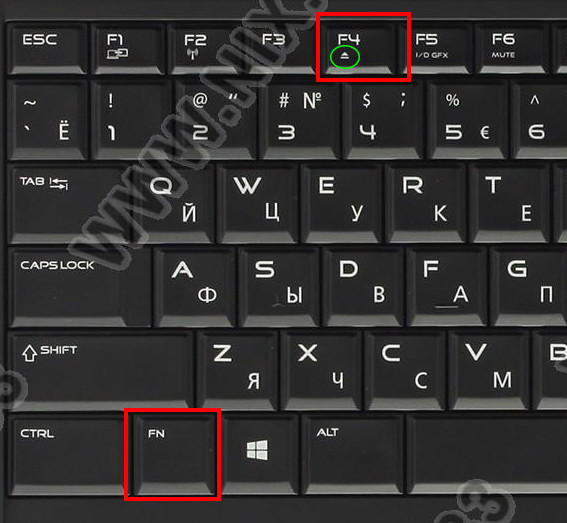
Image 2. Key combination to remove the drive.
- To understand what key in combination with the button FN. responsible for removing the drive, pay attention to the tiny images on the buttons F1 - F12. If one of them is drawn icon in the form of a disk, then it should be used in combination with the button FN. To remove the drive.
How to open a drive on a laptop without a button using standard operating system tools?
In the event that you broke the button on the laptop housing and you could not understand how the keyboard combination on the keyboard is responsible for removing the drive, you can use the standard tools of the operating system to remove the jammed disc. This method is suitable for all laptop and stationary computers. You need to perform the following actions:
Step 1.
- Turn on the computer, wait for the operating system and through the menu " Start»Enter the section" A computer».
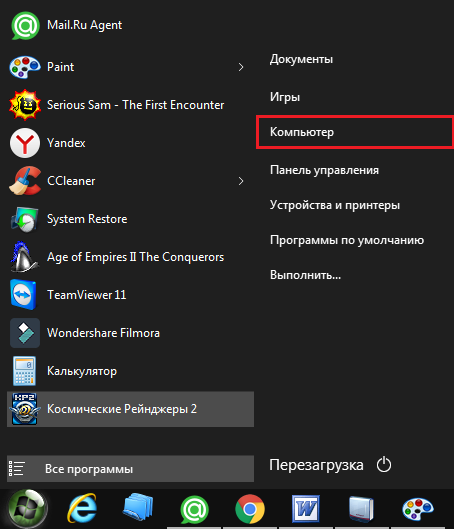
Image 3. Log in to "My Computer" through the "Start" menu.
Step 2..
- In the window that opens with the drive directories, right-click on your drive and select the list in the dropping list. Remote».
- After this action, the drive must immediately open.
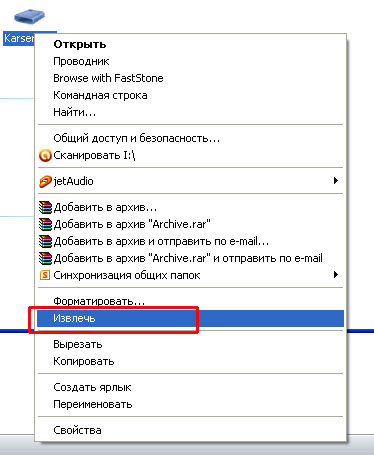
Image 4. Removing the drive using the Windows operating system.
How to remove the disk from the drive in a laptop if it does not open when the button is pressed: Spare button
- Even every experienced PC user knows that most drives in laptops and stationary computers are equipped with a special opening in case of emergency situations. The failure of the recovery button is one of them.

Image 5. Button for emergency recovery.
- The principle of operation of this emergency hole is exactly the same as the reboot buttons on routers and modems. With the help of a needle, paper clips or any other thin item, press the button for emergency situations on the device housing. After pressing the drive must turn a little. Hands pull it up for the entire length and remove the disk.
Important: This procedure is best carried out when the computer is in the off state. Otherwise, you can spoil the CD inside the drive.
If none of the above methods have helped to extract the drive, the only thing that remains is to attribute the laptop to the service and ask for a specialist to repair or replace the drive.
However, it is worth remembering that the repair of laptops is a fairly costly service, and the replacement of its components is even more expensive. It is possible that instead of repair it makes sense to add some money and acquire a new device.
