
Waiting for the download Play Market: What to do?
Overview of possible reasons for the emergence of the "Waiting time" error in Play Market Apps and solutions.
Navigation
Score Play Market. or Google Play. Available to each owner of a smartphone or tablet running operating system Android. Through it, the user gets access to a huge directory of applications, games, movies and other content for mobile devices. The store itself is very easy to use, has an intuitive interface and understand it will not leave any difficulty even a child.
But, despite its all its simplicity, during the download of any utility or games, certain errors may arise and malfunctions, due to which the user cannot download the content you need. In our article, we will consider the main reasons why applications and games from the store may not be downloaded. Play Market. And we will analyze them.

Image 1. Problem "Waiting for download in Play Market: Causes of the occurrence and solutions.
Applications and games from the Play Market store are not downloaded: Possible causes
Although Play Market. It is constantly updated and improved, the stability of his work is far from perfection. A large number of errors and failures in the application most often occur due to the user itself. However, sometimes this can occur for technical reasons or due to poor compatibility of content from Goggle With Chinese-made devices. Most often, users face the following issues:
- When trying to upload an application or a game from the store infinitely hanging inscription " Waiting for download»;
- The application or the game is not fully downloaded;
- The game or application is not downloaded when connecting to the Internet via a mobile network;
- When the application or the game is loaded, an error message appears;
- application Play Market. ceases to respond;
Each of the above problems may arise for various reasons, but almost every has its own universal solution. Consider them in more detail.
Waiting for the download Play Market: What to do?
- First of all, consider such an unpleasant situation when the game or application from Play Market. stops loading and in the status bar is infinitely hanging inscription " Waiting for download" With this problem there are more and more users of devices based on Android, And it is her decision to consider first of all.
- The emergence of such a problem in 10% Cases is that the application is lost in the process of downloading the application Google Play. Or for some reason, the application is temporarily unavailable to download.
- The only output from the current situation will be the cancellation of the application and an attempt to re-download after a certain amount of time. In addition, before re-downloading will not be superfluous to restart the smartphone.
In all others 90% Cases The problem is associated with the violation of the download queue when the user tries to download several applications at the same time. In such a situation, the usual reboot of the device will not help and the user will have to do the following:
Step 1.
- Launch Play Market.Make a swipe of the main screen from left to right and in the menu that appears, select the section " My applications and games" Section names may differ depending on the store version.
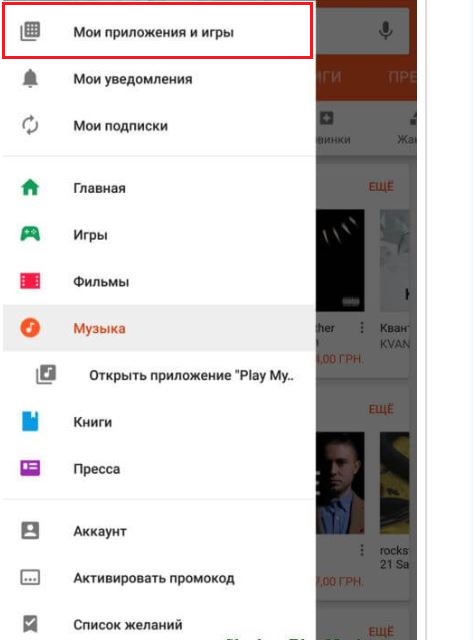
Image 2. Go to "My Application and Games" section in Google Account.
Step 2..
- In the window that opens, delete all hung uploads, if any, then try to re-download the application.
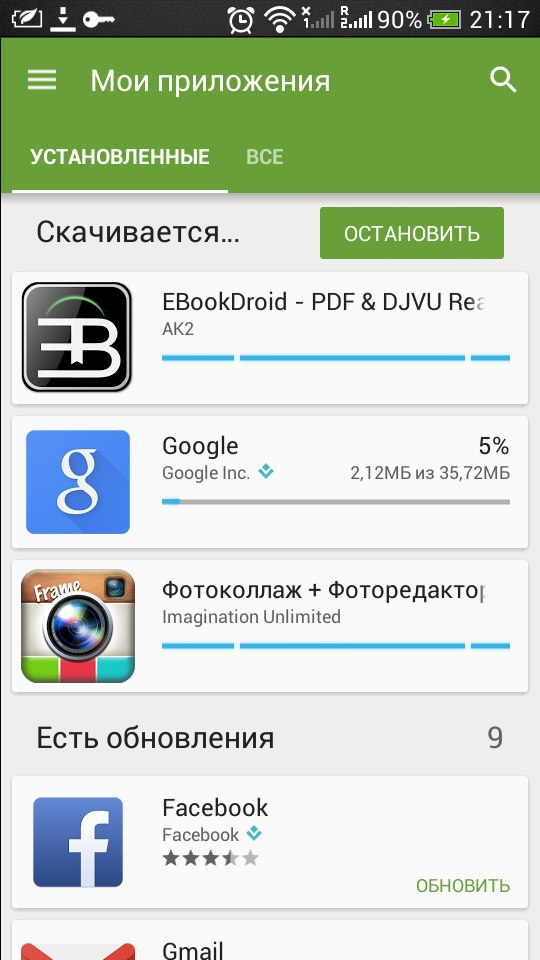
Image 3. Canceling hung downloads in the Play Market application.
Check system settings
- Cause of many problems in the application Play Market. Quite often lies in the wrong operating system settings Android. For example, with incorrect settings, the date and time of the application from the store do not want to load and a message appears on the device screen with the corresponding text.
- Enter the basic settings of your device, go to the " date and time"And synchronize it over the network. If for some reason the synchronization failed, then manually select the time zone and set the current date and time.

Image 4. Setting up the date and time of the Android device.
- If after the date and time settings, the problem remains, then check the Internet access settings. Most often, applications from the store are downloaded for a long time or do not download when the user uses a mobile Internet connection. In this case, you need to check the mobile traffic limit. To do this, go to the basic settings of the device, open the section " Data transfer" or " Traffic control" The section name depends on the version of the operating system.
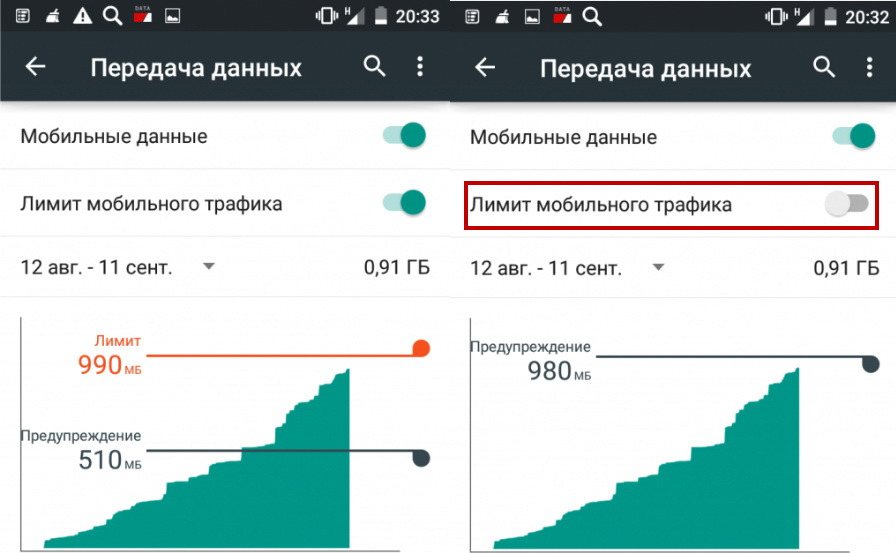
Image 5. Checking Internet traffic on Android device.
- If your mobile traffic limit is exhausted, then you should connect to the nearest access point Wi-Fi And repeat the attempt to download the application.
Cleaning cache applications and other extra debris
All applications installed on the device, over time, accumulate temporary files, a large number of which are often addicted to their correct operation. App store Play Market. Not exception. If the application begins to hang, issue a different kind of error and automatically closed, then the following steps should be performed:
Step 1.
- Enter the main settings of the device, go to " Application Manager", Find the application" Google Play Market"And on the page with information about it, in turn, click the buttons" Clear cache"And" Erase the data».
- Similar manipulations should be done with such applications as " Google Play services"And" Google Service Framework.».

Image 6. Clearing the cache and Google application data.
Step 2..
- After you cleanse the cache, go to the synchronization settings and remove the markers from all points. Next will need to restart the device.
After restarting the device, log in to the synchronization settings and mark the previously disconnected items.
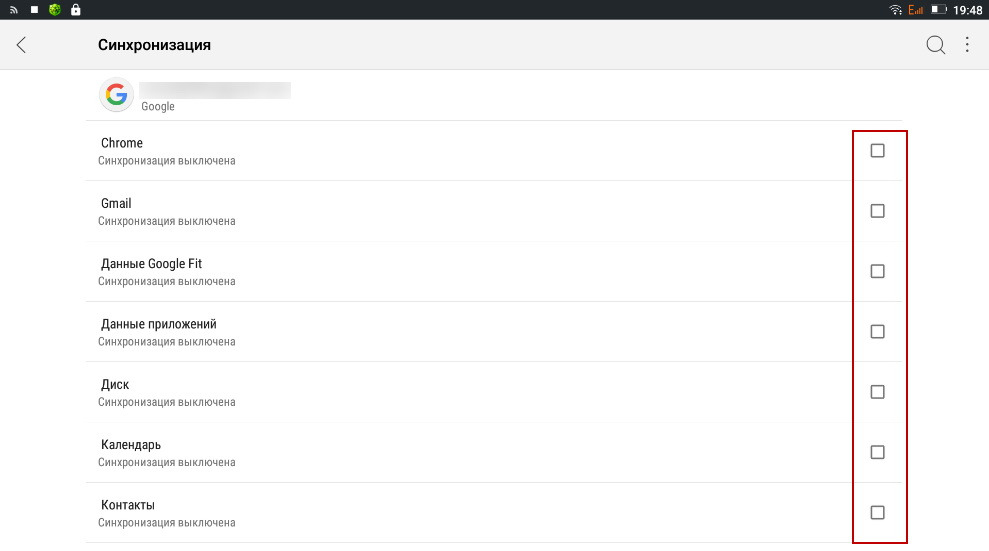
Image 7. Temporary disabling device synchronization with Google Account.
- Next Run the application Play Market., re-enter your account Google And wait until the store is updated to the latest version. Next, you can try to re-download the problem application.
Restrictions on age or region
- Some applications and games may not be available for users, in the account of which the age is indicated below 18 years. In addition, some of the content may not be available for downloading in your country. When you try to download such a game or application, a message appears on the screen with the corresponding text.
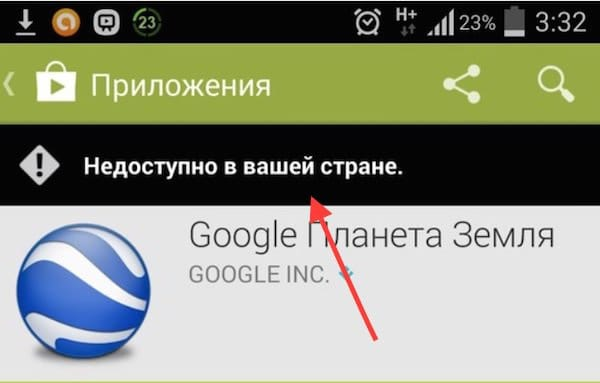
Image 8. Message about banning application download in your region / country.
- Bypassing regional restrictions can be used by using VPN. Or download the installation file application with expansion APK. On the computer, then install it on the device using a USB cable. It is enough to throw the downloaded APK file into an arbitrary folder on the device, disconnect from the computer and run the file via any available file manager. Before transferring a file, you must activate in the smartphone settings function " USB debugging».
Important: Download APK files Only from proven sources. Otherwise, you can turn your device into a useless "brick", bringing a file infected with a virus. One of the services proven users for downloading APK files Is the site Apkmirror.com
Diverse Play Market Application Errors
- Most errors arising in the application store have their own rooms for which the user can determine what exactly is the problem. For example, error code 403 gives the user to understand that the device uses two accounts Googlewho conflict among themselves and the error with the code 504 It gives a signal that the application has accumulated enough "garbage", which should be removed by cleaning the cache.
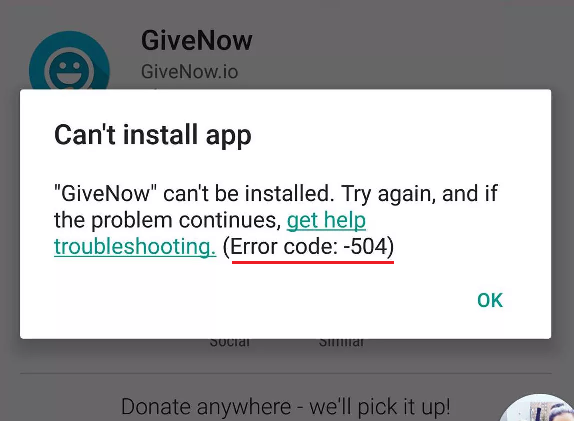
Image 9. An example of a possible error with code in the Play Market App.
- There are quite a lot of such errors, but almost all of them are solved one of the above methods. But, if none of them helped you, the only correct solution to all the problems will reset the device settings to the factory. This will remove absolutely all data from your device, including contacts and SMS messages, but it will definitely fix all the available system problems and application problems. Play Market..
