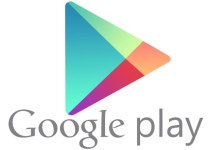
Google Play application error. How to eliminate the error in the play markete?
In this article you will learn, with which errors can be encountered when working with the Google Play Market application, as well as how to solve them.
Navigation
- What reasons may errors arise?
- What errors when working with the Google Play MARKET application exist?
- Video: How to solve problems with Play Market?
Very often you can meet on the thematic forums by guide and maintenance of Android smartphones, this kind of problem as an error when starting or installing the Google Play Market application.
It is worth notingThe experience and skills of possession of the smartphone running Android, do not affect, as they may even have an experienced user.
Therefore, once again when you encountered any error when you start or installing the Google Play Market application, you make no sense to commit yourself to "And what did I do wrong?"
So, as you understood today, we will talk about such a painful theme as errors when starting and installing an application Google Play Market..

What reasons may errors occur?
It is worth notingthat all errors when starting or installing the Google Play Market application may have two focus of the occurrence, namely technical and software.
Now let us explain what the terms of the terms mean.
Technical component - These are the errors that arise due to problems on the Google service, in connection with which you can at some point to do without the appearance of this error, and in some it can arise.
Software component - These are the errors that arose due to problems on your Android device, that is, your device must either reflash or reveal this very problem. At the same time, viruses, lack of memory, absence of the Internet, and so on, can be malfunction.
Well, probably still it is worth talking about the fact that the actual and official decodes of errors that occur when working with the Google Play Market application is not really not. But as you know, the world is not without good people, so the developers from the XDA-Developers forum have made a huge contribution to the search and decryption of all codes errors that occur when you start or install the Google Play Market application, and then published a list of all these errors about which We will tell on.
What errors when working with the Google Play MARKET application exist?
Error 491.
This problem is related to what you can't update, or download the Play Market application.
How to fix the error 491?
To correct this error, you need to just follow our instructions:
- First of all, you need to go to the section "Settings", and after go to subsection "Accounts"where you just need to click on the item "Delete Account".
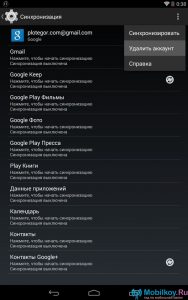
- Now that the account has been successfully deleted, you need to restart your Android device to update the work of the Google Play Market application.
- After your smartphone boots, you need to go to your account again, and then go to the section "Settings", open subsection "Applications"where you need to choose "Google Play Services", and after clicking on the button "Place Management" and paragraph "Delete all data". If after this step, the button "Stop" It will be active, then you just need to click on it.
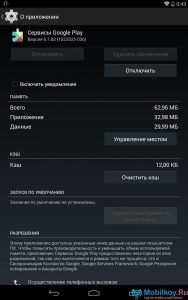
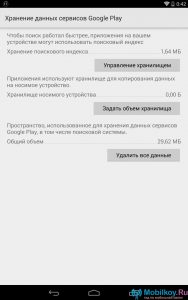
Error 498.
This error is related to the fact that on your smartphone is not enough internal memory for storing cache and appropriate data.
How to fix the error 498?
To correct this error, you need to just follow our instructions:
- First of all, you need to remove all applications that you do not use, as remember that even the easiest app is still an impact on the operation of the system, and also loads the memory of RAM, which leads to its filling.
- Then, when unnecessary applications were deleted, you need to go through all applications to delete data, that is, it is a cache that also fills your memory.

Error 919.
This error is related to the fact that with the installation of the application, everything passed quite successfully, but its launch will not be as successful as the installation.
How to fix the error 919?
To correct this error, you need to just follow our instructions:
- You need to simply make a place on your internal memory by removing any unnecessary application.
Error 413.
This problem is related to the fact that the subsequent download and update of the Google Play Market application is simply impossible. It is worth noting that the error 413 also arises due to the use of anonymizers, VPN and proxy.
How to fix the error 413?
To correct this error, you need to just follow our instructions:
- You need to go to the section "Settings", and after go to subsection "Applications". Here you need to choose and click on the application "Google Play Services", and after clicking on the button "Place Management"and click on the button "Delete all data". If the button "Stop" It will be active and accessible to press, then after the execution of these actions, be sure to click on it.
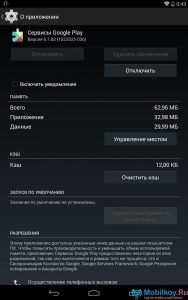
Error 923.
This reason is related to the fact that the loading of the Google Play Market application is simply impossible, or the error of the synchronization of your Google account, or on your smartphone there is no free space, which is highlighted for cache storage.
How to fix the error 923?
To correct this error, you need to just follow our instructions:
- You need to go to the section "Settings", And after switching to the subsection of the synchronization of your account, where you need to delete it, and then simply restart your device to then go to the account again.
Error 921.
This problem is related to the fact that the Google Play Market application cannot be downloaded from the Official Google Service.
How to fix the error 921?
To correct this error, you need to just follow our instructions:
- Here you just need to clear the cache in the Google Play Market application, for which go to the section "Settings", after the subsection "Application Management"where you need to find the Google Play Market app and click on it, in the open window you will see a button "Clear cache" on which you need to click.
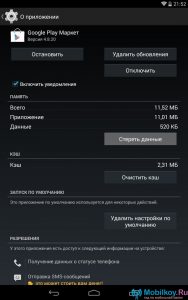
Attention! If the cache cleaning has not affected the solution to the problem, then you need to press the button in the same window. "Erase the data".
Error 403.
This problem is related to the fact that your device can not download the Google Play Market application for some other reasons.
It is worth notingThat such an error very often occurs when two accounts are used on the Android device, in this regard, they begin to conflict.
How to fix the error 403?
- Try to remove one of the accounts, and then download the application again.
Error 492.
This problem is related to the fact that the application is not established in connection with Dalvik Cash.
How to fix the error 492?
- First of all, you need to go to the section "Settings", and after go to subsection "Application Management"where you need to find two applications, namely "Google Play Market" and "Google Play Services".
- In applications "Google Play Market" and "Google Play Services" you need delete Cache data.
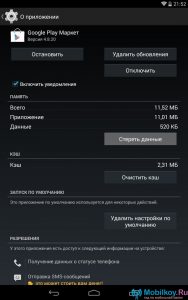
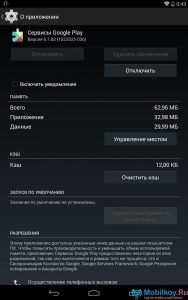
Error 927.
This problem is related to the fact that the Google Play Market application is not started due to the current updates of games and applications.
How to fix the error 927?
Try to wait a certain amount of time that you can spend on house cleaning, and after you can try to start the Google Play Market application again. If the way with the expectation does not help, then you need to reset your Android device settings.
Error 101.
This error is related to the fact that on your smartphone there is an excessive number of all sorts of applications that your smartphone simply cannot "digest", namely because of the fact that there is not enough memory of RAM.
How to fix the error 101?
- To correct this error, you need to try to delete unnecessary applications that you do not use.
Error 481.
This problem arises due to problems with your Google account.
How to fix the error 481?
- In order to solve this problem, you need to simply delete an account, and register a new account that will be used for further use.
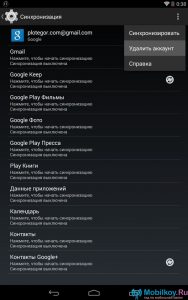
Error 911.
This problem is related to the fact that the Google Play Market simply does not want to run.
How to fix the error 911?
It is worth notingthat the solution to this problem is possible in different ways you will learn about.
Method 1. Error solving 911
- Try Delete All Google Play Market Applications for which go to the section "Settings", and after the subsection "Application Management"in which you need to find this application, click on it and on the button "Erase the data".
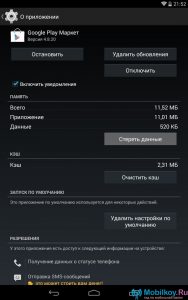
Method 2. Error Solution 911
- When connecting to a wireless Wi-Fi access point, such reasons may occur due to which the Google Play Market application is not started. Therefore, you need to try either to restart your device to reconnect to the network, or just forget this network, and after again passing authentication in it.
Method 3. Error Solution 911
- The problem may also occur due to a specific Wi-Fi access point, when connecting to which your phone simply refuses to run the Google Play Market application, and this is not a joke, but the realization of virtual life!
Method 4. Error Solution 911
- If when connected to another Wi-Fi, the problem due to which the Google Play Market application is not started, then only a mobile connection remains alternative here, which will certainly separate all points over "and".
Error "Invalid batch file"
This error is related to the fact that the cache data or file is incorrect.
How to fix the error "Invalid batch file"?
In order to correct this error, you need to just follow our instructions:
- First of all, you need to find the app "Google Play Market", and after clicking on it.
- In the window that opens, you need to click on the button. "Clear cache".
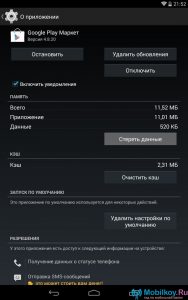
- Now you have to try to download the installation .apk file with the Google Play Market application, and you can do it on the official Google service.
- After you need to clean the cache in applications "Google Play Market" and "Google Services Framework".
- Remove the account and reboot your device.
- Ready! Solving the problem is found, now you can download with Play Market anything!
So, in this article, we looked at a huge amount of errors that may arise when working with the Google Play Market application. We hope that our methods and ways to solve one or another problem will necessarily help you.
We wish good luck in solving problems with the Google Play Market application!
