
What if the Google Play Market does not work on the Android phone? Why does the playing market does not work?
In this article you will learn what to do if the Google Play Market service does not work.
Navigation
- What faults in your Google Play exist?
- How to correct the problem at which Google Play does not work?
- Restart your device
- Reset Google Play settings before default
- Delete updates in the Google Play application
- Reset settings in Google Play Services
- Cleaning the cache and data in the Google Services Framework application
- Application "Google Accounts" does not function
- Enable the Download Manager application
- Delete a google account and restore it
- Applications that block Google Play work
- Configuring the HOSTS file
- Reset settings (Hard Reset) on your device
- Check connection to the Internet network
- Setting the appropriate time and time zone
- Video: What to do if Play Market does not work?
Android platform has a huge advantage over other mobile device platforms. But still, even here there are their "Holes".
So, for example, you can give a wonderful Google Play Market service, which is the most required on the Android device, for without it you will not be able to download games, applications, as well as get important and necessary for the update system.
Wherein it is worth notingThat Google Play is by little by side, and if you have it working correctly, then you can say a big lucky lucky one. After all, on thematic forums, including on the official website of Google, you can find a rather many questions that are as follows. "Google Play does not work for me, how to be?" or "Yesterday, Google Play worked, but today he gives me some kind of mistake, how to fix it?".
We will not give a huge number of such problems with which other Android-device owners faced, as they themselves recently sent to the problem at which we launched Play Market, and he gave us an error 941.
Therefore, in today's article, we will consider a solution to the problem at which Google Play does not want to work.

What faults in your Google Play exist?
It is worth noting that the failures of this service are the following:
- Problems that are technical character about Google Service
- Permanent errors
- Applies Applications or Unforeseen Application Application
- Full Disability of the Play Market Service
How to correct the problem at which Google Play does not work?
Restart your device
So to solve this problem, you need to try reboot your Android device.
Wherein it is worth notingThat all problems with the work of programs are solved by a simple reboot of the device.
Reset Google Play settings before default
Well, if the first option did not help you, then you need to reset Google Play settings before default (standard).
Therefore, to do this, you need to follow our instructions:
- First of all, you need to go to the section "Settings".
- Now you have to find a subsection "Applications"and then click on the point "Application Manager".
- Now you need to find the icon and name of the application service. "Google Play Market", and after clicking on it.
- You will pop up the window in which you will see two buttons, namely "Erase the data" and "Clear cache".
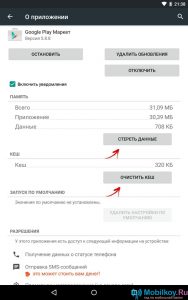
- You also need to just click on these two buttons.
Delete updates in the Google Play application
- First of all, you need to go to the section "Settings".
- Now you have to find the subsection "Applications" and then click on the item "Application Manager".
- Now you need to find the icon and name of the application service. "Google Play Market", and after clicking on it.
- You will pop up the window in which you will see a button "Delete updates"on which you actually need to click.
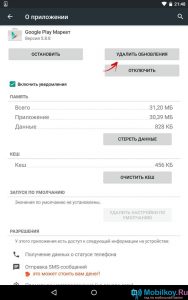
Reset settings in the application "Google Play Services"
- To do this, you need to go to the section "Settings", and after find there subsection "Google Play Services".
- Then you need to scroll down and click on the button. "Clear cache".
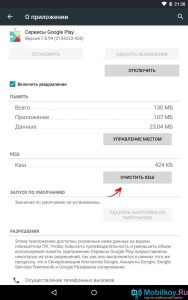
Cleaning the cache and data in the application "Google Services Framework"
- First of all, you need to go to the section "Settings".
- Now you have to find a subsection "Applications"and then click on the point "Application Manager".
- Now you need to find the android icon and application name "Google Services Framework", and after clicking on it.
- Then you need to scroll down and click on the button. "Erase the data" and "Clear cache".
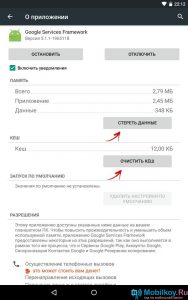
application "Google Accounts" Do not function
- First of all, you need to go to the section "Settings".
- Now you have to find a subsection "Applications"and then click on the point "Application Manager".
- Now you need to find the android icon and application name "Google Accounts", and after clicking on it.
- Here you will see a button. "Stop", and button "Enable"You also need to include the application, so click on the "Enable" button.
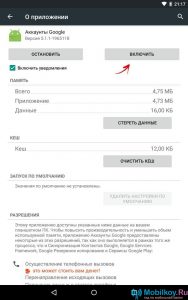
Enable annex "Download Manager"
- First of all, you need to go to the section "Settings".
- Now you have to find a subsection "Applications", and then click on the point "Application Manager".
- Now you need to find the arrow icon, directed down, and the name of the application "Download Manager", and after clicking on it.
- Here you will see a button. "Stop", and button "Enable"You also need to include the application, so click on the "Enable" button.
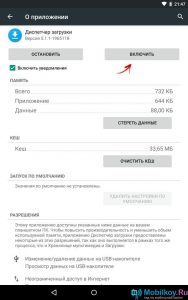
Delete a google account and restore it
- To do this, you need to go to the section "Settings"and then go to subsection "Accounts and Synchronization"after clicking on the button "Delete Account".
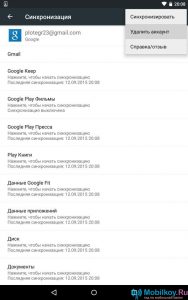
Applications that block Google Play work
It is worth notingthat there are applications that block the direct work of the Google Play service. So for example, you can say about the Freedom application, which allows you to perform free in-game purchases.
At the same time, the Freedom application works, you need to prohibit Google Play.
Configuring the HOSTS file
This method is quoted only for those owners of the smartphones on which the Freedom application has been installed. Therefore, if you encountered the problem of the inoperability of the Play Market service, then you need to follow our instructions:
- First of all, you need to disable the work of the Freedom application, or simply in the subsection "Application Management" make a stop of his work by clicking on the button "Stop".
- Then you need to install the Root Explorer application, which can be downloaded from the official service. Play Market.
- Now that the application is installed, you need through any conductor, go along the way / SYSTEM / ETC and find a file there HOSTS, then just open it, and stop just a line "127.0.0.1 LocalHost".
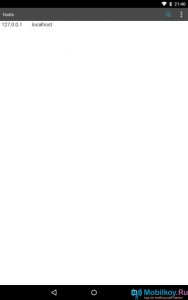
- After setting the file HOSTSDo not forget to apply changes, and after restart your device.
Reset settings (Hard Reset) on your device
It is worth notingthat this method is the most effective, so it is called "radical". In this regard, it is able to delete all the data that is available on the internal memory of your device. But still, the memory card of your phone will remain untouched, so do not worry about the data on it.
To reset the settings to the default, you need to follow our instructions:
- First you need to go to the section "Settings", and after find there subsection "Confidentiality"in which there will be an item "Restoration and reset".
- If you decide to reset the settings, then click on the button. "Reset".
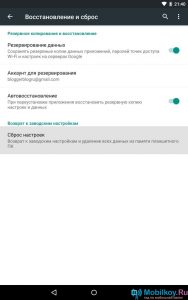
Check connection to the Internet network
A very frequent reason for which the Play Market service does not work is the lack of an Internet connection.
Therefore, once again, you would not prevent you from answering the question - Is my smartphone to the Internet connected?
Setting the appropriate time and time zone
If an error occurs "Connection is missing"You need to first check the Internet connection from your smartphone, for which it is just to go to any site from the browser.
If the Internet is really connected, then the whole thing is in the wrong time, which is installed on your smartphone.
- Therefore, to set the right time, you need to go to the section "Settings", and after the subsection "Date and time"where you need to install two checkboxes for points "Date and Time of Network" and "Nursing Time Zone".
Well, here, these simple actions can be eliminated by all the problems when your Google Play Market does not work, or gives an error "Connection is missing".
