
Not formatted flash drive: What to do? How to format a flash drive via "diskpart"?
The article will lead ways to format a Flash card.
Navigation
The flash drive is a good helper for storing digital information that we can not only freely and easily transfer from place to place, but also just keep secret. But, like with any other device, with a flash drive, too, sometimes troubles.
Sometimes computer users face some difficulties that are associated with cleansing flash drives. The external drive is simply not formatted. What to do in such cases? Is it possible to solve this problem?
In this article, you will learn why the flash drive is not formatted and how to make the formatting process in different ways.
What reasons does not form a flash drive?
The reasons for which the flash drive is not formatted may be different. It is very possible that the culprit is the antivirus program. No, antivirus, of course, is a very necessary thing, but sometimes the defense plays in the opposite direction. For example, a flash drive that you connect to a computer is "in sight" of the antivirus, because you simply cannot carry out such operations with it as complete cleansing, that is, formatting.
The problem is solved very simply. Disconnect all that is somehow connected with the external drive, disable the protection programs, close all applications that you opened on the flash drive. It is necessary that your operating system on the computer allows the formatting process. But if it does not help, try to solve the problem to another.
Format a USB flash drive using the console
Suppose you can't free the flash drive from the influence of extraneous programs. And if the problem is precisely in this, then we can format the USB flash drive using the console. To do this take the following steps:
- Open the menu " Start"And then click on the item" Perform". The system window will open in which you need to enter " diskmgmt.msc."(See in the screenshot) and click on" OK«.
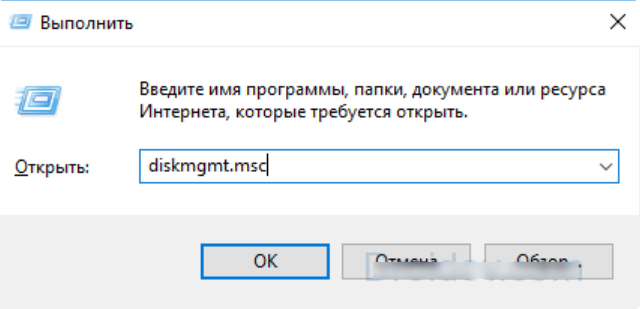
Enter the command "diskmgmt.msc"
- Next, another system window opens with the list of all drives connected to your computer. This disk management. Find your flash drive in the list, click on it right mouse and then click in the menu that opens to the item " Format«.
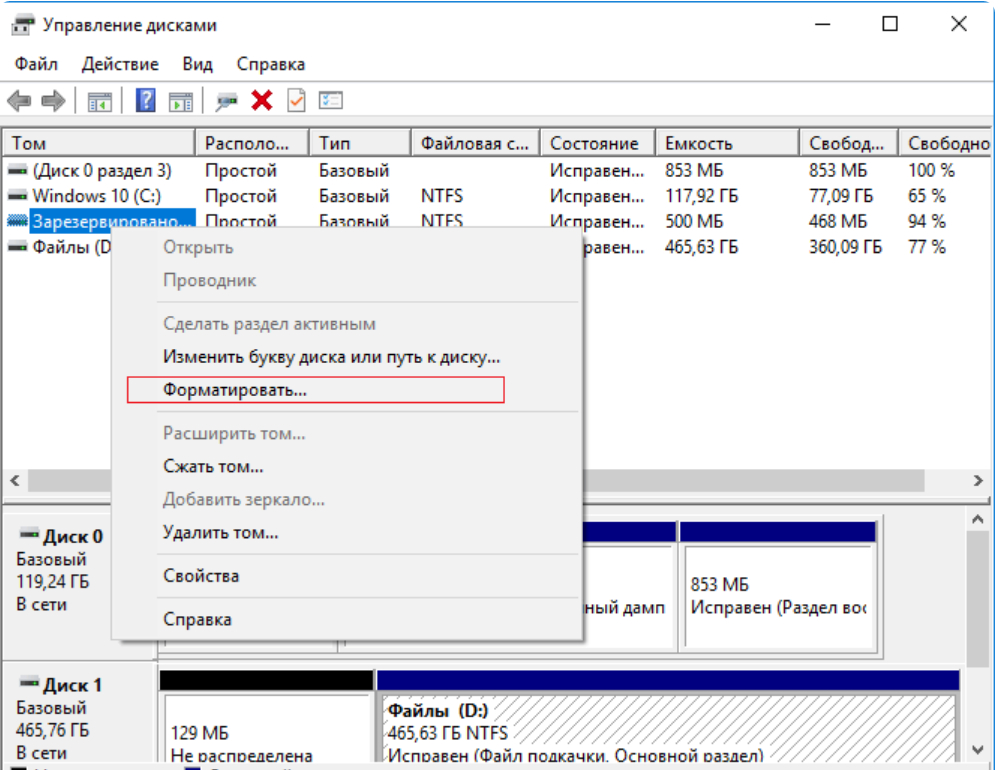
Format flash drive
- Next will go long-awaited formatting process
If you do not pass the above actions, then we use other methods.
Format a flash drive through "diskpart"
Our task is to bring the work started to the end. If we did not help with previous pretty simple methods of solving the problem, then more effective measures apply from good angry. Here, nothing will stop us. We will use the command " Diskpart."And we will do the following:
- Through the Start menu, go to " Perform"As we did in the first instruction. In the system window, enter " cmd."And click on" OK«.
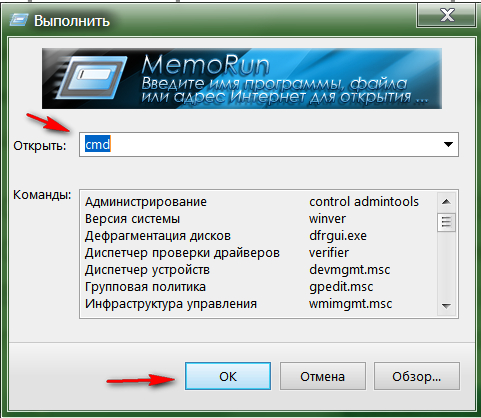
Enter the "CMD" command
- Next will open the command line. Do not be afraid to work with her very comfortable and simple. Enter the command " diskpart."(Here and then all commands enter without quotes) and click" ENTER". Next, the second command line opens (you can close the first). Now enter " lIST DISK."And again click" ENTER«.
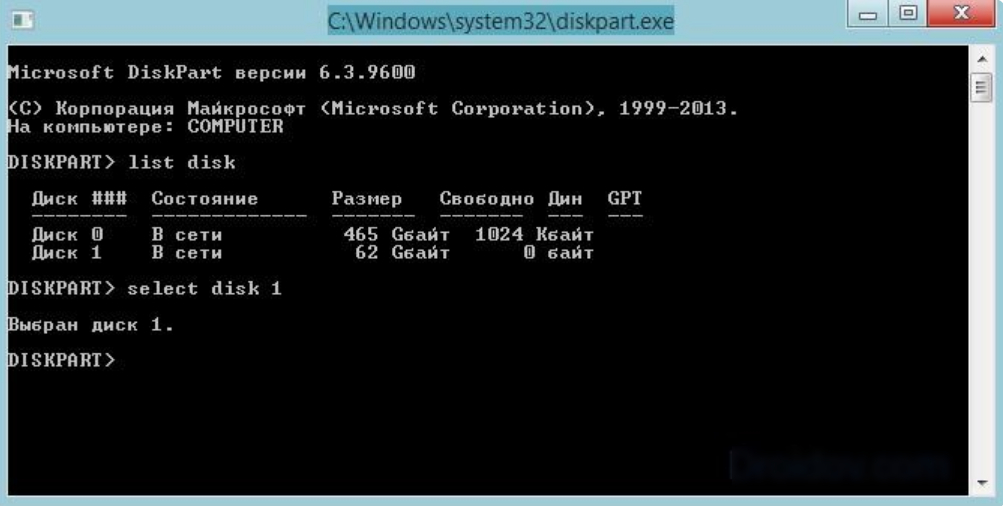
Enter the "List Disk" command and click on "ENTER"
- Further on the black console screen you will see a list of disks connected to your computer. The default flash drive should be the last on the list. If you have one hard drive one flash drive, then the first will be called " Disc 0.", And the second -" Disk 1.". If two hard drives, the flash drive will be called " Disc 2." etc. Depending on the name of the flash drive (in our case " Disk 1.") Enter the command" DISK 1." and press " ENTER«.
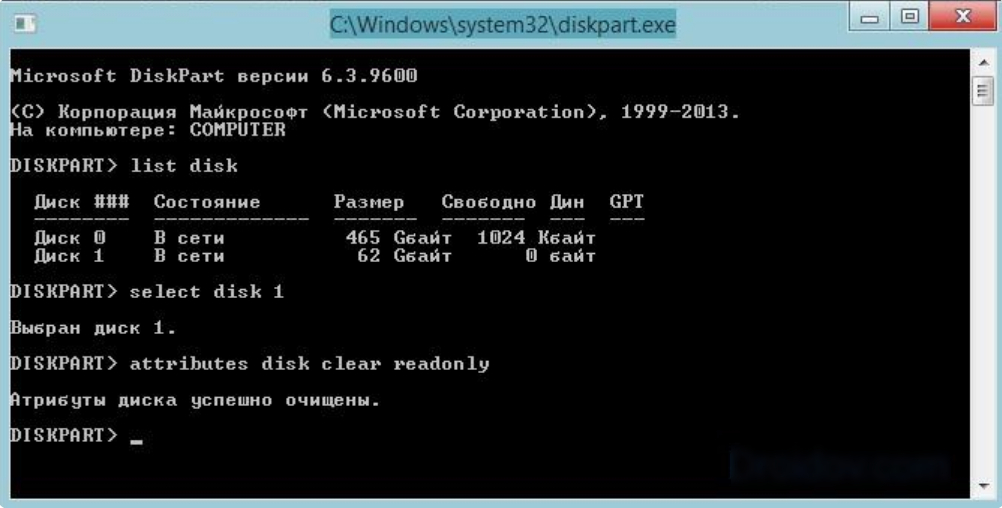
Enter the "Disk 1" command and click "ENTER"
- Then we will remove protection from the flash drive. We enter the command (" aTTRIBUTES DISK CLEAR READONLY"), Click" ENTER". Next, enter " attributes disk", Press" Etner.«.
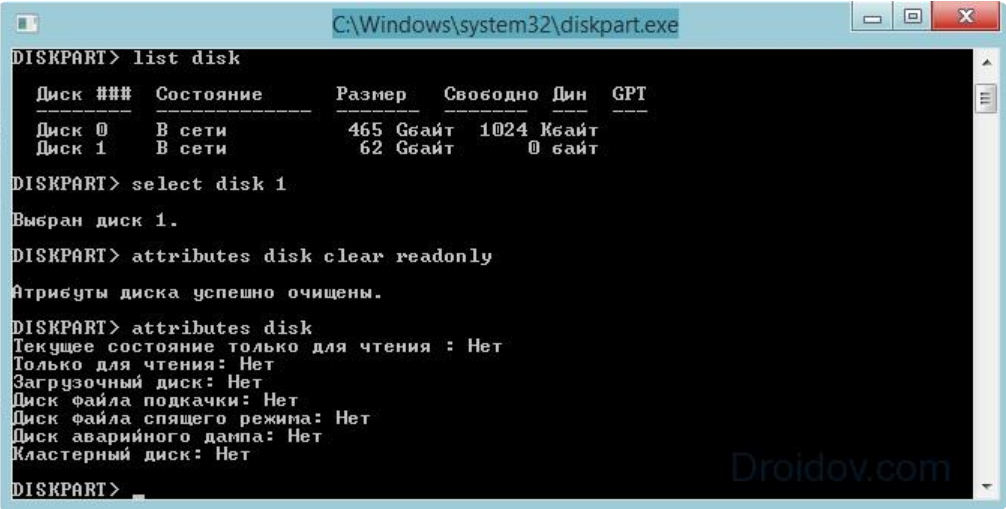
Enter the command ("Attributes Disk Clear Readonly"), click "ENTER". Next, enter "attributes disk", click "Etner"
- Everything. Now click " ESC", We leave from the console and calmly format the USB flash drive in the usual way (preload the computer, just in case).
Video: Not formatted flash drive, repair by means "Windows"
