
Setting up Apple Watch notifications
In this article, we will analyze the question - how to set up alerts on Apple Watch?
Navigation
All alerts coming on Apple Watch You can configure in two ways - to accept standard settings or set your setting for each application. It is about the second way that will be discussed in this article.
Setting up notifications for Activity application
- Open Apple Watch. On iPhone
- Go to "Notifications"
- Click on the application Activity
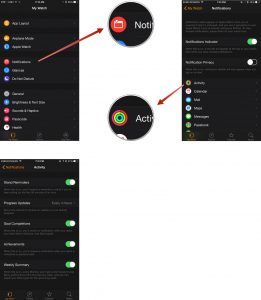
Configuring Alerts on Apple Watch
Here you can configure the settings for different alerts, for example, activate notifications about the need to resemble or make notice alerts about new achievements.
Setting up alert for the "calendar"
- Open Apple Watch. With iPhone
- Choose a section "Notifications"
- Press "The calendar"
- Open section "CUSTOM"
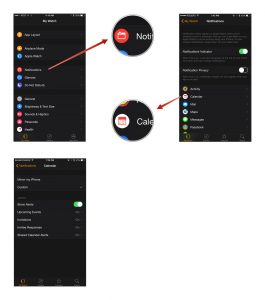
Setting the calendar alerts on Apple Watch
From this section, configuring alerts about the upcoming events, invitations and other warnings. Immediately you can adjust the type of alert and make it tactile or sound.
Setting up notifications for "Mail"
- Open Apple Watch on smartphone
- Open section "Notifications"
- Choose "Mail"
- Open section "CUSTOM"
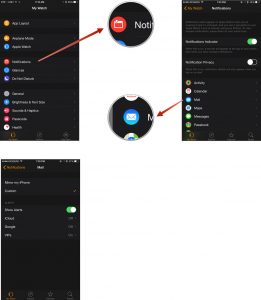
Setting up mail alerts on Apple Watch
Here you set up which behavior will show standard mail. Universal settings have separate mailboxes, which gives the parameters of flexibility.
Setting up notifications for "messages"
- Open Apple Watch. on a smartphone
- Follow B. "Notifications"
- Press "Messages"
- Open item Custom
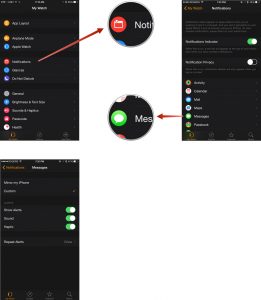
Configuring message alerts on Apple Watch
And you can change the sending of alerts, audio, the number of repeat alert when ignoring.
Setting up alert for the phone application "
- Open from the phone Apple Watch.
- Click on "Notifications"
- Choose "Telephone"
- Go to the section "CUSTOM"
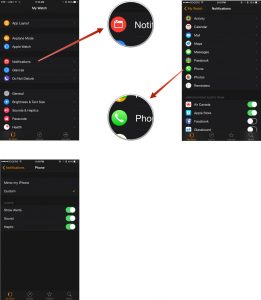
Setting up phone alerts on Apple Watch
As well as in the previous point, the setting is quite simple and banal.
