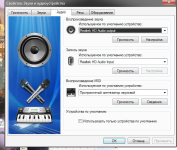
On Windows laptop, weak sound: how to increase it, what keys? How to strengthen, make the sound louder on a laptop? The program to enhance the sound on the Windows 7, 8, 10 laptop: download
The article lists ways to adjust the volume of sound on laptops.
Navigation
Many laptop users often seek questions regarding sound adjustment. The essence of the problem is in the insufficient volume they (as a rule, newcomers) cannot increase to a sufficient level.
But it is not so difficult to solve this problem, there are even several ways to this. In this review we will discuss how to increase the weak sound on laptops running " Windows 8, 10, 7».
Why is I on the laptop "Windows 8, 10, 7" a quiet sound?
First, we will list the reasons why sound on a laptop may not be absolutely loud or high-quality:
- With weak sound or sound with any interference, the problem may be in outdated drivers on the sound card. Sometimes the driver is simply not compatible with the current version of the operating system, and you will not hear anything from the speakers at all. In this case, the solution is one - update or reinstalling the driver.
- The next problem is quite simple. You simply do not configure the volume control (on the taskbar at the bottom right) at the required level. By the way, there may be several (mixer) such regulators: for player, for browser, for system sounds, etc. Perhaps some of them or all at once you are not configured.
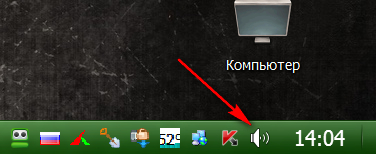
Speaker icon on "Taskbar"
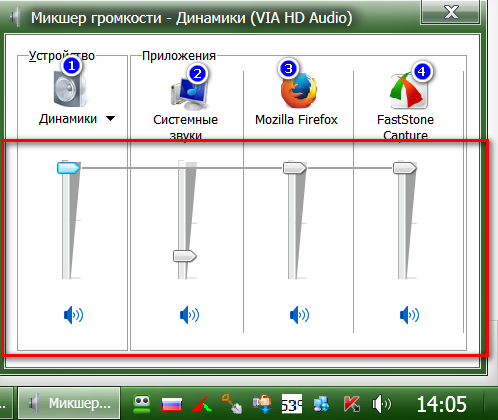
Mixer
- Silent sound is possible when listening to some single record or video. It is possible that the case is in the recording itself, and it is possible to increase the sound here with the help of special programs, which we will talk about.
- If you have connected an external column to a laptop, and only one, then the problem will be appropriate - you will hear only one channel, while the stereo records are two of them. If you listen to the stereo on the left or right column, the sound may well be quiet. And if you do not have a second column, then configure the playback on the mono mode, or increase the volume of the corresponding right / left channel.
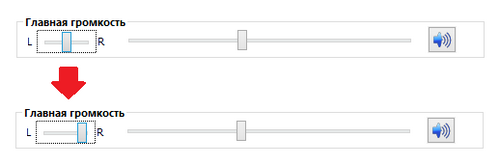
Setting the sound volume on the left / right column
How to make sound louder on Windows 8, 10, 7 laptops by conventional methods?
When you buy a laptop, then the volume level on it is not installed on the default on the full volume. You will need to customize the sound yourself. This can be done as follows:
- Increase the sound on the laptop is possible using special keys. Most laptops exist keys to adjust the sound volume. Of course, each model has its own characteristics, but the essence in all cases remains one. For example, on many laptops, you must simultaneously press two keys: " FN."And another key with the speaker icon.

Press two keys: "Fn" and another key with the speaker icon.
- Another variant. Right-click on the speaker icon on the taskbar in the lower right corner (see in the screenshot above) Right-click and in the Open menu, go to the "Play Device" item. In the window that opens, find in the list of devices " Dynamics", Highlight it and below click on" Properties" After that, the new window will open, where in the section " Levels»You can adjust the sound volume. In principle, this method is suitable for " Windows 8, 10, 7».
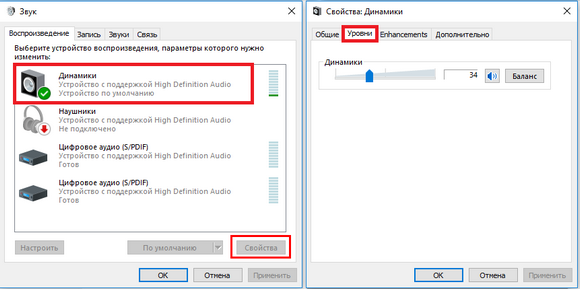
In the window that opens, find in the list of "Dynamics" devices, highlight it and below click on "Properties"
- Another way is to configure the sound card. If you purchased a separate discrete sound card, you first check its driver. Of course, it must be correctly installed, although there should be no problems with this. Next, on the taskbar, click on the icon of your sound card (in our case we use " ASUS Xonar D1.") And adjust the sound in the window of the program opens.
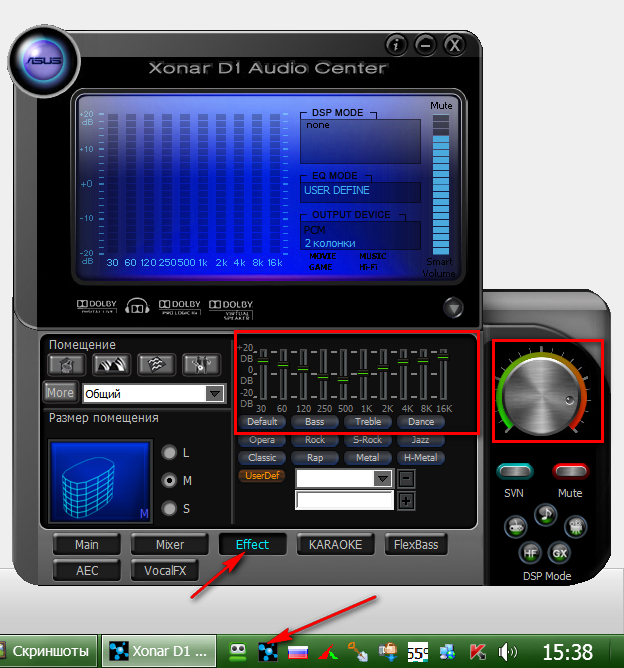
Sound Settings in Sound Card Driver
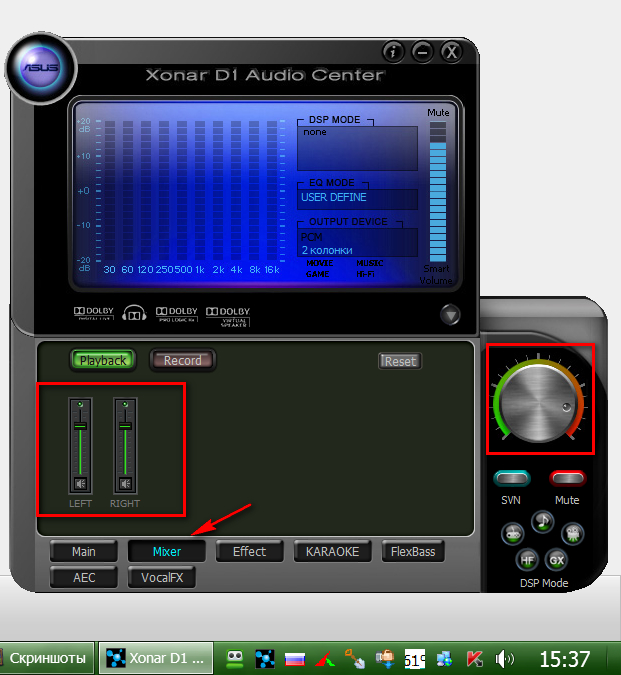
Sound Settings in Sound Card Driver
How to make the sound louder on Windows 8, 10, 7 laptops with third-party programs?
If you need to adjust the sound volume of only certain audio files then we can resort to the help of special additional programs. For example, using codecs to play audio files - " K-Lite Codec Pack" Along with this codec, the famous player will be installed on your laptop. Media Player Classic", Which also does not hurt you. It will work perfectly on all versions of Windows from the seven and above.
Download the specified codec, start it and do the following:
- During the installation process, adjust the installer as shown in the screenshot
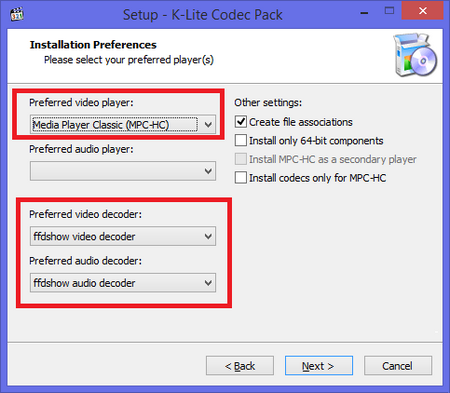
Slide the settings as follows.
- Next after installing, run any audio file with the player " Media Player Classic»
- If the sound volume does not satisfy you, then go to the player's sound settings, as you can see in the picture.
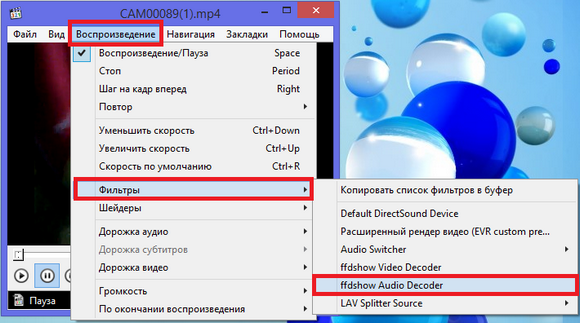
Go to the player's sound settings
- The settings window opens. Now put the gallery near the options Mixer."And" VOLUME." Next, moving the slider (highlighted with a red frame) to the left / right, adjust the volume of the sound and click on " Apply" or " OK" Thus, you can increase the sound of a separately taken specific audio file.
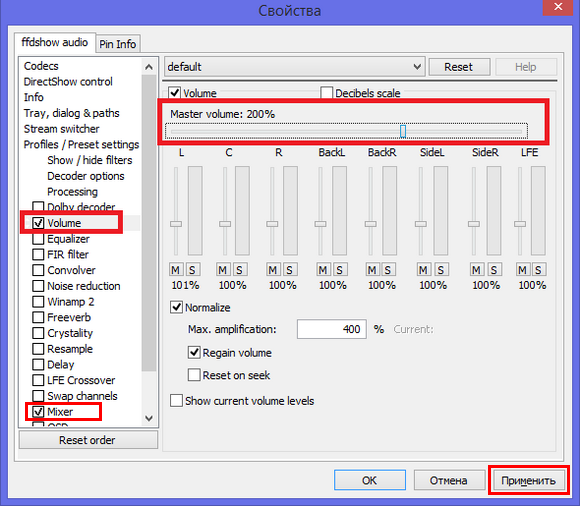
Take daws near the "Mixer" and "Volume" options and adjust the sound volume
Video: Increase volume on a laptop
