
Microsoft Office Word 2010 - Hot Keys: Full List, Setup, Keyboard
Full list of Microsoft Office Word 2010 hot keys and instructions for appointing your own.
Navigation
Microsoft Office Word. - This is the most famous and in demand worldwide text editor, equipped with all the necessary tools to work with the texts of any volume and format. It is used both by regular PC users and professional copywriters and journalists.
Regardless of the scope of activity, people are looking for a more convenient way to manage this or that program and text editor. Microsoft Word. Not exception. Many users for navigating the menu and execute different commands are used exclusively to the mouse, and they are resorted to the help of the keyboard only to set the necessary text. However, significantly speed up the work in a text editor Microsoft Word. Help use hot keyswhich will be discussed in our article.

What is hot keys?
- Hotkeys (eng. hot Keys.) - This is a combination of buttons on the keyboard that helps to significantly speed up the execution of various operations in the operating system Windows And in many applications. In the Russian-speaking environment, such terms as "are often used for their designation. hotkeis"And" swotat" The latter comes from the English word " shortcut.", Which is literally translated as" keyboard abbreviation».
- The basis in the combination of hot keys is the function buttons " Shift.», « Ctrl», « Alt." or " WIN." One of these function keys is simultaneously clamped with other buttons on the keyboard, depending on the executable function. Often, several function keys are simultaneously clamped to perform a particular function, which allows you to significantly expand the range of possible combinations to perform a larger number of commands.
- For example, in the "Vordvsky" document containing a large volume of text, a combination of hot keys " Ctrl + A.»Allows you to allocate all the text in the entire second document. It is much more convenient and faster than to highlight the text on the top ten pages using the mouse.
Microsoft Office Word 2010 - Hot Keys: Full List
Despite the fact that today there are newer versions of the text editor. Microsoft Office., Edition 2010 years still remains one of the most sought-after users, as it is the most stable and convenient to manage. The screenshot below shows a table with a full list of hot keys for Microsoft Office 2010.However, they will also be suitable for publications. 2007 and 2013 years
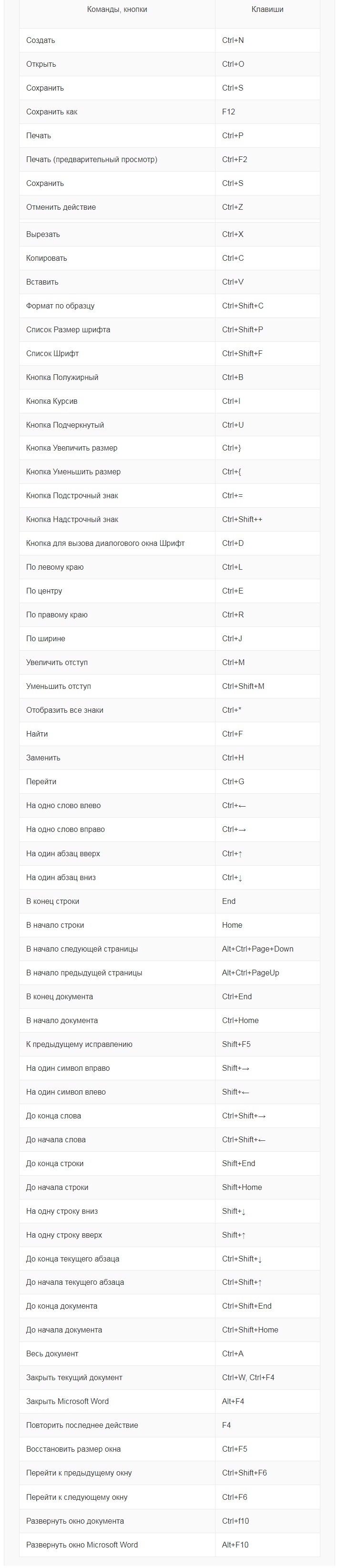
Image 2. Full list of hot keys installed by default.
Microsoft Office Word 2010 - Hot Keys: Configuring Keyboard Keyboard
When installing the package Microsoft Office. In all its applications, hot keys are set by default. However, some users for convenience prefer to use their own combinations and change the buttons assignments. This is done as follows:
Step 1.
- Open text editor Microsoft Word 2010. And in the top of the main window, expand the section " File».
- In the discontinued list, click on the line " Parameters».
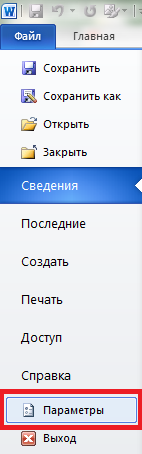
Image 3. Input to the "Parameters" section.
Step 2..
- In the opened window on the left side, you need to disclose the section " Setting tape", In the right column, find the line" Keyboard shortcut"And click on the button" Setting"Opposite her.
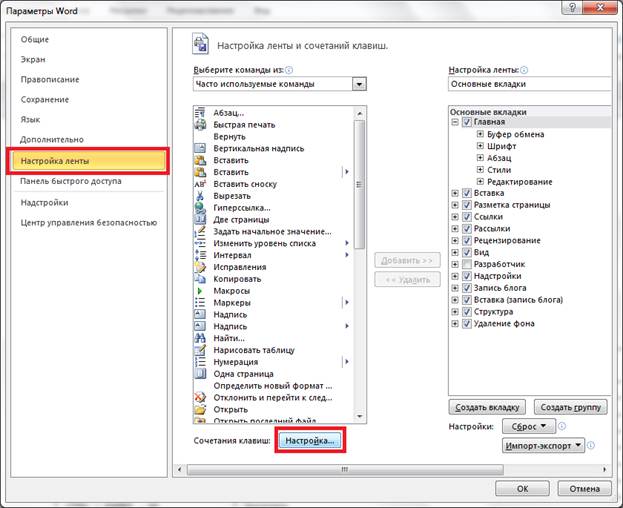
Image 4. Go to the settings of hot keys.
Step 3..
- The window opens with the designated keys to perform certain commands. Select one of the combinations and click on the "button" Delete"To free up the button for the command.
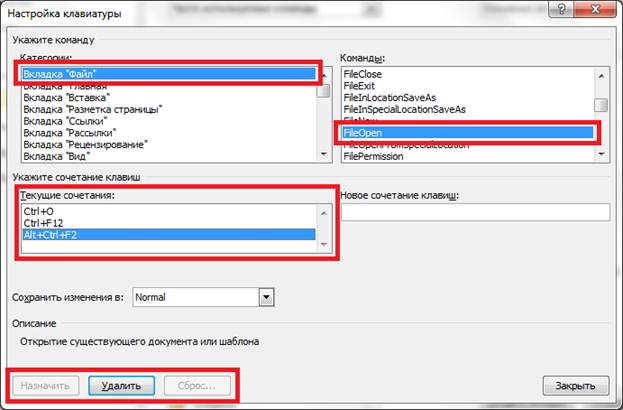
Image 5. Deleting keys.
Step 4..
- Next, select an empty command, in the right column, specify a new key combination for it and click on the " Assign».
- Do these actions with all commands to assign your own hot keys.
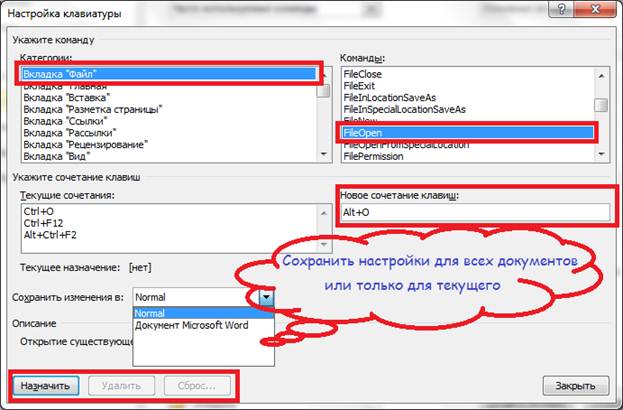
Image 6. Key assignment.
