
The SD phone card is not defined: Is it possible to restore the memory card? How to restore data, deleted files from an SD card phone? How to restore micro SD flash drive?
A detailed manual for resuscitation MICROSD memory card and recovery data remote from it.
Navigation
- The SD card card is not defined: common causes and solutions
- The SD phone card is not defined: Is it possible to restore the memory card?
- How to restore data, deleted files from a SD card phone: Windows Recovery
- How to restore memory card and data from the phone memory card? MicroSD phone memory card restoration: Programs
- Video: How to restore remote files from a microSD card?
Despite the fact that many modern smartphones and tablets have a fairly large amount of integrated memory, most users prefer to store photos, videos, music and other data on microSD cards, Slot for which is available in almost every mobile device.
This method of storing information is considered the most convenient and safe, but not rare cases when at a certain point the card stops determined by the telephone or all data disappears from it. The causes of such trouble can be associated with the software failures of the phone, with physical damage to the carrier itself or due to the negligence of users who could by chance to remove the contents of the flash drive.
From our article you will learn what to do if the memory card SD. Not determined by the phone, is it possible to remove information from it and how to do it.

Image 1. The phone does not see a microSD card. What to do? Data Recovery Guide.
The SD card card is not defined: common causes and solutions
System failures
- The most banal, but the most common reason for which the phone does not recognize microSD card The device operating system fails. Especially this problem is relevant for smartphones and tablets based on Android. All that will be needed to solve it is to restart the device. In the event that the reboot did not help, you should try to extract microSD card From the slot and install it again.
- If the reboot did not give the desired result, it is recommended to clear the cache of the internal memory of the phone through the mode " Recovery.", Which is present on any device running the operating system Android. To enter this mode, you must turn off the phone and hold the power button at the same time and the volume button. In the window that appears, you will need to select a line " WIPE CACHE PARTITION."And then restart the device.
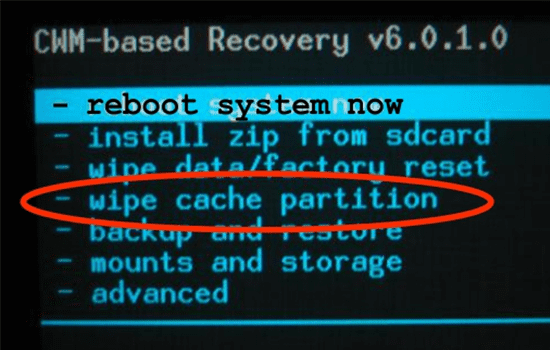
Image 2. Cleaning the phone cache via Recovery mode.
Pollution contacts
- If at some point your phone stopped recognizing the memory card before moving to more radical methods of solving the problem, remove microSD card From your device and wipe contacts on it. It is possible that in the process of long-term use of the device, a dust layer was accumulated on it, which prevents the device to recognize the removable media. Use alcohol-containing substances for contacting contacts. For example, cologne.
- In addition, it is also recommended to clean the connector for microSD cards With toothpick. Neat movements so as not to damage the contacts, clean the slot for micro-SD card On your device and thoroughly blow it. After that, insert the card back to the device and see if the memory card will be read.
Violation of the File System of Removable Media
- As on any other removable carrier, on microSd-map. A file system is installed, which serves to sort and quickly search stored on the data card. If you damage the file system, then when you try to recognize the memory card, you will arise a critical error or a card will not be read at all.
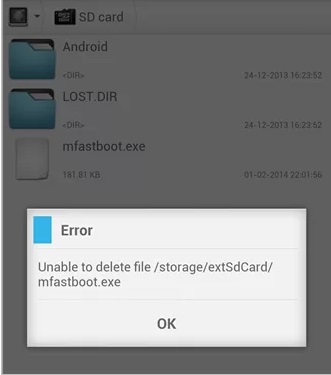
Image 3. Error reading a memory card on the phone.
- You can restore the file system by formatting microSD cards. However, this method is suitable only if there is important information on the removable media, since in the formatting process all data from the memory card will be deleted.
Incompatibility of the memory card with the device
- It is quite logical that old models of smartphones and tablets do not function well with microSD cards new generation. However, even modern devices can fail when reading a memory card. Most often, this is the reason for this that the device is inserted into the device with a large amount of memory than provided by the phone.
- For example, if your smartphone ( SAMSUNG GALAXY S6.) Supports memory cards no more 128 GB, and you insert into it microSD card volume 256 GBThe device will simply refuse to recognize this media. The only output will be the use of a smaller memory card.
The SD phone card is not defined: Is it possible to restore the memory card?
If your phone does not recognize microSD card And you tried all the above described ways to solve this problem, then, most likely, the removable carrier has serious physical or software damage.
Software damage
In the case of software damage to solve the problem will help complete formatting microSD cardswhich is casually mentioned above. You can carry out this procedure from the phone, however if the card is not determined by the device, then this is physically impossible to do this.
In this case, you will need a laptop with a built-in slot for microSD cards or USB card reader. The formatting procedure is as follows:
Step 1.
- Connect your microSD card To the computer and wait a while. If the PC recognizes it, expand the menu " Start"And select the line" A computer».
- In the window that appears, click on your microSd-map. right mouse button and select the line " Format».
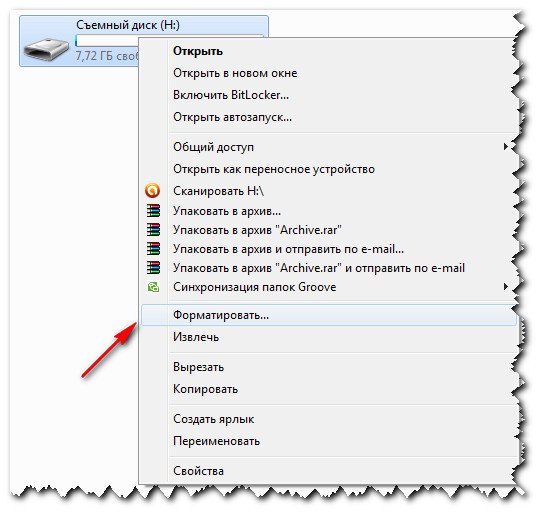
Image 4. Go to the MicroSD card formatting settings.
Step 2..
- You have a window with formatting settings microSD cards. In the column " File system»The computer automatically sets the parameter" FAT32.", Which is recommended for most flash drives. However, if you plan to continue to store on your microSd-map. Files whose size exceeds 4 GB, change the parameter to " NTFS».
- Also, by default, the computer marks a line " Fast formatting" As you are faced with the task of restoring performance microSD cardsand not just remove files stored on it, then you need to remove the marker from the string " Fast formatting».
- To continue, click on the "button" To begin"And in a small pop-up window with a notification of deleting all data from the drive, click on the" OK».
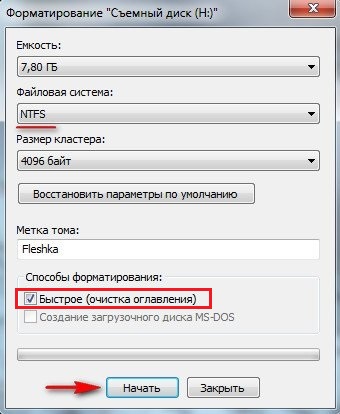
Image 5. Setting up and launching a microSD card formatting.
Step 3..
- After a short period of time ( 5 - 15 minutes) A window will appear on the screen with a notification about the completion of the formatting process.
- Remove microSD card From the computer, set the phone and check it for performance.
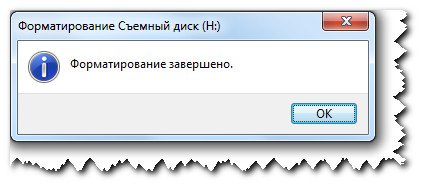
Image 6. Completing the map formatting.
Physical damage
- If damage microSD cards We are physical, then the possibility of its recovery depends on the degree of damage. If you understand the technique, you can try to disassemble it yourself and check the contacts to integrity.
- If you do not have adequate knowledge, you can contact the service problem. However, repairing microSD cards Do not worth the money as experts ask you for work. Cheaper to purchase a new memory card.
How to restore data, deleted files from a SD card phone: Windows Recovery
If yours microSD map. It is damaged programmatically, but you do not want to resort to formatting to save the data available on it, there are several ways to restore it. It is worth saying that none of these methods gives one hundred percent warranty that the recovery will be successful, but it makes sense to try.
Important: If after the exit microSD cards In order, you conducted a formatting procedure, the files stored on it are not subject to the restoration of this method.
So, as in the case of formatting to restore microSD cards And the data stored on it you will need a computer with a built-in slot, or the card reader. Recovery procedure tools Windows It is as follows:
Step 1.
- Connect your microSD card To the computer, open the menu " Start"And go to the" A computer».
- In the opening window, right-click on the displayed there. microSd-map. And in the list that appears, select Location " Properties».
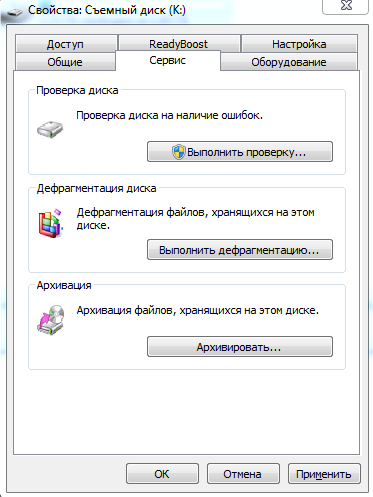
Image 7. Verification of disk for errors.
Step 2..
- In the opening window with information about the map, go to the tab " Service"And in the section" Disc Check»Click on the" button " Perform check».
- The computer will launch your scan microSD cards For errors. After completing this procedure, remove the card from the computer, stop the phone and check for performance. All data on the map after this procedure must be saved unchanged.
- If the phone was again unable to recognize the card, insert it to the computer again and copy all the files stored on it to another removable media.
How to restore memory card and data from the phone memory card? MicroSD phone memory card restoration: Programs
Recovery method microSD cards and stored on it data by means Windows Quite simple, but ineffective. If it is even possible to restore the removable media in this way, then it is far from the fact that all data available on it will remain safe and preservation. The success of recovery directly depends on the program card used to resuscitate.
Today, there are many great many of these programs on the Internet and almost all of them work in the same principle. Consequently, having understood in one of them, you can easily restore microSD card and with the help of others.
By numerous user reviews, the best utility to restore flash drives and memory cards is considered R.Saver.. This resuscator program is famous not only for its multifunction and quality, but also convenient control. Its main advantage is the ability to restore data even with formatted removable media. Download R.Saver. can be from a popular portal SoftPortal by of this link.
Recovery procedure microSD cards Using the program R.Saver. It is as follows:
Step 1.
- Download Utility R.Saver. And remove the contents of the archive into a separate folder. The program does not require installation. The startup file is contained in the archive.
- Insert microSD card In a special slot on a computer or use the USB card reader, then run the utility R.Saver..
- In the main window, the utility on the left side is a list of all removable media connected to a computer. On the right side of the main window there is a column with detailed information about each of the carriers.
- Highlight your mouse left microSD card and click on the button " Scan"Located at the top of the main program window.
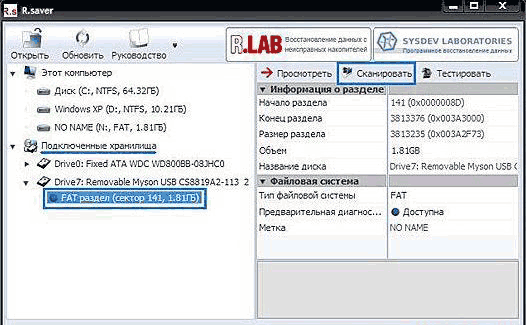
Image 8. Running data scanning on a flash drive.
Step 2..
- The media scanning process will be launched for data availability. The duration of this process is completely dependent on the total volume of your microSD cards. As a rule, on the scan of the map size in 8 GB goes around 15 - 20 minutes.
- As soon as the scan process is completed, the window will automatically open with the list of data found. Highlight the file you need and click the "button" Save dedicated».
- You can also save several items at once, clicking on them with the left mouse button with a pinch key " Ctrl».
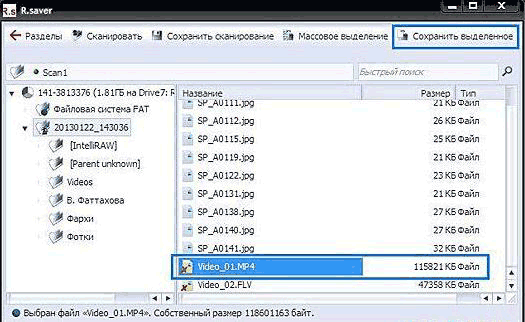
Image 9. Select files for saving.
Step 3..
- At the last stage, the utility will ask you to specify the path to save the recovered data. In the window that opens, select the appropriate folder, click on the "button" Save"And wait for the copy process to complete.
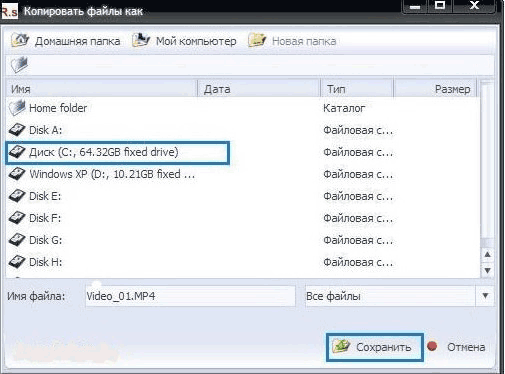
Image 10. Saving data from a flash drive.
Additional Information
- In the event that your microSD map. It was physically damaged, to restore data from it, you can contact a special service, where, for a specific fee, experts will restore all possible data from the card. Unfortunately, if the storage sectors were damaged, the data cannot be restored from them possible.
