
How to assure a document Word by an electronic signature: Instruction. How to understand that the WORD document signed a digital electronic signature?
The article will tell how to put a digital signature using "Word"
In this review, we will tell, as follows in the text editor " Word 2003./2007/2010/2013/2016»Create special electronic digital signatures (EDS) of the document. The EDS is used when we need to fully confirm the authenticity of our document, its authorship, guarantees, etc.
To create EDS in " Word 2010./2013/2016"We will need to install an appropriate plugin (let's talk about it below). This plugin will help sign the document, we will give a link to download it. In a programme " Word 2003.»To install an electronic signature in the presence of a mentioned plug-in, as well as without installation.
It is worth saying that if we open one document with a signature in the program " Word.»Another version, the EDS will not be checked in all cases.
How to assure a "Word" document electronic signature?
Download the program " Cryptopro" by this linkInstall it and then follow our instructions.
We put an electronic signature in "Word 2003" using "Cryptopro"
- Run the editor and pass through the top menu. Service—Parameters»
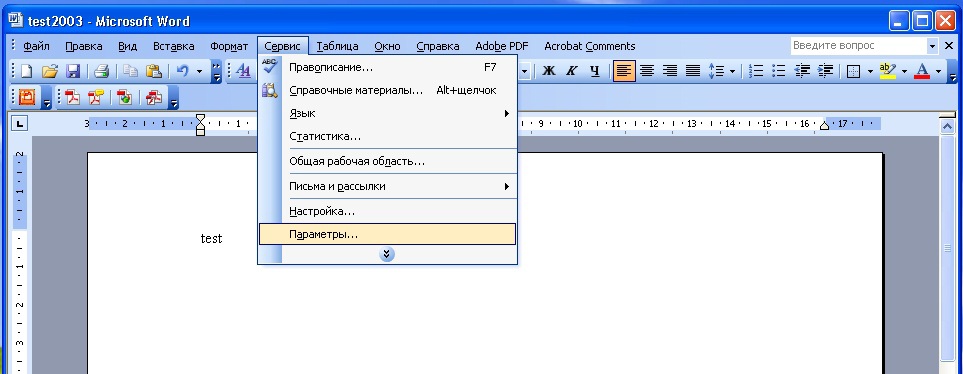
Through the top menu, go to the Service Parameters
- Then log in to the tab " Safety"And click on" Digital signatures»
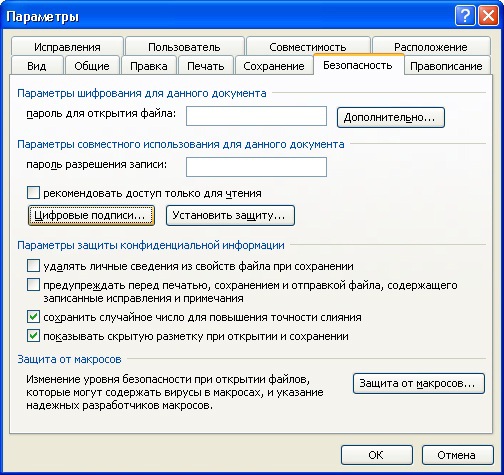
Click on "Digital Signatures"
- A window will open, in which you can add certificates for an electronic signature, and click on " Add».

Click on "Add"
- In a new window, you will see a list of all certificates that are installed on your computer, highlight the certificate, click on " OK».

Highlight the certificate, click on "OK"
- The certificate will be added to the previous window, click on " OK»

Click on "OK"
- Next, you will need to enter a password for the container of your certificate, put a daw on " Remember password"And click on" OK».

Enter the password, check the checkbox to "Remember the password" and click on "OK"
- Now, when opening a document signed in this way, you will see an electronic signature icon in the lower right corner (this is the case if you need to make sure that the document " Word.»Signed a digital signature).
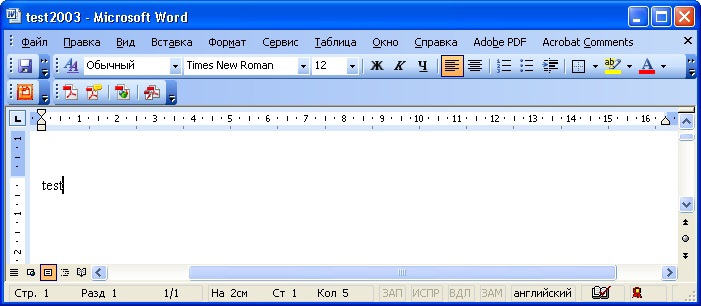
When opening a document signed in this way, you will see an electronic signature icon in the lower right corner
- If you make changes to this document, the EDS will disappear, and you will see such a notice.

If you make changes to this document, the EDS will disappear
We put an electronic signature in Word 2007 using "Cryptopro"
- Run the document, click on the "button" MS Word."In the upper left corner, then go to" Prepare—Add digital signature».
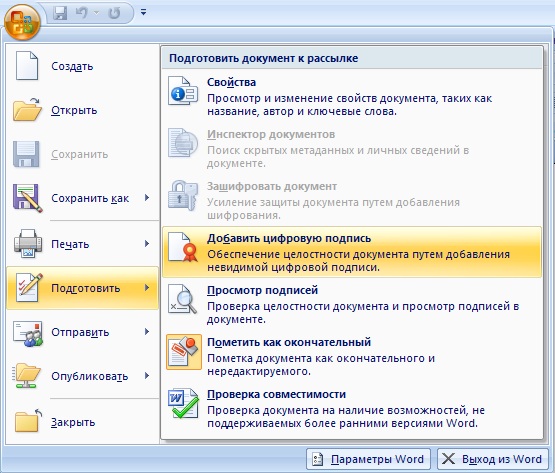
Go to "Prepare-Add Digital Signature"
- The window will open to create an electronic signature. Here, as in the previous case, you need to specify your certificate installed on the computer.

The window opens to create an electronic signature
- Press " Change"And in a new window, select the certificate, click on" OK»

In a new window, select Certificate, click on "OK"
- Next, the password input window opens (in the same way as in the previous instruction). Specify the password and click on " OK».

Specify the password and click on "OK"
- After that, the program will confirm that the password is entered correctly, the document signed

Document signed
- Now, if you want to know whether the document is signed " Word.", Take a look at the status bar and make sure that the digital signature icon is present there.
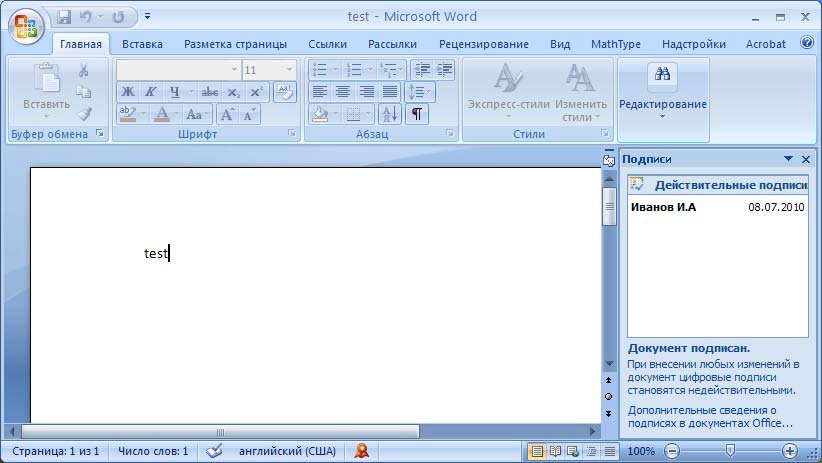
Take a look at the status bar and make sure there is a digital signature icon there.
- Click this icon to check the status of the EDS, and information on your electronic signature will appear on the right pane. Right-click on " Composition of signature».
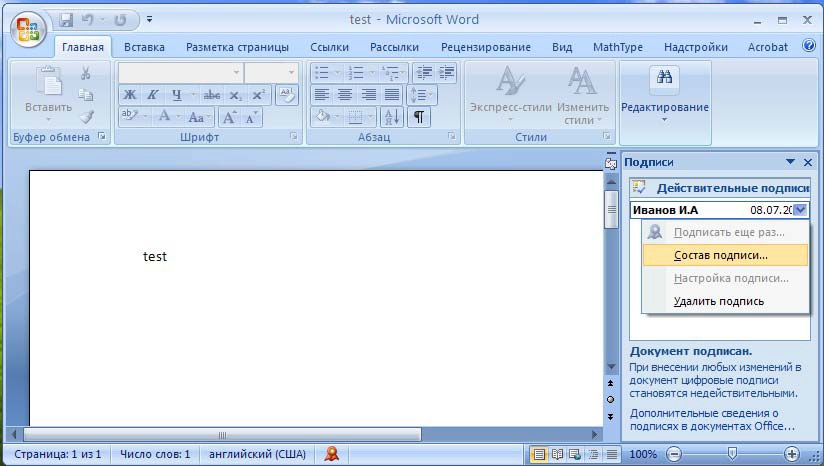
Click on this icon to check the EDS status
- A window will open with the relevant data.
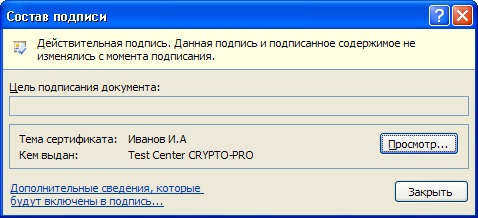
Composition of signature
We put an electronic signature in "Word 2010/2013/2016" using "Cryptopro"
- Run the document, go to " File—Intelligence—Add digital signature»
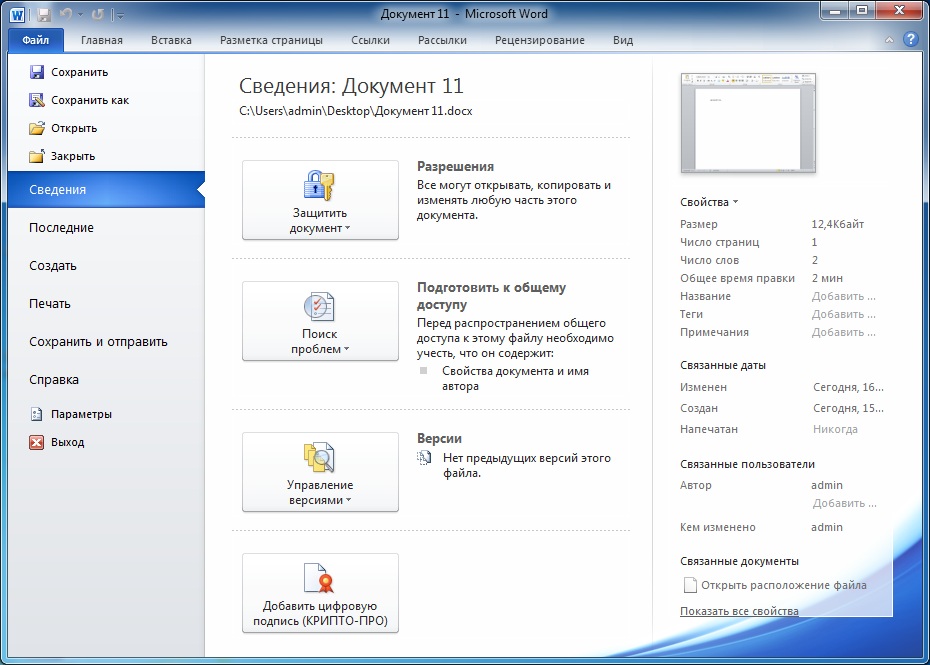
Go to "File-Information-Add Digital Signature"
- A window will open for making an electronic certificate, the program will make it automatically. If you need to install another certificate, then click on " Change».

Click on "Edit"
- Next, the window opens where you can select the appropriate certificate. Highlight it and click on " OK».

A window will open where you can select a suitable certificate.
- Now enter the password, click on " OK»

Enter the password, click on "OK"
- If everything is entered correctly, you will see the appropriate notification.

Signature successfully saved
- If you are interested in how to understand that the document " Word.»Signed, then take a look at the status bar. There must be a digital signature icon.
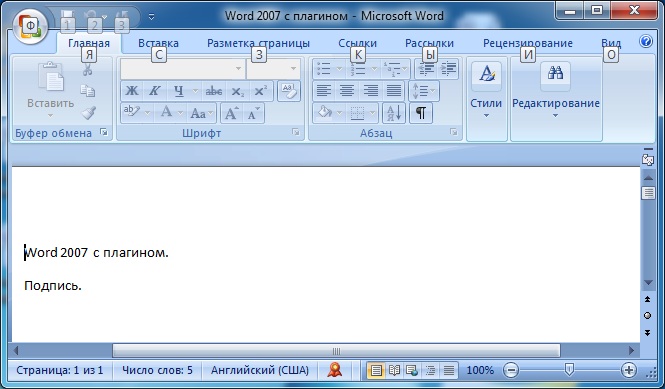
Take a look at the status bar, there must be a digital signature icon.

Hello! I entered all the parameters as indicated on the site, but after trying to sign the encryption algorithm appears not installed on this computer. Help me please.