
How to insert a drawing from the compass program to the Word?
The article will tell how to insert a fragment from the "compass" in "Word".
« Compass-3D."- A special program with which users and even professionals have the ability to create and design design and design documents. The program was created by Russian developers and is of great popularity in our country.
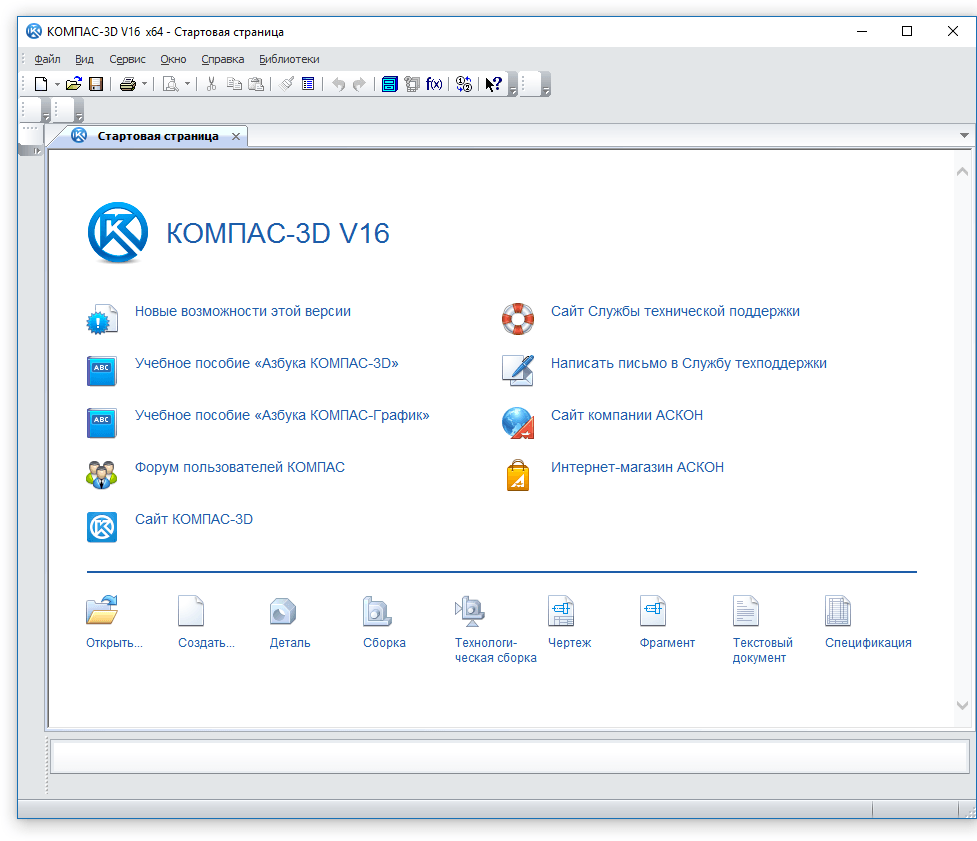
Transfer the drawing from the "compass" in "Word"
Program " Word."It is a widely popular text editor around the world, it is also used by professionals, and ordinary users.
On the Internet, you can often see the question of how to insert the drawing from the "compass" in " Word."? We will talk about it in today's review. It is also worth noting what to copy from " Compass" in " Word.»You can not only drawings, but also fragments, details, models. To do this, you can take advantage of three ways to learn below.
How to copy a fragment or drawing from a "compass" in the text editor "Word"?
So, consider different options to insert the drawing or fragment from " Compass" in " Word.».
Insert the object from Compass in "Word" without editing
This method is the easiest and even primitive, since we will use the screenshot. In this case, we will not be able to edit the transferred from " Compass" in " Word.»Drawing. To use this option, do the following:
- Open in " Compass»Required drawing. Now to make a screenshot, you need to click on the key PRINT SCREEN.", After that, the photograph will be saved in the clipboard.
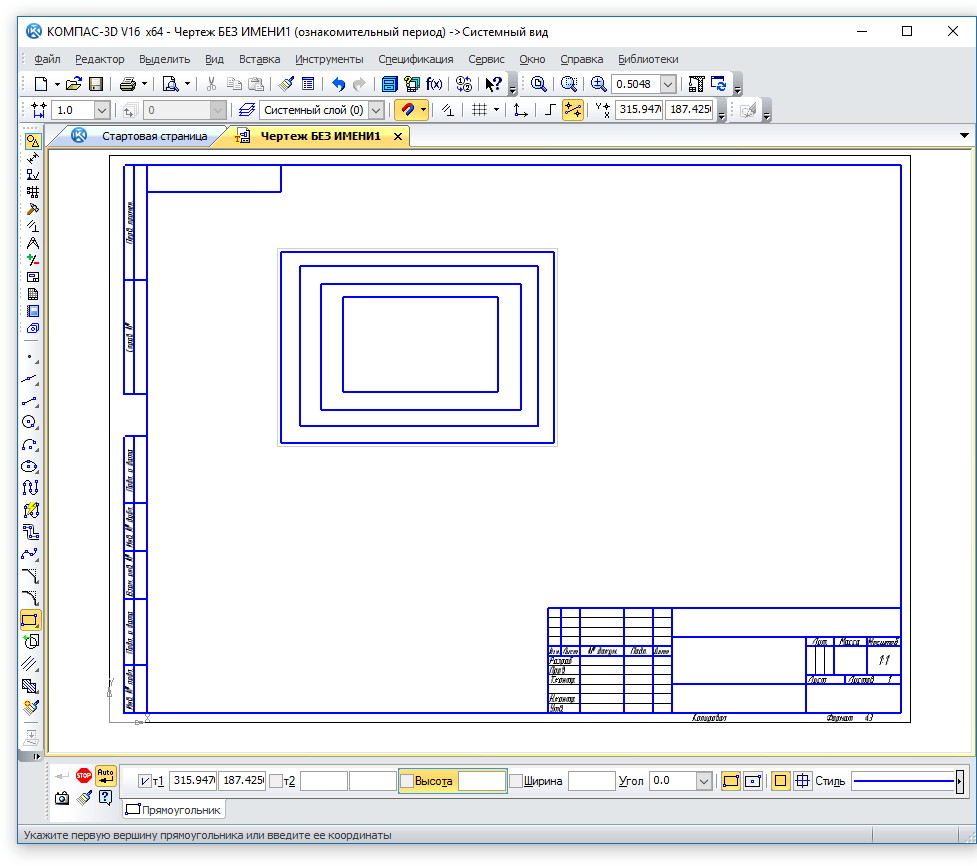
Transfer the drawing from the "compass" in "Word"
- Next, expand the program " Paint."And insert the screenshot into it (simultaneously click on" Ctrl"And" V."). Then save the image on the computer.
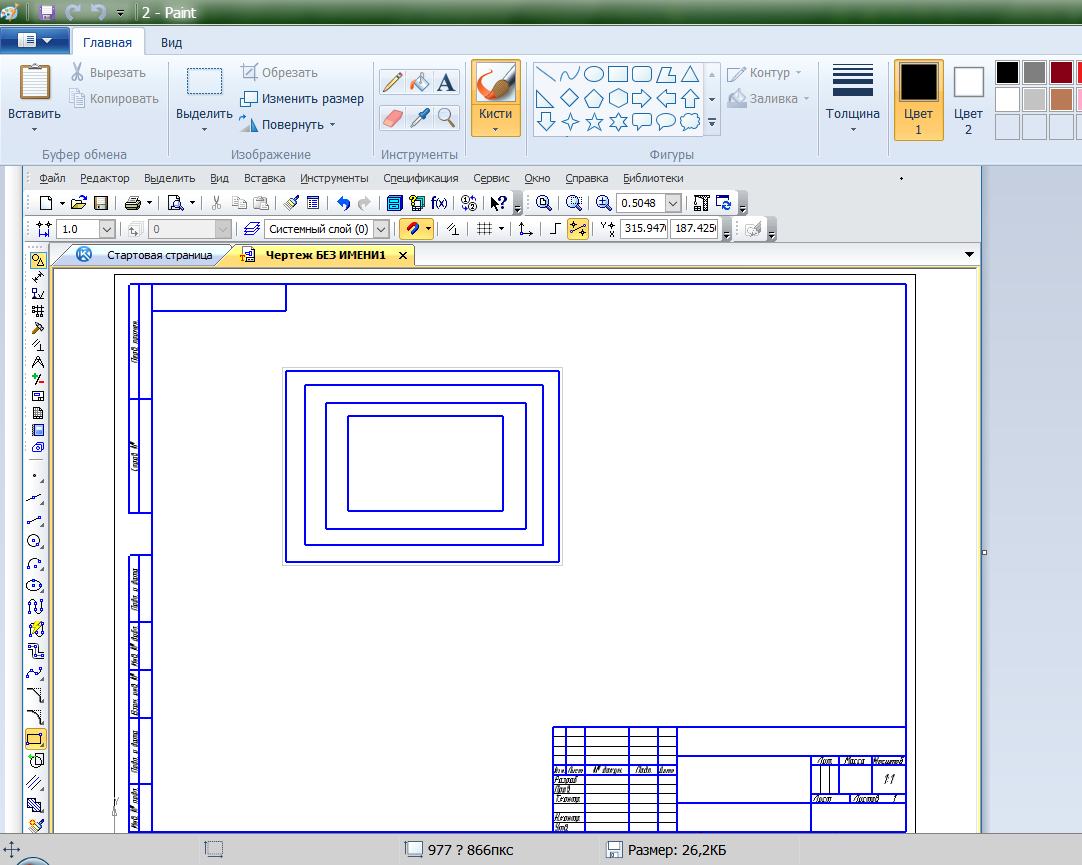
Transfer the drawing from the "compass" in "Word"
- Next, open the text editor " Word."And insert the mouse cursor where we wish to copy the drawing.
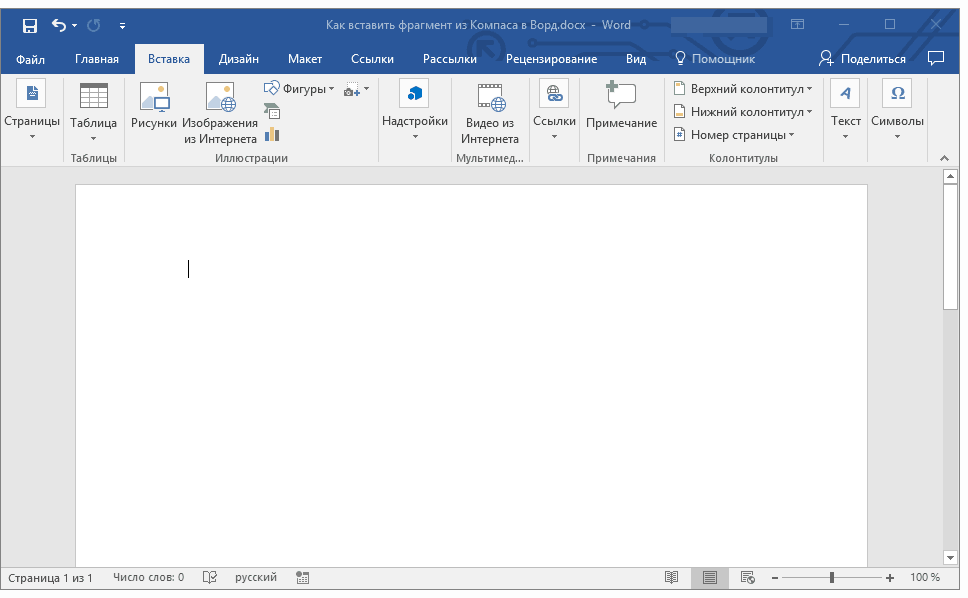
Transfer the drawing from the "compass" in "Word"
- Then on the top panel pass in " Deposit", Click on the button" Pictures"And through the window that has opened, we find a previously saved photo. We highlight the image and click on " Insert».
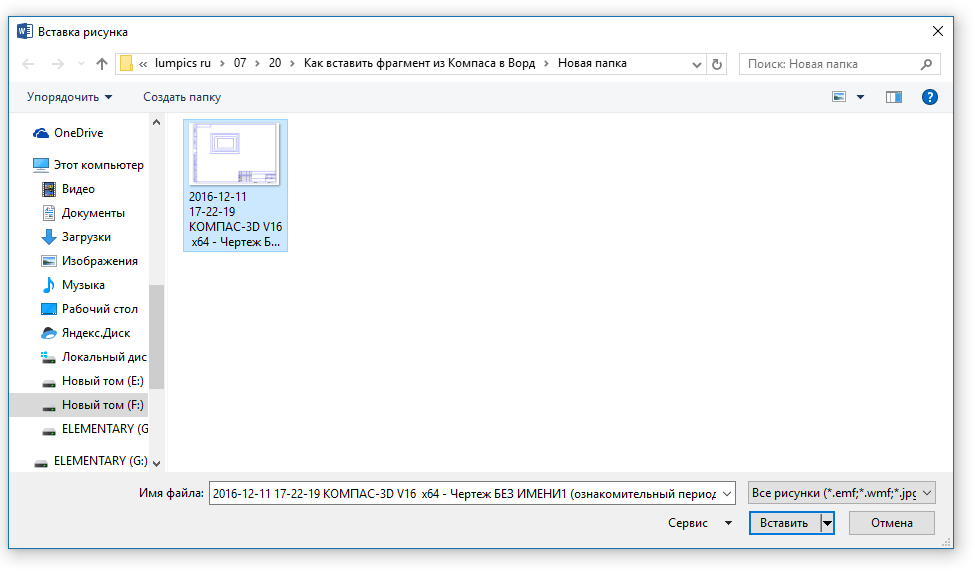
Transfer the drawing from the "compass" in "Word"
- As a result, we get the result - our drawing was moved to " Word.»
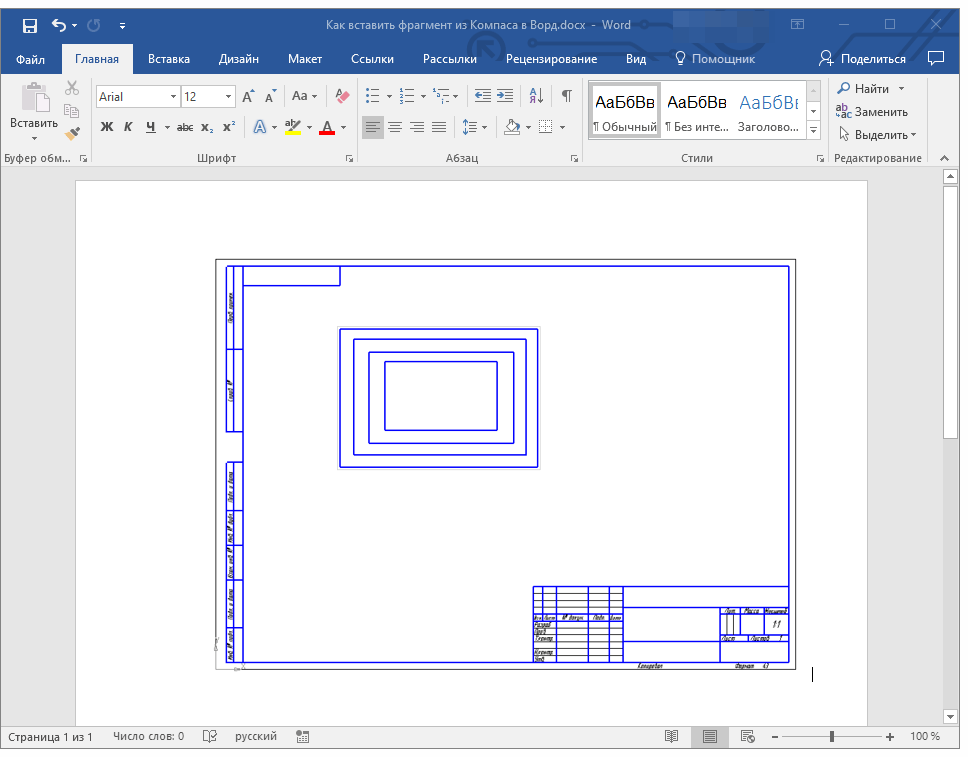
Transfer the drawing from the "compass" in "Word"
Insert the object from Compass in "Word" as a picture
This method is more efficient than the previous one, although it has some common features with it. As you know, the program " Compass"Allows you to save drawings in the form of images that we can insert in" Word." Here you will also not be able to edit drawings after their transfer. Make the following:
- In a programme " Compass"With the desired drawing we pass through the top panel in" File—Save as».
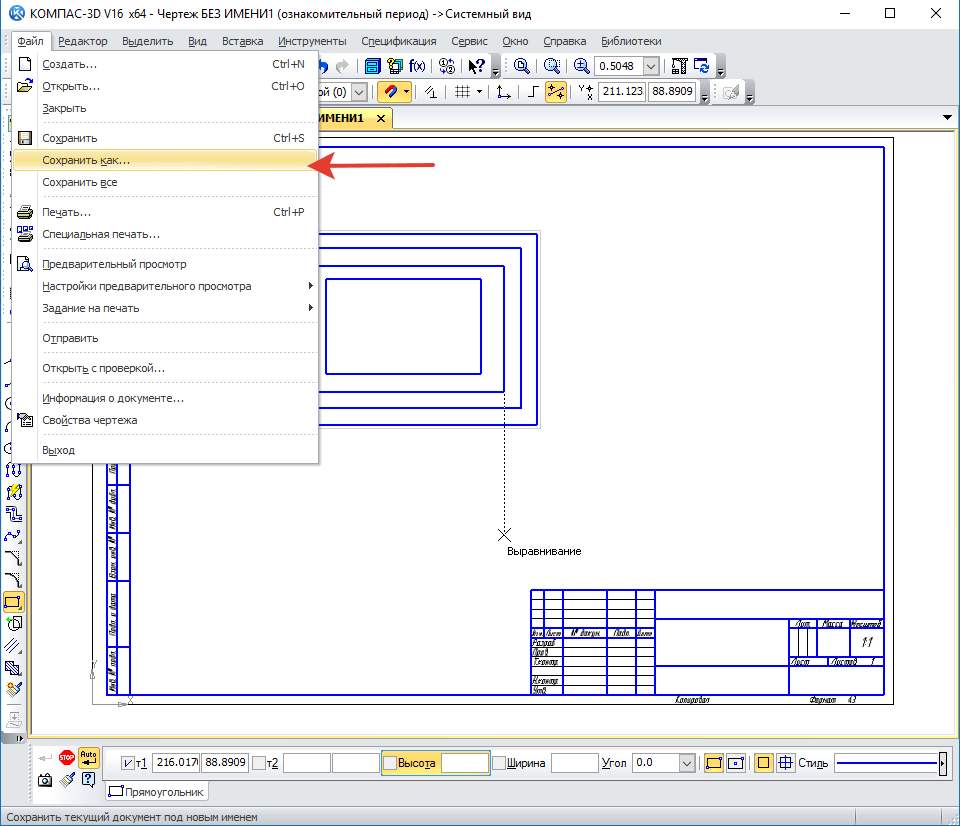
Transfer the drawing from the "compass" in "Word"
- Next, select the image format and save it on the computer
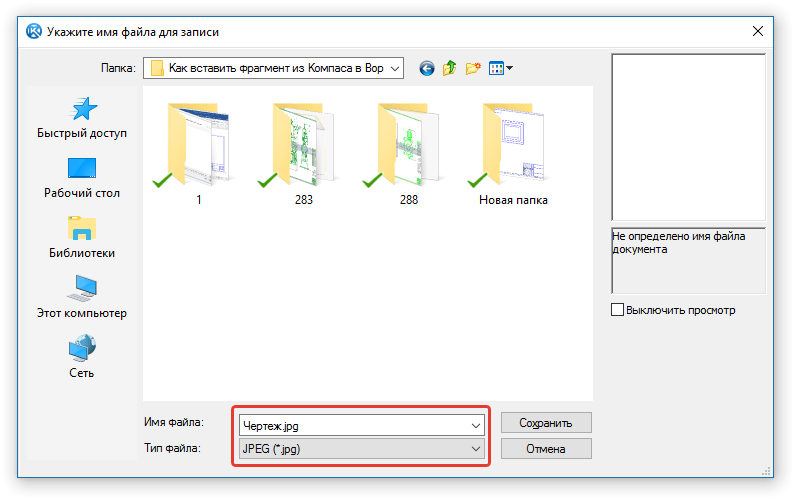
Transfer the drawing from the "compass" in "Word"
- As a result, open the program " Word.»And copy it the resulting image described in the previous manual.
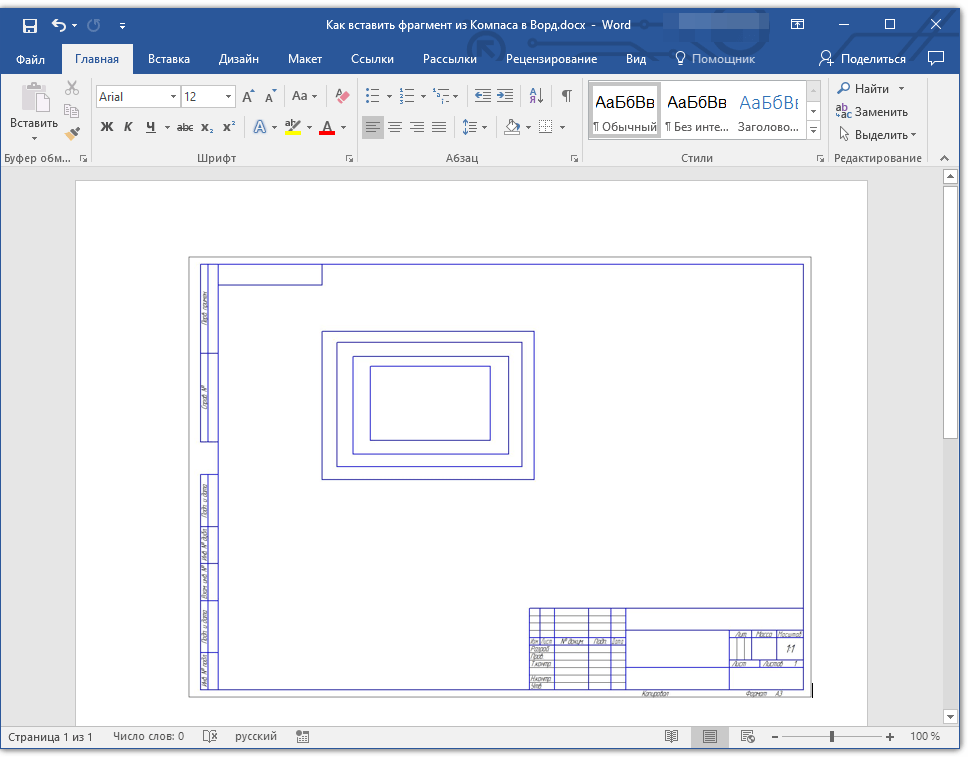
Transfer the drawing from the "compass" in "Word"
Insert the object from Compass to "Word" with the ability to edit
If the methods presented above did not suit you, and you wish to take advantage of the most efficient option, then this method will help you. Now you can copy the drawing from " Compass" in " Word."In the original form, and you will also have the opportunity to edit it in the future. Make the following:
- In a programme "Compass»Save the drawing you need in a standard way.
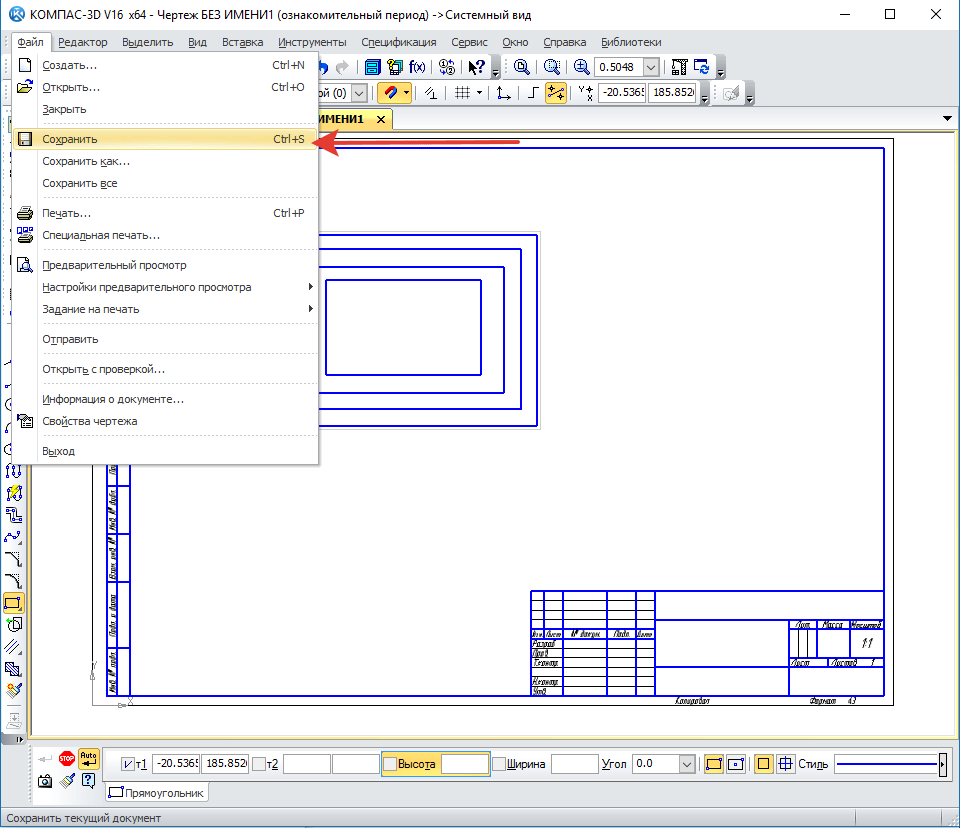
Transfer the drawing from the "compass" in "Word"
- Then run the editor " Word.", Insert the mouse cursor to the right place, go to the item" Insert»And click on the" An object" In chapter " Text».
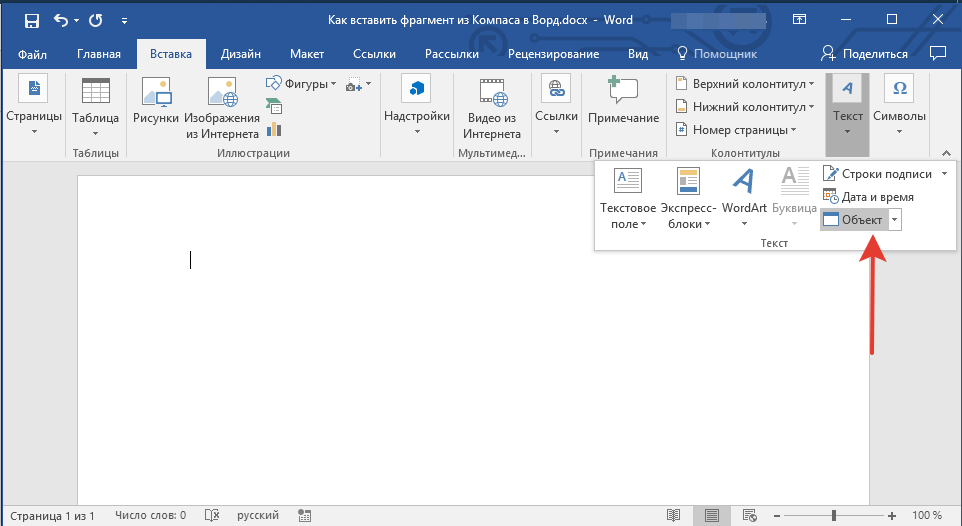
Transfer the drawing from the "compass" in "Word"
- Next, in the window that opens, we go to the tab " Creating a file."And click on the button" Overview».
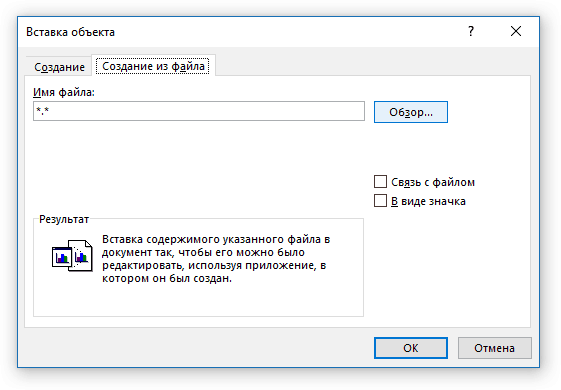
Transfer the drawing from the "compass" in "Word"
- We find on the computer saved earlier drawing and insert into the text editor.
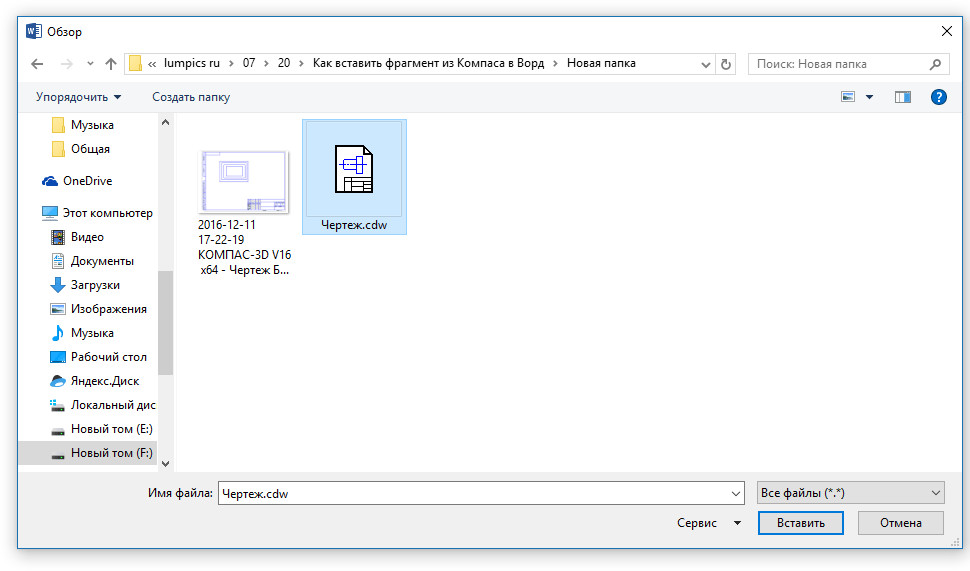
Transfer the drawing from the "compass" in "Word"
- Now your drawing will be displayed in " Word."And will be ready for editing
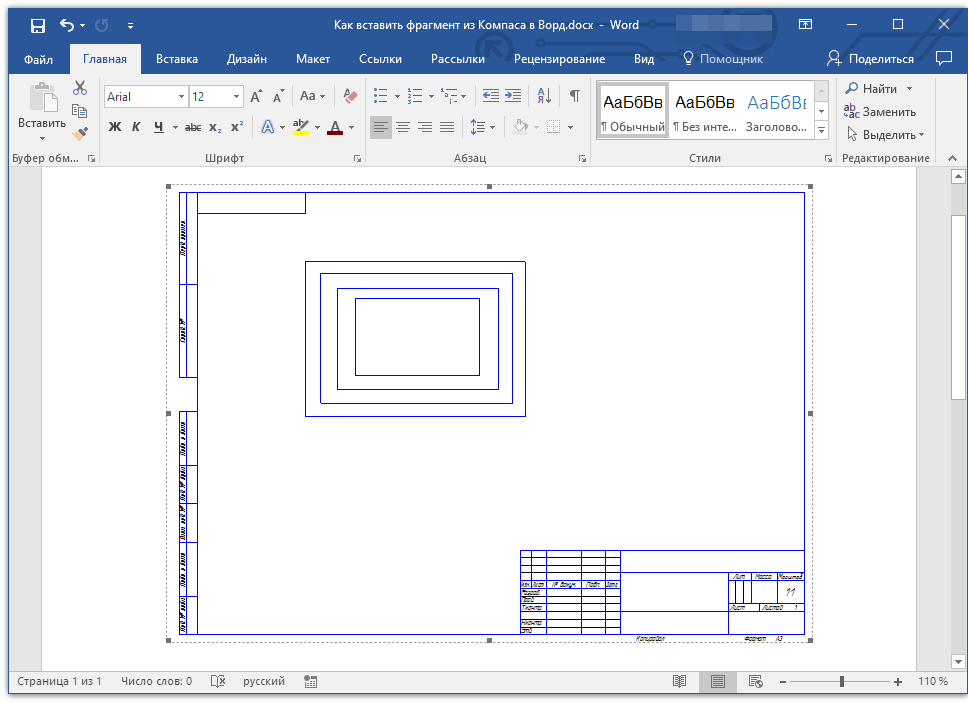
Transfer the drawing from the "compass" in "Word"
