
How to restore deleted files from a basket on a computer? Where are the files from the basket on the computer restore?
An article about how to restore remote files from the basket, recovery programs, search for files in the Windows system.
Navigation
- Virtual Basket Design
- How to see remote information?
- Search options, recovery of deleted files
- Search for information on the basket
- Search, restore files using backups
- Search, restore files using a specialized program (utility)
- Help Specialist IT - Technology
- Useful recommendations to facilitate file recovery
- Using virtual storage
- Create backups
- Video: How to restore the remote file from the basket using the utility?
Everyone knows what is a virtual basket Windows! This is a waste for the searched electronic information: letters, information files, advertising, and so on.

Virtual Basket - Collection of Unnecessary Information
Basket, performs the following functions:
- cleans the electronic box from spam, unnecessary folders, spent files
- stores information without cluttering the useful amount of the box
- presents spent information, at your request
- automatically deletes files after the expiration of 30 days
In other words, a basket is a convenient "garbage collector" of electronic information, from where you can get it, guided by my desire.
Virtual Basket Design
Basket Windowsis the folder of the same operating system. The folder names vary in version. When manually deleting information, all data remain on the mother disk, moving into the folder - basket.
Basket Opportunities:
- fixed data are restored back
- fixed data remain on the mother disc system
- in the system settings, the information is hidden in default mode.
How to see remote information?
- we enter the sustained system Windows
- select the option "Service"
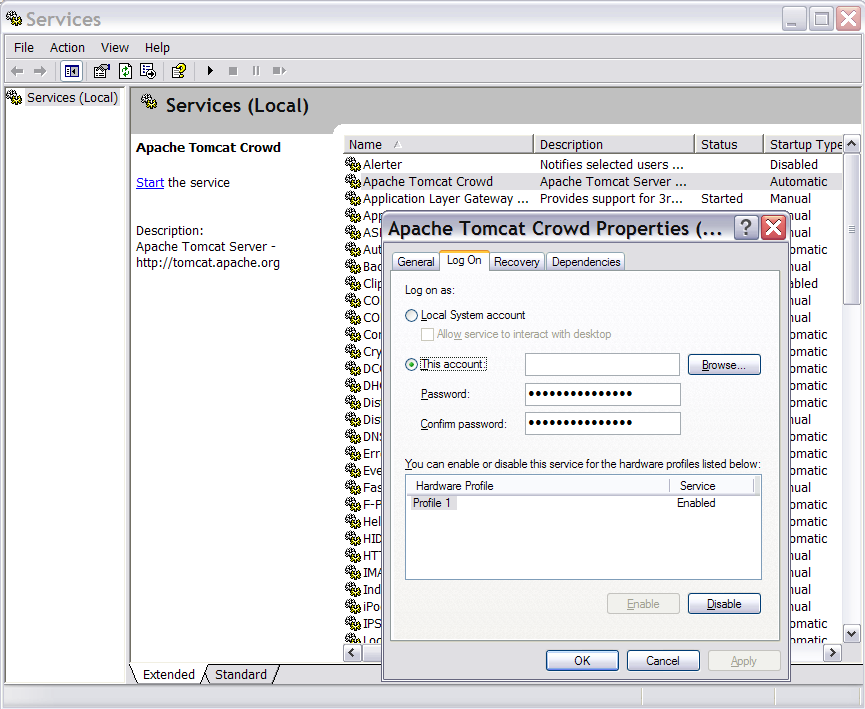
Choosing the "Service" option
- we celebrate the option "Folders settings"
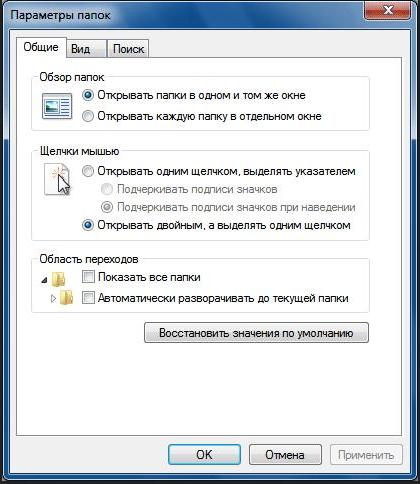
We celebrate the option "Folder Settings", we enter the View tab
- we enter the tab "View"
- we celebrate the string "Show hidden files ... .." In the window that opens
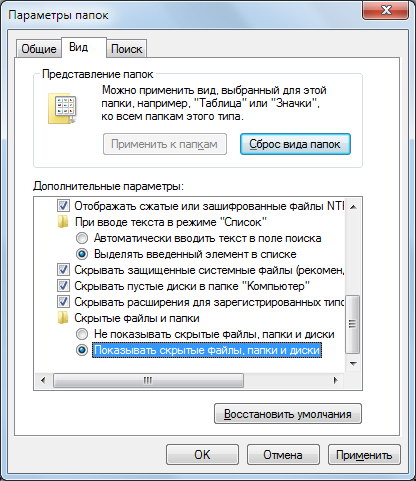
We celebrate the option "Show hidden files ...", remove the icon in the "Hide secure system files" item
- clean the icon in the point "Hide secure system files"(see drawing above)
We view deleted from the basket, files
Note: The basket works, exclusively in a system having hard drives.
Search options, recovery of deleted files
- search for a user cart
- restore with backups
- restoration with the help of a specialized program (utilities)
- search with IT specialist - technology
Search for information on the basket
- we enter the menu "Basket" On the desktop
- we recruit the file name or folder in the search bar
- optionally, we conduct sorting files by deletion date
- we find a remote file
- click the mouse button on it, select the option "Restore" From the list that appears

Select the option "Restore" from the list that appears
- we look at the emerging, restored file from the basket in the same place, where it was before removal
- optionally, press the option "Empty trash" In order for the information to disappear from the basket forever

Click the "Clear Basket" option in order for the information to disappear from the basket forever
Search, restore files using backups
- using the conductor, find the folder from where the file was seized
- applying the right mouse button, click on the folder name
- select the option "Properties"
- we celebrate the string "Previous versions"which includes information about numerous versions of files of this folder
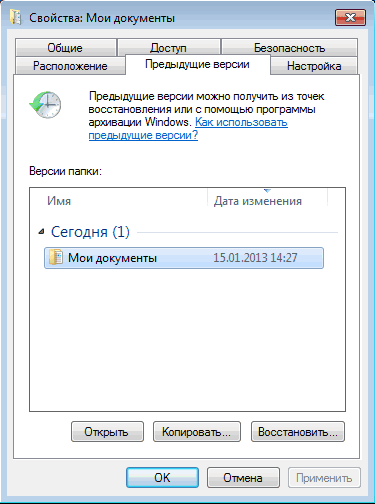
By the option "Properties", we celebrate the string "Previous versions"
- we find a version approximate to the date of deleting a file, looking for by looking through each version
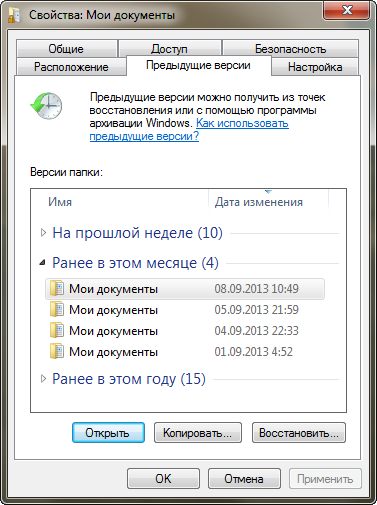
We view the version, finding the right for us.
- press key "Restore"
Note: Backup copies are created by the system itself automatically. Option "System Protection" The settings should be in the working position.
Search, restore files using a specialized program (utility)
There are several popular programs (utilities) to restore files.
We give useful links to download utilities:
Help Specialist IT - Technology
Find a specialist is not difficult. You can contact the electronics store service center, view ads on the Internet, ask familiar.
Qualified assistance will be provided to you.
Useful recommendations to facilitate file recovery
- option "System Protection" The settings should be active.
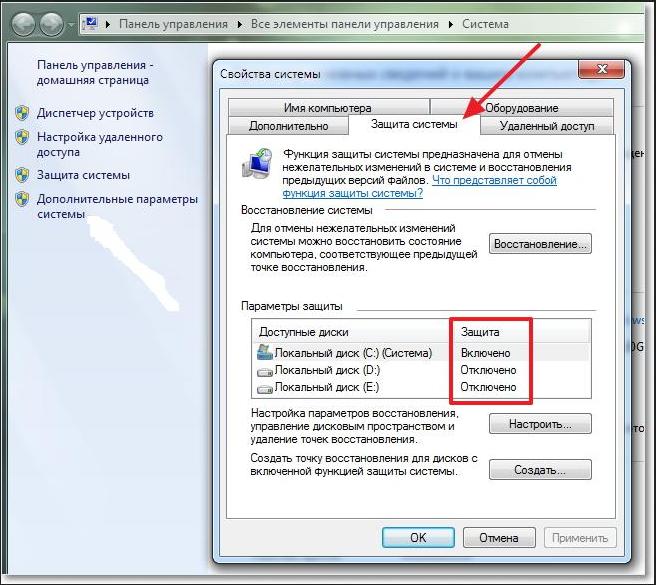
The "System Protection" option in the settings should be active.
- use virtual storage
- create backups
Using virtual storage
Popular storage facilities SkyDrive., Drobox, Yandex. Disk other. All of them have a huge amount of information storage, much greater than the volume of the box.

Skydrive Storage, Home
Check the warehouses basket, perhaps lost information is there.
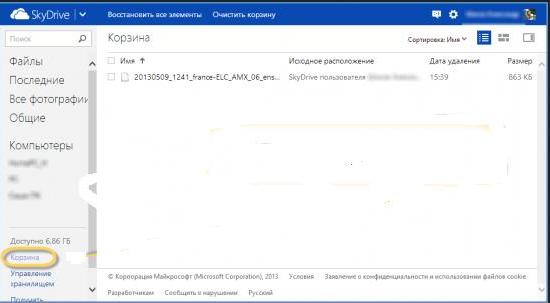
Basket of storage of SkyDrive.
Create backups
The simplest way for version 7:
- enter the setup control panel
- click the option "Archiving or Recovery"
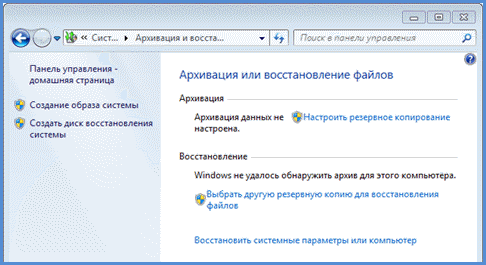
Activation of the "Archiving or Recovery" option
Method for version 8, 10:
- we enter the control panel
- we activate the option "File Story" In mode "default"
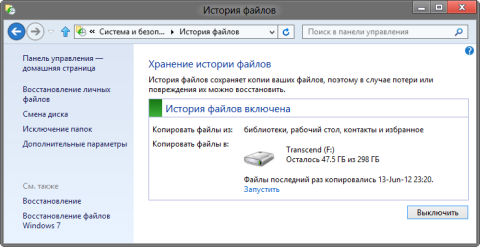
We activate the "History of File" option
- include version control function, typing in the search bar, phrase "CHA"
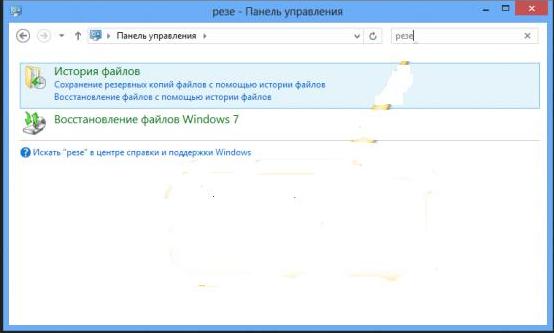
Include version control function, typing the phrase "cut"
- we carry out the necessary operations on the option "File Story"by placing found folders in the category excluded
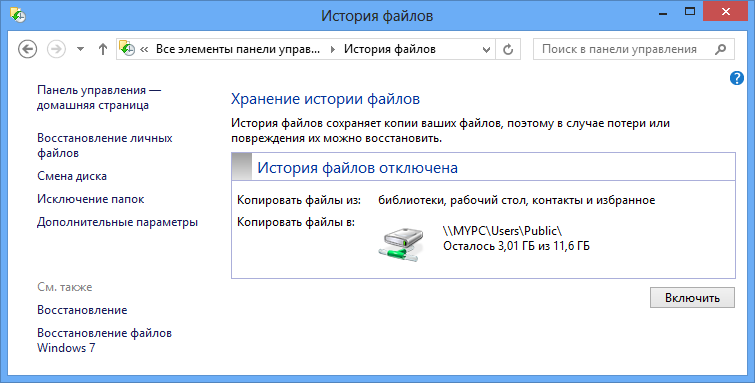
Options "File Story", "Folder Exclusion"
- you have created backups to various versions of the document.
- in default mode, the system will suggest saving information
We tried to briefly tell about ways to restore remote files from the basket, recovery programs, finding files.
