
How to enable recovery mode on Apple TV?
In this article we will tell you how to translate your Apple TV to recovery mode.
If your Apple TV prefix works with errors or you want to install a beta version of TVOS on it, then you can not do without recovery mode (DFU). Operation is also performed, as on other iOS devices via iitune. The settings are dropped through it so that the system returned to an earlier version, or the firmware is installed independently.
It is not difficult to switch to DFU mode, but it is not necessary to do this on the usual phone or tablet. Now we will talk about how it can be done.
What is needed to enable recovery mode?
- Apple TV Prefix
- Mac or Windows PC
- Updated to the latest version of iTunes
- Wire for connecting USB-C or MICRO
The latter are not included, so you will have to find them yourself.
How to switch Apple TV to recovery mode?
- Check that the set top is connected to a computer using USB-C or Micro-USB.
- Reboot Apple TV buttons "Menu" and "Home" or "Menu" and "Down". They must be kept within a few seconds until the indicator does not shine on the console quickly. Now the keys can be released.

Restart Apple TV.

How to restart Apple TV from the console?
- After rebooting, the Apple logo will be displayed. Here press on "Menu" and "PLAY / PAUSE" And keep until the iTyuns find the device. He will tell you about it.
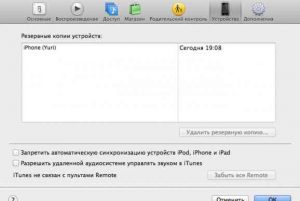
Device detection in iTunes
- The TV will show a picture of the console and cable connecting it from the PC.

Apple TV connection with computer
- To reset all settings select "Restore Apple TV" In Aytyuns. It will establish the latest version of TVOS and will erase all data.
Video: How to Easily Put Apple TV in Dfu Mode: Apple TV & Accessories
