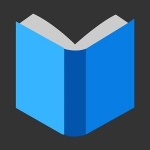
How to enable reading mode in Google Chrome and Yandex browser?
Want to read articles on the Internet without advertising? Activate reading mode in your browser.
Today, the Internet is actively used for information. Here we read useful news, look at the instructions and much more. Often, along with useful information is located spam, advertising and other unnecessary trash. It distracts from reading and interferes to focus on the material. How to remove this content? Get rid of the problem will help read mode. We will look at them on the example of Google Chrome and Yandex browser.
Google Chrome Reading Mode
To configure the read mode, you have to spend some time to start working.
This feature is quite interesting and useful, but it does not go beyond a beta test for a long time. Therefore, it is hidden from simple users. But for activation, nothing is supernatural.
- Open Googlechrome and register chrome: // Flags - This is an address of access to hidden settings.
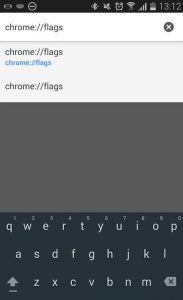
Google Chrome Reading Mode
- Press Enter and you will open experimental parameters.

Google Chrome Experimental Functions
- Sport a page down and find the read mode display item
- Click on on
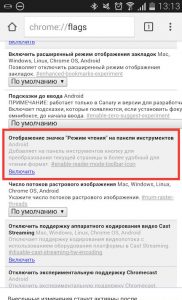
How to configure read mode in Google Chrome?
- Restart the browser and you will see that the read mode icon is displayed.
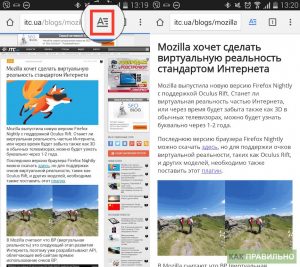
Reading google chrome mode on android
Reading with Evernote Web Clipper for Yandex.Bauser
Thanks to this complement, it will be much easier to work on the Internet. You can send articles, whole pages or individual photos, read with comfort, make marks and much more.
- To activate Evernote Web Clipper, open in the adjustment settings
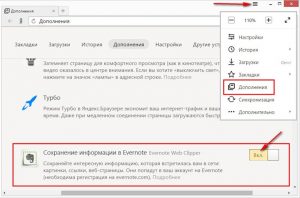
Setting the reading mode in Yandex browser
- When you first turn on, enter your username and password in the extension for authorization. After that, you can immediately download the information
- Not every site is offered a comfortable environment for convenient reading.
- Often there is a lot of extra information on the sites. Now it's all you can remove with one click
- Click the Evernote icon and the page will be cleaned.
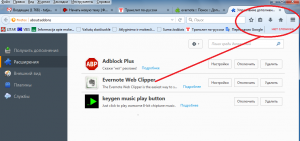
Evernote Web Clipper icon
- After completing reading, click on it again to go back
