
How to turn on the voice recorder on the phone "Android"?
The article will tell you how to use a voice recorder on "Android".
Navigation
To date, not every user, especially newcomers, understands such a function as a voice recorder on smartphones under the control " Android". This question cannot be called very difficult, it is easy enough to figure it out almost every one. In today's review we will talk about how to turn on the voice recorder on the phone " Android", As well as consider other questions.

How to work with a voice recorder in a smartphone?
How to find a voice recorder on a smartphone?
Before it is worth saying that if you previously used any "fidelled" gadget, for example, from the company " Samsung.", Then in it many applications are installed by the company itself. That is, those programs that must belong " Android»Replaced with programs developed by the phone manufacturer.
Therefore, when you change the phone to another gadget with the standard " Android"You, of course, you can get confused. After all, you will deal with the usual standard voice recorder, to use which, by the way, is quite easy.
So, today the operating system on smartphones has been improved and has various innovations. But a sufficient number of functions in new " Android»Stayed old since the fourth version. This will simplify the task.
You will be easy to figure out everything else and because the voice recorder is located in the same "old good" place. But since you are reading this article, it means that you have not yet been led. Just click on the button " Menu"And among the applications, find" Dictaphone". Click on it and start this application, as shown in the screenshots below. Here, in fact, all.
- Go to " Menu«

How to work with a voice recorder in a smartphone?
- We find the icon " Dictaphona«

How to work with a voice recorder in a smartphone?
How to use a voice recorder to "Android"?
Now let's talk about working with a voice recorder. Here you also should not have any difficulties. Run the voice recorder indicated above and read our instructions.
As can be seen, the appearance of the application is quite simple and decorated in Russian. The icon with a red circle at the bottom is designed to record your voice. To the right of it is an icon with three vertical dots and horizontal stripes - this is the button to open the list of recordings you have already made. They can be repeated immediately.
When you start writing voice, you will see a timer, thanks to which you can navigate how much information you can write. The more you write down, the more space will take the resulting audio file in the phone's memory.
Also, when you start the recording, you can see the pause buttons at the bottom of the recording stop. After pressing the pause, the play button will appear to continue recording if necessary. Otherwise, you can click on the "button" Stop". After completing or stopping the record, the system will offer you to save an audio file or cancel this action (the recording is completely removed from the phone).
Let's show how all this is done step by step:
- Dictaphone. At the bottom of the Red Record button and the button to open the list of recorded files.
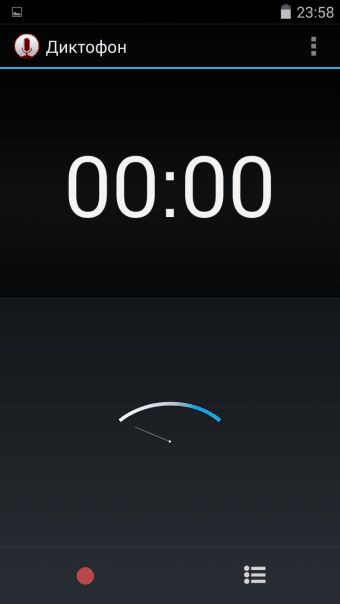
How to work with a voice recorder in a smartphone?
- When you start the record, the timer is turned on. Below - buttons " Pause"And" Stop«
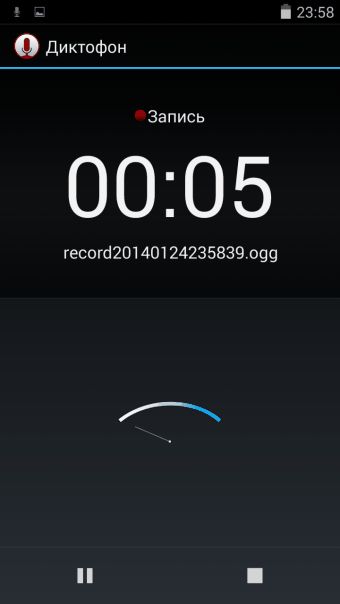
How to work with a voice recorder in a smartphone?
- After pressing the button " Pause»The button" activates " Inclusion»Records
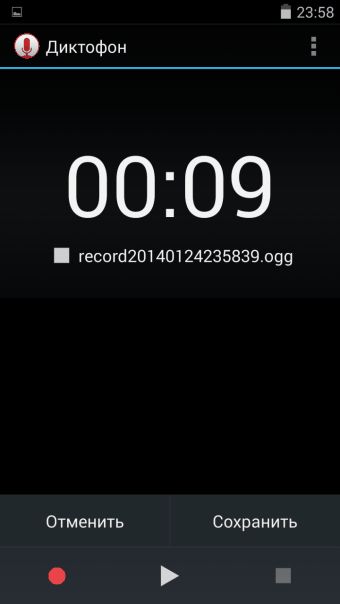
How to work with a voice recorder in a smartphone?
- After pressing the button " Stop»Record can be saved
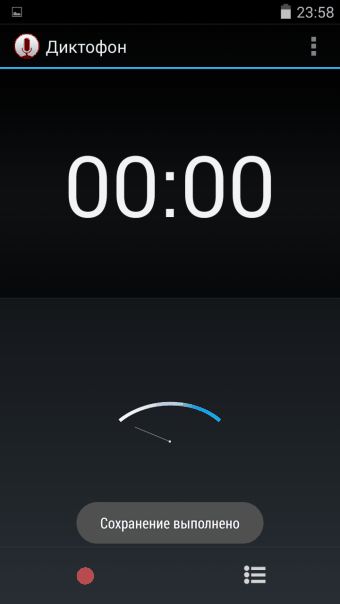
How to work with a voice recorder in a smartphone?
- List of saved records
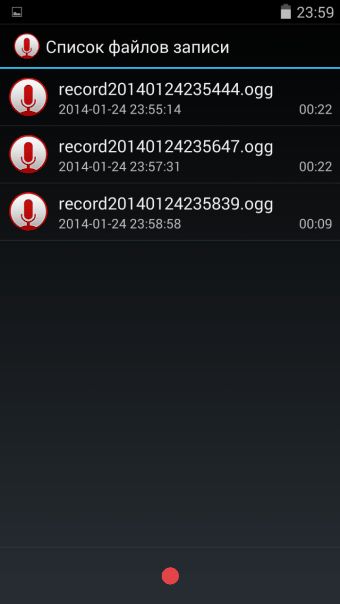
How to work with a voice recorder in a smartphone?
- You can listen to the recorded record.
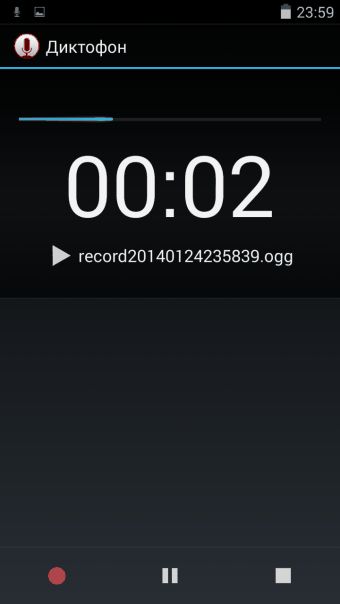
How to work with a voice recorder in a smartphone?
True, when you listen to the entry, rewind it you will not be able to the standard method. To do this, resort to additional measures, which we will talk about below.
How in the recorder on "Android" rewind recording?
As already mentioned, the standard methods we will not be able to rewind records from the voice recorder, so we will need other ways to solve the problem. In particular, we will use the file manager (see screenshots below) to further listen to the recordings from the voice recorder in the corresponding folder. We also will be available to the rewind function.
So do the following:
- Through the file manager go to the section " Phone memory"(Perhaps you will need administrator rights).

How to work with a voice recorder in a smartphone?
- Next, go to the folder " Recording."Where all records from the voice recorder are stored

How to work with a voice recorder in a smartphone?
- Pressing any entry from the list, you run it

How to work with a voice recorder in a smartphone?
- To rewind the record, simply move the slider to the left or right, as is done in conventional PC players. Here you can write a pause and reproduce it again.

How to work with a voice recorder in a smartphone?
