
As in the Word, reduce or increase the distance between the lines: step by step instructions. How to change or set the distance between the lines?
The article will tell how in the editor "Word" change the line interval.
Novice users of a text editor " Word 2007/2010/2013/2016»Ask how to cut or increase the interval between rows in this program? Let's discuss it.
Under the Arctic Interval in the program " Word.»Means the distance between each previous and subsequent string of the text. Such a distance can also have two paragraphs running one after another. In general, this interval can be changed in one direction or another.
Immediately note that in various versions " Word.»The line interval is measured slightly differently. Namely, if in version 2003 this distance is noted, for example, the number " 1"In subsequent versions, the same value will be a little more. In principle, it does not scare us, especially if we talk exactly about newer versions " Word.».
Now proceed to the question.
How to change the line interval in "Word"?
Let's start with the fact that in the program " Word.»This parameter can be changed both in the already printed text, and set the desired parameters for the text that you are just going to dial. In the second case, you just need to pre-configure the document and calmly enter the text - the line interval will be like you as prescribed it.
If you want to change the range in a specific part of the document or in the entire printed document, then pre-highlight the desired area with the mouse. In principle, you can even go to another way:
- Upstairs on the program toolbar in the section " the main thing", On the right side there is a toolkit we need, as shown in the screenshot. Click here to " Highlight", After that, the menu will open with the proposal to select a method of selection.

Click here to "Allocate"
- When you select the desired area of \u200b\u200bthe document, then click on " Interval»To the left of the previous toolkit (group" Paragraph»).
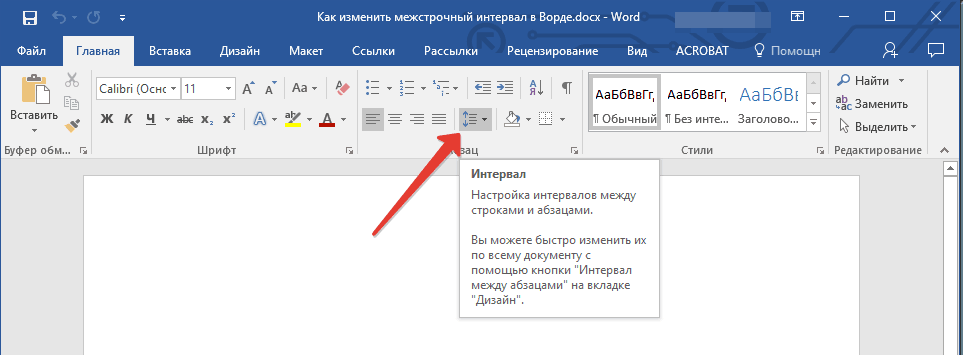
Click on "Interval"
- Now you can choose the required distance between the rows. First practice, choose different options.
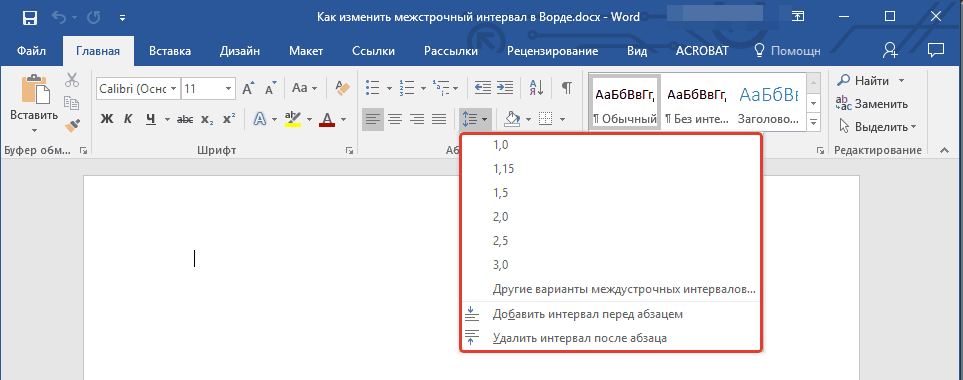
Select the required distance between the rows
- If all the default options are not suitable for you, then use additional settings as shown in the figure.
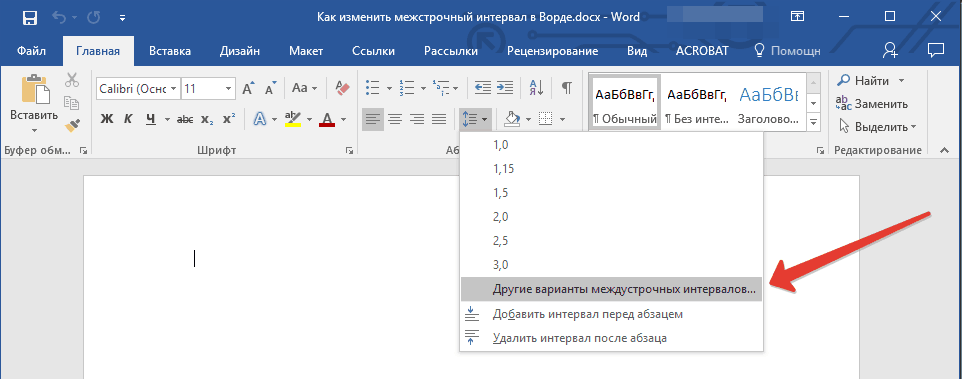
- The window will open, where in the section " Indents and intervals»Customize the parameters as you want. As a sample, the window is below, in it you will see how the distance between the rows changes as you set. If you recorded the option satisfying you, click on " OK».
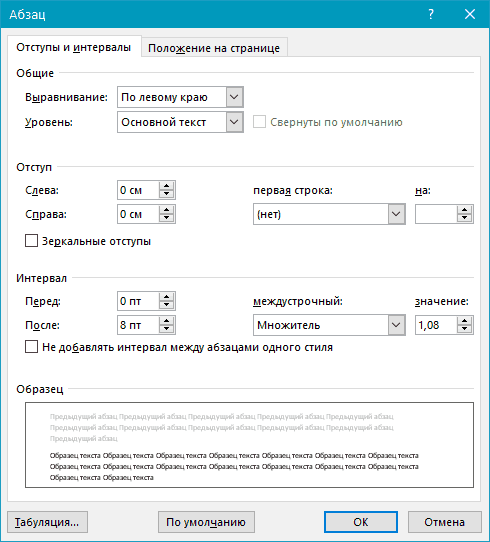
Additional settings
Change the distance between paragraphs
When you change the distance between the rows, all of your text acquires a single view, that is, even the interval between paragraphs remains the same as the interval between the lines in it:
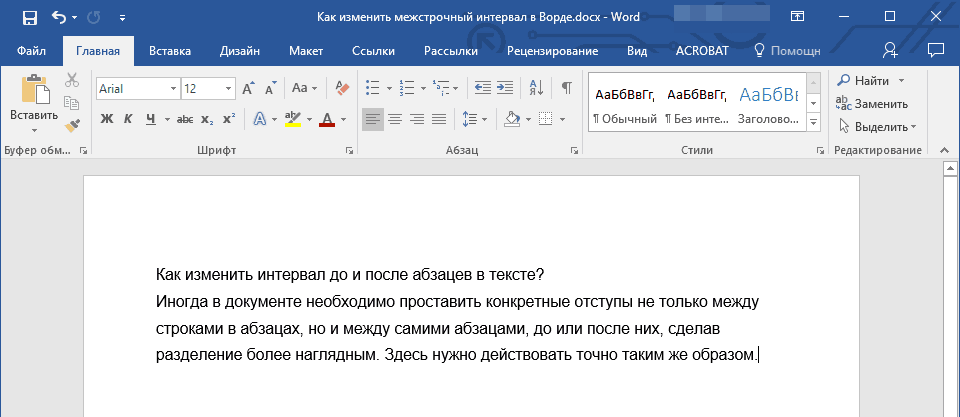
Text without interval between paragraphs
If you want each new paragraph to stand out in the text better, then you need to change the distance between paragraphs. To do this, do the following:
- Highlight the text in your document or the required part
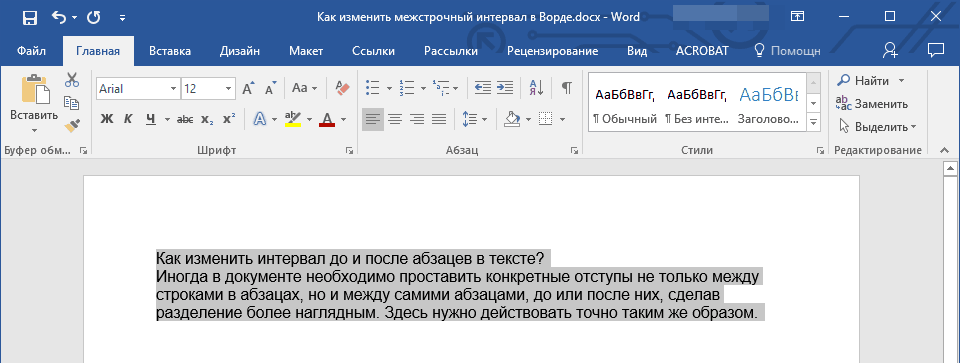
Highlight text
- Further, as in the previous instruction, upstairs in the tools click on the familiar button - " Interval" In the discontinuished menu, pay attention to items - " Add an interval to / after paragraph" Repeat again, enhance this or that item until you decide on the choice.
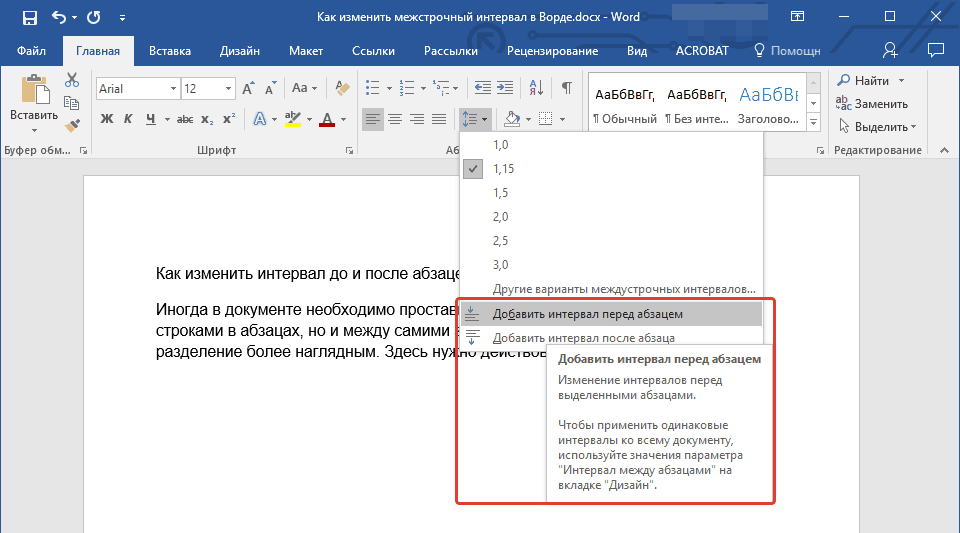
Click on the "Interval" button, select the necessary items.
- If you did not suit the default settings, then go to the additional parameters again (" Other options for cargo intervals"), Work out with the settings, pay attention to the sample and, in the end, click on" OK».
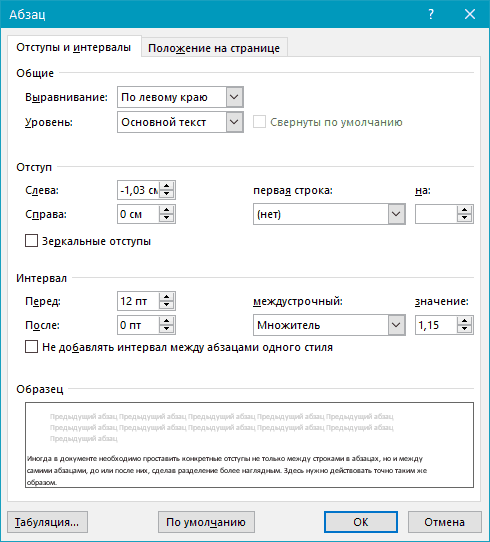
Additional settings - "Other options for cargo intervals"
Another method to increase or decrease the distance between rows
Until now, we talked about how to increase / reduce the distance between rows / paragraphs by allocating certain parts of the text and work on them. That is, we could change every part of the text in your own way: somewhere to increase the distance between the title and text, somewhere to reduce the distance between a particular paragraph.
Now we will not hurt to exercise such a design of text in one fell in one fell in order to do not suffer long, after changing each interval between the rows / paragraphs / subtitles. Now we will resort to other possibilities of the program " Word.».
So, to set all the necessary parameters for all text in one occasion, do the following:
- First, we allocate the text in which we want to change all the distance we need
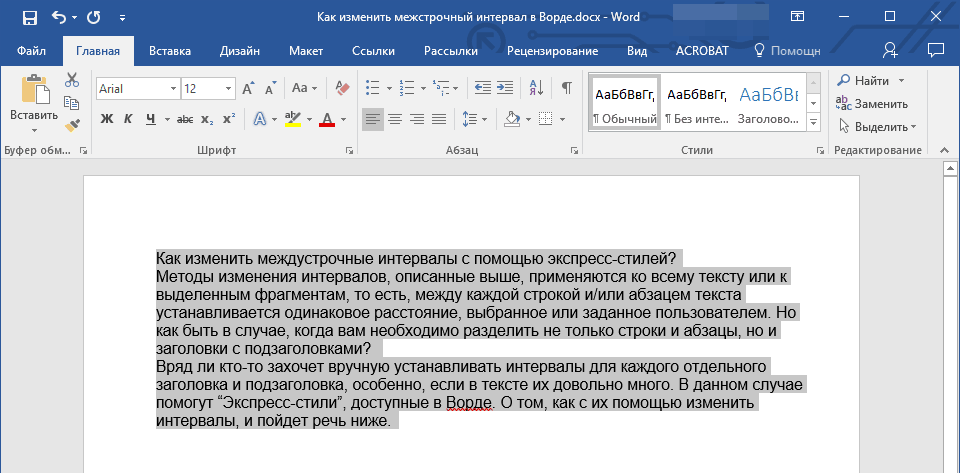
Send text
- In chapter " the main thing", On the right side of the toolbar, click on the arrow, as noted in the screenshot.
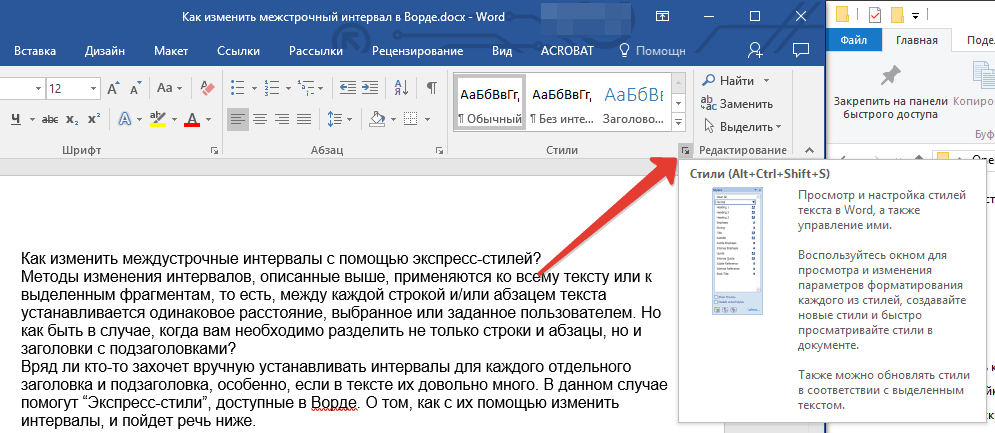
Click on the arrow
- In the discontinued menu, select various options. As we have selected text in the program window will be modified as an example.
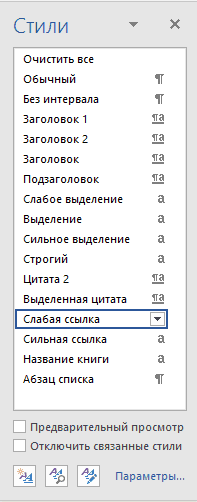
Choose style
- Selecting the appropriate style, close the menu and enjoy the result
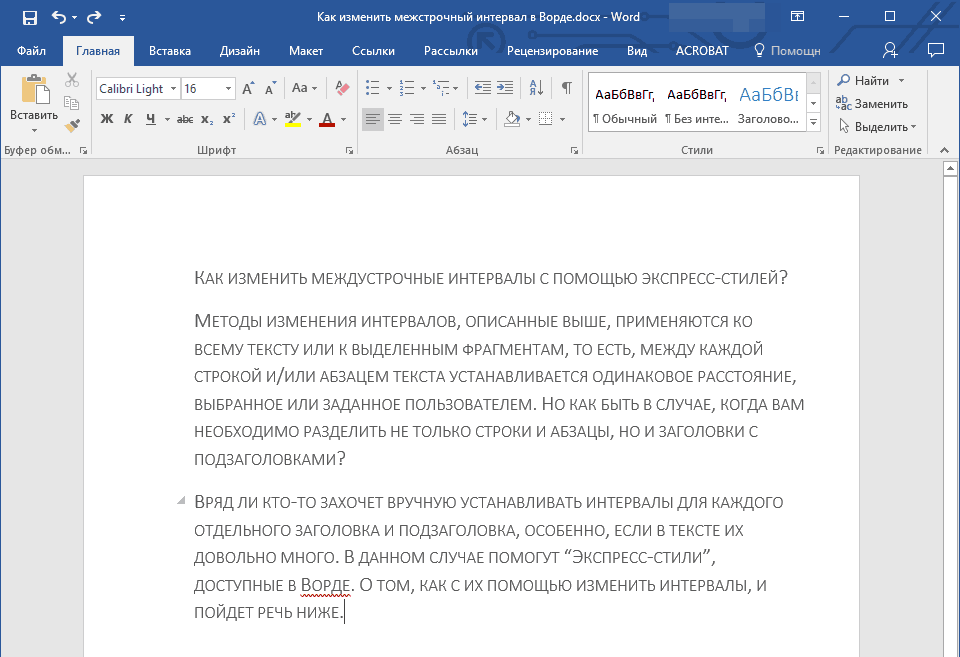
Received result
