
As in the Word, numbered tables in order: step-by-step instruction
The article will tell, as in the "Word" editor, make automatic numbering of tables.
In a text editor " Word."We can issue text using a variety of program capabilities. For example, many users need to create tables for reports, price lists, technical articles, etc.
But when creating tables sometimes there are some difficulties. Users ask if there are a lot of tables in one document, as in " Word 2007/2010/2013/2016»Number these tables in order? Manually do it is not entirely convenient, the more you can make a mistake, and you don't want to spend too much time.
Automate this process, of course, follows, and editor " Word."Gives such an opportunity. We will talk about it in our review.
How in "Word" to numbered the tables in order?
- We need to go to the section " Links"And there use the button" Insert title", As indicated in the screenshot. By the way, in older versions " Word.»Point names are somewhat different, although the principle itself remains common, but we will resort to another option - right-click on the table and use item" Insert title»From the context menu.
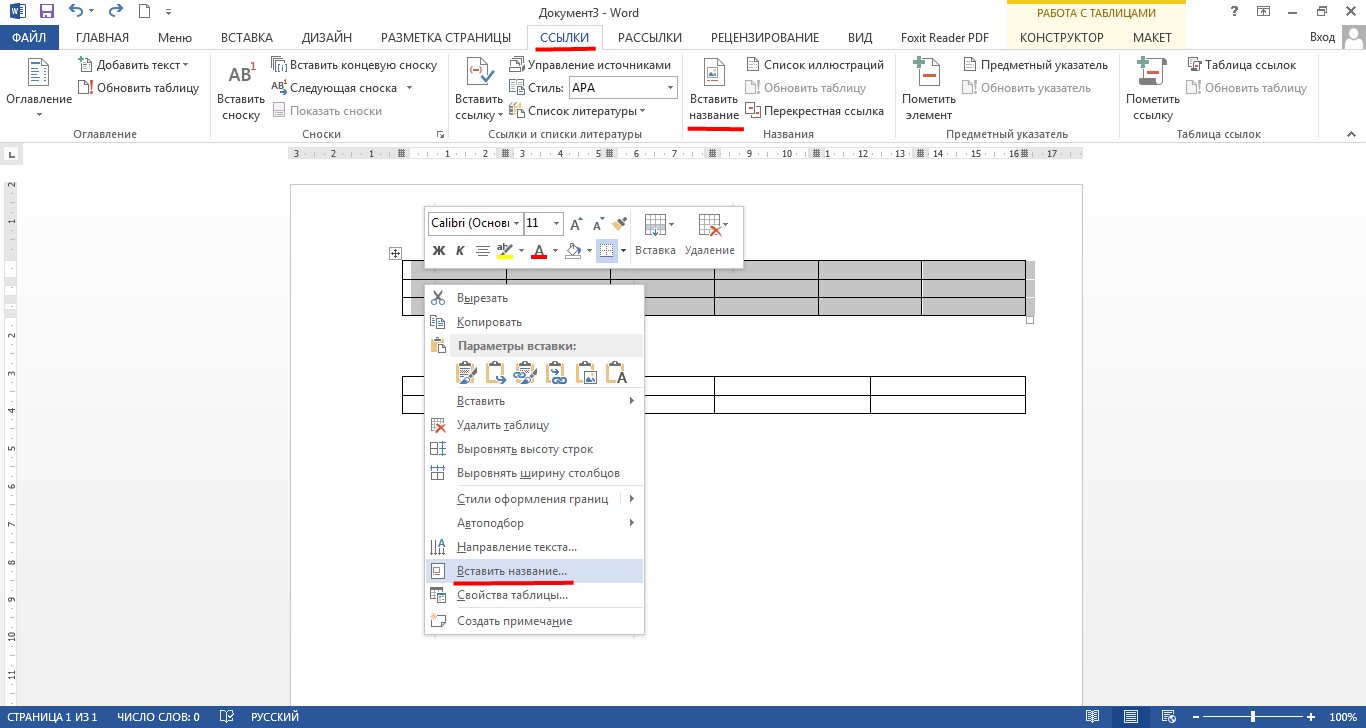
Go to the "Links" section and click on "Insert the name" or right-click on the table and use the Insert Title item.
- Next will open the window with the settings. Here we can find the desired parameters in front of the items " position"And" signature", As well as set the name of the table. In the latter case, you will need to click on the button " Create" If we want to remove the name and leave only the sequence number, then put a tank near " Exclude signature from the title».

Customize how to be offered in the picture.
- Thus, you need to go with each table in the document. But it's not worth worrying here, since you can not comply with the sequence when selecting tables - the numbering will be affixed automatically and in order of the program itself " Word.».
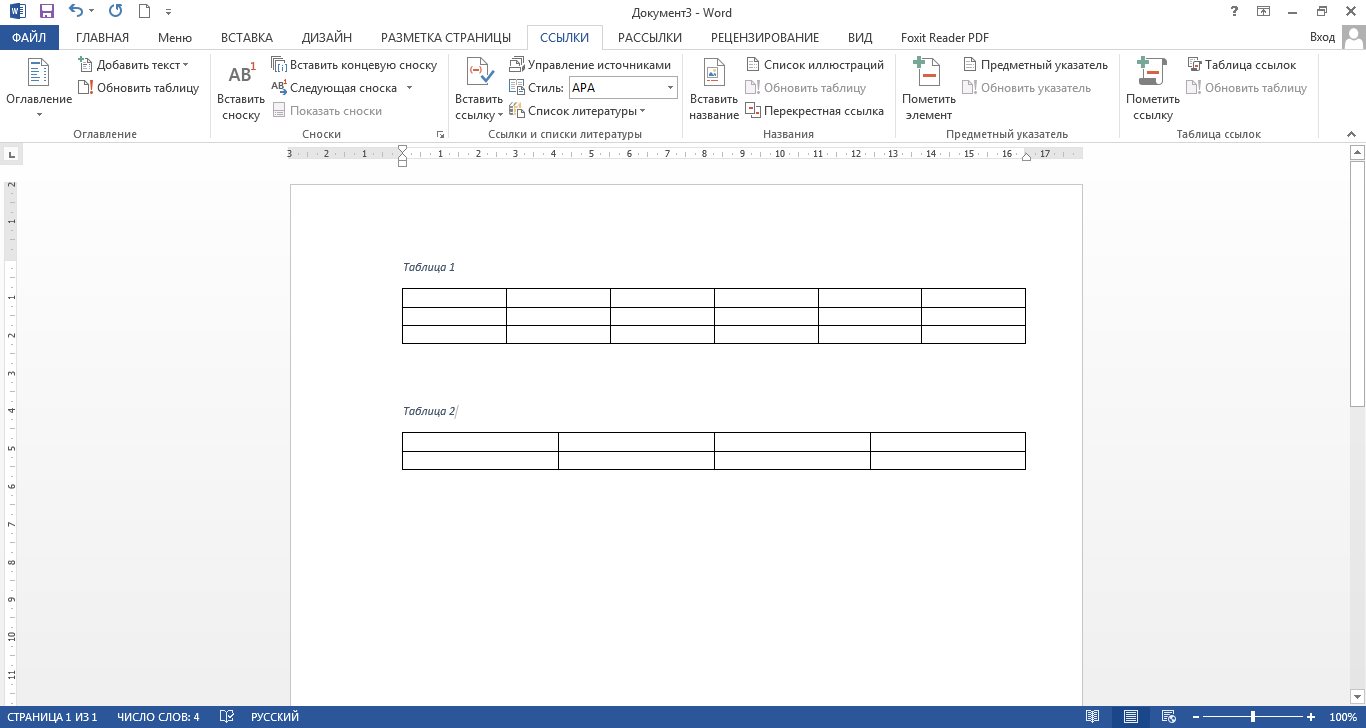
Received result
- If your work has many sections and subsections, then use the tool " Multi-level list" In chapter " the main».
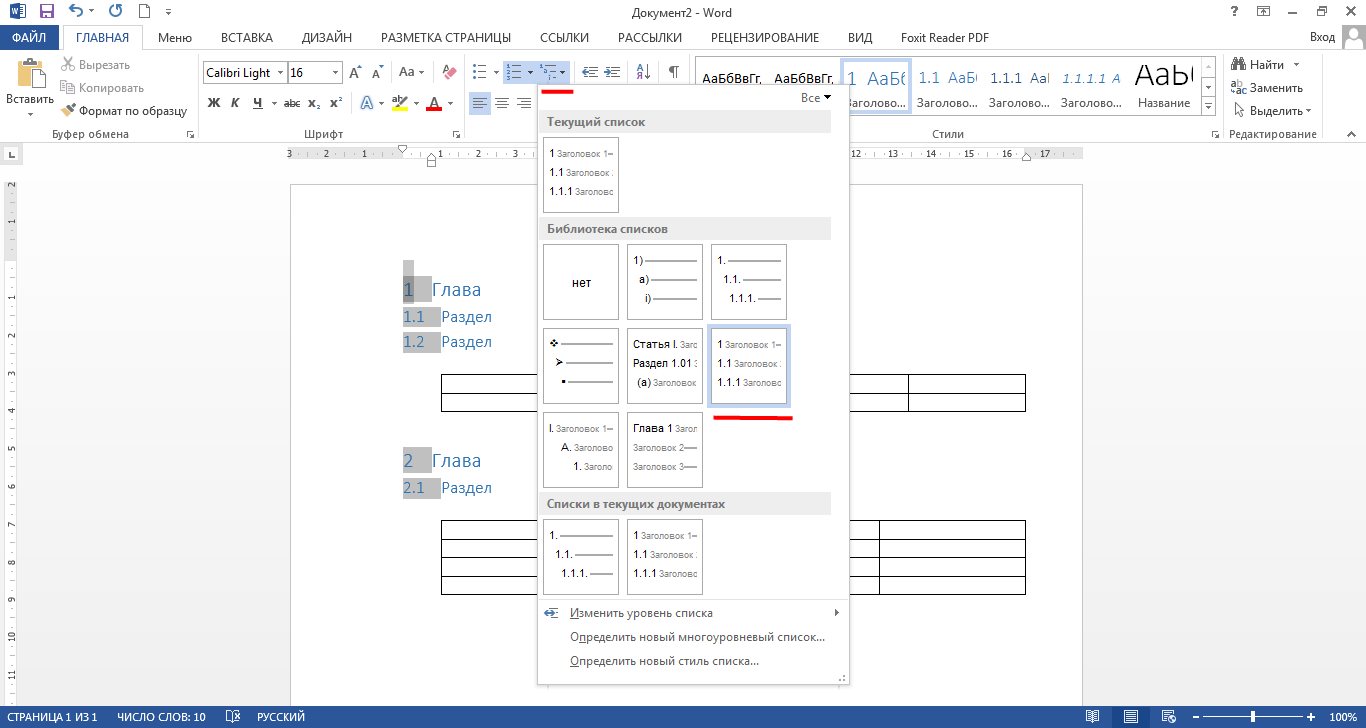
Use the Multi-Level List tool in the Home section
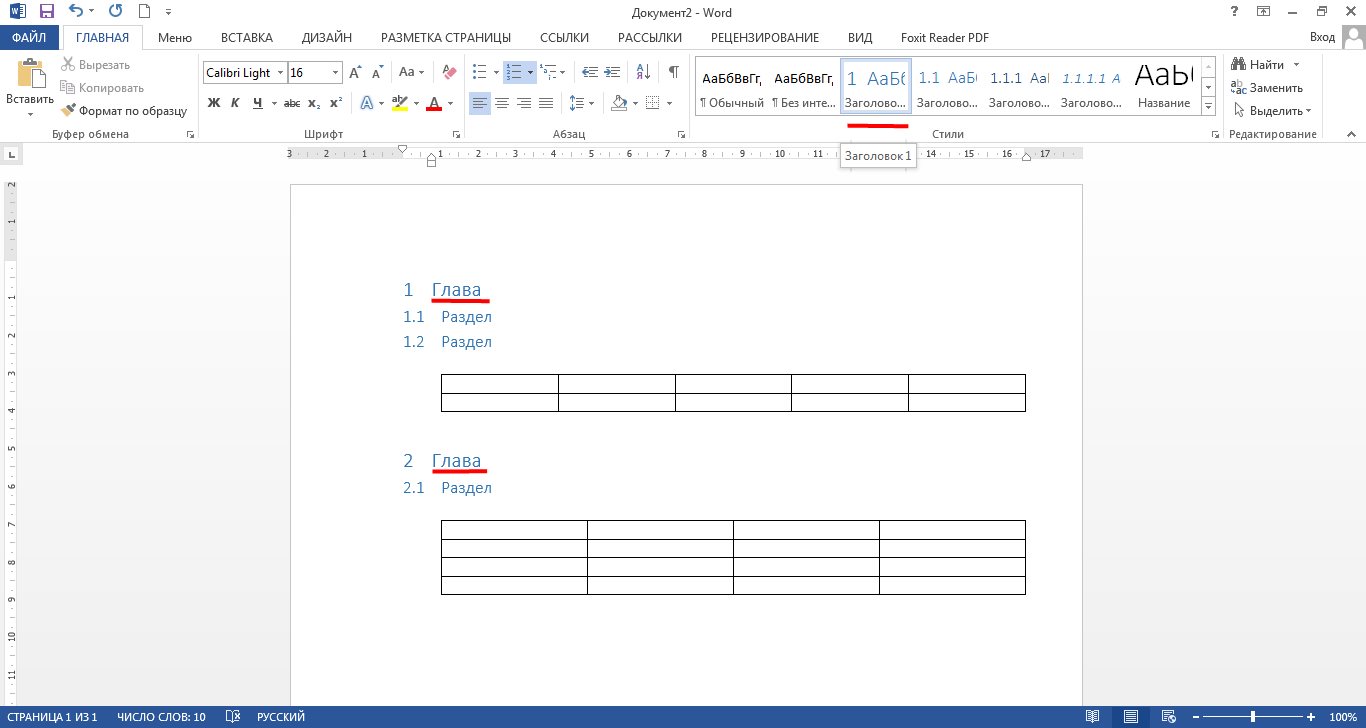
Results
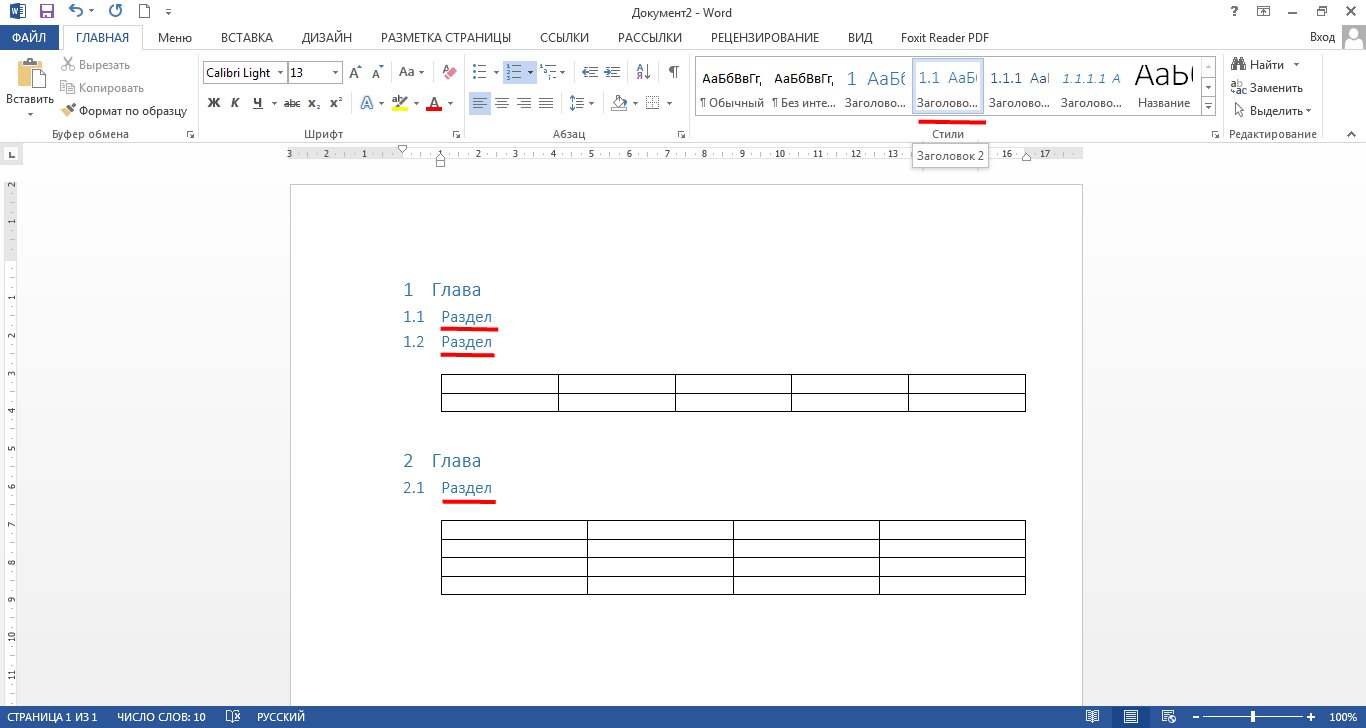
Results
Video: Automatic Numbering Tables in "Word"
