
How to add new lines in the table in the table?
The article will tell how to add lines in Excel.
Users newcomers program " Excel"They love to work in it and make tables, but still not fully understand all the nuances. For example, many do not know how to add new lines to the table, although it is not so difficult to do it. But newcomers are newcomers.
True, it is worth noting that when creating new lines to the table " Excel"You need to really know some nuances. Let's talk about it in our review.
How to "Excel" create lines in the table?
Consider various options for creating additional rows in the ready-made table.
Insert line inside the table
- Open the document " Excel"With a table. If you need to insert a line between other rows, right-click on that cell above which you want to create a string. Next, in the open window, click on the item " Insert"(This method is valid for all versions of the program).
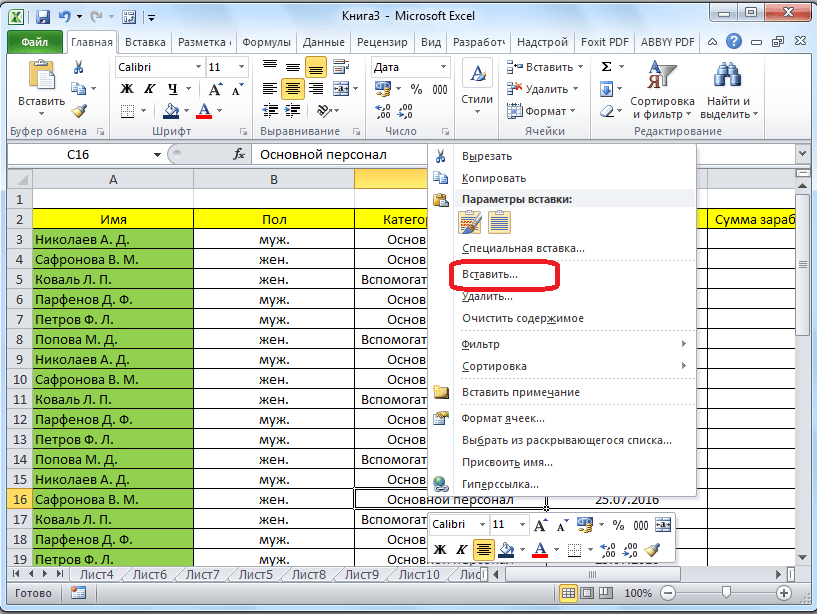
Create a string
- After that, the window opens with an offer to insert additional objects: a string, column, and so on. We choose the "string" and click on " OK».
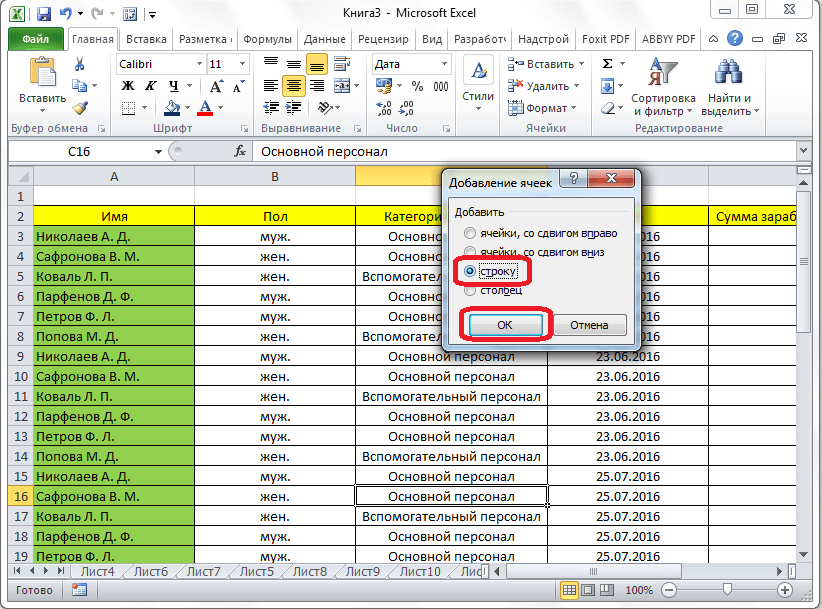
Create a string
- That's all. New line is now added to the right place.
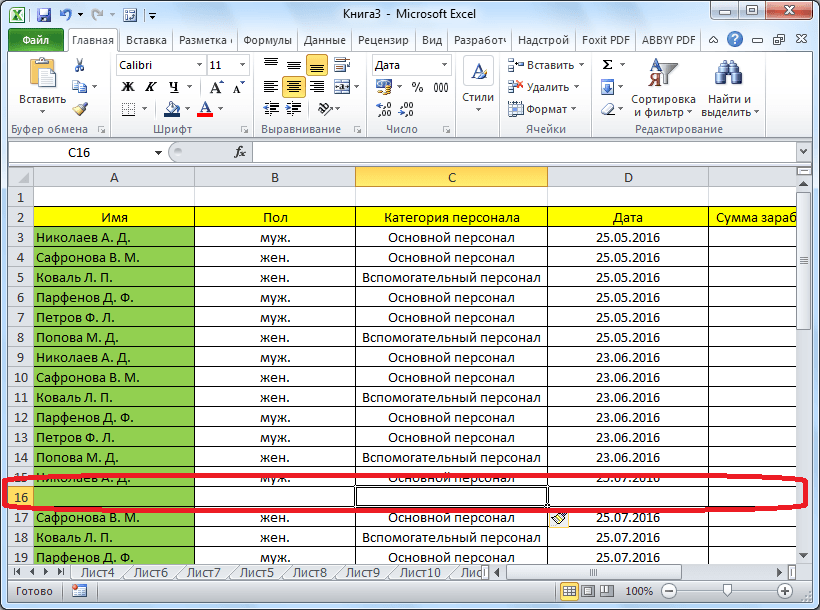
Create a string
How to insert a line at the end of the table?
- Often you have to insert lines at the end of the table itself. The above method, as we understood, helps only when working inside the table.
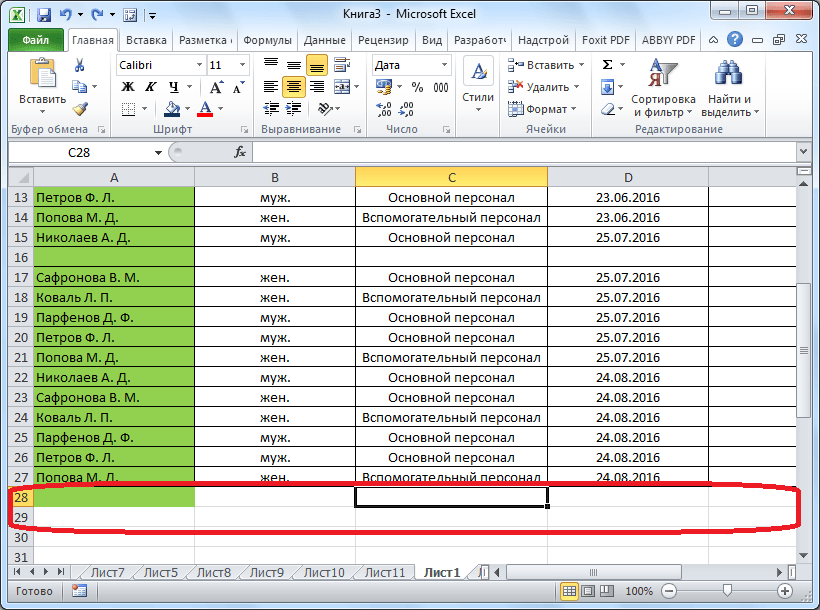
Create a string
- Highlight the last line in the table and note that a cross is formed in the lower right corner of the table. Pull this cross down (press the mouse and hold) to the desired number of rows.
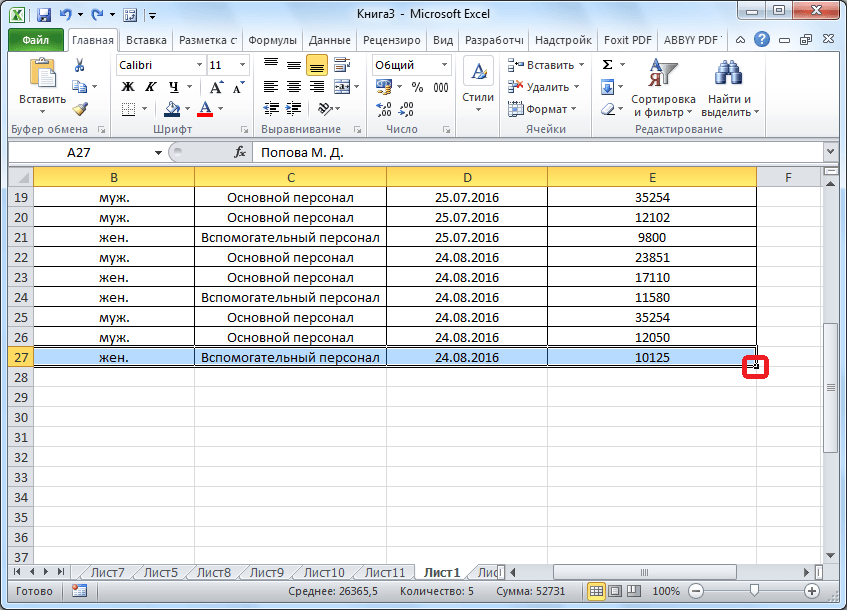
Create a string
- New lines will appear at the end of the table, but they will be filled with information from the previous line. To fix it, highlight new lines, right-click on them and then select " Clear…».
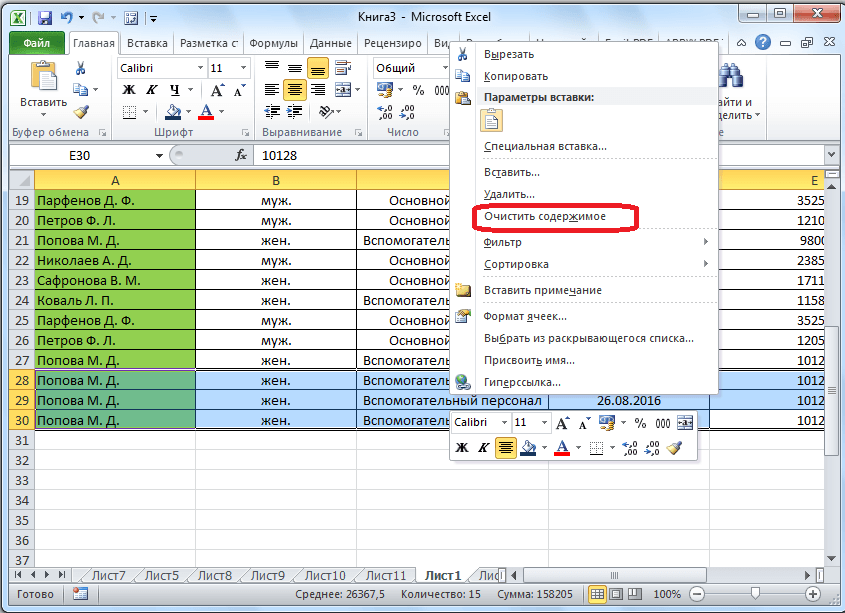
Create a string
- Now everything is fine, we got new empty strings at the end of the table
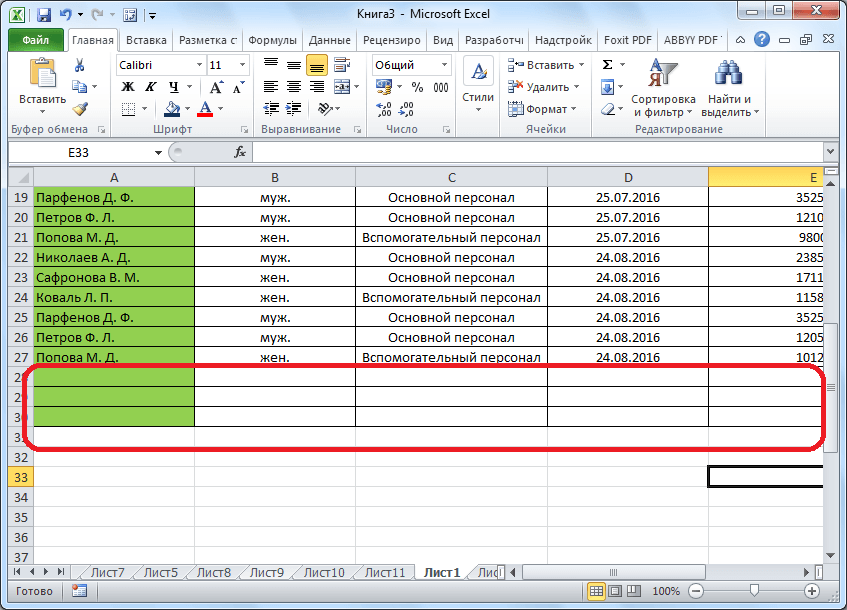
Create a string
How to create a smart table?
The above methods, of course, will be very useful for beginners, but even better use the smart table. After its creation it will be easier for you to add new strings anywhere in the table. To create a table, do the following:
- Expand the document " Excel"Highlight a table with all its cells. Go to the " the main»On the toolbar and click on" Format as a table" A window will open with a proposal to select the Table Style - select anyone you will enjoy the presented list.
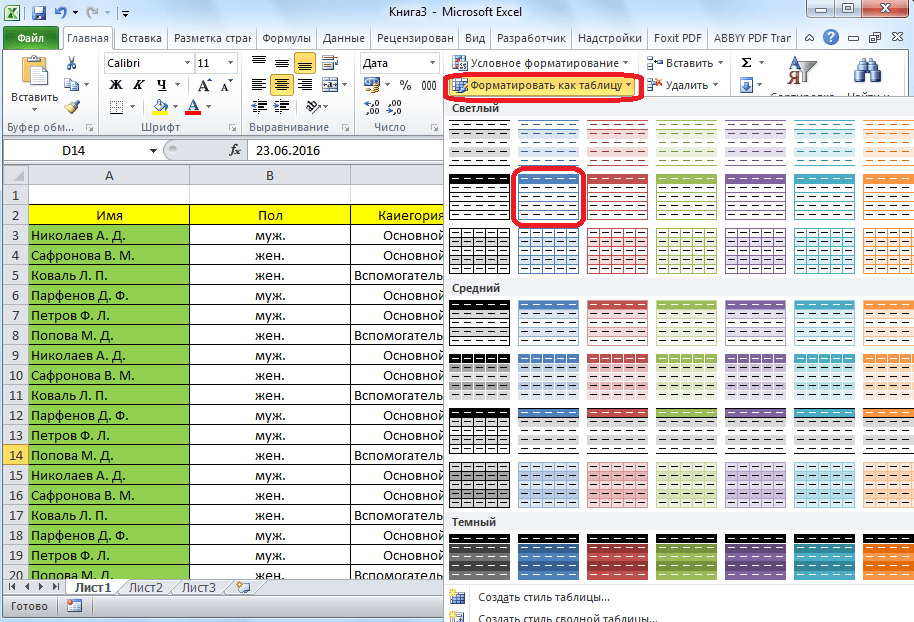
Create a string
- Next, in the opened small window, click on " OK»
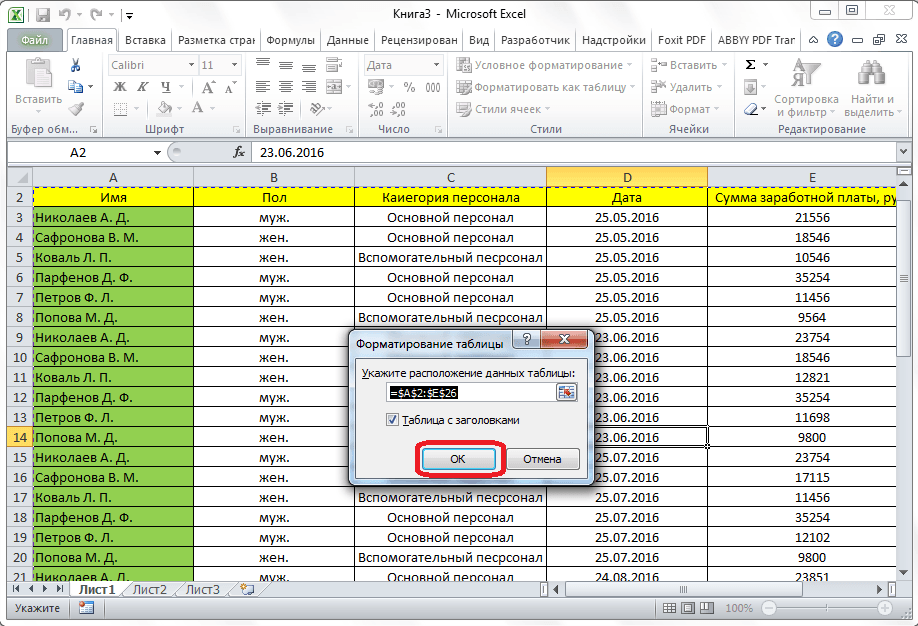
Create a string
- All, now you can use this table.
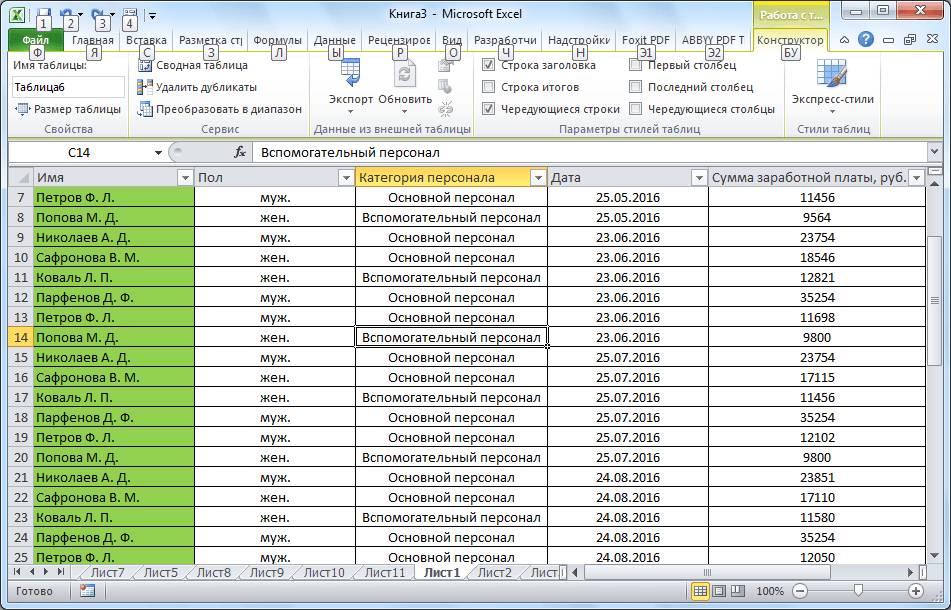
Create a string
- Now, if you want to insert a new line anywhere, right-click on that cell over which you want this line to create. Next, click " Insert"And in the dropping list, choose" Table lines above».
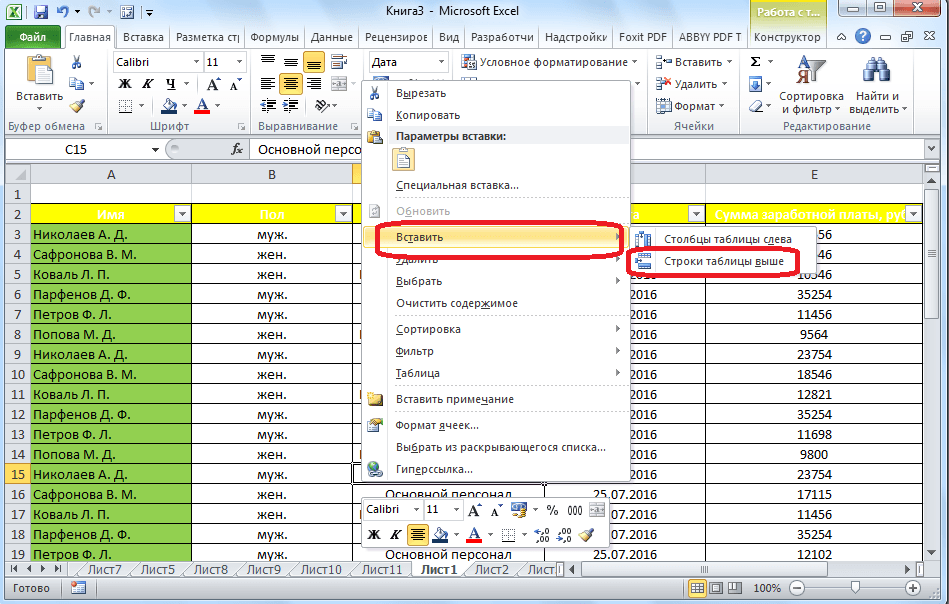
Create a string
- And if you need to add a string at the end of the table, it can be done in several ways. For example, click on the lower line to the edge cell and then press the " Tab.».
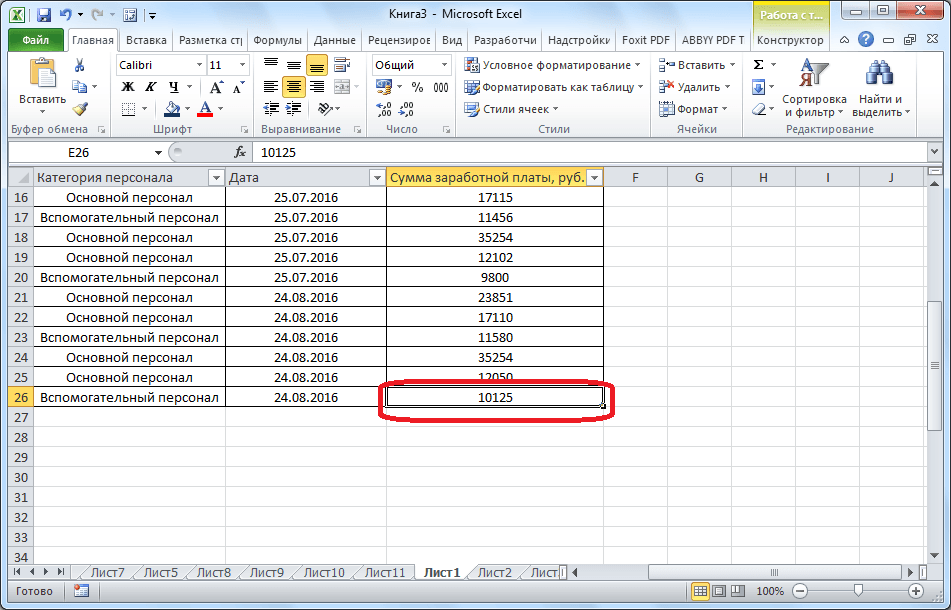
Create a string
- Or mouse pull the table down for the extreme bottom corner
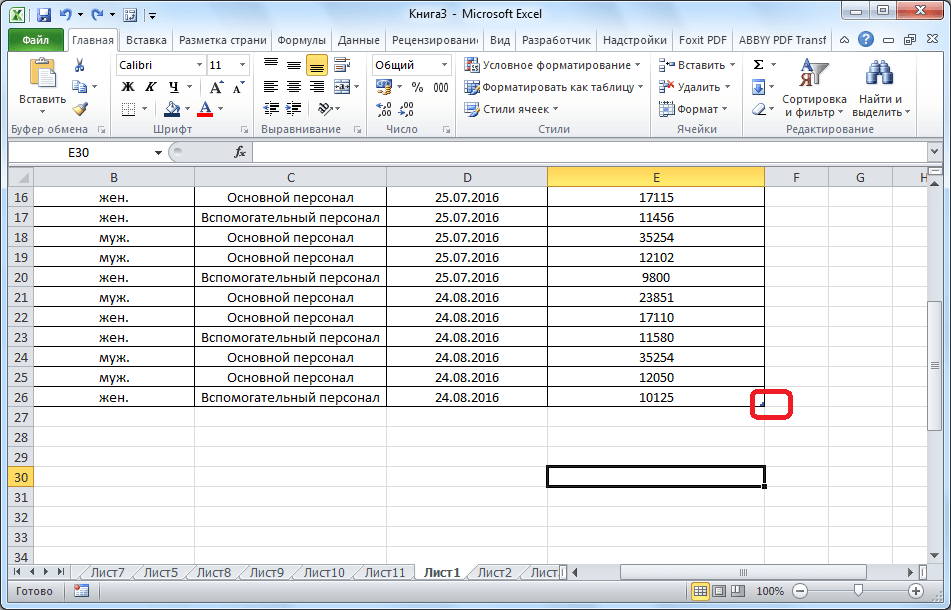
Create a string
- After that, in contrast to the above methods, new empty lines will appear.
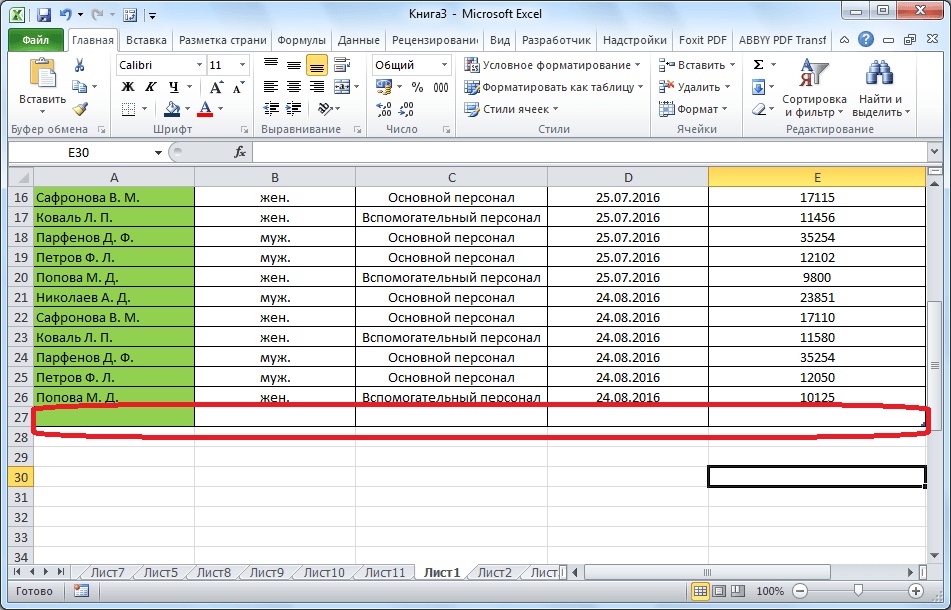
Create a string
- You can also enter any characters at the end of the table, after which a new line will appear.
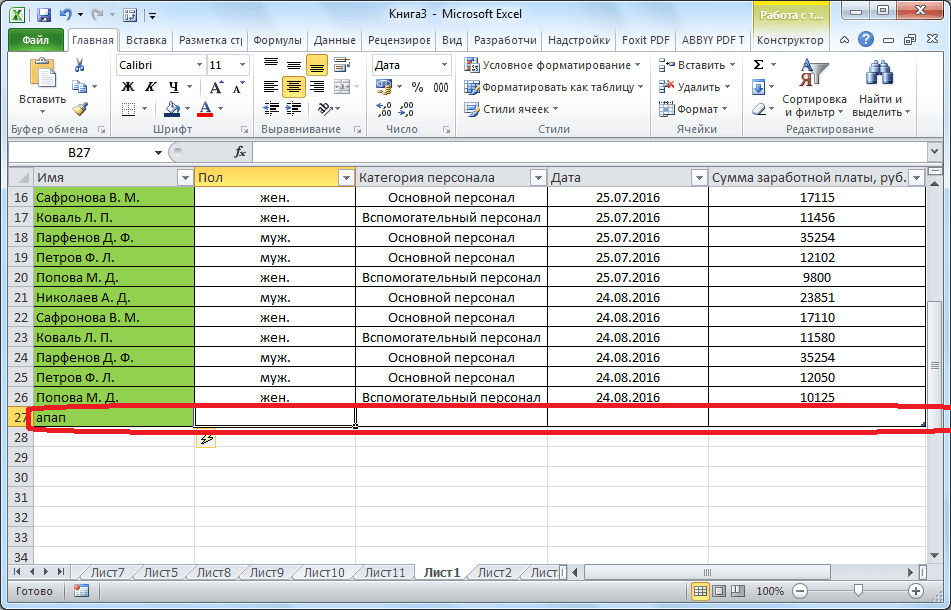
Create a string
