
How to find out the compatibility of the video card and motherboard? Motherboard compatibility check: Instruction
The article will tell how to check the compatibility of the video card and the motherboard computer.
Computer technologies have developed to unprecedented heights during the time, and it becomes obvious that it is far from a peak. To date, completely different devices can be built into a modern computer: Audio System, Wi-Fi, Printers, Video Cards, and Other.
In addition, you can enhance not only any office computer. If you have certain funds, any user is able to "be revealed" your home PC. For example, make a real gaming installation, thereby having to save yourself from visiting computer salons.

Learning compatibility of the video card and motherboard?
As you know, your computer becomes a real game device, the most important thing is to choose a cool video card. This question is, of course, interesting, and you need to start with a small one. We must be able to choose a video card under our particular motherboard. It is known that the motherboard needs to be successfully combined and the processor, and a video adapter, and all other devices.
In today's review we will talk, as you should pick up a video card under a specific motherboard.
How to find out the compatibility of the video card and motherboard?
If you want to pick up a good modern video card for your computer, then you immediately want to warn that in this case the dual-core processor will not be enough. A fairly high-performance processor, at least quad-core, must be built into your motherboard. Otherwise, it is better to take an average inexpensive video card.
Now proceed to the selection of the video card itself. First you will assure that this is not a difficult question. Compatible a modern video card with a modern motherboard will not be difficult. Rather, it will be easier to find such a video card in the nearest store of digital technology than the opposite.
So, the main criterion in this issue are the connectors that are available on any motherboard and are intended for the installation of certain devices. As a rule, two types of connectors are provided for video cards - PCE and PCE-E.. The latter is the most modern, and in turn is represented in three different versions, which, in principle, are compatible with each other:

To check what connections are rich in your motherboard, we recommend downloading and installing the program " Aida64.» ( download here). This is a fairly useful program, it will help you to fully explore your computer, learn not only all the information on your motherboard, but also about everything else: a processor, RAM, sound card, monitor, operating system, etc.:
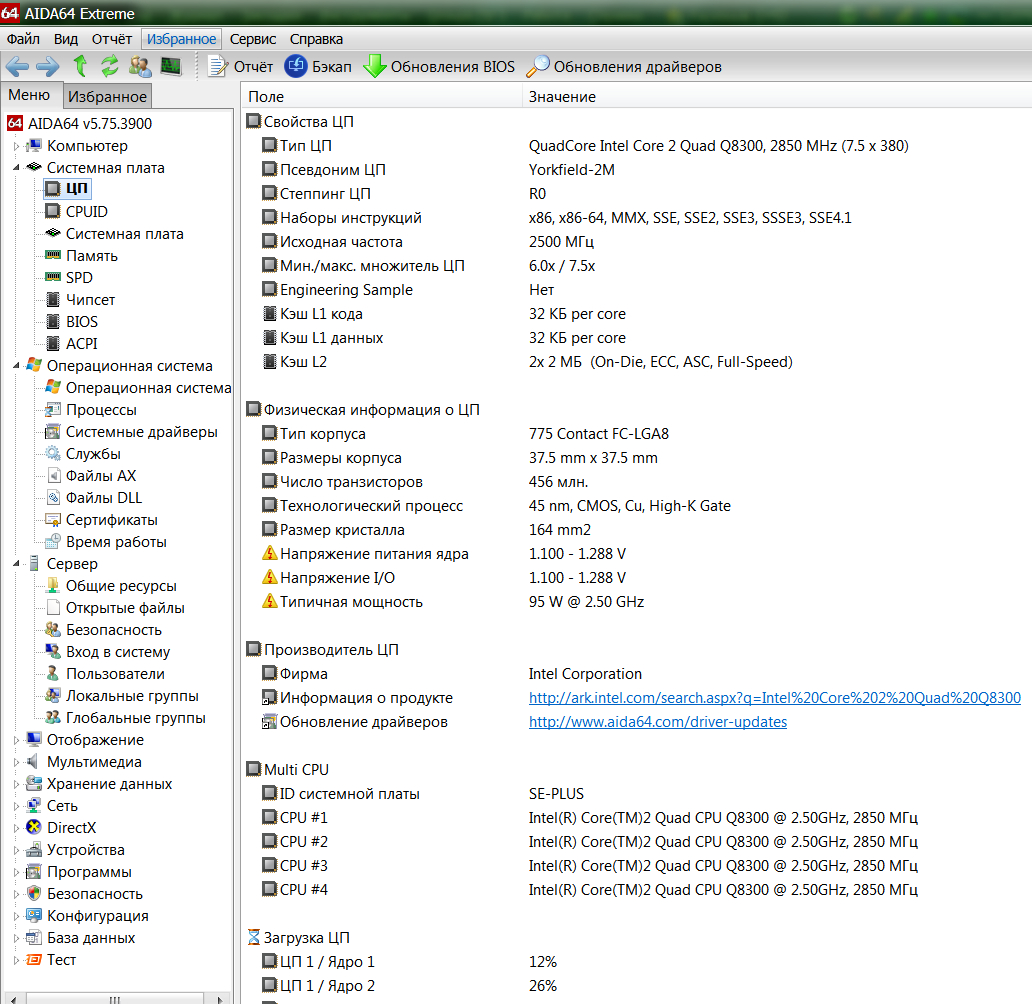
The program "AIDA64"
- Run the program " Aida64.»
- In the window that opens in the left column, go to the item " Motherboard»
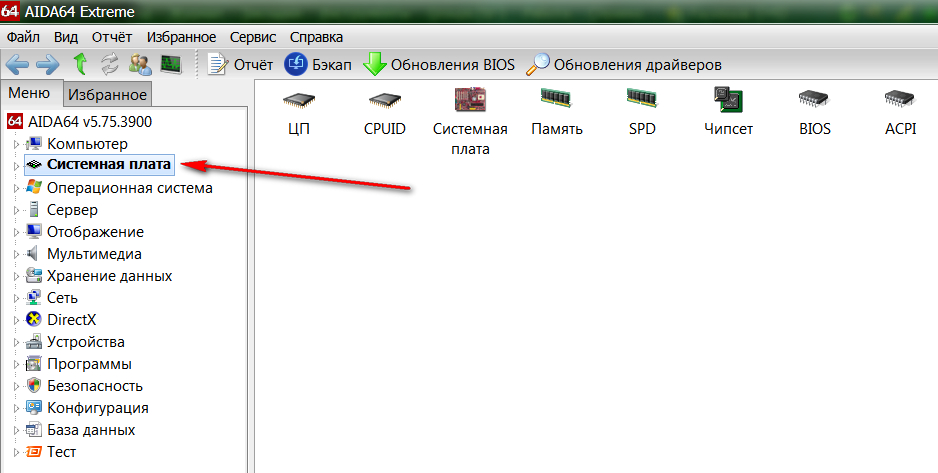
Go to "System Board"
- Further, in the discussed list, we go into subparagraph with the same name - " Motherboard»
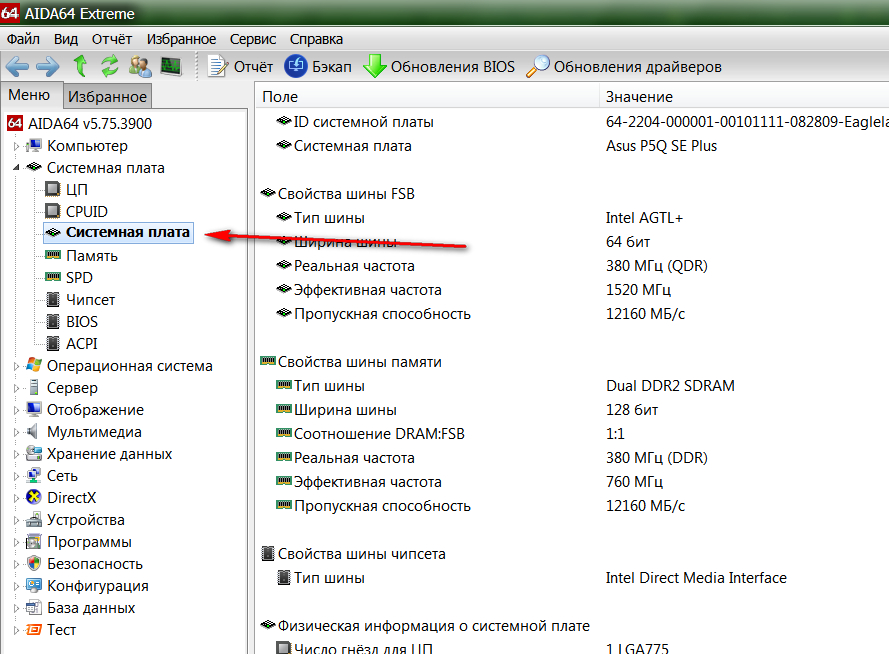
Go to subparagraph "System Board"
- Now in the right part of the program window, just below find the item " Expansion connectors" Opposite it shows the connectors that your motherboard possesses. You can install video cards in these connectors.
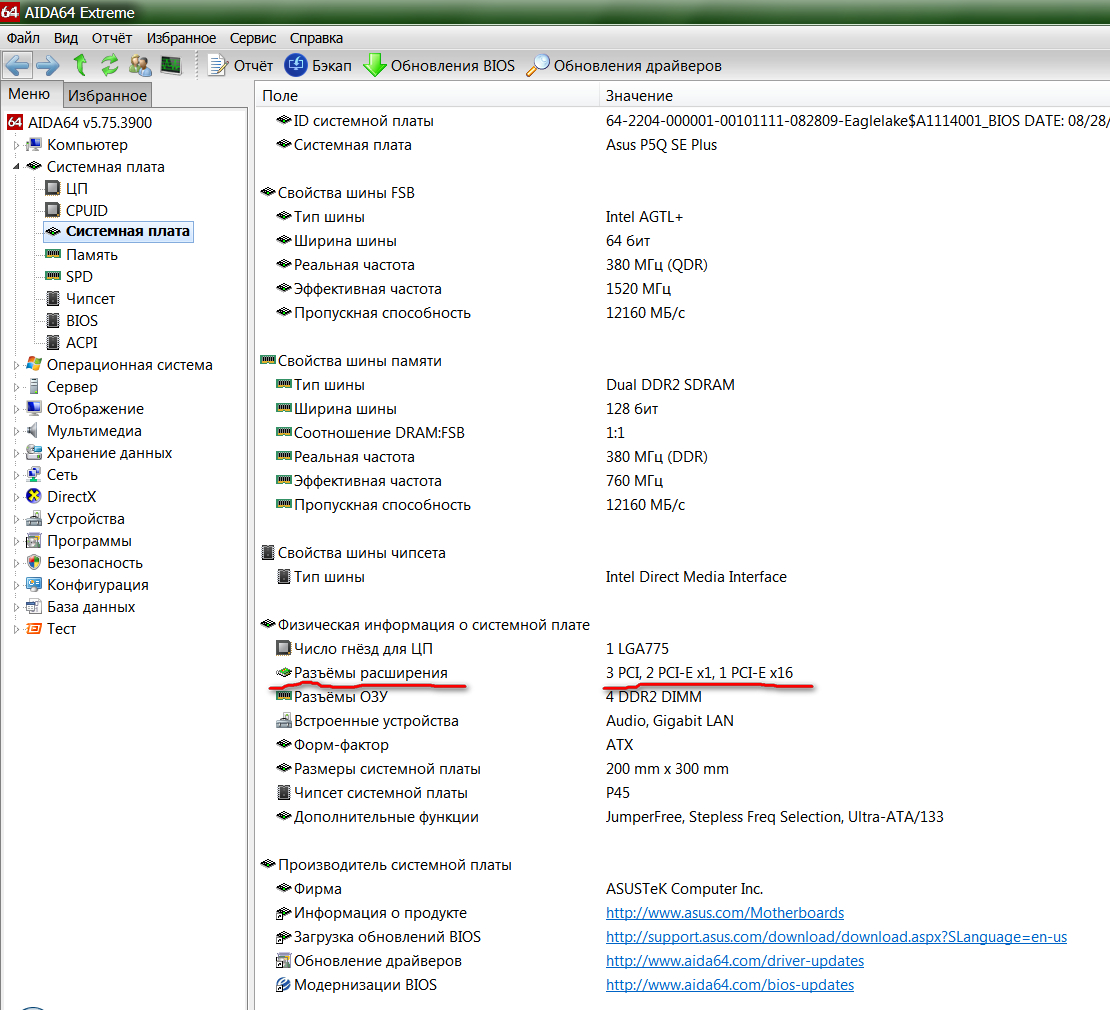
Expansion connectors
Now let's talk about what we are seeing on the last screenshot. Opposite the expansion connectors, we see (in our case), for example, the following connectors: 3 PCI, 2 pci-e x1, 1 PCI-E x16. This suggests that our motherboard has three connectors PCETwo connectors PCI-E. x1 and one connector PCI-E x16. That is, we have in the general case four connectors PCI-E.and what mean symbols " x1"And" x16." right after " PCI-E."We find out a little lower.
So, we learned that the video card with connectors will be suitable for our motherboard. PCI or PCI-E.. It will also not be hindered to learn and information about the processor (see in the screenshot), as we have already mentioned above:
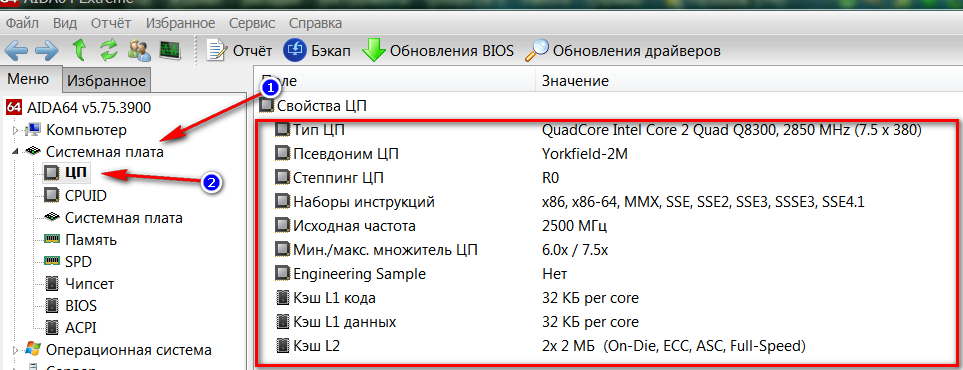
Information on the processor
Now clarify what these additional symbols of the species mean " x16." This information talks about bandwidth. PCI-E x16For example, provides bandwidth in 4 GB / s. But that's not all. In the modern world, we can meet more advanced model motherboards:
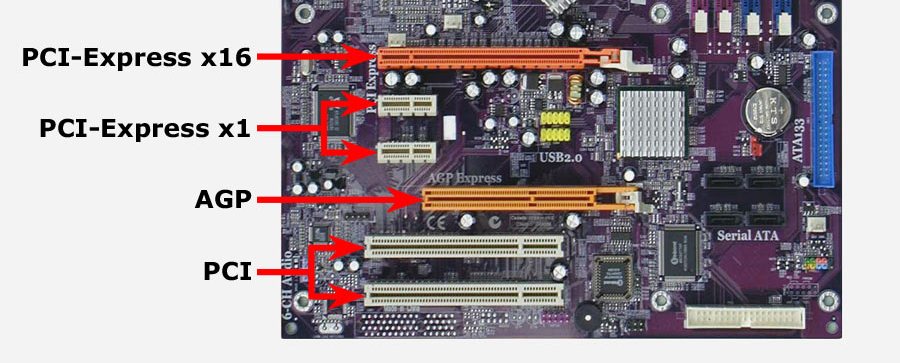
Motherboard
It is possible that there are such connectors on your motherboard as PCI-E x16 2.0 or PCI-E x16 3.0. In the first case, we are talking about the second generation, in the second - about the third. In principle, if the video card has a connector PCI-E x16 3.0it can be installed on the motherboard in the connector PCI-E x16 2.0 no problem. True, the computer will use not all the possibilities of this video card, and you will simply overpare for it.
Therefore, try to buy a video card with connectors that either exactly match the connectors on the motherboard or have lower indicators. For example, video card PCI-E x16 2.0 (second generation) is suitable for the motherboard PCI-E x16 3.0 (third generation) and will be fully used by your computer.
Video: Is the video card compatible with your motherboard?
