
How to find out, check full system requirements of your computer, laptop? Where in the computer, laptop watch system requirements?
Manual on viewing computer system requirements.
Navigation
Many novice users of the PC often can not understand why after installing any game or the program, does it want to run on their computer? The problem is that most newcomers simply do not know what characteristics their computer has. This knowledge is extremely important for any owner of a stationary PC or laptop, since any software has certain system requirements that the computer must match.
In our article, we will tell about several methods for checking the characteristics of your personal computer and help to understand whether it corresponds to the system requirements of a specific game or application.

Image 1. What is the system requirements of the computer and how to find out: Instruction
What are system requirements?
System requirements - This is a set of specific computer parameters that are required to launch programs, games and other applications. Each program or game has different system requirements for a computer, however, the basis for any software is the following computer characteristics:
- Operating system;
- Processor and its clock frequency (GHz);
- The amount of RAM;
- Model, memory and graphics card performance (for computer games);
- A sufficient amount of free hard disk space for installation;
Some programs, such as sound editors, have relevant sound card requirements, but this characteristic is not so important as all of those listed above.
System requirements of games and programs are divided into two categories: minimum and recommended.
- Minimum system requirementsthe computer is enough to ensure that the program or the game is started and working on the minimum settings. For example, in games with minimal system requirements, PC will be poor image quality and low frame update frequency. That is, the image will move slowly.
- On a computer that matches recommended system requirementsThe program or the game will work at the limit of your capabilities, show high performance, excellent image quality and frame update frequency.
How to find out, check full system requirements of your computer, laptop? Where in the computer, laptop watch system requirements?
Now you have an idea of \u200b\u200bwhat system requirements are, but how to find out if your computer meets? In the family of operating systems Windows Enabled multiple options with the parameters of your computer. We will analyze them all in order on the example of the operating system Windows 7.:
We learn system requirements through the properties of the "My Computer" section
One of the easiest methods to find out the parameters of your computer are to see its properties. To do this, do the following:
Step 1.
- Open the menu " Start"And in its main window, click on the item" A computer».
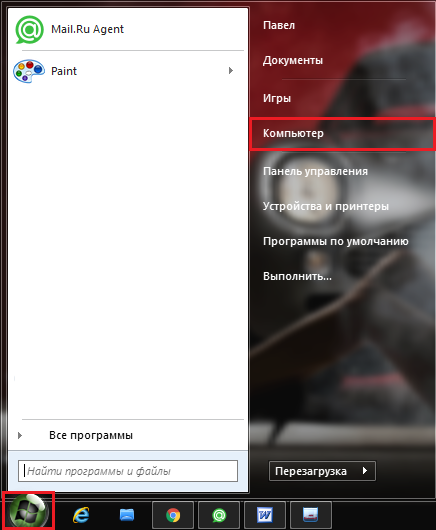
Image 2. Input to the computer through the "Start" menu.
Step 2..
- In the unfolded window with the list of disc partitions, right-click on the empty area and in the list that appears, select the line " Properties».
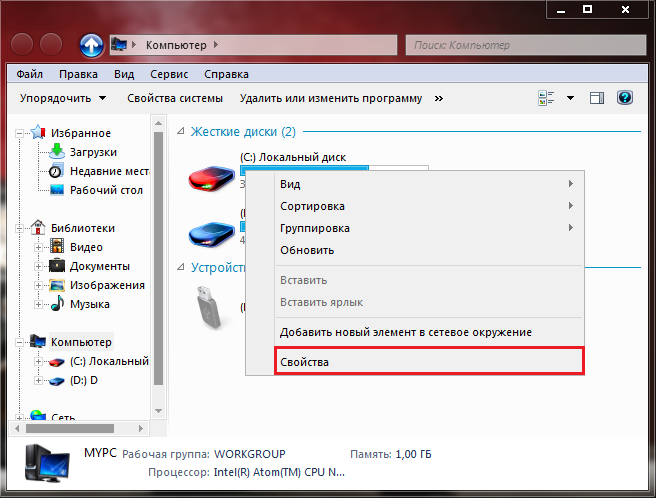
Image 3. View computer properties.
Step 3..
- In the unfolded window in the section " System»You can see the main characteristics of your PC. Namely: the version of the operating system, the model and frequency of the processor, as well as the amount of RAM.
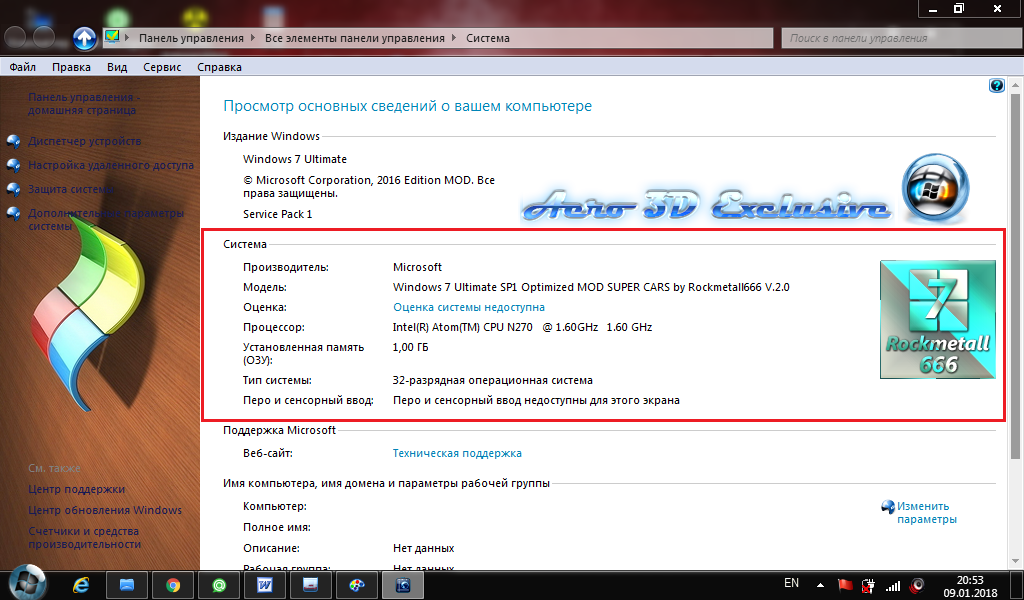
Image 4. View computer characteristics.
As you may notice, this list of parameters is far from complete and find out, for example, the video card model cannot be here. However, if you need to quickly get information and the processor and the amount of RAM, this method is the most convenient and simple.
We learn system requirements through "Device Manager"
So, the previous way to find out the characteristics of the PC, though it is the easiest, but it does not give a complete picture of some important components of the computer. For example, about the video card. To find out the video card installed on the computer will help us such a section as " Device Manager" It contains all information about the "hardware", drivers installed on the computer and everything else. Also, through this section, the devices connected to PCs and their drivers are carried out.
To get into " Device Manager"You need to do the following steps:
Step 1.
- Exactly the same way through the menu " Start»Open" A computer", Right-click on an empty place in the folder and select the line from the drop-down list. Properties».
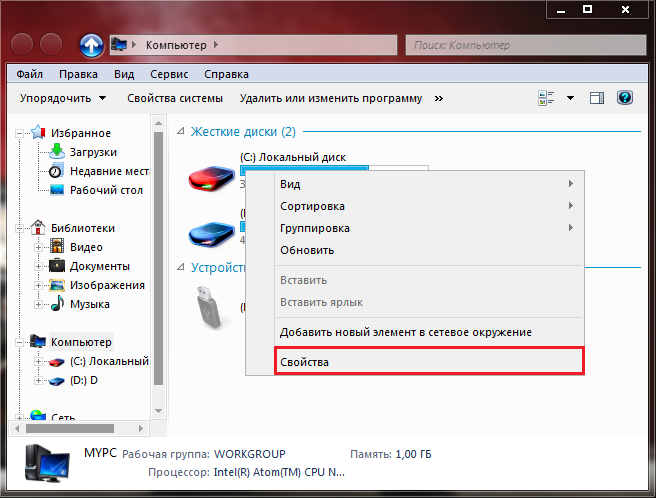
Image 5. Re-enter the properties of the computer.
Step 2..
- In the already familiar displaced window with a brief information about the computer on the left side, click on the link " Device Manager».
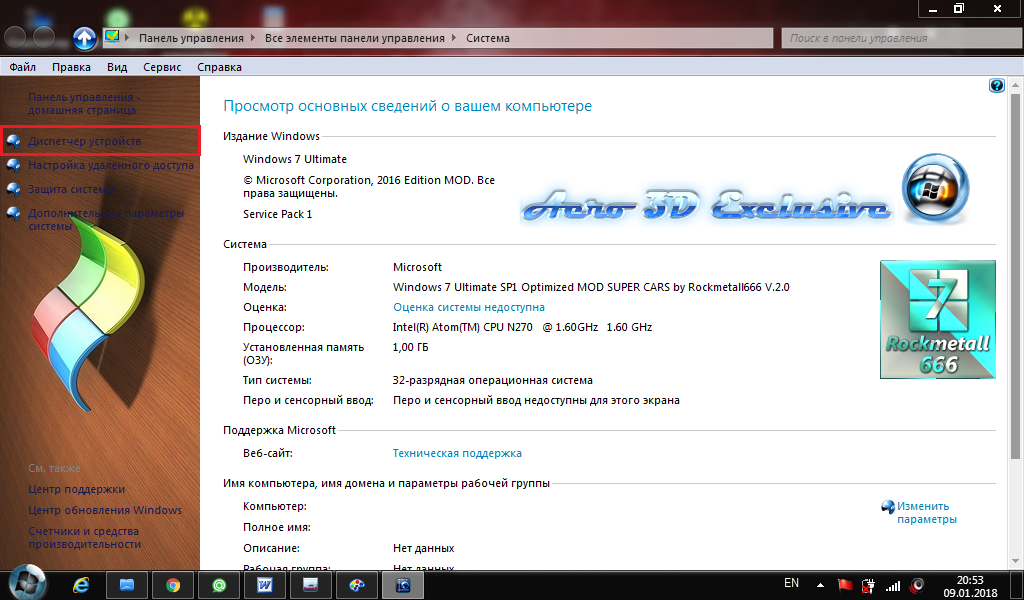
Image 6. Go to device dispatcher.
Step 3..
- You will appear with a lot of different tabs. Turning to the " Video adapters»You can see the video card model installed on your PC. And if you right-click on it and click " Properties"Get all the detailed information about your video adapter.
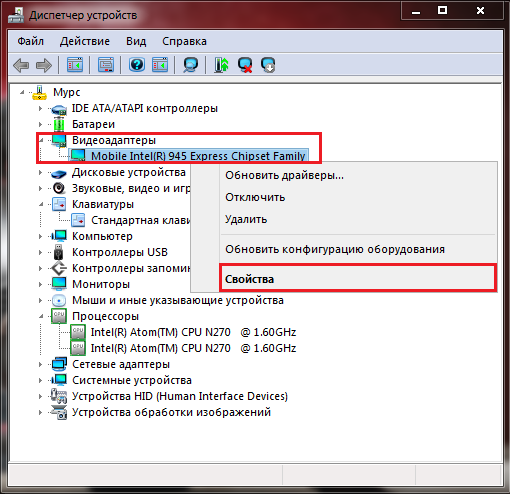
Image 7. View the model of the video card and information about it.
In this section, you can get full information about the processor, sound card, hard disk, battery and many other things. Just click on the tab you are interested in and view the device properties.
We learn system requirements through the DiaptX diagnostic window
The following way, you can get detailed information about the computer and the video card in one window. To do this, do the following:
Step 1.
- Open menu " Start"And in its main window, select" Perform».
- In the unfolded small window, enter the command "Text field" dxdiag" and press " ENTER».
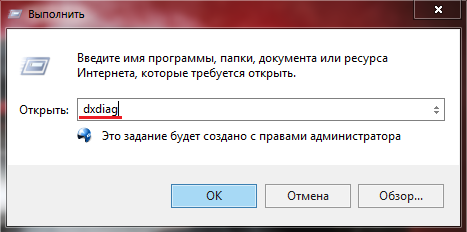
Image 8. Running Diagnostics DirectX.
Step 2..
- In the window that opens on the tab " System"Presented almost the same information as in the properties" Computer" Additionally, the paging file and the currently available version are specified. DirectX.
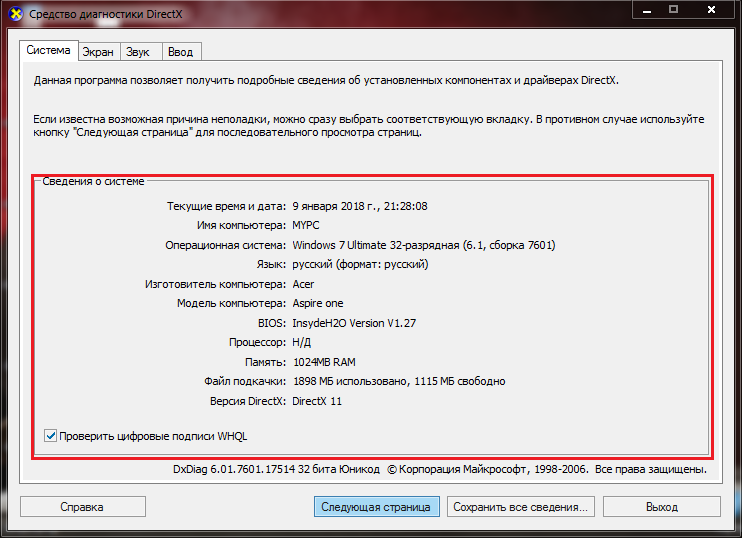
Image 9. Obtaining information about the system, processor and memory.
Step 3..
- Turning to the " Screen»You will see the model of your video card, its memory, type and installed driver. Also here is the monitor resolution and other information on the graphic characteristics of the PC.
- On the tabs " Sound"And" Input»You will be able to familiarize yourself with detailed information about the sound card and control devices (keyboard, mouse, gaming jackets).
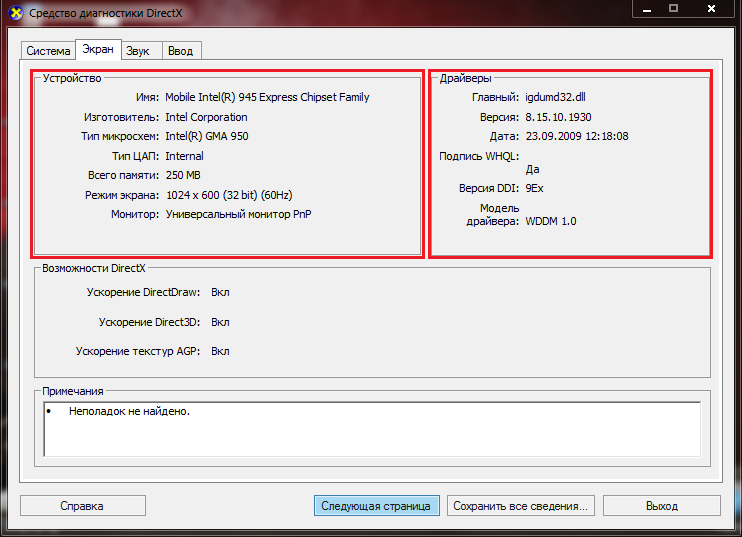
Image 10. View information about the video card and its driver.
We learn system requirements using third-party programs.
- On the Internet you can find a lot of useful utilities, with which it is possible to scan your computer and learn absolutely everything about it. Starting from the frequency of the processor and ending with the model and manufacturer of the motherboard.
- One of the most popular programs for scanning "Iron" PC is the program Everest.. Outwardly, she resembles " Task Manager", Only with a large number of tabs and, accordingly, provides more information about computer components. With it, you can find out your version Bios., processor temperature and even the speed of rotation of the cooler.
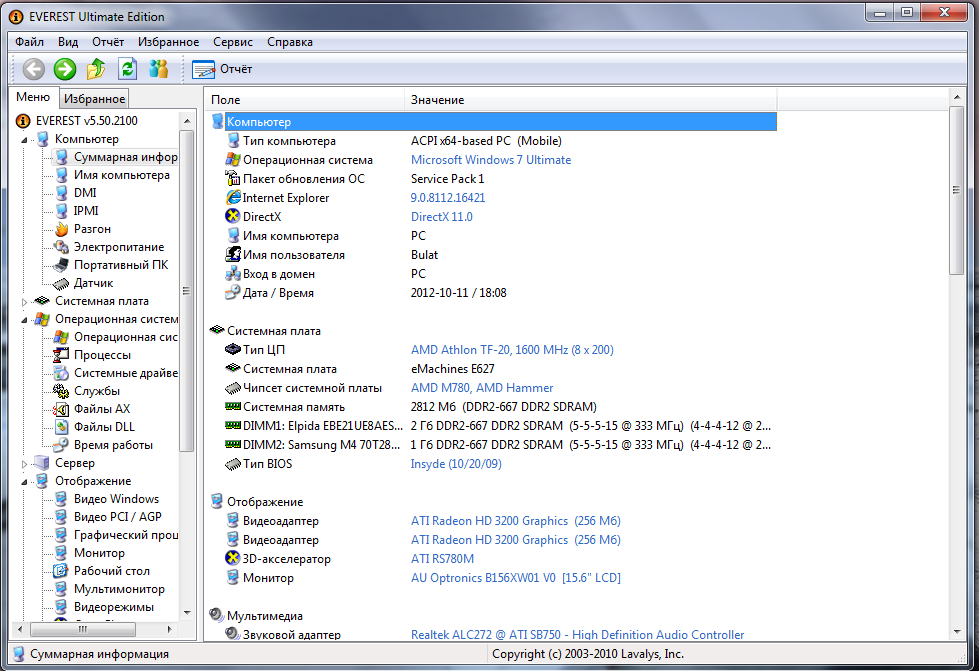
Image 11. EVEREST program interface.
- Officially, the program is paid, however, hacked versions have long been distributed on the Internet, which are consistently working on all operating systems. Windows. For example, the program can be downloaded from a popular service. SoftPortal by of this link.
