
How to find out the amount of RAM on my computer, laptop: Methods. Where is the RAM in the computer, laptop? How to determine the computer's RAM model, laptop?
Article List ways to learn all the information about RAM on a computer or laptop.
Navigation
Many new users of computers and laptops are sooner or later asked how to receive information about RAM installed on their devices?
To know such information is useful to all the owners of digital technology. For example, you want to play a wonderful game that has certain requirements for condemable, including RAM (RAM). If you do not speak such information in advance, you can simply vain the game. The game is either not established by defining your RAM (during installation), or after installing your computer / laptop will be very "braking".
In this review, we will talk about how to recognize the scope and model of RAM on your computer or laptop.
We learn about RAM information with a visual way.
Once again a few words about why we need to know information about RAM. Not only games, but any software requires a certain amount of RAM for full-fledged work. In order to establish any program that requires large computer resources, you already need to know all the information on the capabilities of your computer or laptop.
If the RAM is not enough, then you can install another similar program or buy an additional RAM bar to "be frozen" your computer. To buy a new one or replace the old bar RAM, you again need to know the RAM model, which would come to your mother plank and processor.
So, resort to the first way. You can find out information about your RAM using the usual "collective farm" method - just to remove from the computer / laptop and view information specified on the side of the plank, as shown in the screenshot:

But this method has two minuses:
- First, not all the boards may indicate full information about RAM
- Secondly, not everyone knows where the RAM is located on the computer and how to withdraw the RAM bar, for example, from a laptop, but not even in this case. Just this method is very uncomfortable. You will need to completely turn off the computer, including from the network. And if you have a PC, then you need to dig in the system unit, which you are conveniently hidden somewhere under the table.
This method will be relevant only for those who are not able to recognize information about RAM to program methods that will be discussed below.
We learn the volume and model of RAM standard programmatic method
We call the standard programmatically. Windows" That is, you can find out information on RAM you can without third-party programs, simply using multiple clicks or keys. This method is the easiest and efficient, if you, except to find out the data on RAM, is no longer required.
Option 1: We learn the data on RAM through the "BIOS"
- Turn on the computer and almost immediately press the key depending on the motherboard model - Del., ESC, F5. or F2.
- We, thus come in " Bios."And we need to find item" Memory Information" With different models of motherboards, the picture on the screen may also differ.
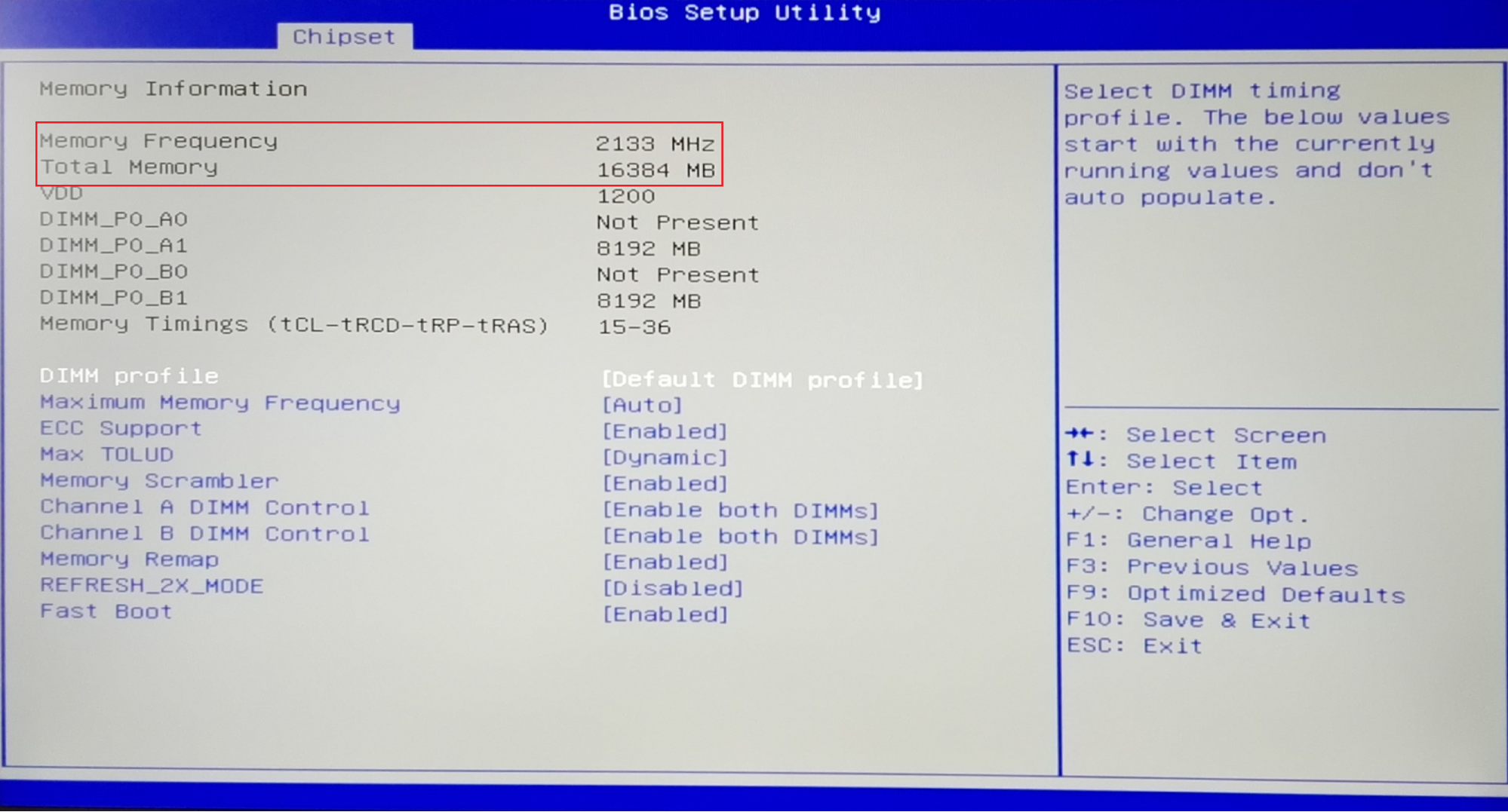
We learn the volume and model of RAM standard programmatic method
- For example, in new models you will see the following
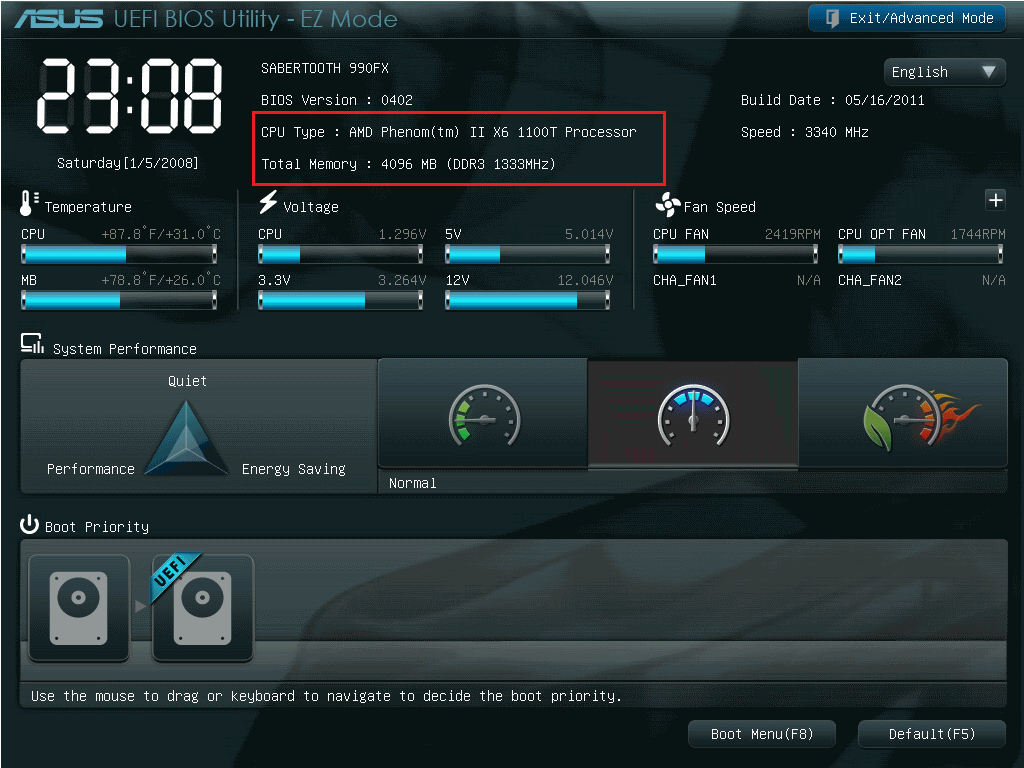
We learn the volume and model of RAM standard programmatic method
Option 2: We learn the data on RAM through Windows
Now easier for most users:
- Go to the menu " Start", We go to the item" A computer"By clicking the right mouse button on an empty area and click on" Properties».
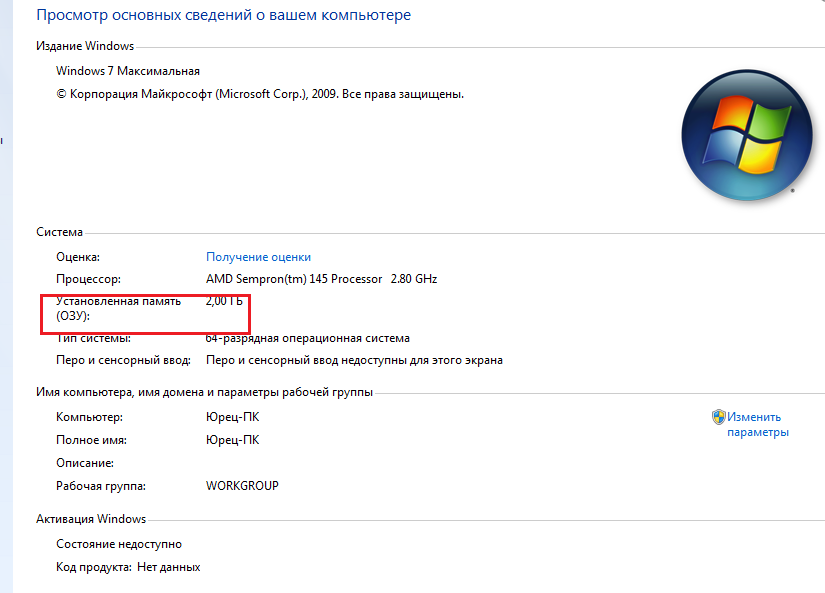
We learn the volume and model of RAM standard programmatic method
Attention: But what is not perfect the second option? You can see the volume only functioning on a computer of RAM. The real amount will be unknown for you. For example, if you have a 32-charging operating system, then more than 3 GB of RAM you will not see in the information provided, even if your Planck RAM is designed for 4 or more GB. But if you have a 64-bit system, then nothing worries about anything, you will learn all the full information about RAM.
We learn from the amount and model of RAM using third-party programs.
This is a more convenient and comfortable way than the first visual, and more solid - the second standard. Apply third-party programs. Why do we recommend this method? Because in this case you can find out all the information not only about RAM, but also about the whole: processor, motherboard, drivers, etc. You will kill one blow of all the hares and will no longer dig on the Internet in finding unnecessary guides for each individual case.
So, we offer three options in the form of three programs to determine the amount and model of RAM (and other information).
"CPU-Z"
Very useful utility " CPU-Z.", Download which you can link:
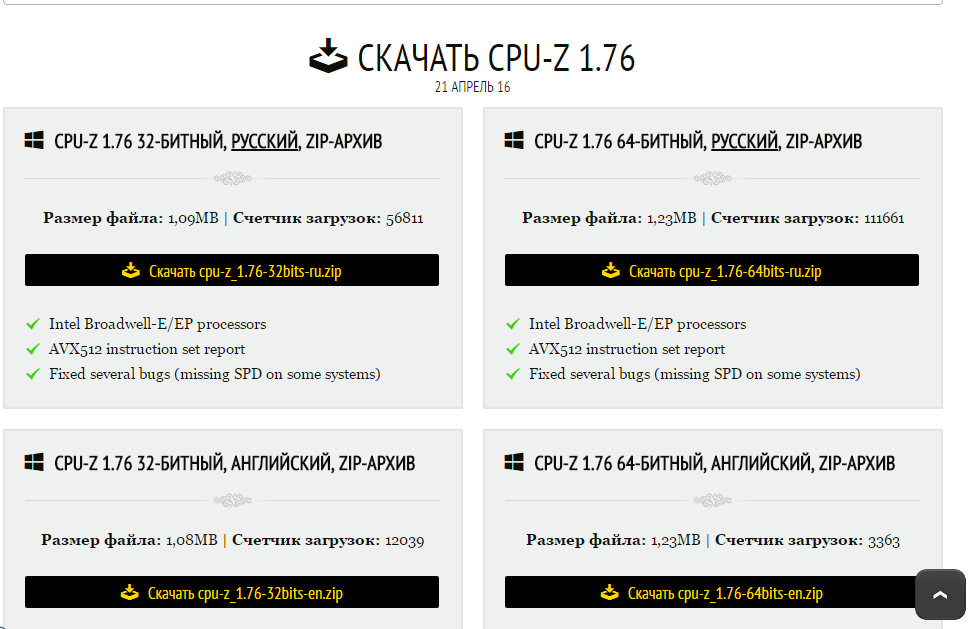
We recognize the volume and model of RAM using "CPU-Z"
To find out the RAM information, run the utility and do the following:
- Go to section " Memory.»And view the data on the bar. Here you can find out what is the amount of RAM, what is its speed, for which slot on the motherboard is calculated by the RAM planka and another.
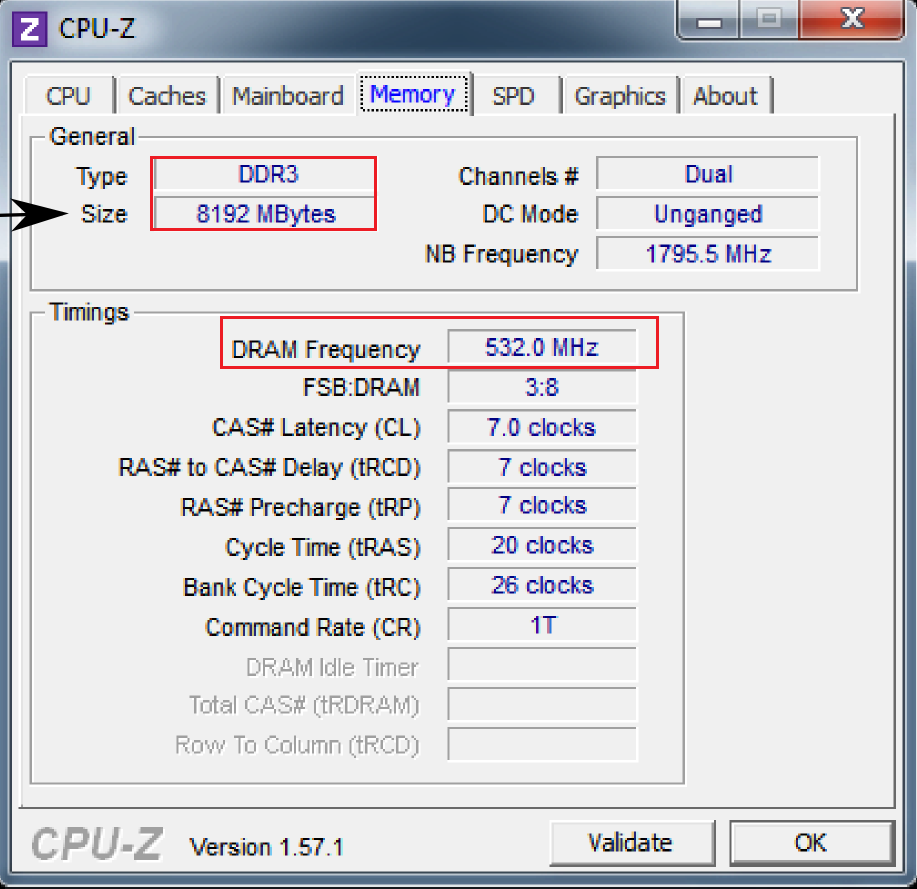
We recognize the volume and model of RAM using "CPU-Z"
- In chapter " SPD.»You will learn how many RAM plackers installed on your computer / laptop
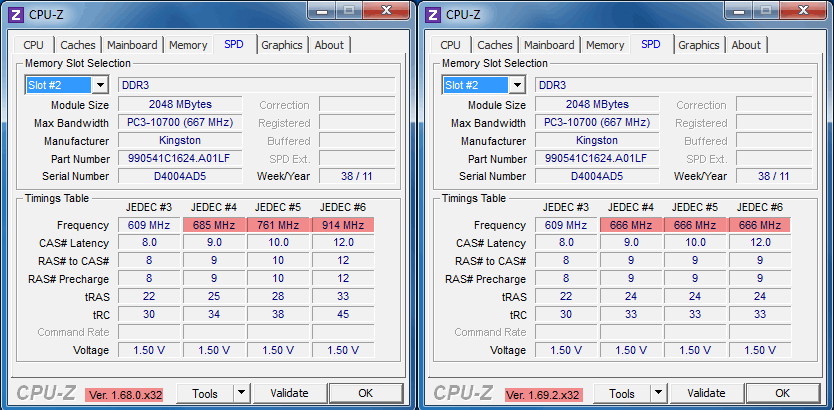
We recognize the volume and model of RAM using "CPU-Z"
"AIDA64"
Paid program, but very advanced. Is an improved analogue " Everest."And calculated for the 64-bit operating system. Demo version you can use 1 month for which it becomes clear whether this program will be useful in the future. Download " Aida64.»You can on this link.
To take advantage of this software, you need to do the following:
- Run the program and wait until it scans your system.
- On the left side of the open window, go to the section " Motherboard", Then click on the item" SPD." Here you will see pretty extensive information on RAM: volume, model, speed, number of slats, and so on.
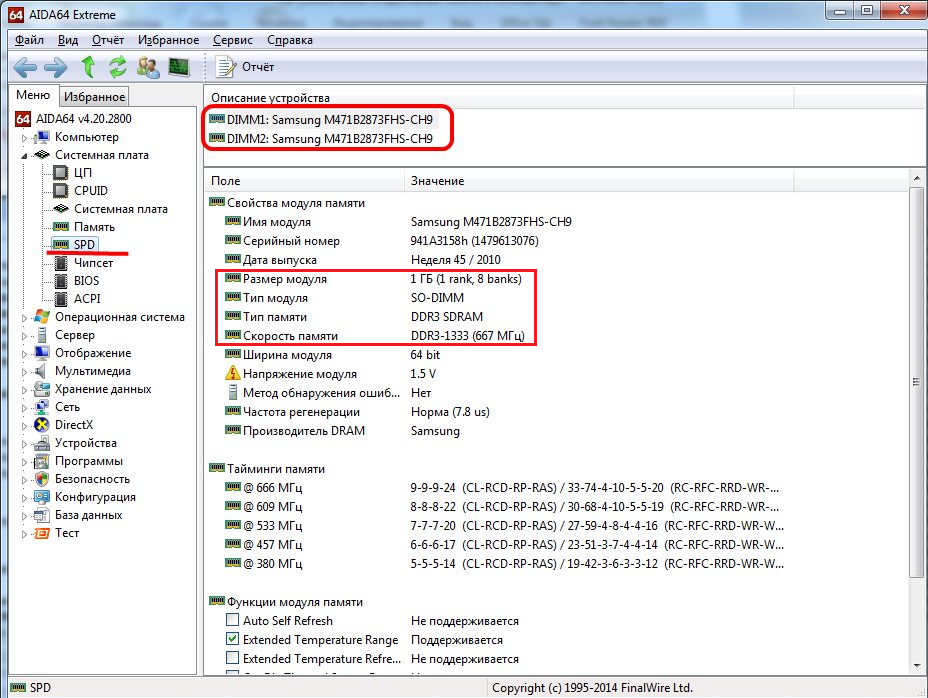
We learn from the volume and model of RAM using "AIDA64"
- With this program you can familiarize yourself with your processor, motherboard, devices on a computer and so on.
"Hwinfo64-32"
Also a very useful program. Download " Hwinfo64-32.»You can on this link.
The program is free, when you start it, you can find out the volume and model of your RAM on a computer or laptop:
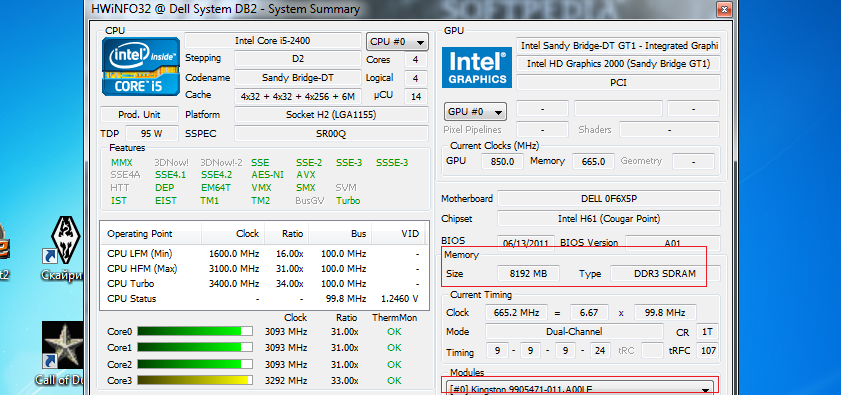
We learn the volume and model of RAM using "Hwinfo64-32"
Video: How to find out what kind of RAM is on the computer?
