
How to install Windows 10 Mobile - Step-by-step instructions
In this article you will learn how to install Windows 10 Insider Preview through a computer.
Navigation
Well, today we will look at how nevertheless install Windows 10 Mobile Insider Preview on your smartphone.
It is worth notingThat this version of the platform is more like advanced users who enjoyed the early versions of this platform, since the newcomer should not even install it.

So, before starting the entire process, you need to check your computer and smartphone binding, as they must be on the same account or binding.
Stage 1.. Registration in the preliminary assessment program
- First thing it is necessary to register on this site.
- Go to him and then press the button "To begin"
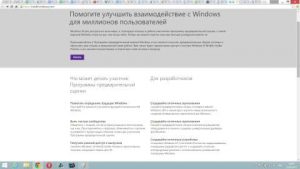
- Read the terms of the agreement (optional), but after clicking "Send"
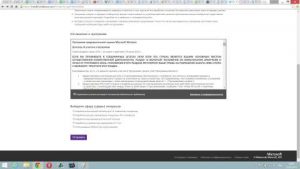
Since we have a phone, we choose, respectively "Telephone"
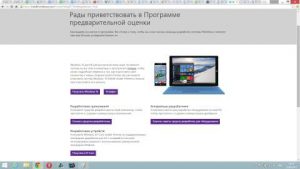
Carefully! When you get on windows Mobile Insider Preview Downloads page, notice that microsoft warns that if this procedure is a beginner, it may end with a deplorable way, both for it and for the device. Therefore, if you are sure to handle it, then continue at your own risk
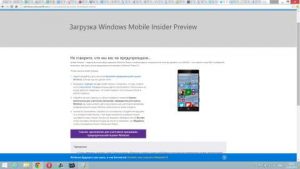
Stage 2.. Getting an assembly for smartphone
- Well, now we need to install the Windows Insider assembly to our smartphone.
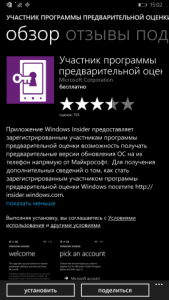
Carefully! You need to download the assembly of the operating system only on the official website of Microsoft, as pirate assembly can spoil the software shell of your smartphonewhat will affect his subsequent work
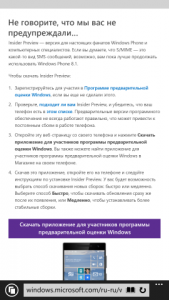
- So, After the assembly boot We need to go to the app and click "Get assembly"
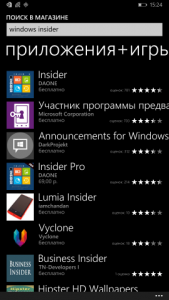
- Now we have two principles of updates. "INSIDER SLOW" and "INSIDER FAST", if you choose the SLOW principle, that all update packagesthat will be downloaded to your phone will be more stable and improvedthan when choosing Fast, which the offers raw and non-stabilized update packages, the refinement of which occurs in the process of subsequent updates
- We have chosen the principle of "Insider Slow". So completely handy for it, as the smartphone works to this day
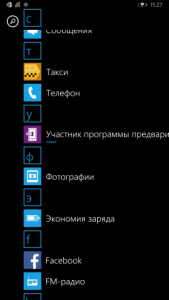
- Now you need confirmthat you do all these actions at your own risk, as well as what, if you spoil the deviceT. microsoft. will not take this responsibility
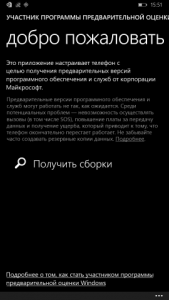
Stage 3. Installing update
- After confirming the terms of the agreement, you can exit the application to find the option. "Phone update"
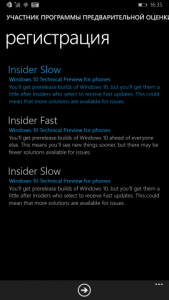
- If after you pressed the button "Check availability updates", you an error 80072F8f appeared, that is means that on your smartphone is not correctly installed time and date. Therefore, to continue the installation procedure, you need to change them according to your time zone
Practical advice! Be sure to reset the settings to the factory, if you decide to install or update the firmware.
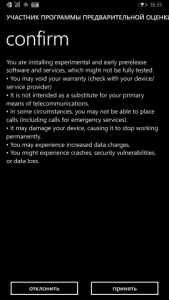

- If everything is fine, and the errors did not arise, then your smartphone will be asked to an update that it automatically downloads and installs

- Here we need press the "Install" button
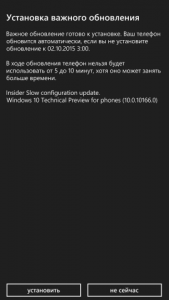
- Ready! Now you have become the owner of the operating system Windows 10 Mobile Insider Preview
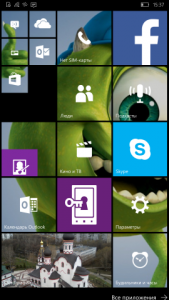
- Make sure that it is really installed, you can through the tab "On the system"there you need to pay attention to the item "Software"

Well, expensive read, today we made a practical installation of the new Windows 10 Mobile Insider Preview operating system. Therefore, we hope that our recommendations and specifically this article will help you with this.
Finally, we offer you a video, as a visual installation.
