
How to install "Instagram" on "Windows 7"?
The article will tell you how to install instagram on a computer running "Windows 7".
A huge number of social network users quite often enter their accounts from computers. If you are registered in Odnoklassniki or on " Facebook"You do not have any problems with this. But what to do if you are using " Instagram."Is initially designed for gadgets? In today's review we will talk how to install " Instagram." on the " Windows 7.».
Installation Instructions for Instagram application on "Windows 7"
Install app " Instagram.»On a computer, of course, it is possible, but for this you will need an additional software. In particular, we will use a special emulator " BlueStacks."Which is widely known among lovers to apply mobile applications on computers or laptops.
In addition, you can use the mobile version of the site. " Instagram.»For computers or laptops. To do this, we will need to establish a special extension for browsers, which is officially recommended, for example, for a browser " Google Chrome».
In this manual, we will look at both options.
Option 1: Use the program "Bluestacks"
- Go on this link And download the program to the computer. Run the installation file and then follow the installation instructions (if you need to install the program to another folder, then click on the appropriate item).
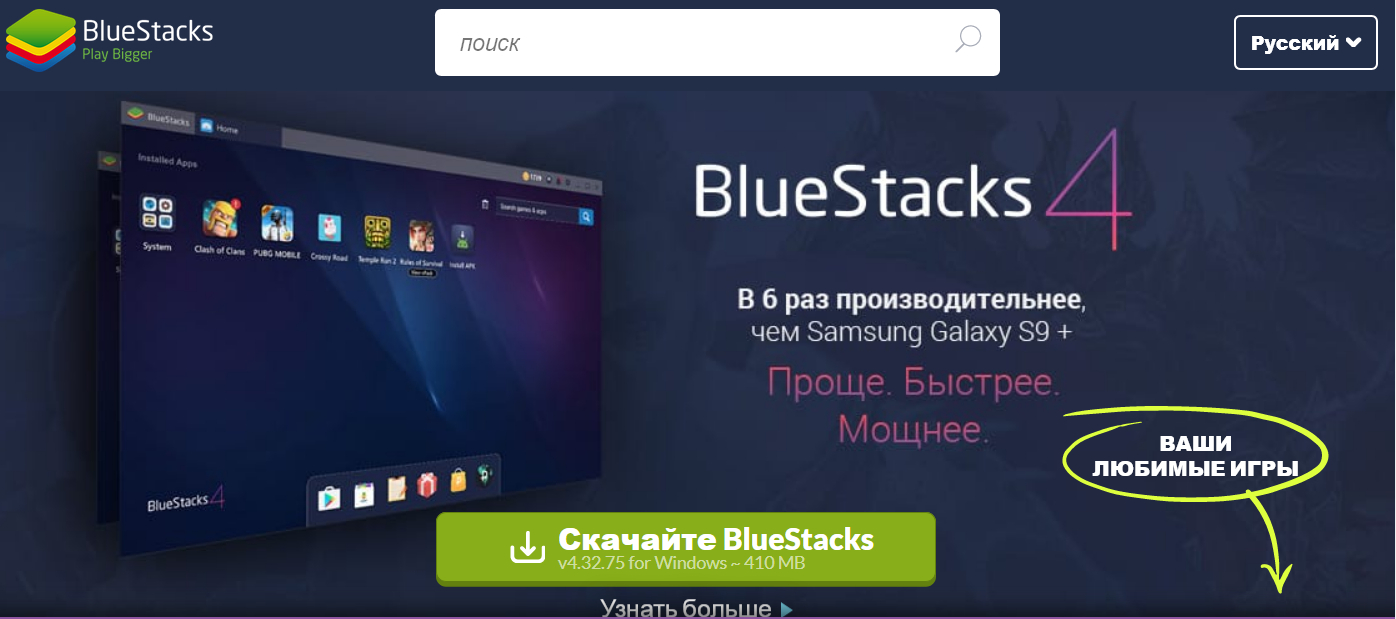
Install "Instagram" on a computer running "Windows 7"
- Next, the installation process will begin, you will have to wait a bit while the files are unpacked and ready for the following operations. Then click on the cross icon in the upper right corner.
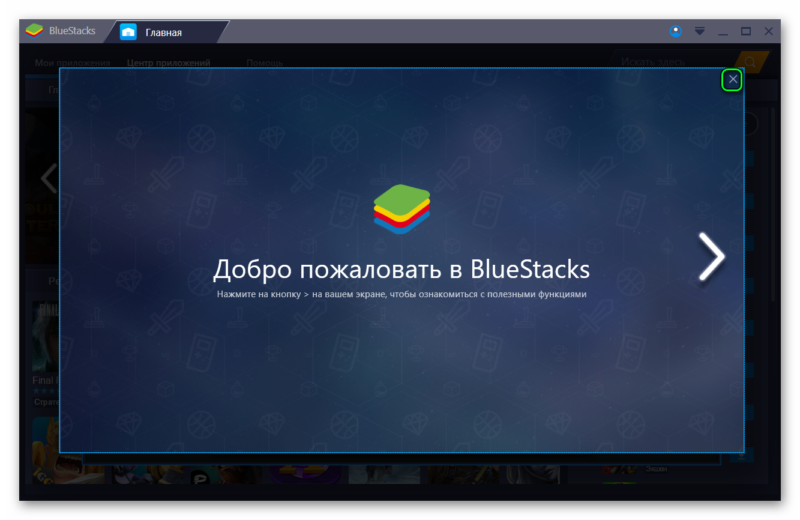
Install "Instagram" on a computer running "Windows 7"
- After that, the program will request data from your account in the system " Google" This is a prerequisite and must be executed. If you do not have such an account, register it.
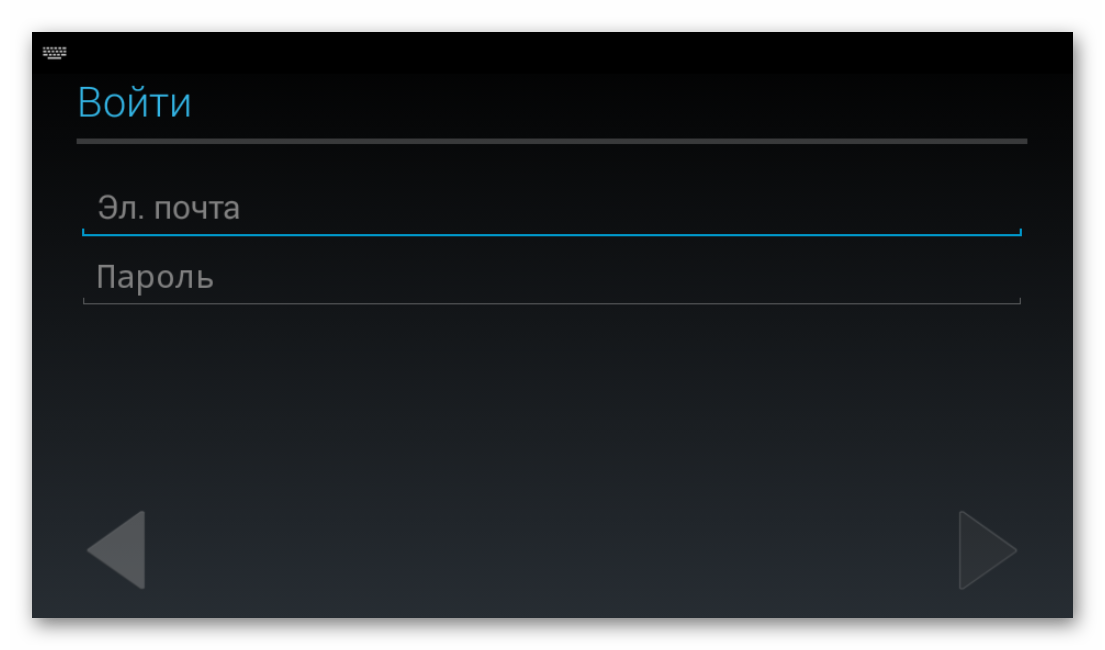
Install "Instagram" on a computer running "Windows 7"
- As a result, you will find yourself in the already installed program, completely ready for use. Now you have to simply install any application for your phone. In this case, we are interested in the application " Instagram." Drive in the search string the word " instagram."(In various versions of the program" BlueStacks.»The appearance may be slightly different, but the essence does not change from this).
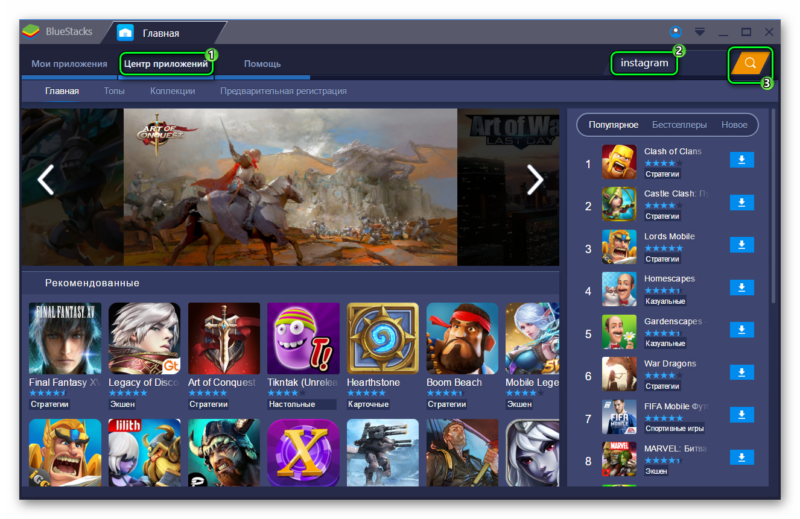
Install "Instagram" on a computer running "Windows 7"
- Next, the search engine will find the application " Instagram."Just click on" Set", As is done on the phones, and use it to the fullest. The application will be in the tab " the main»In the list of all you have installed (if you are installed in the future) on the mobile application computer.
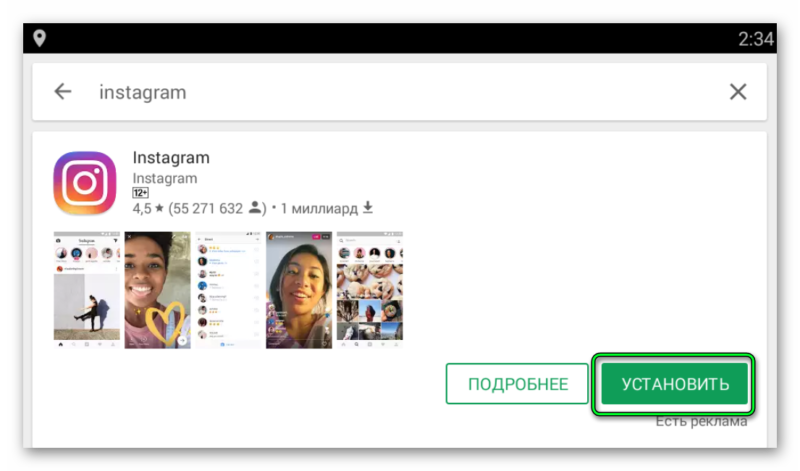
Install "Instagram" on a computer running "Windows 7"
Option 2: We use the online version of "Instagram" (through the browser "Google Chrome")
As we have noted, if you are inconvenient to apply an additional software, then you can use " Instagram."Through your web browser. The online version is almost no different from the version of the application for gadgets, except for the possibility of viewing " Stories».
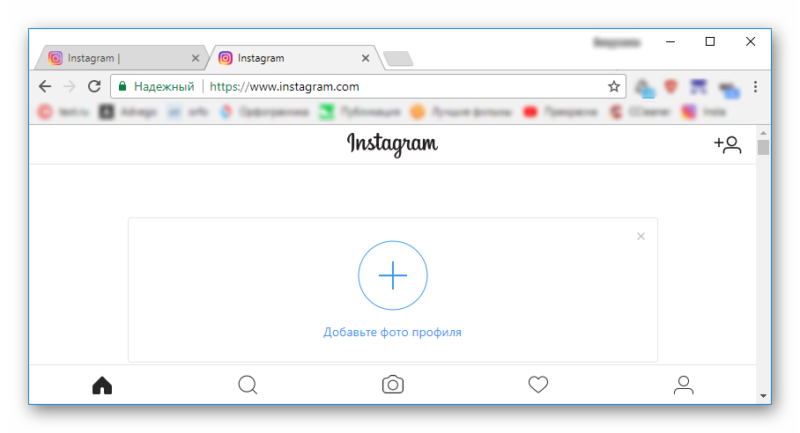
Install "Instagram" on a computer running "Windows 7"
If you want to use the online version, then do the following:
- Pass on this link In the browser " Google Chrome"And install the extension. In the upper right corner of the browser, the right door of the address string, the icon of the icon will immediately appear. Click on it, in the menu that opens, go to " IOS." and then - " iPhone.».
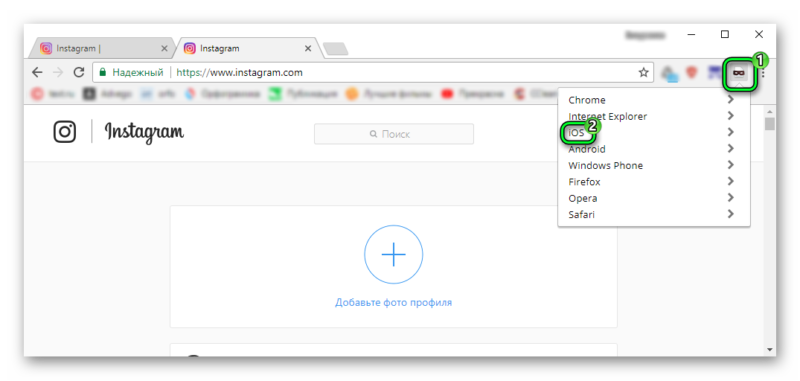
Install "Instagram" on a computer running "Windows 7"
- Next, just go to the official website " Instagram."Enter data from your account and use a social network using your browser. In the end, you will need to go back to the pictogram and click on " Chrome.».
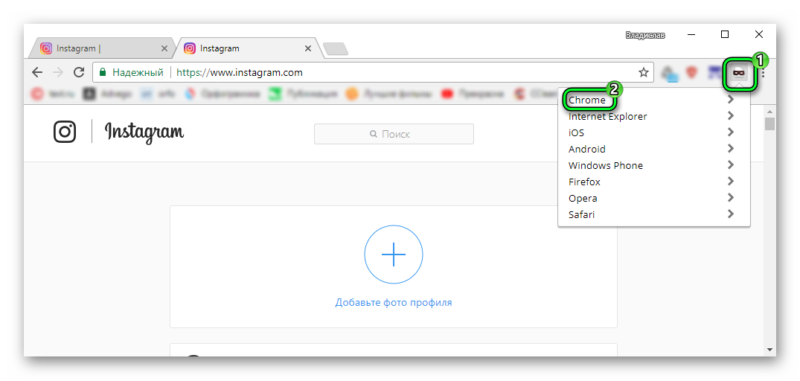
Install "Instagram" on a computer running "Windows 7"
