
How to speed up the processor on Windows 7, how to improve computer performance in games - Program: Download, install
The article will tell how to improve the performance of the computer "Windows 7" for games.
Users who are interested in computer games have long been convinced that over time a lot of new modern games appear on the market. This circumstance is primarily noteworthy because new games are becoming increasingly perfect, which means that the requirements for the capabilities of the computers themselves increase.
In particular, modern games require computers with powerful processors and video cards, as well as a large amount of RAM. Moreover, this is not a complete list. Thus, older computers with difficulty pull the newest games. It becomes a problem for playmen.
In this review, we will talk about how to improve computer performance with the operating system " Windows 7.»In computer games.
What reasons the computer slows down if it is played in modern computer games?
When the user installed the game and only begins to play it, first of all it enters its settings. And here they arise the main problems associated with the load on the video card. If the game is modern and has increased requirements, then installing graphic settings, even above the average, can highly load a computer that does not have a powerful "hardware".
That is, to reduce these loads, it is necessary to reduce to a minimum and indicators in the graphics settings of the game. Of course, after that we will not see a tricky design and excellent drawing, but we can safely play, the computer will not slow down. We will not have another output in this case, if only not to buy a new more powerful computer.
It is also necessary to monitor and updates the video card driver. Such updates are needed, and if we miss it out of sight, it is not excluded that problems with the games and optimization of the computer may occur.
So, at this stage we will remember two things related to computer optimization in games:
- If you are sitting behind an old or simply not a very powerful computer, then try to put all the indicators to a minimum in the graphics settings.
- Always try to follow the updates of the video card driver
How to optimize and speed up the operation of the computer "Windows 7" for the game (and applications)?
Optimize computer work in " Windows 7."Under computer games are capable even a regular private user. Follow our instructions to explore this question.
We work with registry
The registry is such a database in the computer operating system, where the software settings / software settings are prescribed. Here, for example, information is stored in which one or another program should be installed in which folder. By changing these parameters, we can break the well-coordinated job on the computer.
It should also be borne in mind that the loaded "garbage" and the fragmented registry adversely affects the performance of the computer. In general, monitor the registry must not last. This will be useful not only to optimize the computer for the game, but also for all other programs.
To work with the registry, we recommend downloading and installing the program " CCleaner"And then do the following:
- Run the program, go to section " Registry"(See screenshot) and click on the" Search for problems».
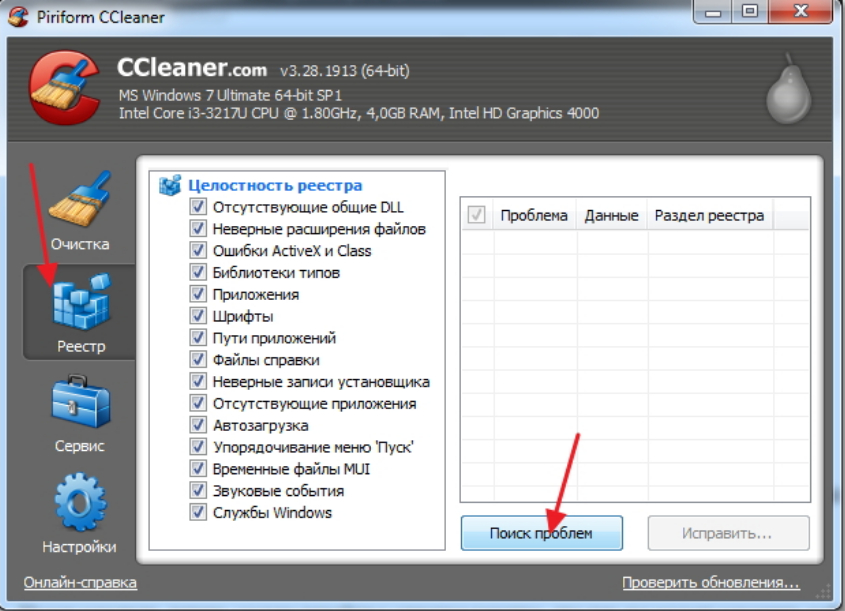
Clean the registry in "CCleaner"
- Next will go the process of scanning the registry. We expect until the scan results appear on the screen - we will see a list of all available problems and errors in the registry. Click on the button " Fix».
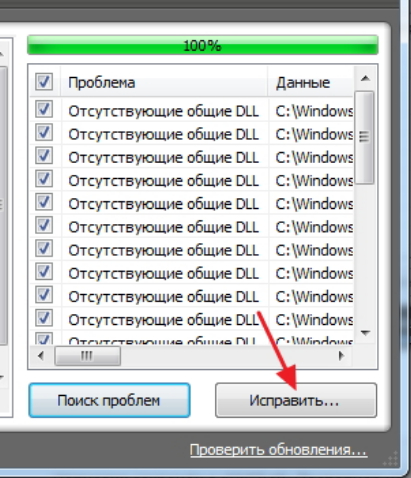
Clean the registry in "CCleaner"
- Next, confirm our choice by clicking on " Fix marked" After that, the registry will be cleared of unnecessary errors that could affect the stable operation of the computer.
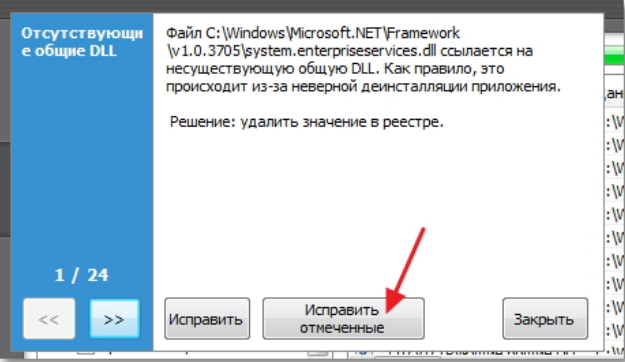
Clean the registry in "CCleaner"
Defragmenting hard drive
Cleaning the hard disk and its defragmentation also contributes to the optimization of the computer. By the way, for this you do not even need third-party programs. It will be enough for you to take advantage of " Windows 7.»:
- Go through " Start"To the item" A computer»
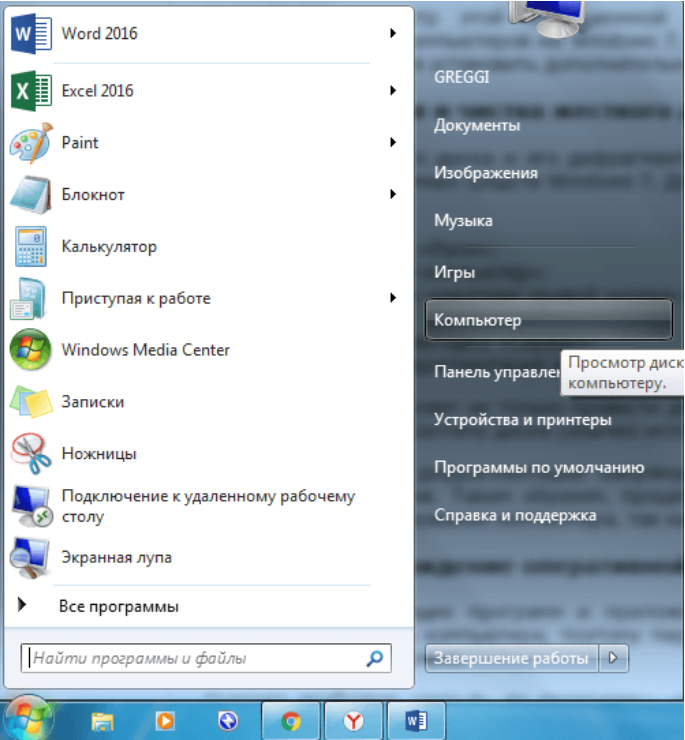
We go to "Computer"
- Next, in the opening folder that opens, press the system disk (as a rule, disk " C.") And then to the item" Properties».
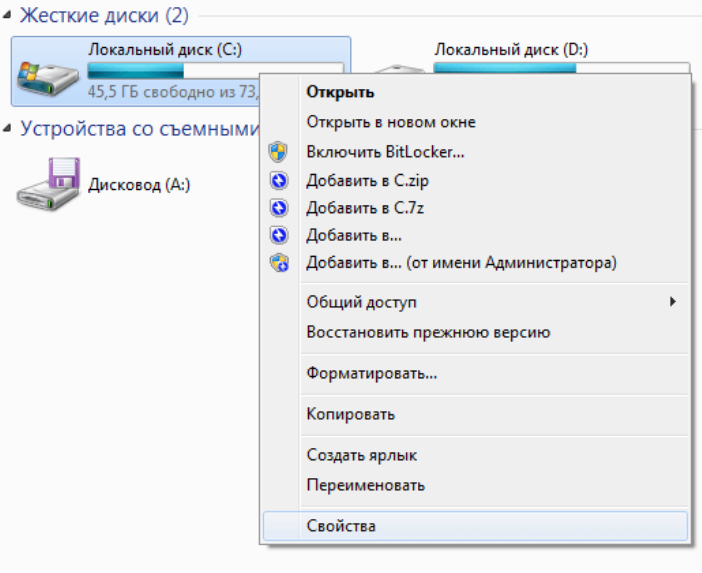
Go to the disk properties
- In the system window that opens, we go to the tab " Service"And click on the button" Perform defragmentation».

Perform disk defragmentation
- Then in the new window we highlight the disk " C."And click on the button" Disk Defragmenter" Next will begin the corresponding process. It will take a certain time, but after its completion, your computer will be optimized in the best way.
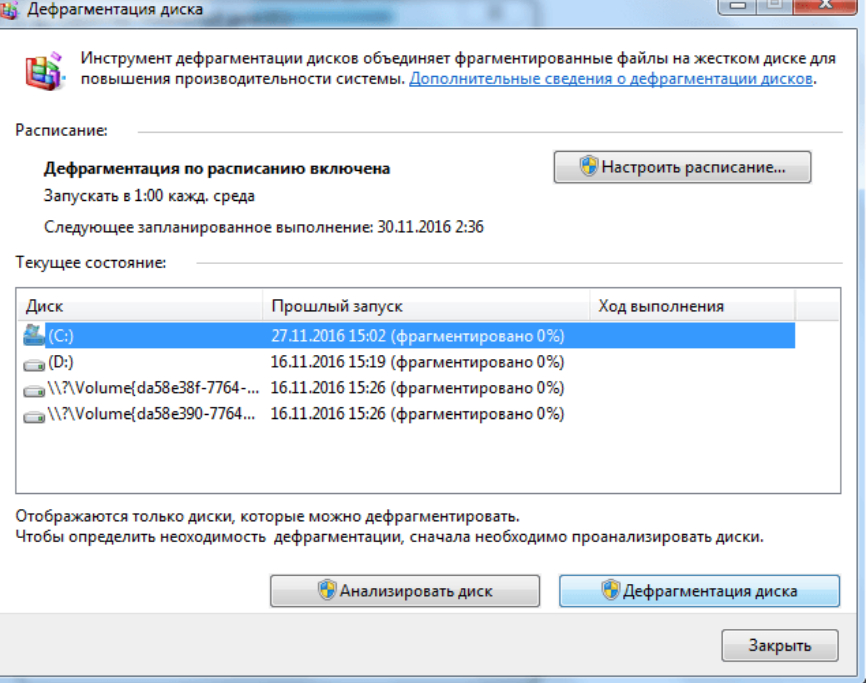
Perform disk defragmentation
We optimize visual effects
To reduce the load on the computer resources of the computer, you can disable extra visual effects, for example, a graphical interface for " Windows 7.» — « Aero." This action will help only those users who have really low-power and old computers. In other cases, this decision will not need.
So, follow the instructions:
- Go to " Control Panel»

Go to the "Control Panel"
- Then go to the item " System»

Go to the "system"
- Next, go to " Additional system parameters»
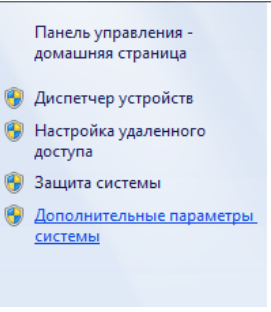
Go to "Additional Parameters"
- In the system window that opens, go to the "tab" Additionally"And in the section" Speed" Press " Parameters».
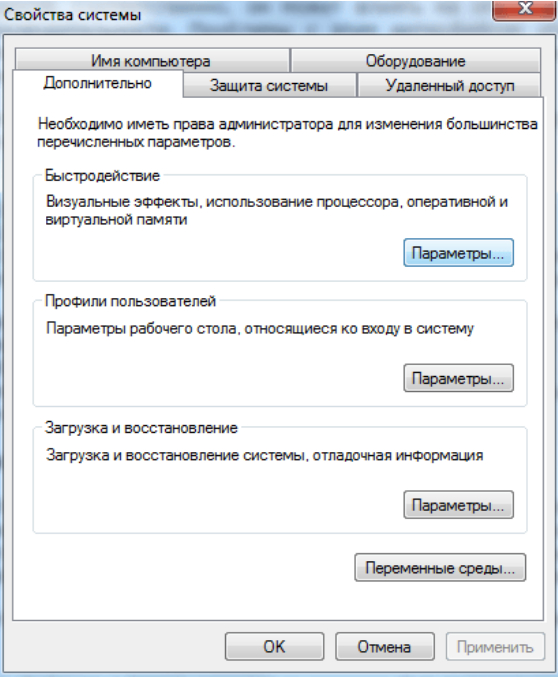
Click on the "Parameters" button at the top
- In the new window that opens, remove the daw with the option " Aero."And click on" OK"(Also here you can remove the tanks from other not very necessary parameters of the graphical interface).
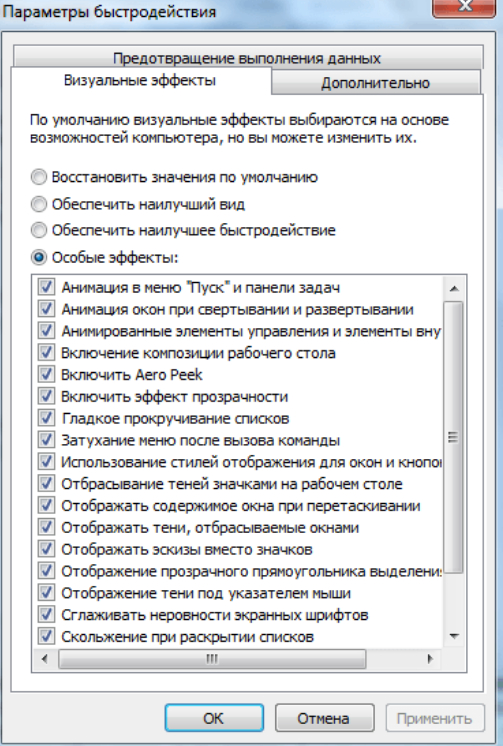
Deactivate the option "Aero" option
Video: How to increase computer performance?
