
How to reduce / enlarge icons on Windows 7 computer desktop? How to make icons on the computer desktop more / less?
An article about the variants of changes in the size of the Windows computer desktop icon.
Usually, the size of the computer desktop icons is specified by the system in the default mode.

The size of the Windows Computer Desktop Icons 7 is specified by the system in the default mode.
Many do not know that the size of the icons can be changed.
One should only know that the size of the desktop icons varies all time. There is no possibility, leave one badge large, another smaller.
However, you can have different sizes of the signs of each panel used by the option. "Start".
Consider options for changing the size of characters, for the desktop of the computer in Windows 7..
Size change options
Option number 1 By scrolling the Wheel of the Computer Mouse:
- any mouse key (left or right) delay on the keyboard
- at the same time, twist the mouse wheel up to zoom in size, down to reduce size
Option suitable for computer, laptop with mouse system Windows 7..
Option number 2 Using a binder (context) menu:
- open the option "View"by pressing the right mouse button on the desktop
- choose one of the proposed options: large signs, minor signs
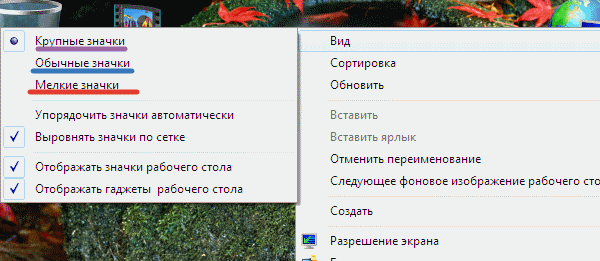
Changing the size of characters with the help of a binder (context) menu
The choice is suitable for a computer, laptop.
Option number 3 using a specific menu
- press the right mouse button on the desktop
- select Menu "Personalization"
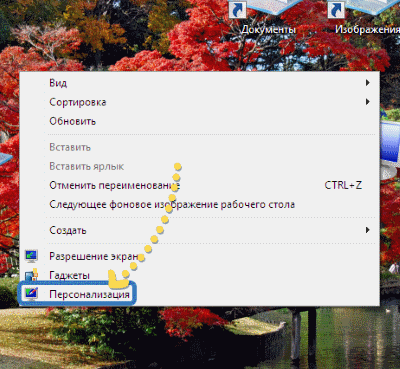
Selection of the "Personalization" menu
- in a new window, press the key. "Window color"
- activate key "Additional settings"
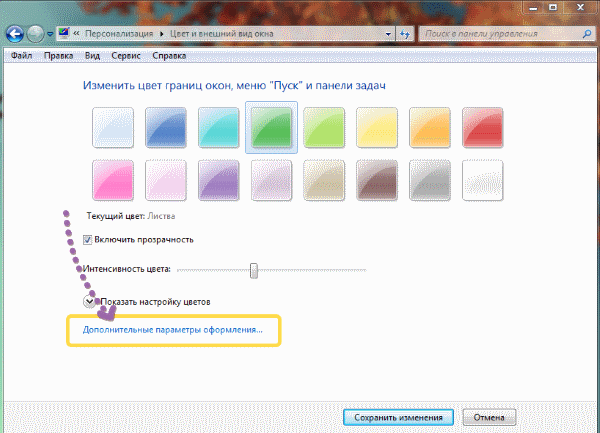
Activate the "Advanced Design Settings" key
- open the option "Color and view of the window"
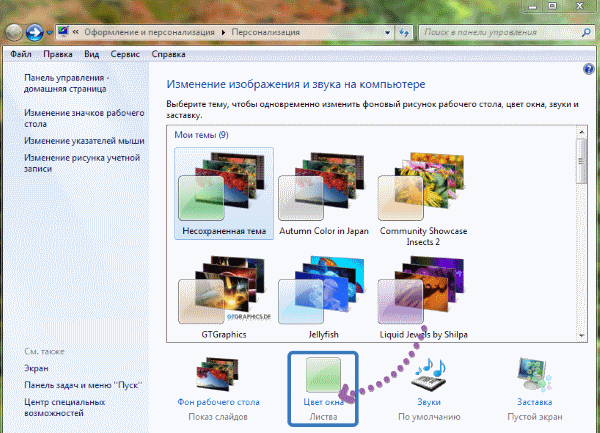
Activity of options "Window color" and "Window color and appearance"
- open menu, select signs to change the present size icons, font size
- press the key "Apply" or key "Okay", after selecting the parameters
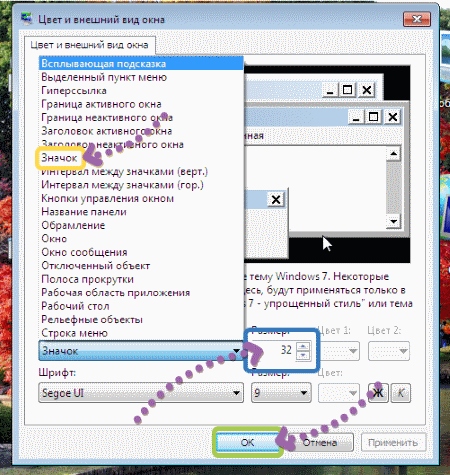
Activate the "Apply" key or "Okay" key, after selecting the icon settings
The option is suitable for a computer and for a laptop without a mouse.
We reviewed several options for resizing desktop icons for system devices Windows 7.
Successful choice!
