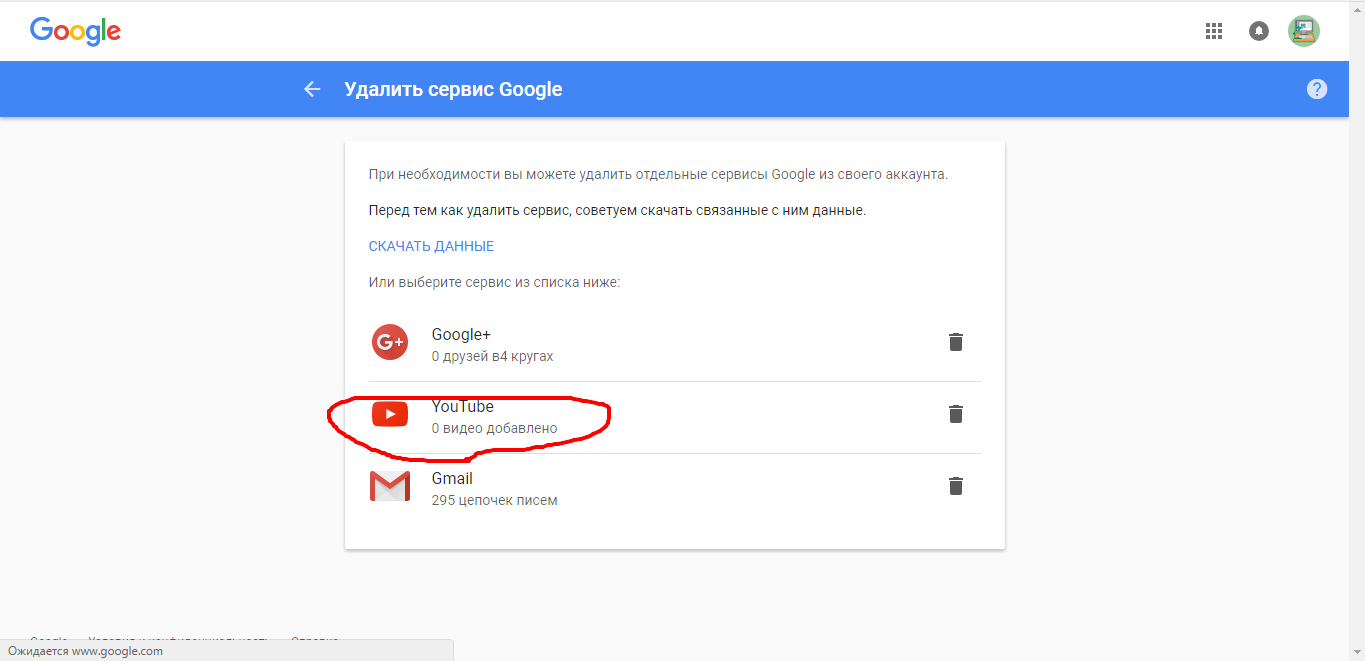How to remove your account / channel on YouTube: Step by step instructions
Removing an account / channel from the YouTube service
Often people mix 2 concepts: channel YouTube. and account.
W. YouTube. not such accounting entries. You registered in accounting entries Google for use YouTube..
Account Google like umbrella accounting entries for different services Google: Gmail., YouTube., Google Drive., The calendar, AdWords., Wallet and t.. d. Thus way you you can delete channel YouTube. and, thus way, go out of YouTube..
But if a you remove his accounting record Google, you losing access ko all services Google.
So, now let's look at how to delete the YouTube channel.
- Step 1. First of all, you need to click on this link in order to get to the Youtube service. Then you need press the logo buttonwhich is located in the upper right corner of your screen.
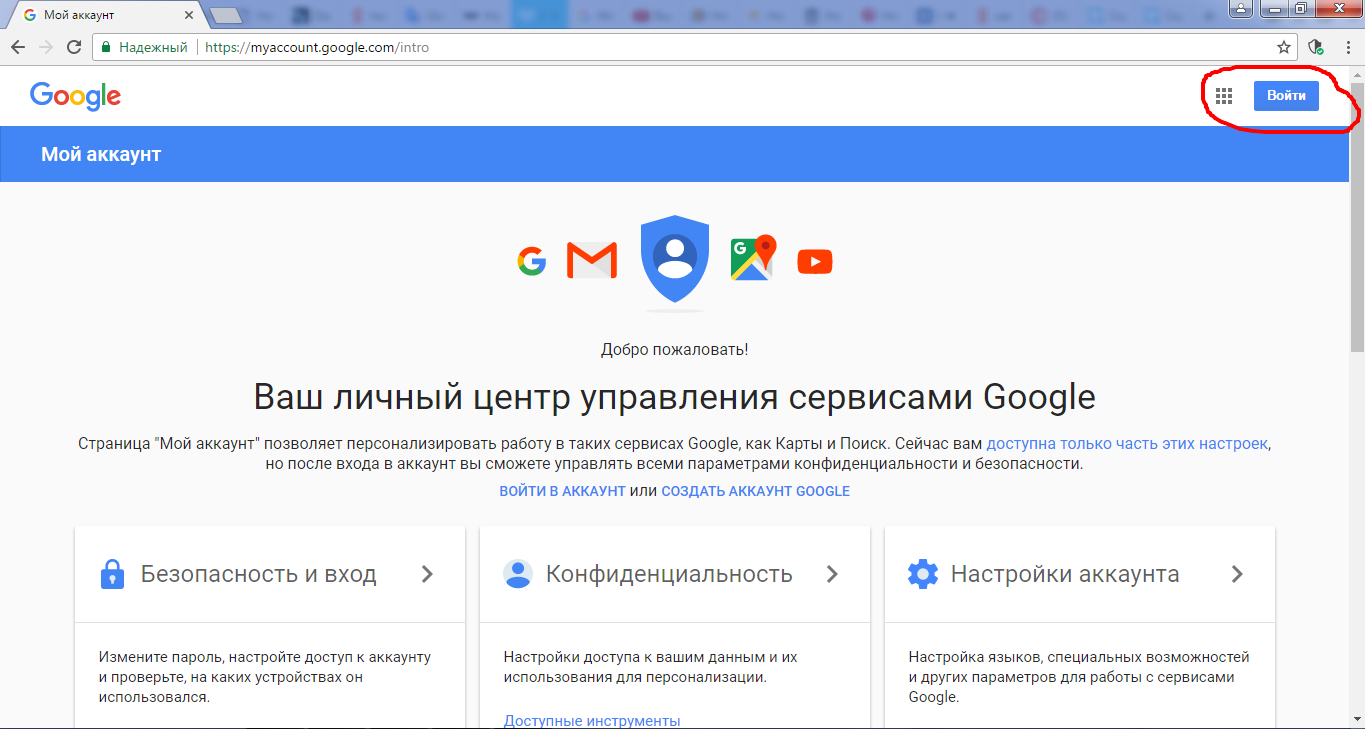
- Step 2. After you successfully log in under your data, you will need to click on the option "Account settings".
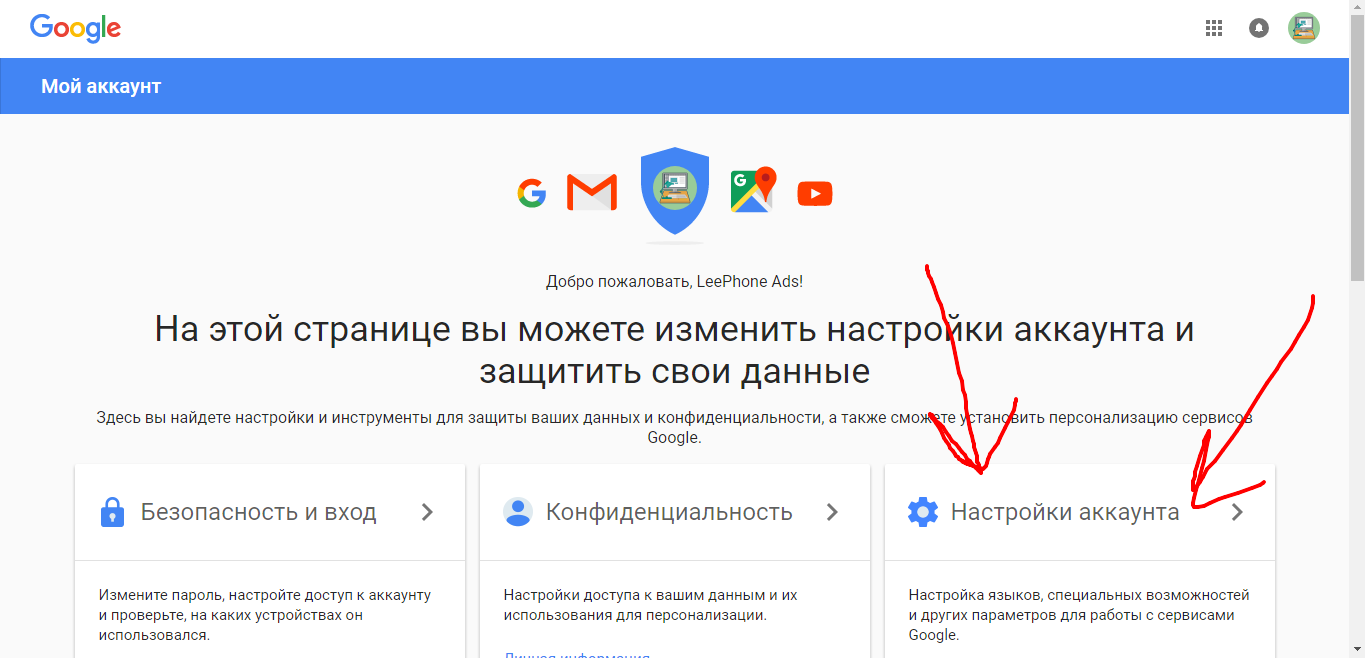
- Step 3.After that, scroll down the page down until you see the option. "Removing account or services". When you find this option, click on it.

- Step 4. On the next screen, select the option. "Delete Services"As shown in the screenshot.
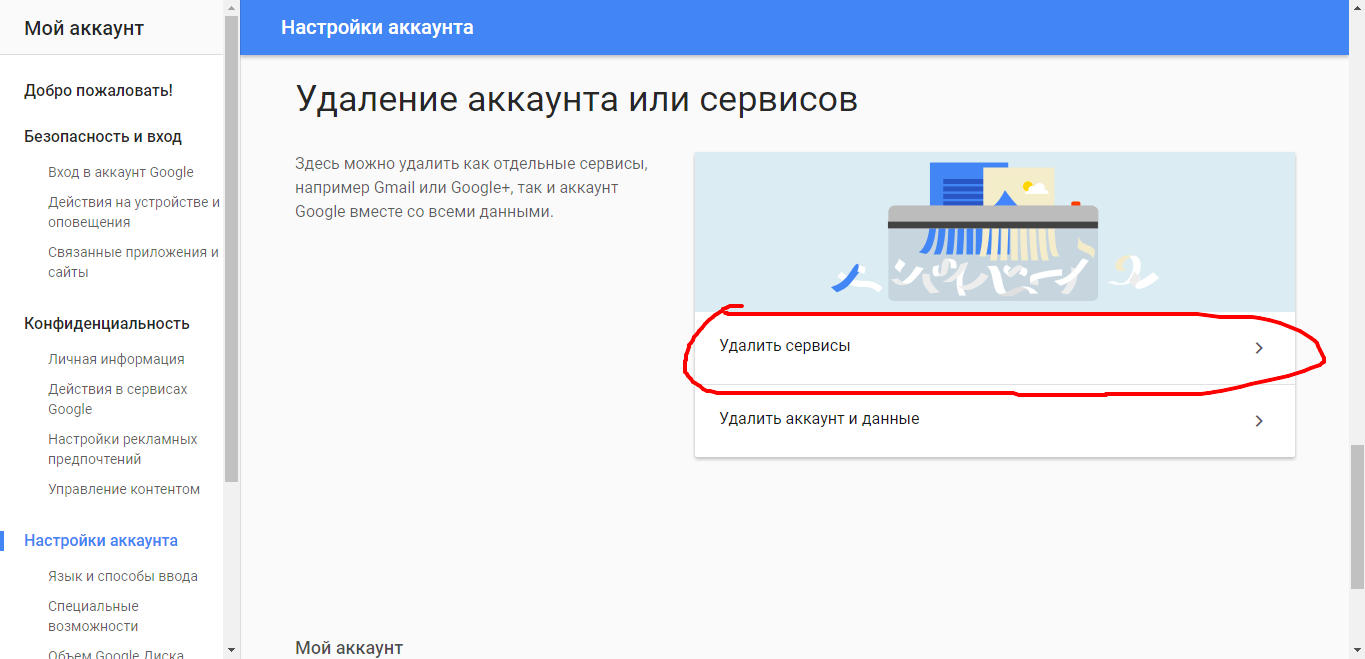
- Step 5. Now just click the icon "Delete" Near "YouTube" And everything is ready. You finally deleted all your YouTube channel.