
How to remove strings, columns and cells in a text editor WORD table?
The article will tell you how to delete rows and columns in the table "Word".
Many users ask how to delete lines in a text editor table " Word."? Consider this question in today's review.
How to remove columns and lines in the table in the table?
Let's start with the fact that delete rows or columns in created in " Word.»Table You can via the top toolbar and the context menu.
This can be done through the section " Layout", Which appears immediately after allocating the table itself or columns / rows in it. You can also simplify the task and delete the string in the table through the context menu that appears again after the table / string / column is selected.
- So, select the desired string or column in the table and go on the top panel to the section " Layout" Next, click on the button " Delete", After which a list with several removal options will be revealed (" delete strings», « remove columns», « delete cells», « delete Table"). Select the desired option, and you can delete the entire string or the entire column if you select only one cell in this row or column, respectively. You can not even highlight the cell, but simply bring the mouse cursor on it.
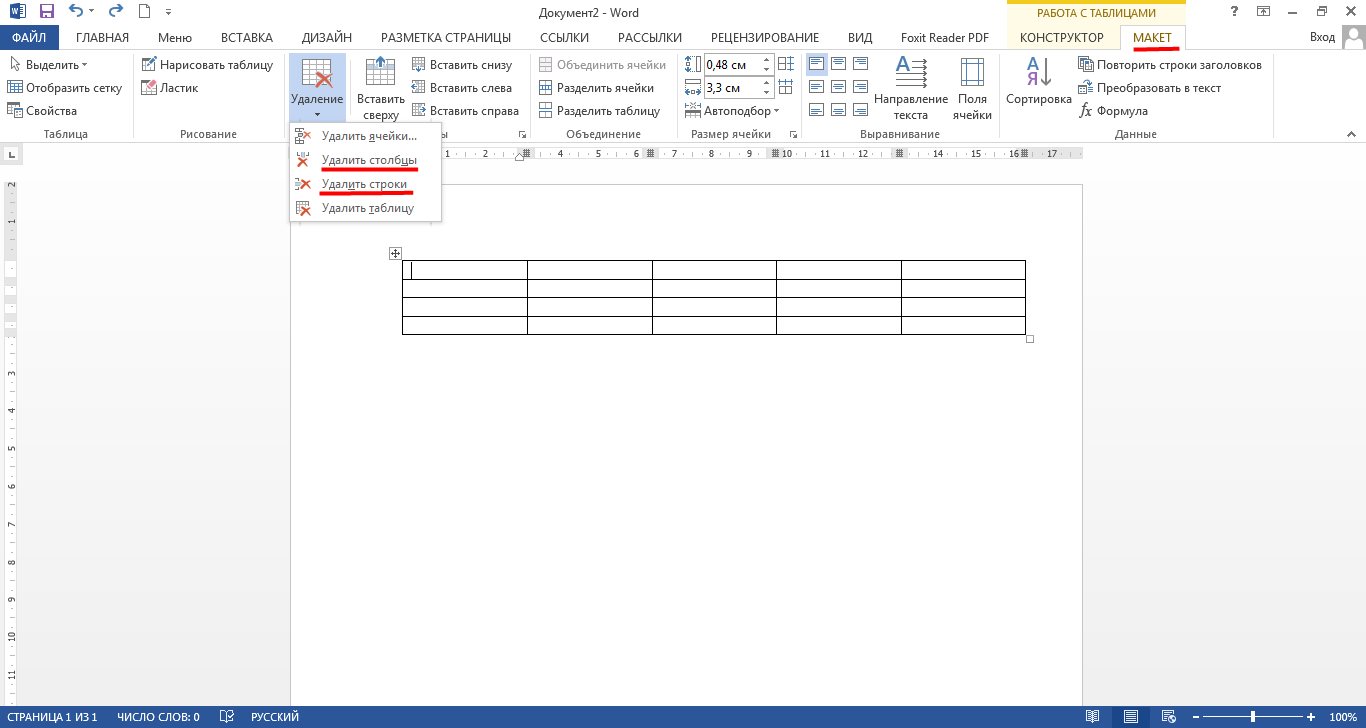
Remove cells, columns and lines in "Word"
- If you wish to use another more simplified option, right-click on the cell in the column or the string you want to delete (if you want, you can select the entire row / column). Next, the context menu opens, click on the " Delete"And select the desired option as shown in the screenshots. In different versions " Word.»The name or location of items may differ slightly.
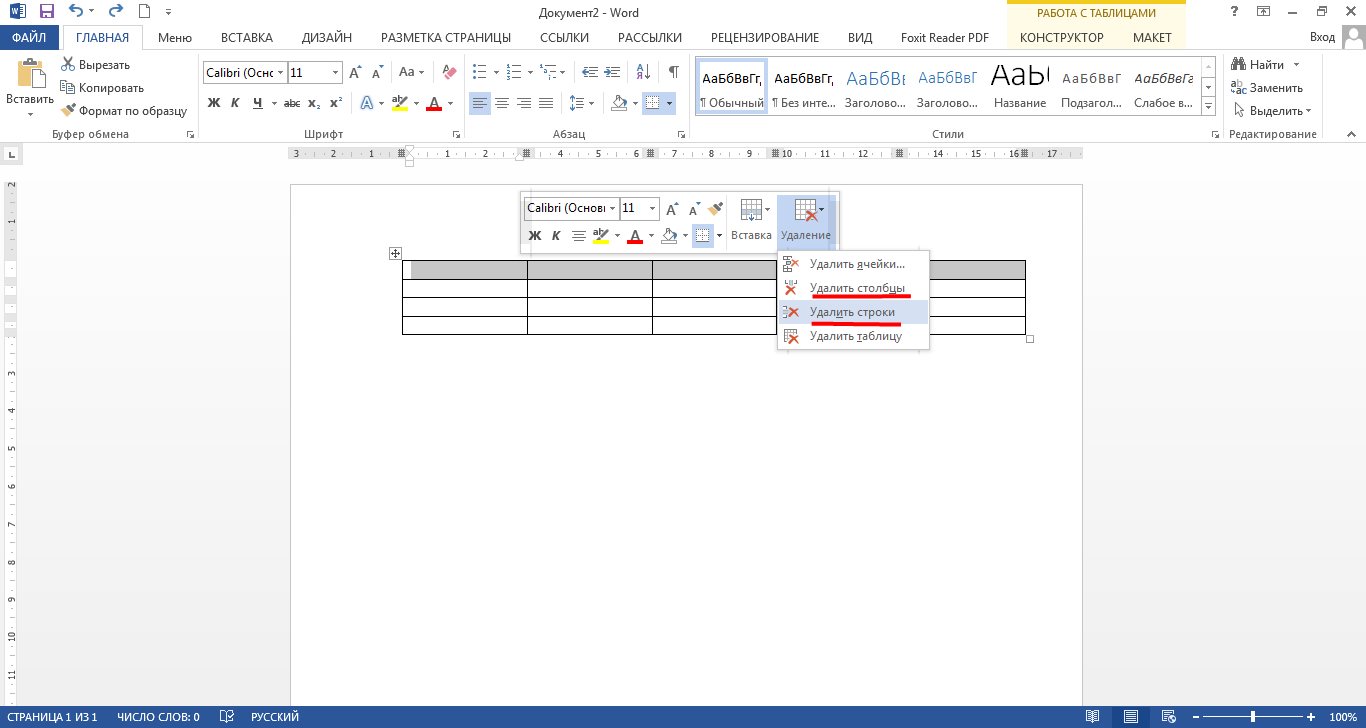
Remove cells, columns and lines in "Word"
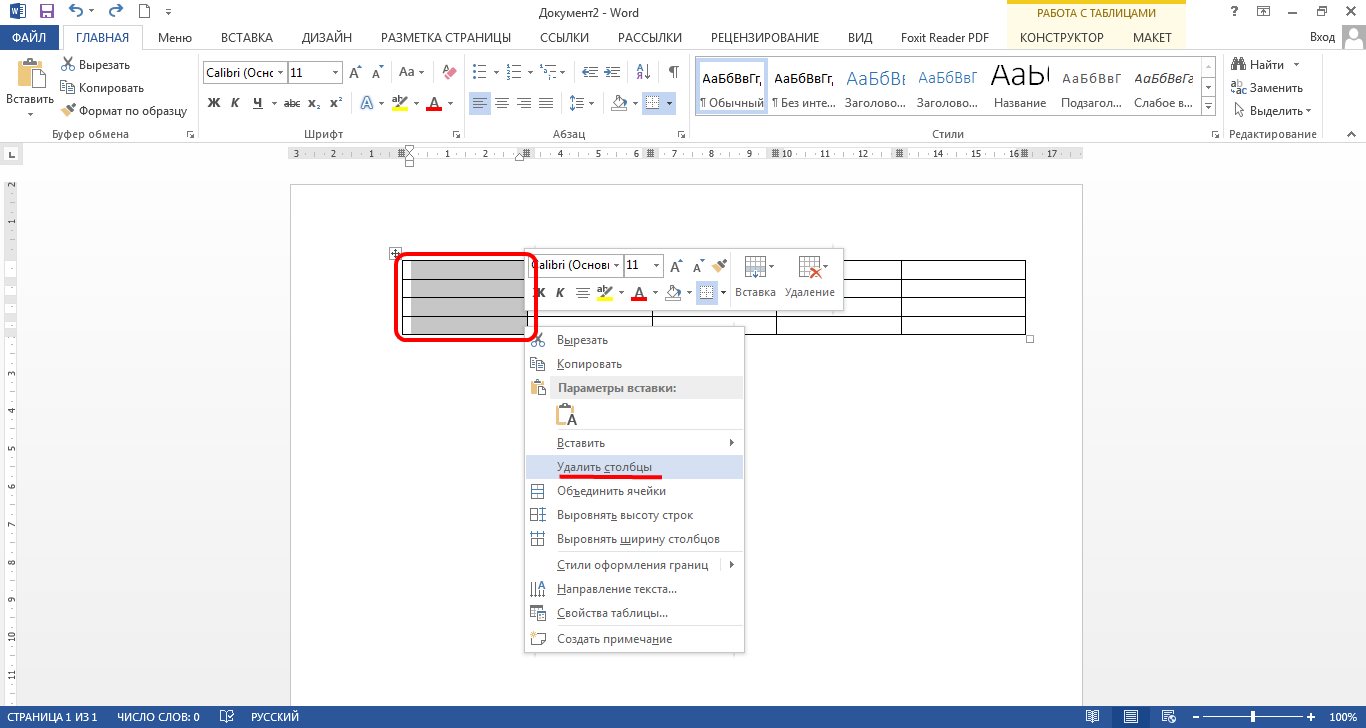
Remove cells, columns and lines in "Word"
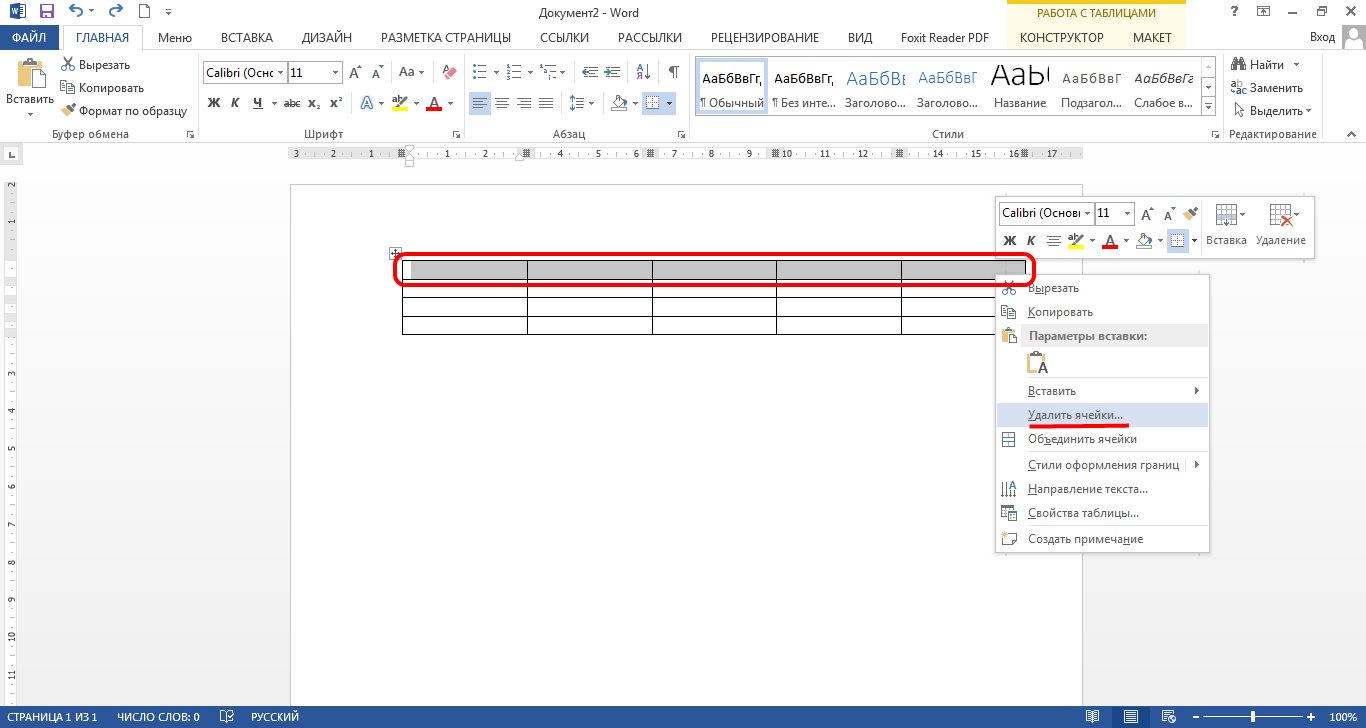
Remove cells, columns and lines in "Word"
- When clicking on the item " Delete cells»Equip the window with a proposal to put a daw opposite the desired option. You can also delete the entire column / string or a separate cell.

Remove cells, columns and lines in "Word"
