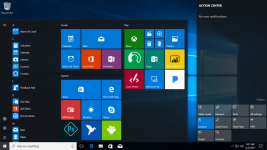
How to delete an old Microsoft account on the phone? Deleting Microsoft account in Windows 10?
An article on the ways to delete Microsoft account in Windows 10, the possibilities of removing it on a mobile phone.
Navigation
- Running an account in Windows 10
- Establishing an account, creating a new local record
- Elimination of an unnecessary recording, despite the fact that the second entry remains
- Removing the entry using the control panel
- Is it possible to erase the Microsoft account on the phone?
- Video: How to delete Microsoft account in Windows 10?
Running an account in Windows 10
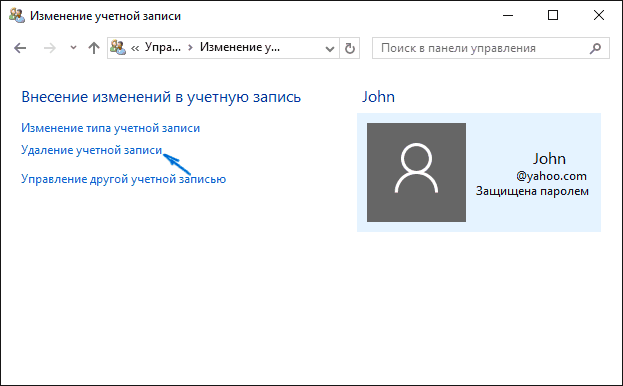
Standard User Account page in Windows 10
Options:
- troubleshooting, Simultaneous Creating a New Local Record
- troubleshooting, despite the fact that the backup is left
- elimination using the control panel
Consider each of the options below.
Establishing an account, creating a new local record
This method is to create from the existing entry, new, according to customization programs.
Scheme:
- activate the button "Start"
- enter the panel "Parameters"
- browse the Accounts section
- activate subsection "Email and accounting ..."
- confirm the button "Okay" Procedured operations
Exit the system
Input scheme (more):
- enter the key "Log in with a local record"
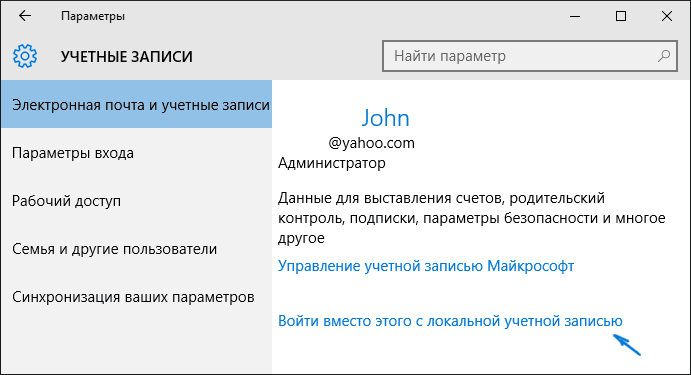
Activate the "Login instead with a local entry" key.
- enter an existing password
- enter the details of the new entry (password, name)
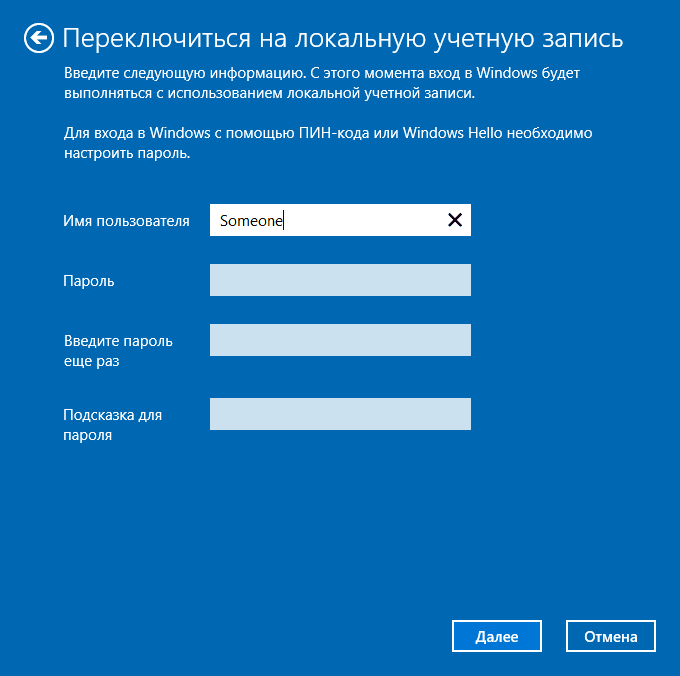
Fill in the details of the new entry
- exit the system by moving again
- re-entry B. Windows 10. Confirm the operations done
Elimination of an unnecessary recording, despite the fact that the second entry remains
- press key "Start"
- we enter the panel of the characteristics of the system ( "Parameters")
- select the Accounts section
- we celebrate subsection "Family, others"
- in the list opened "Other" Choose unnecessary recording
- press key "Delete"
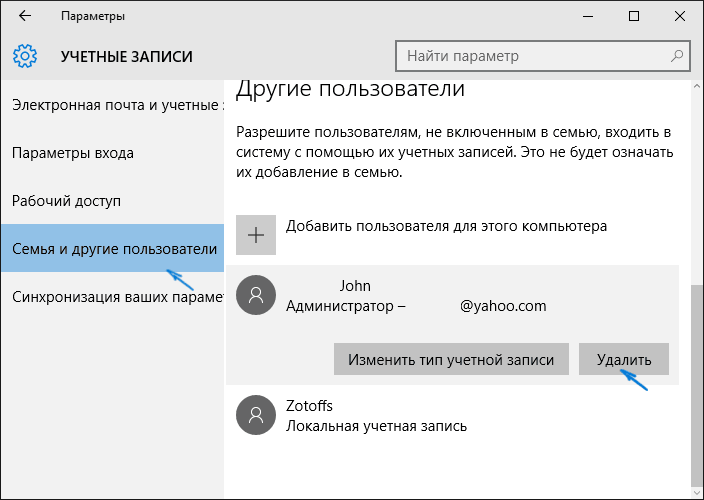
Open the system parameters panel, select the accounts section, we note the "Family, Other" subsection, in the "Other" list, select an unnecessary record, press the "Delete" key
- we accept an informational message that, together with the removal of the recording, all information folders are deleted, photos (on the hard disk information remains)
- press key "Delete Account, Data"
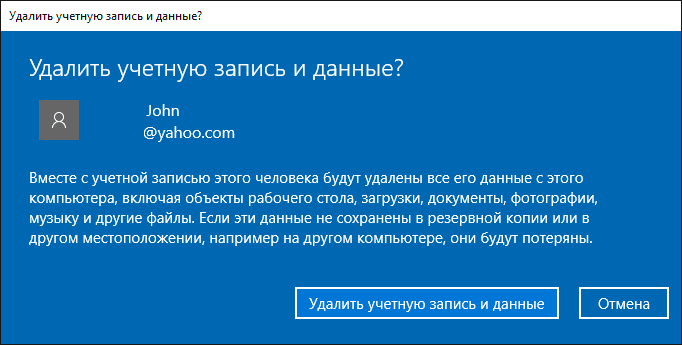
At the end of the operation, press the "Delete Account, Data" key.
- operation Completed
Removing the entry using the control panel
In this situation, you must be an administrator and have its rights.
Scheme:
- open the control panel
- we find a section of user records
- select the entry to be deleted
- press the key responsible for deletion (possibly local)
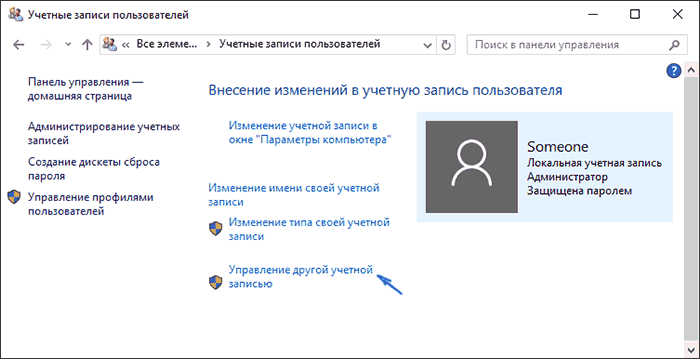
Press the "Delete Other Account" key
- optionally, you can delete the recording files by clicking on the appropriate key. Files will be redirected to the folder on the desktop.
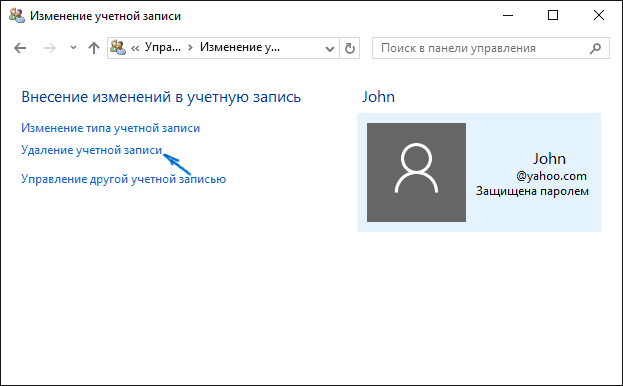
We activate the "Delete Account" key
- confirm the deletion operations performed by pressing the key "Okay"
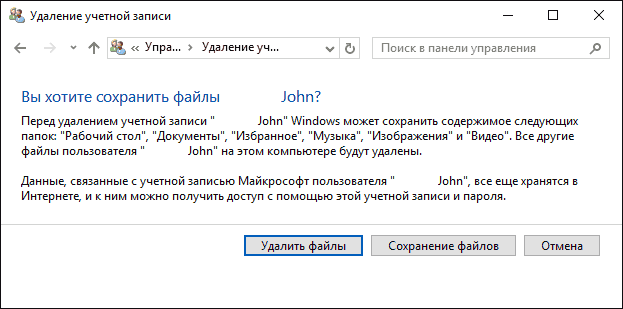
The ability to delete an account files, moving them to the current user's desktop.
Is it possible to erase the Microsoft account on the phone?
IT - technology does not stand still, so in the future there is a way to exclude an account from a cell phone. Today, it is impossible.
However, if you want to erase the standard account, this can be done according to the following scheme:
- open the Mobile Device Settings Panel (Smartphone)
- check the parameter "Post office", thus entering the accounts
- mouse over the account to be deleted
- press the key "Delete"
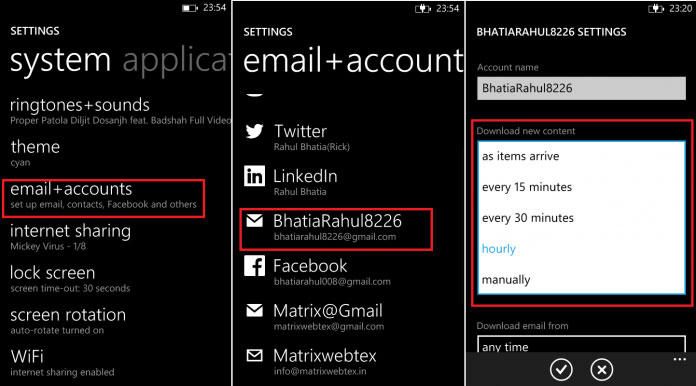
Deleting a standard account on your mobile phone
We hope we managed to sanctify the main questions about how remove Microsoft Account in Windows 10. And perhaps Lie remove it Mobile phone.
