
How to delete a program from a Windows computer if it is not deleted through the control panel? I can not delete the program from the computer: the reasons what to do?
Several ways to delete a program that cannot be removed from the computer through the control panel.
Navigation
Almost all owners of personal computers running the operating system Windows They know that to delete a program or all of its components, it is necessary to remove via the control panel in the " The installing and deleting of programms" But sometimes there may be such a situation that when trying to uninstall the application via the control panel, the user receives a notification of the impossibility of performing this operation.
From our article you will find out for what reasons it is impossible to delete the program from a computer running Windows And how to solve this problem.

Image 1. Manual to remove malicious and damaged programs that are not deleted through the Windows Control Panel.
Why the program is not deleted through the control panel: reasons
The reasons for which the system does not want to delete the application through the control panel can be the most different. Starting from banal damage to the files of the program itself and ending with the penetration of a malicious software. We highlight the most popular of them:
Damage to program files
- Most often, such a problem occurs when you delete some game downloaded from the Internet. The fact is that most of the games offered on torrent trackers are converted lovers of versions of licensed or pirate games. As a rule, their creators replace the standard game installation program to their own and do not care about adding a removal program to assembly.

Image 2. Error deleting a damaged program.
Active program
- Very often, the reason for which the program cannot be deleted through the control panel is served by the user's banal inattention. The fact is that in the operating system Windows There is a blocking to delete active programs. Previously, you must complete the started processes through " Task Manager"And only then go to the removal.

Image 3. Error deleting an active program.
Viral software
- Any computer with access to the Internet is subject to infection with viruses that can be picked up, just walking along a variety of sites. To maximize to protect yourself from malicious programs, users establish antiviruses and expansion for browsers blocking advertising. However, even such measures are not always triggered.
- Very often in the process of installing any software, users offer to install additional software, on the similarity of Tulbarov and other additions for browsers. This software can be attributed to the category of viruses, as it is very obsessive and get rid of it is extremely difficult.
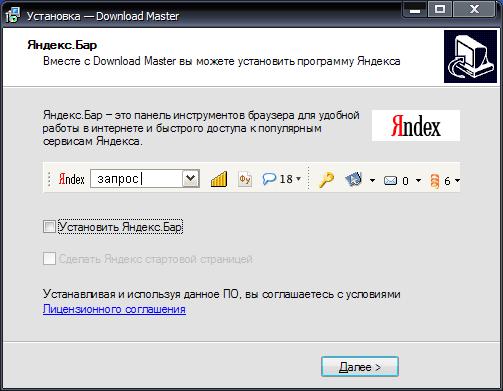
Image 4. Offer to establish intrusive software.
How to delete a program from a Windows computer if it is not deleted through the control panel?
You can try to get rid of a damaged or malicious program as standard tools for the operating system and using third-party software. Let's consider the most relevant ways to solve this problem.
Completion of active processes
If a program has been on your computer that cannot be deleted through the control panel, check whether there are no active processes associated with it. This is done as follows:
Step 1.
- Click on the keyboard the key combination " Alt + Ctrl + Del"And open" Task Manager».

Image 5. Run the task manager in Windows.
Step 2..
- On the tab " Processes»Among active applications and services, look for the name of the program you want to delete.
- If it is in this list, select it with the left mouse button and click " Complete the process" or " Remove the task", Depending on the version Windows.
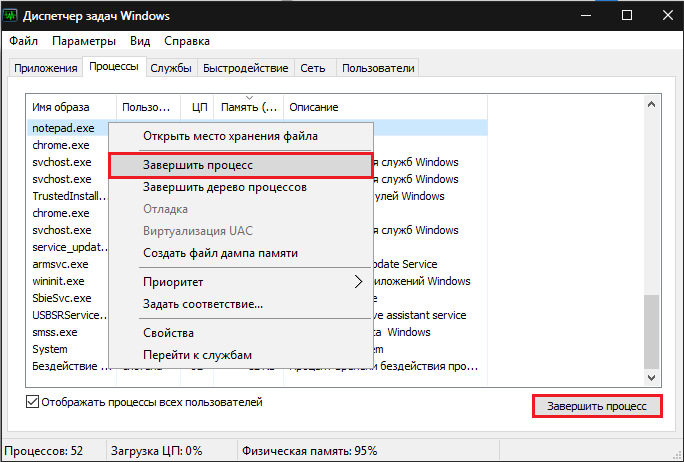
Image 6. Search and complete a process that prevents the program to remove the program.
Step 3..
- Repeat the program to delete the program through the control panel.
Removing a malicious or damaged program through secure Windows mode
If there are no active processes related to the program on the computer, and it is still not deleted, you can try to get rid of it in the safe mode of the operating system. To do this, you need to do the following:
Step 1.
- Restart the computer and in the process of loading the operating system several times press the keyboard key F8..
- The monitor will display a list of operating system modes. Use the arrows to select the line " Safe mode", Click" ENTER"And wait for the operating system to load.

Image 7. Loading the operating system in safe mode.
Step 2..
- If you did everything right, then after downloading Windows A window will appear on the screen with a notification that the operating system works in safe mode. To continue work, you need to click the " Yes».
- Do not hide in panic when you see the changed screen resolution and the color scheme. For a secure mode, this is a common thing.

Image 8. Confirmation of continuing to work in the safe mode of Windows.
Step 3..
- Further, as in the usual mode, go to " Control Panel", Go to the section" Programs and components"And try to remove the ill-fated program.
- If the attempt again failed, restart the computer through the menu " Start", Upload Windows In standard mode and proceed to the next section of our article.
Removing a malicious or damaged program with third-party software
If the previous two ways could not solve your problem, then you should try one more before switching to radical measures. On the Internet you can find a bunch of free utilities that can help get rid of the program not deleted.

Image 9. CCleaner program for cleaning a PC from garbage and removal of programs.
In our personal opinion, the utility suitable for beginners is CCleaner. It does not require any special setup and contains a lot of useful functions. In addition, the program is completely free and is suitable for all versions. Windows. You can download it by of this link.
Removing a malicious program through the utility CCleaner happens as follows:
Step 1.
- Download the program CCleaner from official Site Developer, install and run it.
- In the program window on the left side, go to the section " Service"And then in the subsection" Removing program».
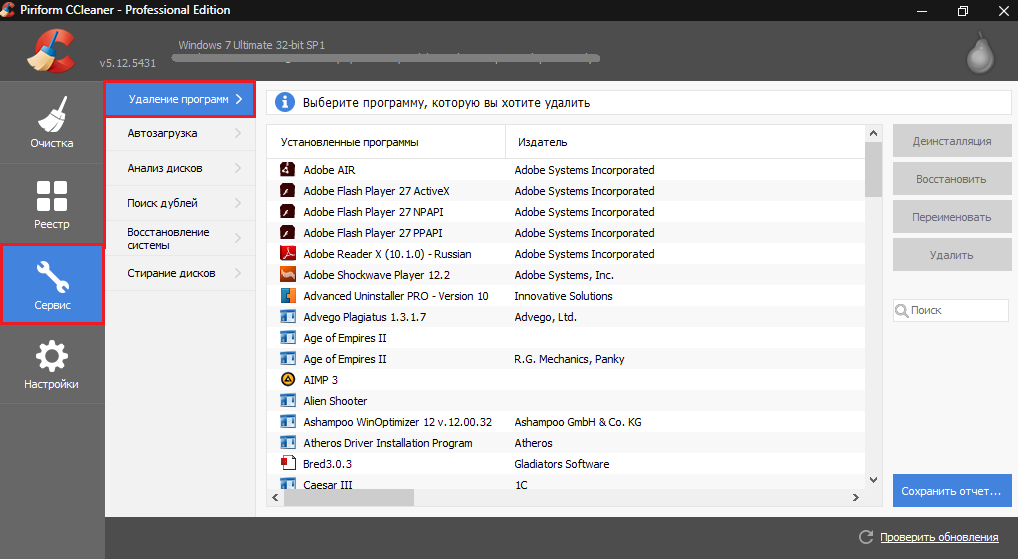
Image 10. Opening the list of installed programs in CCleaner.
Step 2..
- Among the programs displayed in the program window, find the one you want to delete, highlight it with the left mouse button and click on the button " Uninstallation».
IMPORTANT: in no case do not push the button " Delete"! This action will delete the program from the list of programs in CCleanerBut on the computer, it will still remain. Return it back to the list will not work.

Image 11. Program search and its uninstall through the CCleaner utility.
Step 3..
- Wait for the program to delete the program.
- If the program is not deleted, close CCleaner And go to the next section of our article.
System Restore
In the event that attempts to delete the program described above the methods were not crowned with success, you can try to roll back the operating system to the state in which it was before setting the malicious or damaged program.
As a rule, this method helps in 99% of cases. The only obstacle can be the lack of a control point of recovery. If the malicious program was stored on your computer months, then this method is unlikely to help. But it's worth trying. This is done as follows:
Step 1.
- Open the menu " Start", Go to section" All programs", Find there folder" Standard", Next, open the folder" Service"And select the line" System Restore».
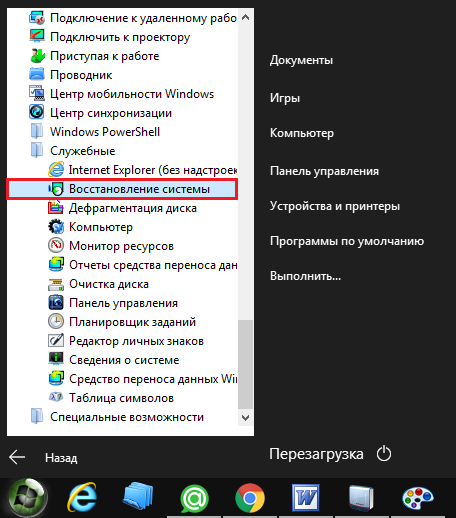
Image 12. Search and launch system recovery.
Step 2..
- In the window that opens, click " Further"And you will get to the recovery control point selection page.
- If the list is only one date, which you can roll back the system, or there are no control points at all, mark the marker " Show other recovery points».
- After selecting the checkpoint, click " Further».
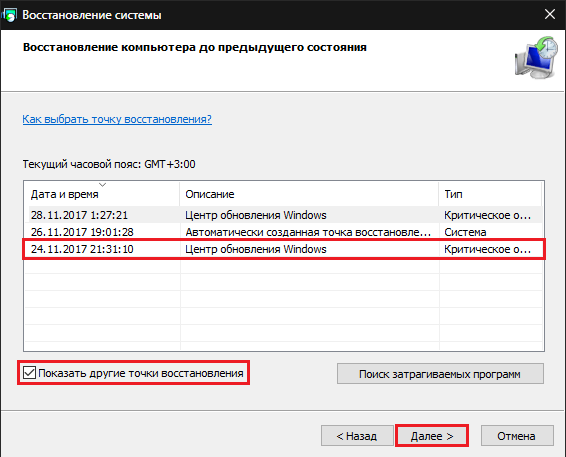
Image 13. Select the control point of the operating system recovery.
Step 3..
- At the final stage you need to confirm the system rollback to the selected checkpoint.
- You should know that all personal data of users (photos, music, video and applications) will not be affected. Only the configuration of the operating system itself will be changed. Since malware enters system folders, then in the process of rollback it will be deleted.
- To confirm the system rollback, click " Ready».
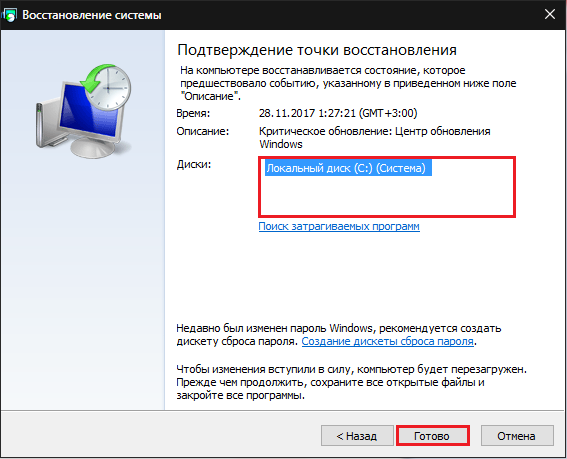
Image 14. Confirmation of the operating system rollback to the checkpoint.
- System rollback may take a decent amount of time and during your computer can be rebooted several times. Next, follow the prompts on the screen.
Reinstalling the operating system and full formatting of the hard disk
- Unfortunately, sometimes viruses are embedded so deeply into the system that you can get rid of them from them using the complete formatting of the hard disk and reinstall the operating system.

Image 15. Full formatting of the hard disk and reinstall the operating system.
- If you tried all the options and none of them helped you, then copy all the necessary information from a hard disk to removable media and from under bios format the hard disk in the system NTFS, after which make the installation of the net version Windows from a disk or other removable media.
- If you do not have experience in the BIOS and installing operating systems, it is strongly recommended to discard the thoughts on an independent reinstall and seek help from a specialist.
