
How to Delete, Disable McAfee Antivirus on your computer and laptop Windows 7, 8, 8.1, 10: a program to delete. Why not remove McAfee from a computer, laptop: what to do?
Detailed instructions for disconnection and removing McAfee Anti-Virus standard Windows tools and using a third-party application.
Navigation
- What is McAfee antivirus and is there any benefit from it?
- How to temporarily disable McAfee antivirus on your computer and laptop Windows 7, 8, 8.1, 10?
- Why not delete McAfee from a computer / laptop? How to completely remove McAfee antivirus on your computer and laptop Windows 7, 8, 8.1, 10 standard tools of the operating system?
- How to completely remove McAfee antivirus on a computer and laptop Windows 7, 8, 8.1, 10 using third-party programs?
- Video: How to completely remove McAfee antivirus?
Very often, when installing some software downloaded from an unverified source, additional obsessive and malicious programs are installed on the user's computer. One of these programs is antivirus McAfee. This program does not harm the computer, but is very obsessive and poorly deleted.
From our article you will learn how to temporarily disable and completely remove the antivirus McAfee standard tools of the operating system Windows And with third-party utilities.

Image 1. McAfee antivirus removal instructions.
What is McAfee antivirus and is there any benefit from it?
- Antivirus program McAfee It is intended to protect the computer in real time from viruses penetration and is installed, as a rule, when installing applications and drivers from the Adobe developer.
- The program itself is not a malicious, however, its "scrupulousness" in relation to the search and removal of viruses can deliver a lot of problems to the user, by blocking the applications disagreeable to it. In addition, the program has a very weak anti-virus base and limited capabilities.
- As a rule, listed above the disadvantages of antivirus McAfee Enough so that the user will forever delete the program from its device and put the normal antivirus. But, since the program constantly works in the background, in inexperienced users often have problems with its disconnection and deletion.
How to temporarily disable McAfee antivirus on your computer and laptop Windows 7, 8, 8.1, 10?
Many antivirus programs do not have a special button by clicking on which you can completely suspend their work. Antivirus McAfee Not exception. In order to suspend the work of the program, you must do the following:
Step 1.
- Click on Anti-Virus icon McAfee On the taskbar to open the window settings.

Image 2. Opening the McAfee antivirus settings window.
Step 2..
- On the home page of the program, switch to the " Protection against viruses and spyware", Then go to section" Real-time check"And in the window that appears, select the time interval to which the protection system will be disabled.
- Confirm the action with the " Turn off».
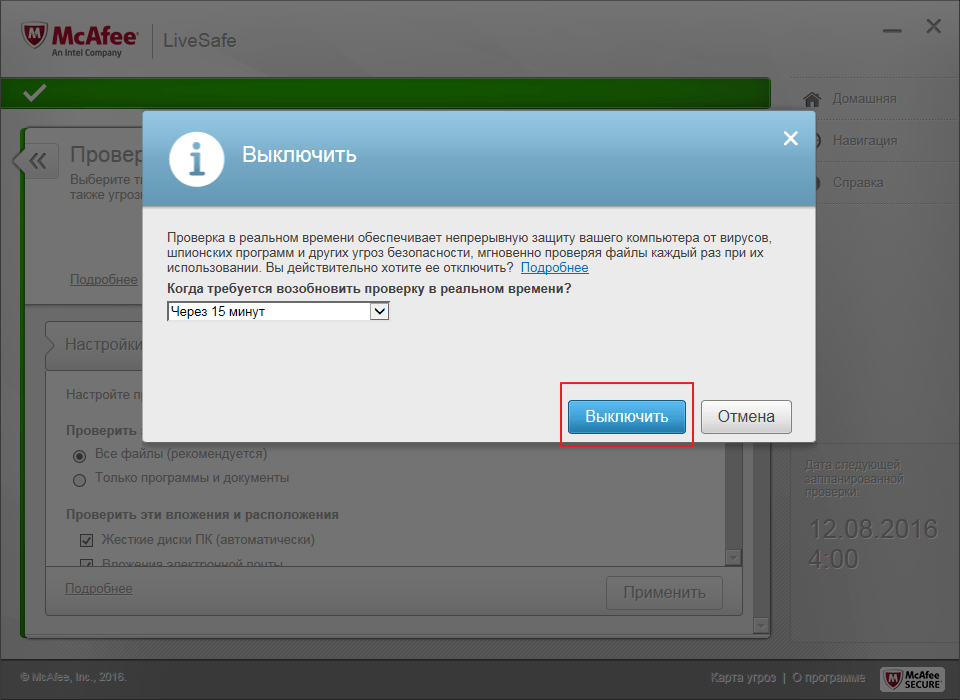
Image 3. Disconnect the "Real-Time Check" function McAfee antivirus.
Step 3..
- Next you need to go to the section " Planned check"And disable this feature with the" Turn off».
- To apply the changes, click " Ready».
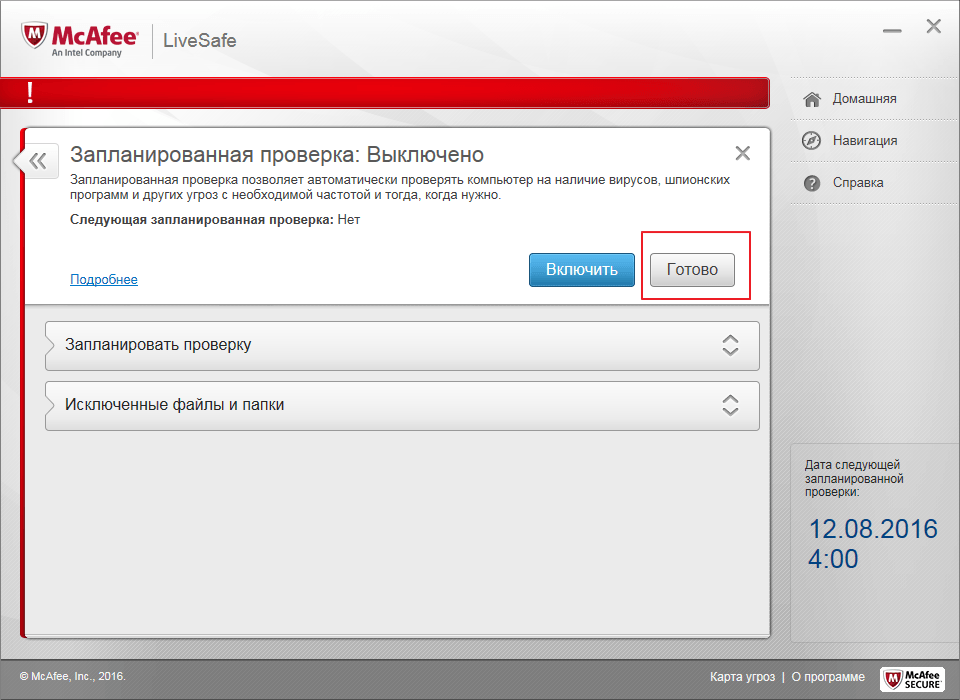
Image 4. Disconnect the "Planned Check" function McAfee antivirus.
Step 4..
- Return to the program's homepage and make sure the tab " Protection against viruses and spyware"Circled with a red frame.
- Next, go to the tab " Email Web Protection and Protection».
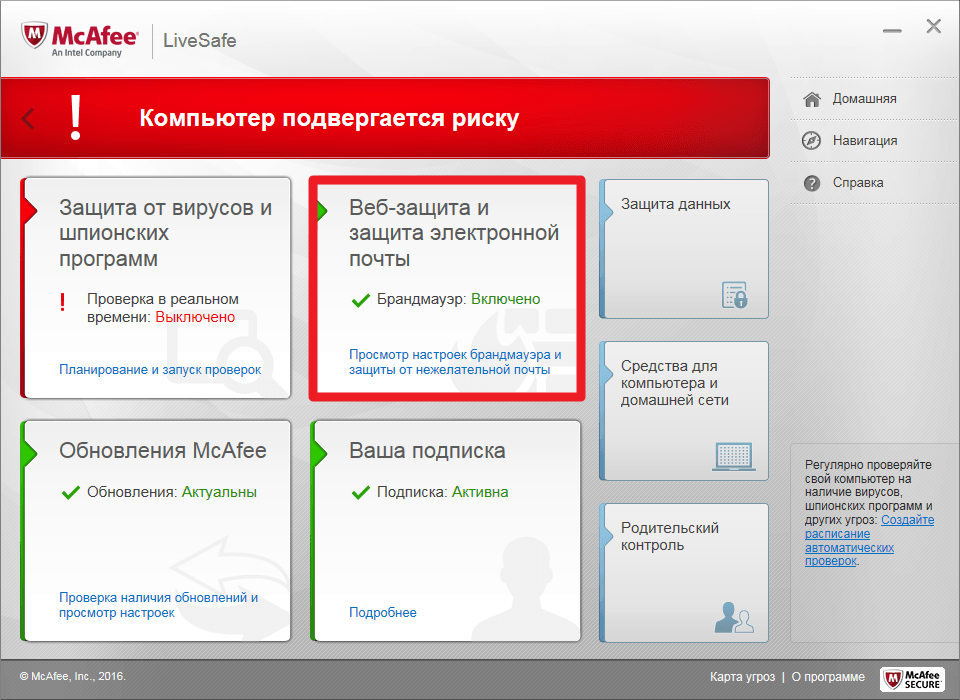
Image 5. Disable McAfee Anti-Virus Email Protection Function.
Step 5..
- At the final stage, I alternately go to the sections " Firewall"And" Anti-spam"And turn off these functions by pressing the appropriate buttons.
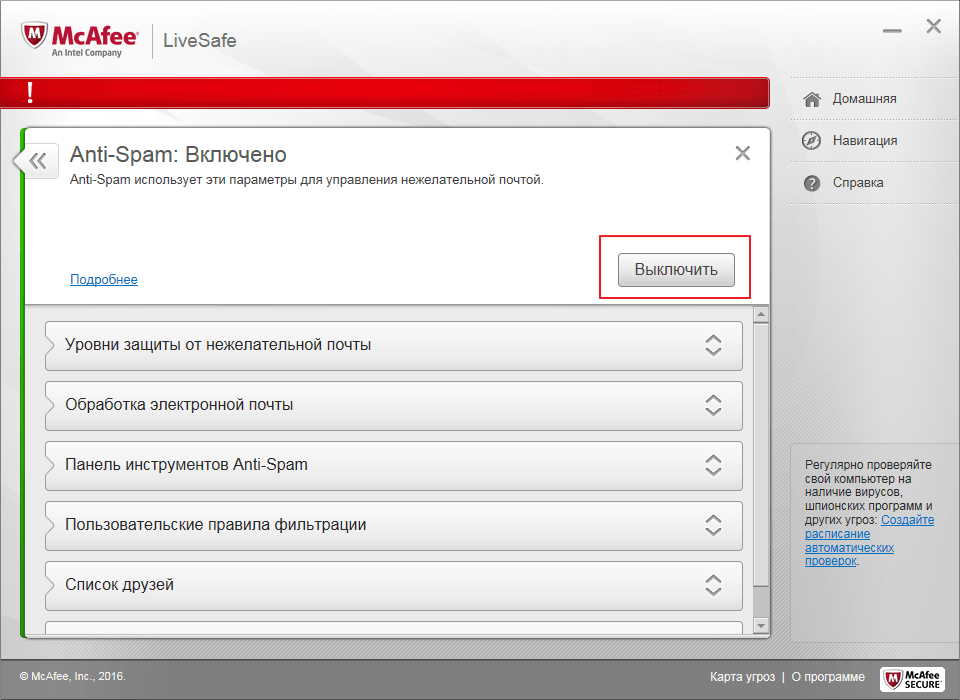
Image 6. Disconnection of the firewall and anti-virus anti-virus McAfee.
Thus, the program will suspend its work for a while and you can run those applications that it blocked. However, remember that some malicious programs can intend to ask you to disable the protection system.
Disable antivirus McAfee occurs equally by 7,8, 8.1 and 10 Versions Windows.
Why not delete McAfee from a computer / laptop? How to completely remove McAfee antivirus on your computer and laptop Windows 7, 8, 8.1, 10 standard tools of the operating system?
Unfortunately, even if you disable the program McAfee The method described above, delete it through the control panel will not work, as its processes will still work in the background.
In order not to suffer with the disconnection of the processes, to remove the program the easiest way to use the secure operating system mode. To do this, you need to do the following:
Step 1.
- Restart your computer and before starting booting the operating system several times press the keyboard key " F8." or " Del.", Depending on the device model.
- A list of operating system modes will appear on the screen. Use the keyboard arrows to select " Safe mode" and press " ENTER"To enter.

Image 7. Restart a computer and input to a safe mode.
Step 2..
- After loading the operating system in the dialog box that appears, click " Yes»To continue the computer in safe mode.
- Through the menu " Start»Go to the control panel and go to section" Programs».
- From the list of installed programs, find the antivirus McAfee And remove it.
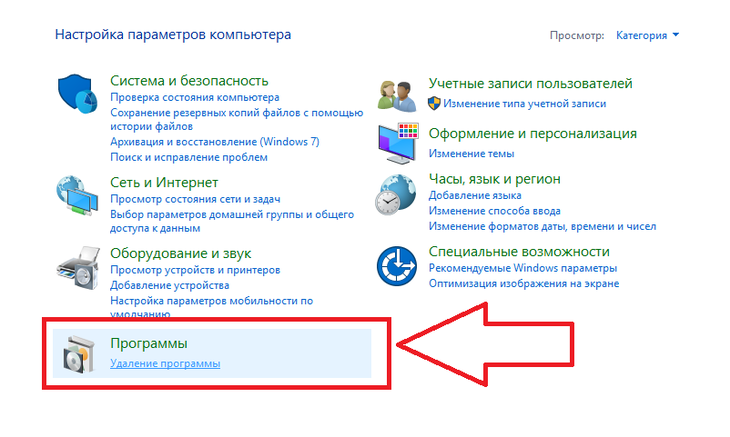
Image 8. Deleting McAfee antivirus through the control panel.
Step 3..
- Next, go to the root directory of the disk to which the antivirus was installed, and enter the name of the folder and files in the folder line " mcAfee».
- After displaying the results, delete all the files and folders found. Clean the basket.
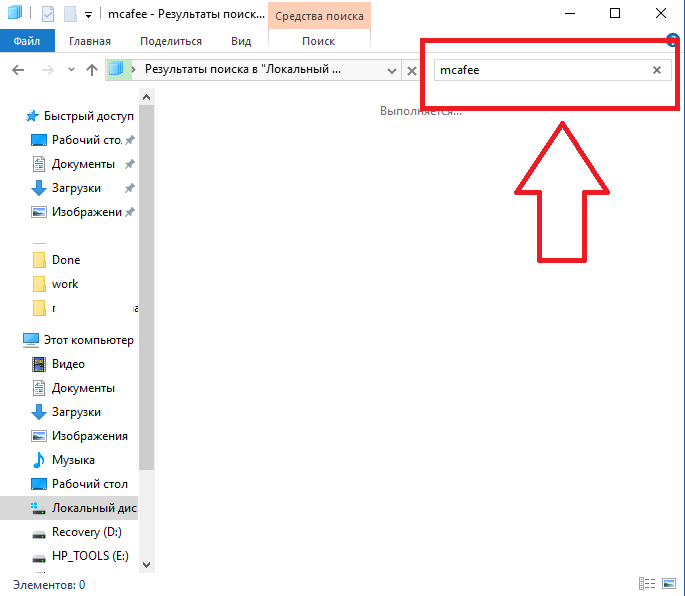
Image 9. Search and delete residual McAfee antivirus files.
Step 4..
- At the final stage, open the folder " My computer", Right-click on the disk with the operating system and in the list that appears, select the line" Properties».
- In the window that opens, click on the button " Cleaning a disc"And after checking the disk system in the list that appears, mark the marker" Temporary files».
- Click the " OK", Wait for the cleanup process to complete, restart the computer in normal mode and enjoy the disappearance of an annoying program. McAfee.
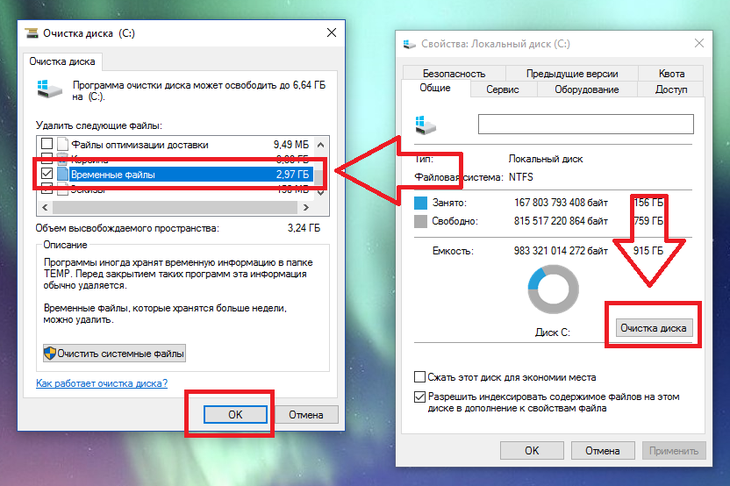
Image 10. Cleaning the system disk from temporary files.
Important: When cleaning the disk, be sure to remove the checkboxes from all other lines. Otherwise, you can destroy important system files and thereby disrupt the operation of the operating system.
How to completely remove McAfee antivirus on a computer and laptop Windows 7, 8, 8.1, 10 using third-party programs?
After removing Antivirus McAfee Through a secure mode, the program will disappear from the computer, but will leave a variety of diverse garbage, which can prevent the installation of a new antivirus. In order to get rid of residual program files, it is recommended to use a special cleaning utility. Perfect Uninstaller, download which you can of this link.
To delete residual files using this utility, do the following steps:
Step 1.
- Download Perfect Uninstaller from official Site. Developer, install and run it.
- On the main page of the program window, click on the button " Force Uninstall"And from the list, select Our Antivirus McAfee.
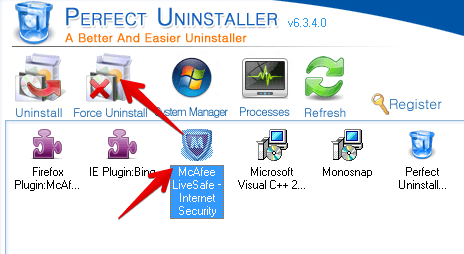
Image 11. Select an application to delete through the Perfect Uninstaller utility.
Step 2..
- In the window that opens, click " Next"To start the scanning process of the disk program for residual files. All data found data will be deleted automatically.

Image 12. Starting a system scanning for residual McAfee antivirus files.
