
How to remove contact on android? How to rename contact on android?
If you need to remove contacts from your android smartphone, then our article will help you in this.
Navigation
If in a simple phone cleaning contacts did not cause any difficulties, then the desire to do it on android often causes many questions requiring an urgent answer. Let's figure it out how to remove contacts on android.
Standard functionality
- Go to the phone book.
- Select the left key of the functions that will cause the control menu and select "Deleting contact".
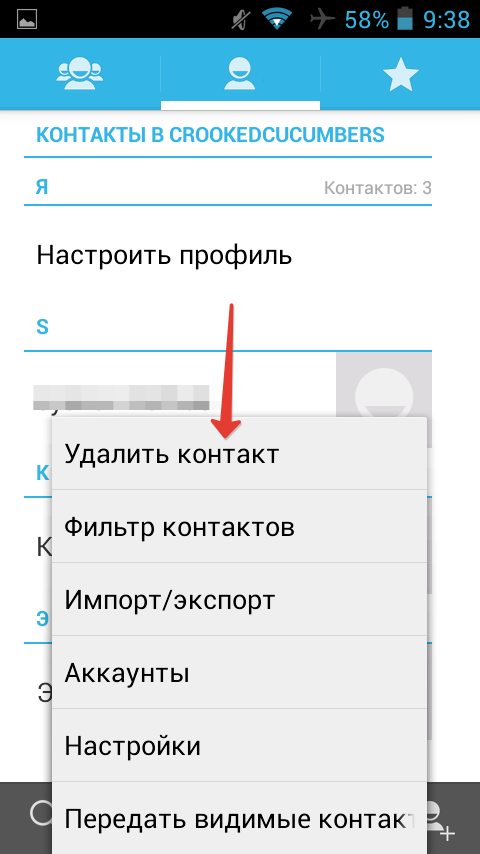
Removing contact on android
- About each of the records will display a small square, which allows you to put a mark.
- Select all records to delete and select "OK" up.
- If you need to delete everything and immediately, you should not highlight numbers one by one. To do this, click on "Choose all", Next click "OK"To erase the list.
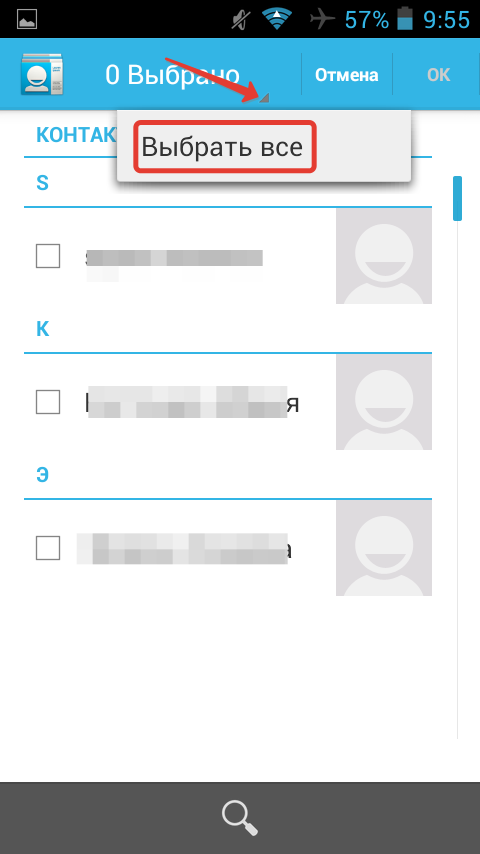
Allocation of all contacts immediately
By the way, in Google Play there are many sequels that allow you to control the contacts on the phone.
If you need to work with the contacts that are saved on the SIM card, then you will suit you SIM Card Manager.. It allows you to edit, add or delete numbers, create backups and make other useful things.
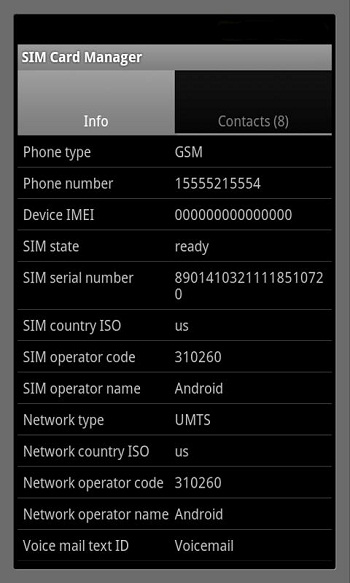
SIM Card Manager for Android
What if the contact is not deleted?
In some situations, users faced the fact that remote contacts are again loaded back after a while. Do not be surprised, as it is the most common auto shockronization.
If you activate the option in the settings that allows accounts and phone to sync, then the numbers will appear again to the list of numbers.
To eliminate this problem:
- Discover Contacts
- Call the function menu and click on "Accounts"
- Remove the mark on the contrary "Synchronization" And come back back to the book with contacts.
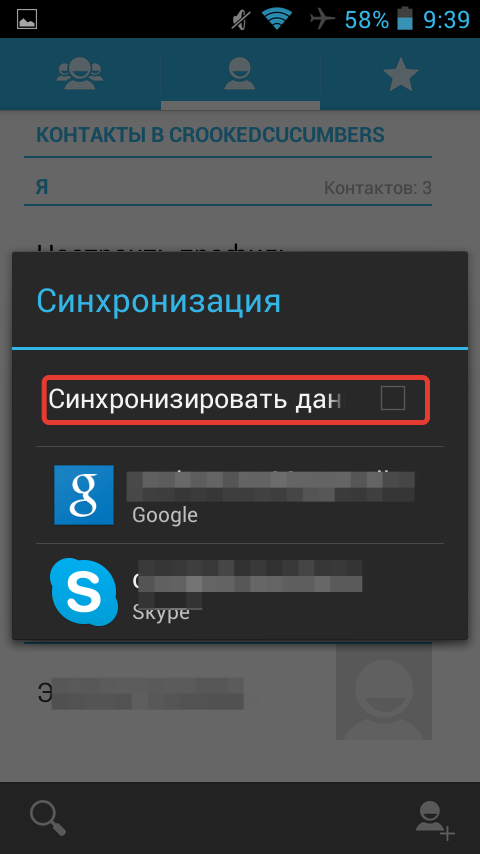
Synchronization of contacts on android
Now you can easily delete everything you do not need and not be afraid that it will return back. In the same method, you can use to restore numbers. Activate synchronization and after a while they will appear again in the notebook.
How to rename contact?
- Go to contacts and select the desired number.
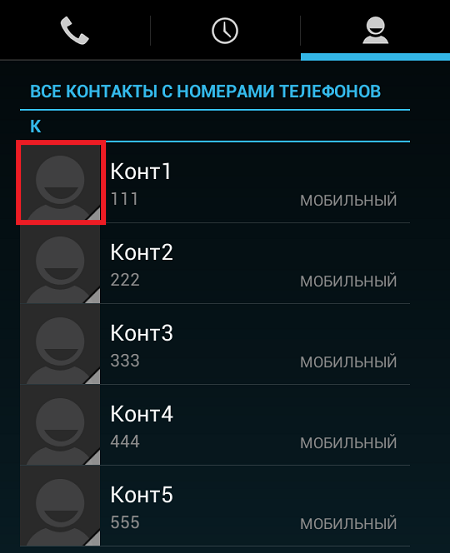
Rename contact on android
- Click on his icon.
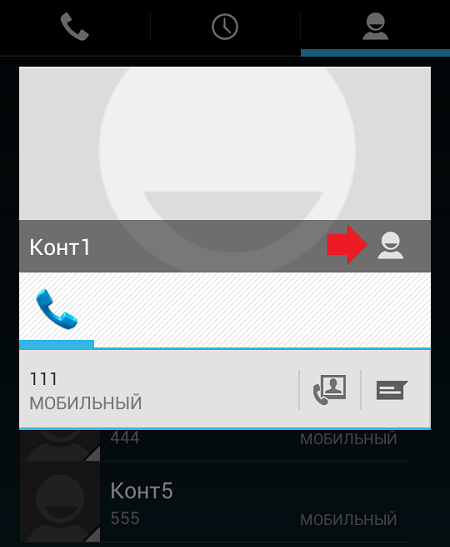
Contact profile on android
- Next, tap editing, if any, or on the icon, which is specified by the arrow.
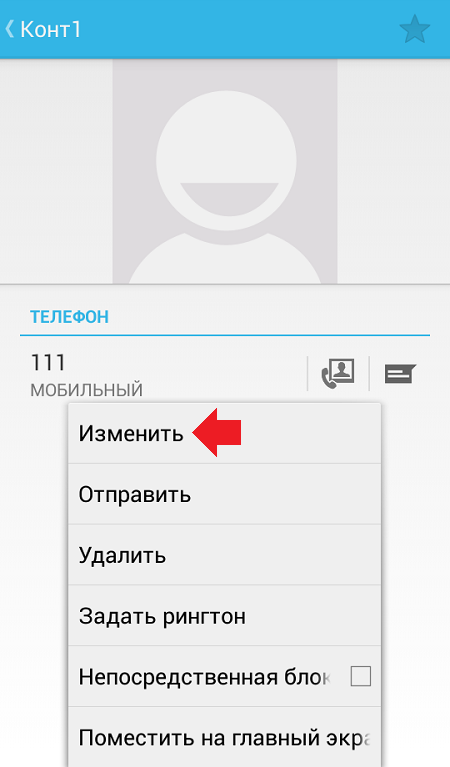
Changing contact data on android
- Call the function menu and select "The change".
- Now change the contact name and other data if necessary.
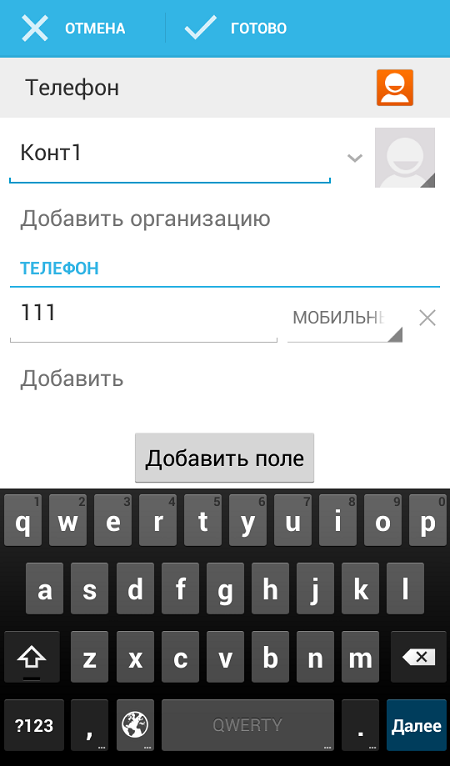
Delete and add data to contact on android
- After remember to save all the keys "Ready."
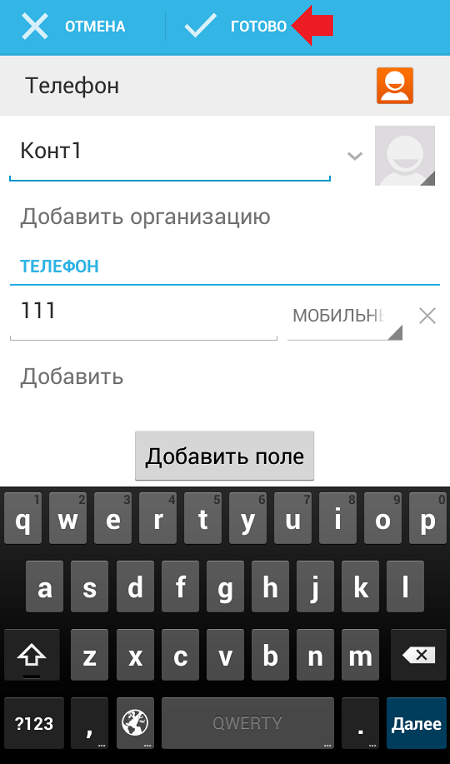
Saving changes
That's all! Contact renamed.

Nothing helps. You can not change not to delete, even there is no such lines.