
How to remove advertising in classmates at the top of the page? How to get rid of any advertising in classmates?
The article will tell how to get rid of advertising in Odnoklassniki
If you read this article, then surely you have very cheated by obsessive advertising in " Odnoklassniki»Top Page. What to say here. In general, any advertisement on which you can "run out" in the social network " Odnoklassniki."(On the page, in groups, in the tape, etc.) is unlikely to cause you delight.
Would you like " Odnoklassniki»Block and remove advertising, banners and everything connected with it? Then our review is for you! Here we will get acquainted with one extremely useful expansion for browsers, which almost completely relieves you from annoying advertising not only in Odnoklassniki, but also on any other site on the Internet.
You will leave for everything (read the article, go through the link, set the expansion) no more than 10 minutes, but you will for a long time forget what banners and advertising are.
How to remove advertising banners in Odnoklassniki?
So, proceed to the case. If you want to get rid of annoying advertising in " Odnoklassniki"(As well as almost on all sites that are found on the Internet), then you will help in this expansion" Adblock" This extension is completely free and installed in different popular browsers (" Mozilla», « Google Chrome», « Opera», « Yandex browser»).
The one who dealt with the extensions for browsers knows that they are installed in less than a minute. Next, you just need to make a couple of strokes on setting up.
To establish this extension, follow our instructions:
- Go through of this link and click on the big blue button, as shown in the screenshot
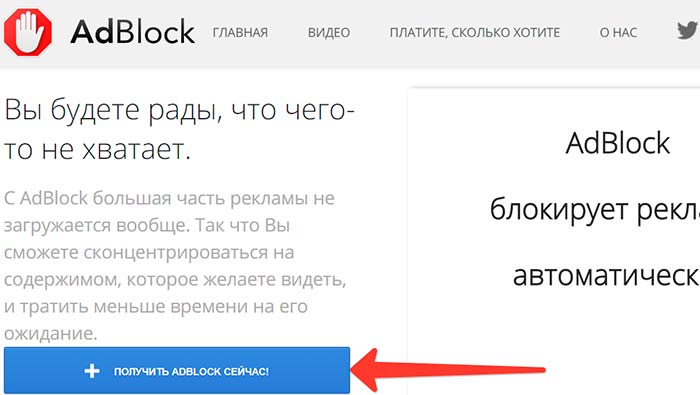
Click on the big blue button
- Next, the window opens, in which it will also be necessary to click on the "button" Install the extension».
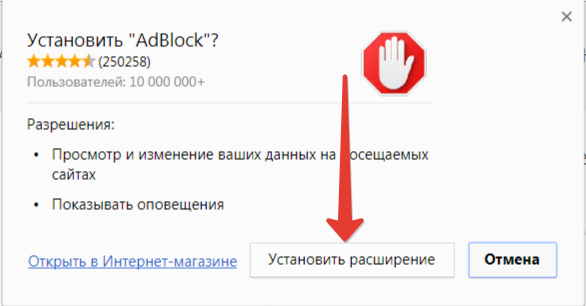
Click on the "Install Extension" button
- Then the expansion setting will begin. It will go, as we have already said, very little time - yes, just a few seconds. After that, just in case you can restart the browser, although not every browser requires it.
- Now let's start setting up our new expansion. It must after installation, it should appear near the address bar of the browser in the form of a red icon with white palm and the inscription " Adblock" Click on this icon and then go to " Parameters».
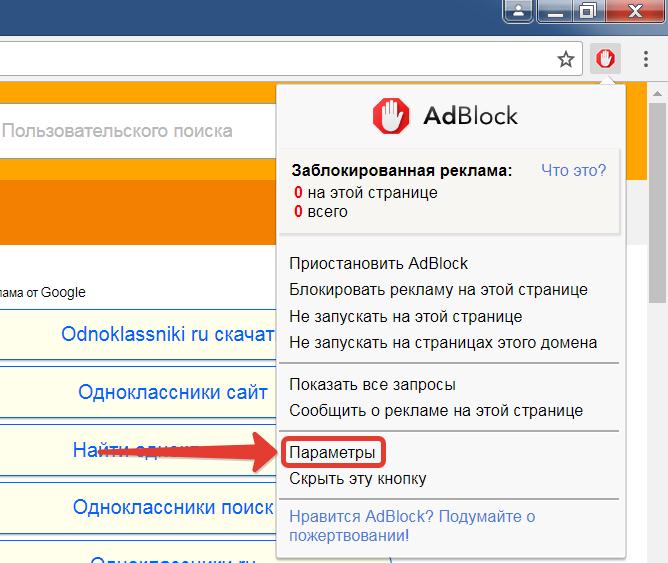
Go to "Parameters"
- Once in the settings window, go to the section " Filter lists"And click on" Update now" After that, you can update the browser page on which you are currently, or you can restart the browser at all (how to set the expansion in " Google Chrome"Look in the video at the end of the article).
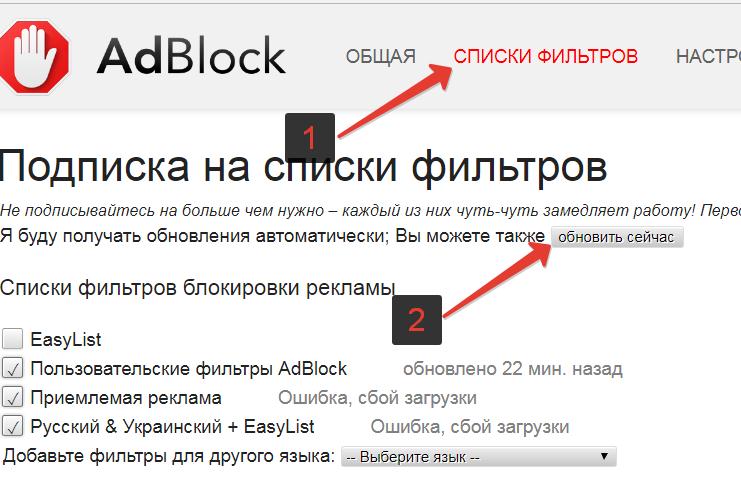
Go to the "Filter Lists" section and click on "Update Now"
Come on different sites and make sure whether advertising has disappeared from those places where she usually was concerned earlier. Go to "Odnoklassniki." If the banners here did not disappear here, then the developers of the social network worked out to overheve " Adblock"In its current version. But it's not a problem.
Just here there is a classic feature, which is always characteristic of two, so to speak, the opposing parties. Antivirus developers, for example, each time invent new updates that are struggling with new viruses. And the attackers constantly compound new viruses who bypass these new updates.
But in our case everything is much easier. We use one of the possibilities of expansion " Adblock"- Delete advertising banners manually, if necessary. To do this, do the following:
- If you find one or another advertising anywhere on the page of any site, click on it right mouse button.
- The context menu will open, in which you need to click on the item " Adblock"And then - on" Block this advertise" That is, by this action, we directly remove exactly the advertisement on which the indicated manipulations were performed. In addition, you can also expect updates to our expansion so that it should be coping with its tasks even better.
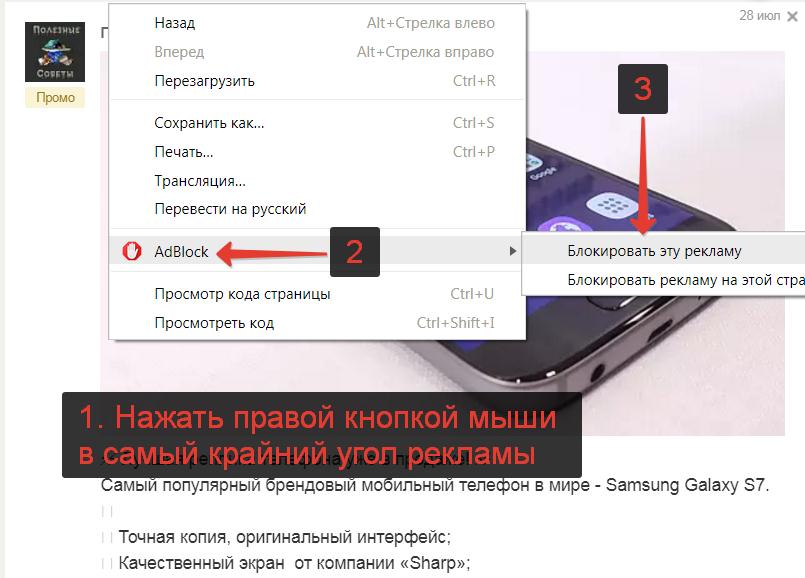
Click on the "AdBlock" and hereinafter - to "block this ad"
How to remove sound advertising in Odnoklassniki?
Since we have engaged in the issue of blocking advertising, we will not prevent this thoroughly. For example, users who complain about sound advertising, which sounds in " Odnoklassniki" We could not detect other users a similar problem and concluded that in this case the presence of a virus simply takes place.
Currently in " Odnoklassniki»No sound advertising, so if you still found it, then somehow you ran into the appropriate malicious software that penetrates your computer or browser.
- In this case, you can scan your computer using Antivirus MalwareBytes..
- And also you will not prevent install program cleanerthat removes all the advertising available in browsers.
