
How to remove numbering pages in Word, page number from the title and last sheet: instruction. How to start in the Word numbering from the desired page?
The article will tell you how to remove and or start the numbering of pages in "Word".
Some users are interested in how to " Word 2007./2010/2013/2016»Remove the numbering of pages, remove the page number from the title and last sheet? How to make a numbering from the second, third and subsequent sheets? We will analyze these questions in our review.
How to remove the numbering of pages in "Word"?
To remove the room from the title leaf, do the following:
- Top on the toolbar, go to " Insert»

We remove the numbering of pages in "Word"
- Next, go to the item " Upper (or " Lower») running title"And in the open menu at the bottom, click on" Change Upper (or " Lower») running title».
For reference: If you change the page number, then, most likely, you will need to change the footproof.
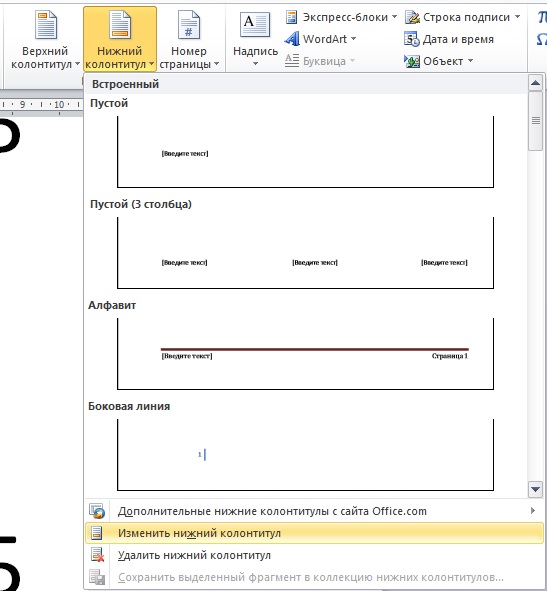
We remove the numbering of pages in "Word"
- Now we will remove the numbering from the first page. Go to the "tab that appears" Work with footers"And check the tank opposite" Special footer for the first page».
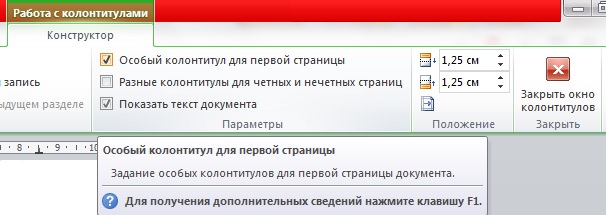
We remove the numbering of pages in "Word"
- Next close the settings as shown in the screenshot
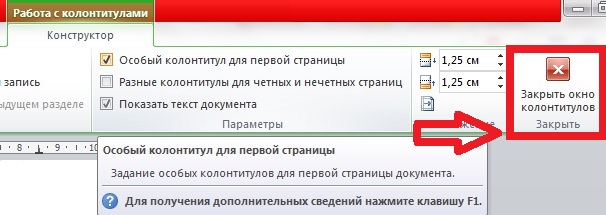
We remove the numbering of pages in "Word"
If you need to remove the number from the second page of the document, then act as follows:
- Fix the cursor on the first page of the document at the bottom and then go to " Page layout (or " Layout"In other versions of the editor) - Raunt—Next page" Thanks to this action, the numbering will be removed from the second sheet if you have already deleted the page numbers from the title leaf.
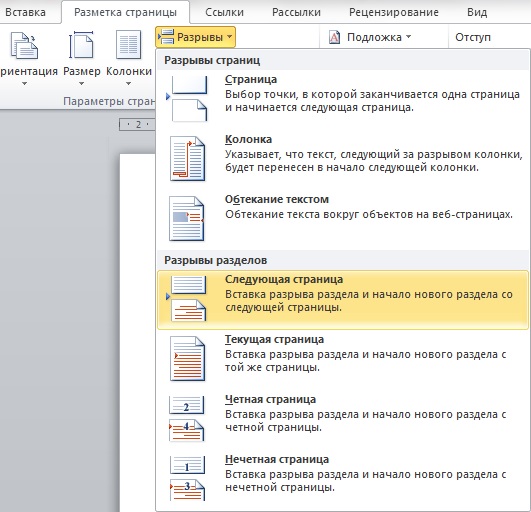
We remove the numbering of pages in "Word"
If you need to remove page numbers in the entire document, then do such operations:
- Go to " Tab", Click on the" button " Page Numbers"And in the menu that opens, click on" Delete page numbers».
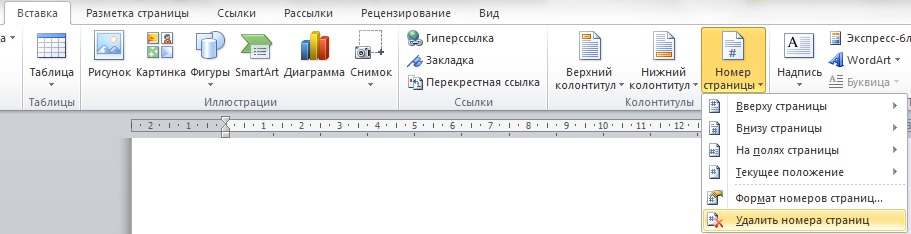
We remove the numbering of pages in "Word"
How to start the numbering of pages from the second, third and other pages of the document "Word"?
If you need to start the numbering of the document " Word."Not with a title leaf, then this can be done as follows. First we will create in the document sections and turn off the connection between them. After that, it will be possible to do the numbering.
So, let's start working:
- Open the document and place the mouse cursor on the page you want to start numbering. We will create a partition break here. Go to the " Layout", Click on the" button " Raunt"And in the menu that opens, click on the point" Next page».

We make a numbering from the second or more pages in "Word"
- Next with the mouse twice, click on the header on the page, where you need to assign a number, and go to the "tab that appears" Work with footers" Here click on " As in the previous section»To break the footers on the current page with the previous sheet (note that the gap between the sections must be made separately for the upper and lower footers).

We make a numbering from the second or more pages in "Word"
- Next, go to " Page number—Format number of pages»
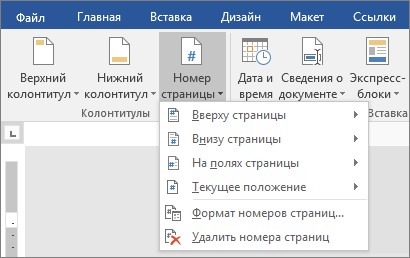
We make a numbering from the second or more pages in "Word"
- In the window that opened at the very bottom opposite item " Begin with»Assign the digit" 1"And click on" OK».
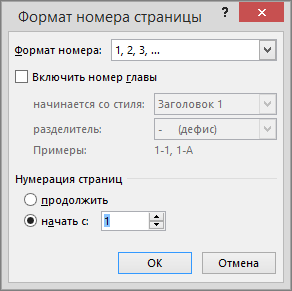
We make a numbering from the second or more pages in "Word"
- Now, to remove the numbering from previous pages, select any number from these pages and delete it (right-click on the allocation and click on " Cut"). As a result, click on " Close the footer window».

We make a numbering from the second or more pages in "Word"
