
How to translate sound, music from a computer in Skype? How to transmit system sounds through Skype? A program that broadcast sound from a computer in Skype: download
The article will tell how to transmit all sounds from a computer to Skype.
Navigation
Messenger " Skype."Enjoy popular for many reasons. It can share text messages, carry out voice and video calls, transmit / receive files. It also has the opportunity to broadcast music from a computer.
True, in the latter case did not cost without a small nuance. Transmit sounds and music through " Skype.You can only with additional software. Standard such function in " Skype." not yet. Therefore, many users have to somehow bring the microphone to the speakers, or to make the sound louder so that the interlocutor heard something. Of course, this option is the worst way to broadcast music. Let's try to fix it.
In today's review we will discuss how to broadcast music and system sounds through " Skype." We will get acquainted with the programs that are needed to implement such operations.
How to transmit sounds and music from a computer to "Skype" with "Virtual Audio Cable"?
This is the first program that will help us in our business. You can download it on this link. Download the program to the computer and then follow the instructions:
- Remember the place where you downloaded the archive with the program. Go to this folder, find the file " setup."(If you have a 64-bit system, then" setup64.") And run it.
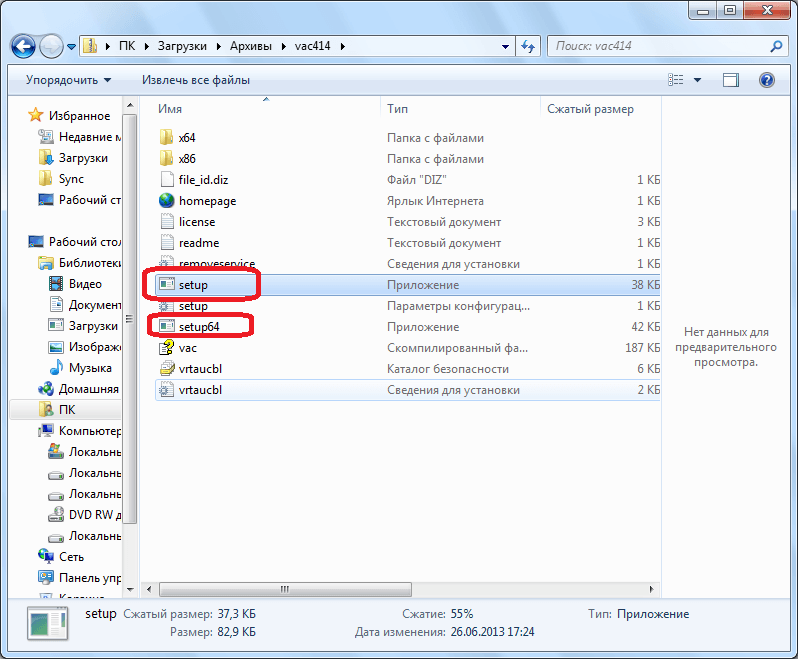
Run the archive
- In the opening window, click on " Extract everything»
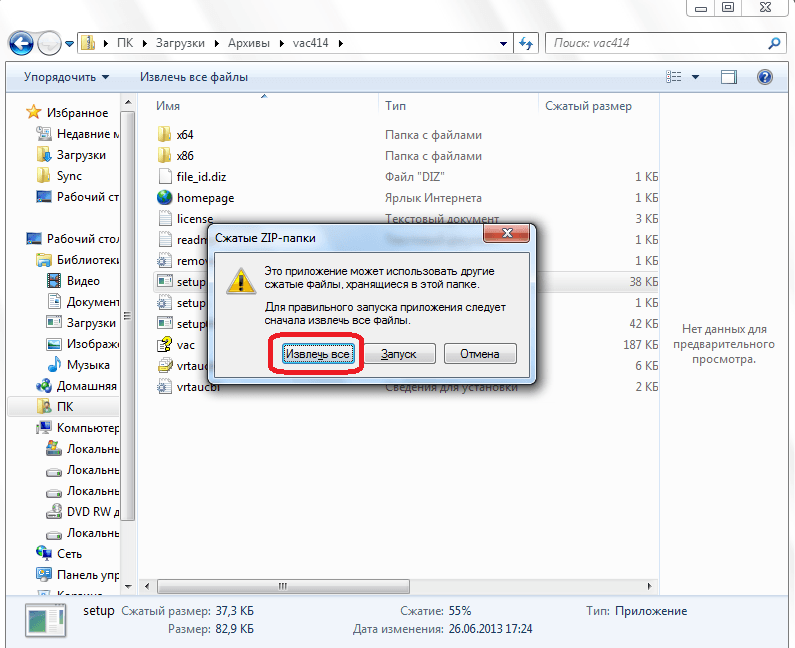
Click on "Extract All"
- Choose a place where you will retrieve the program installation file (you can in the same folder).
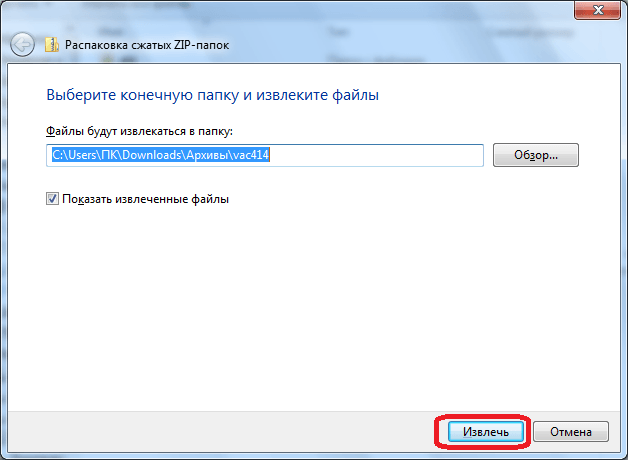
Select Extraction Path
- Now run the extracted file
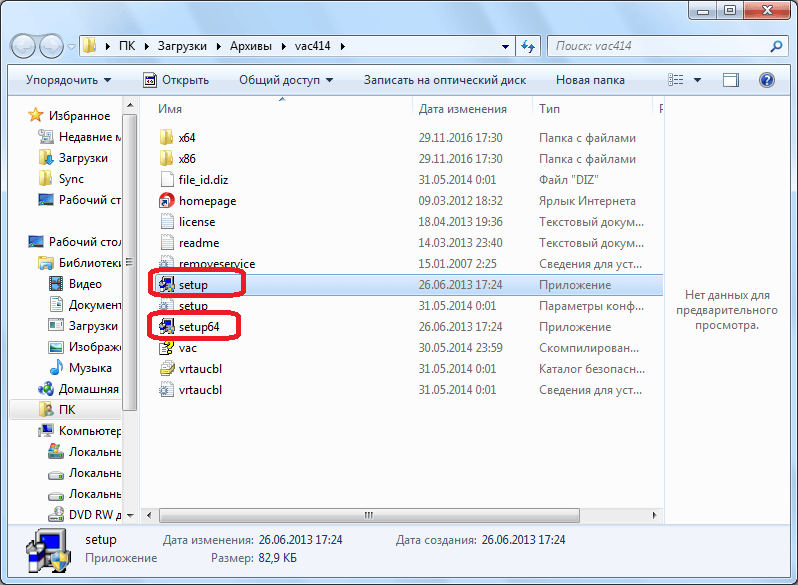
Run the installation file
- Next, proceed to the installation process - click on " I Accept»In a new window
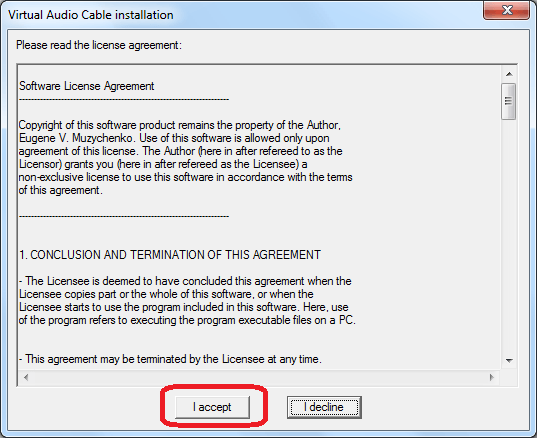
Agree with installation conditions
- We agree with the default settings or specify the installation path yourself and click on " Install».
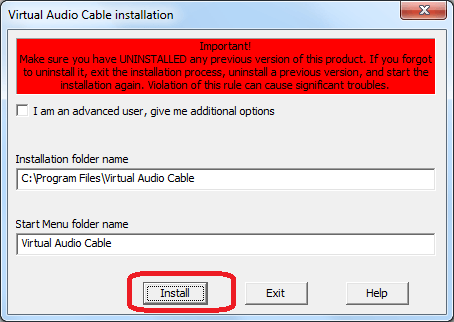
Click on "Install"
- We wait until the program with all its components is installed on the computer. After that, in the taskbar, click on the sound icon with the right mouse button and further - on " Playback devices».

Go to "Playback Devices"
- The system window opens, where in the section " Reproduction"There will be a list of all devices that reproduce the sound. We are interested in the item " Line 1." Press it right mouse button and assign as the default device (as shown in the screenshot).
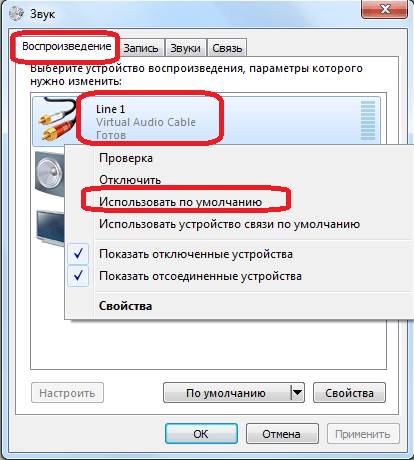
Assign "Line 1" as a device by default
- Go to section " Record", Here in the list, find the item" Line 1.", Click on it right-click and go to" Properties».
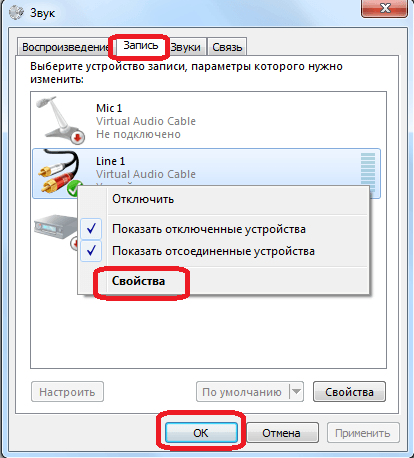
Go to "Record" section, find the "Line 1" item, click on it right mouse button and go to "Properties"
- In the opening window in the tab " Listen»Do the manipulations listed on the screenshot, after which the program settings can be considered over.
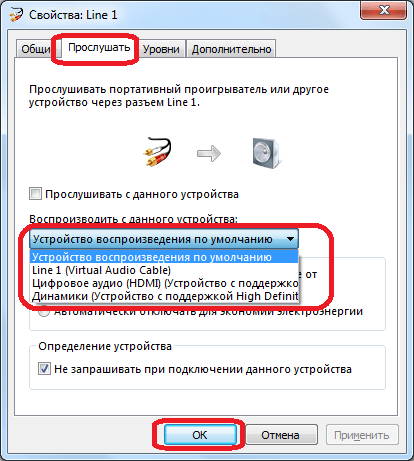
Select "Default Playback Device" and click on "OK"
- Now proceed to the settings " Skype." Go to the messenger, in the main window, go to the settings through the top menu.
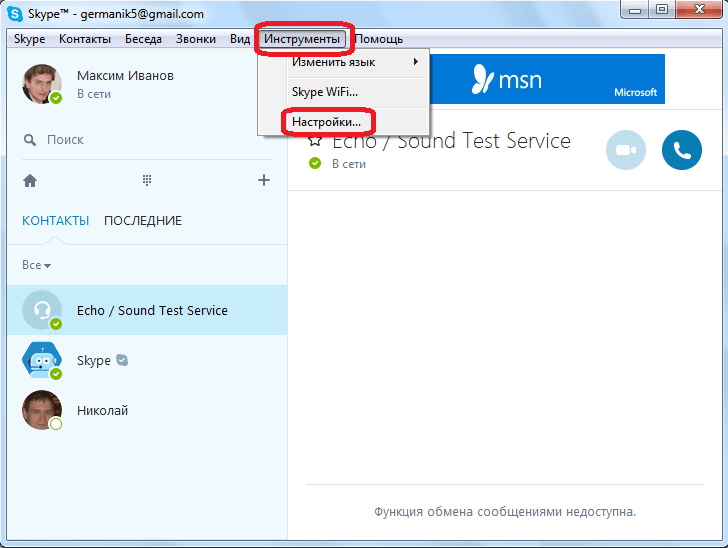
Go to the Skype settings
- Next, go to " Sound settings»
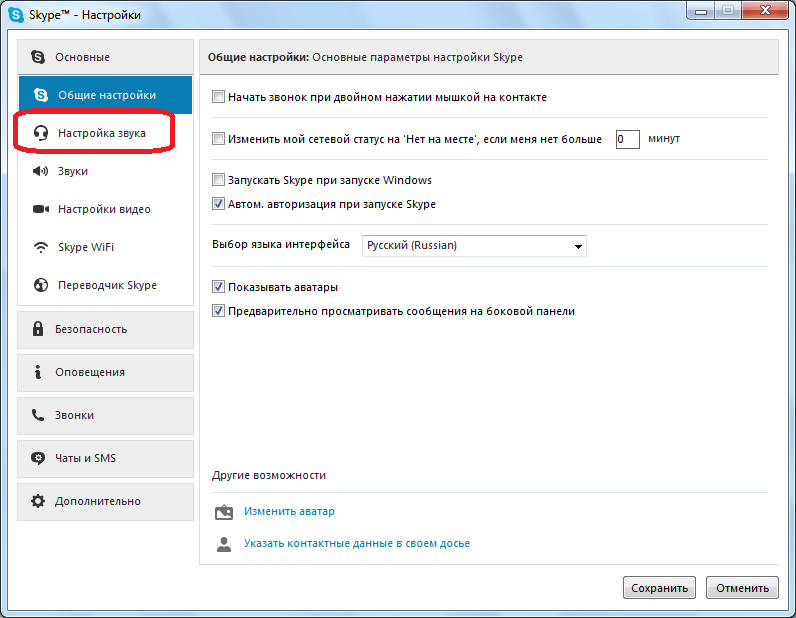
Go to "Sound Settings"
- Now opposite item " Microphone»In the drop-down list, choose" Line 1."And save the settings. That's all, after that, the program will give all the sounds from the computer in " Skype.»: Music, system sounds, games, video.
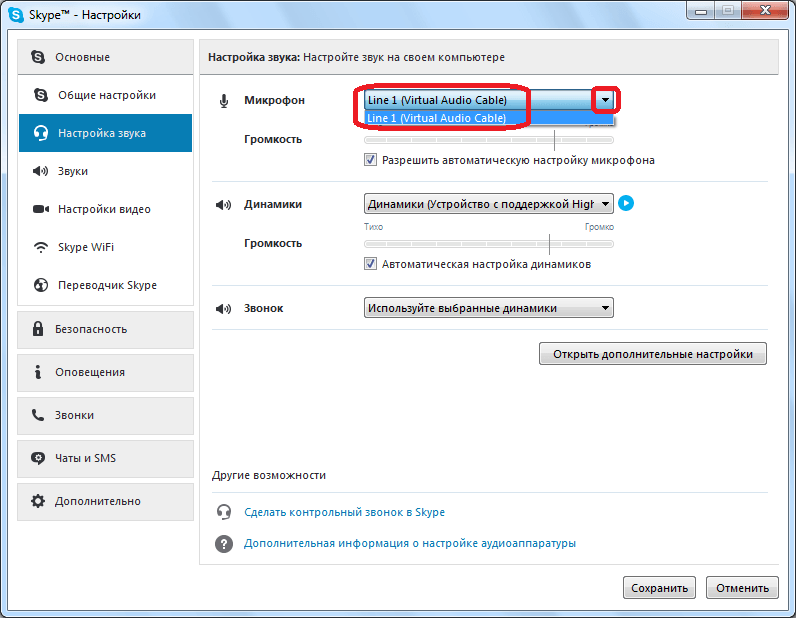
Opposite the Microphone Point in the drop-down list, select "Line 1" and save the settings
- If your interlocutor does not hear the broadcast sounds, then you can go to " Sound settings"And remove the daws in front of the item" Microphone» (« Volume"), As noted in the screenshot. Moving the left / right slider you will adjust the volume of the sound.
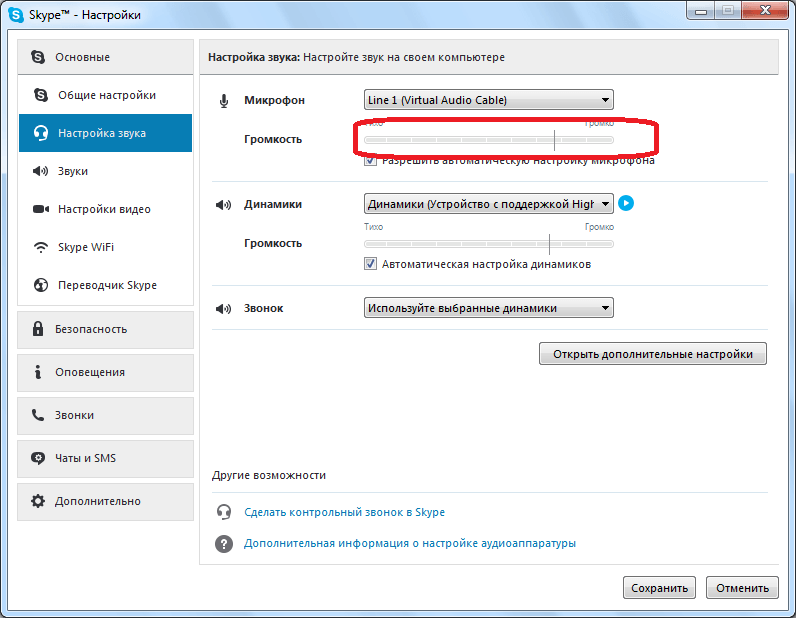
Remove the daws in front of the "Microphone" item
But this method has a couple of shortcomings. First, your interlocutor will not hear your voice. Secondly, you yourself will not hear anything from the speakers / headphones, including your interlocutor.
How to transmit sounds and music from a computer to Skype with "Pamela for Skype"?
A little fix the above disadvantages you can use another program. You can download it on this link.
Download the program, install it and follow the instructions:
- Run " Pamela for Skype."And" Skype." In the first program window at the top go to " Instruments"And then - in" Show emotion player».
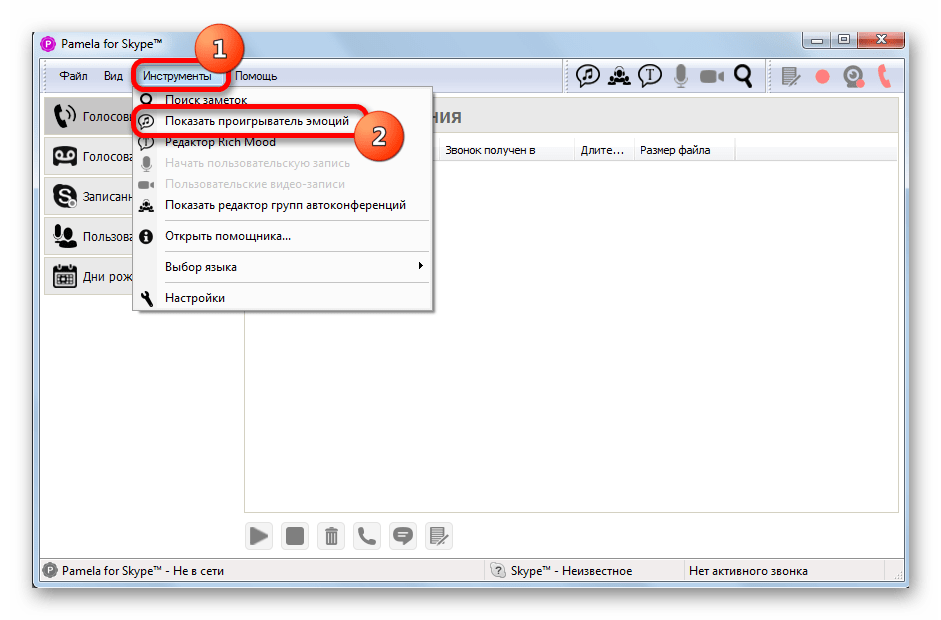
In the settings "Pamela for Skype" and "Skype", go to "Show emotion player"
- A new window will open with the list of audio files. You can add your files here. Scroll down and click on the green cross icon. The menu will open with an offer to add one separate file to the list either a whole folder with audio files. Thus, you can add system sounds, songs or all music album here.
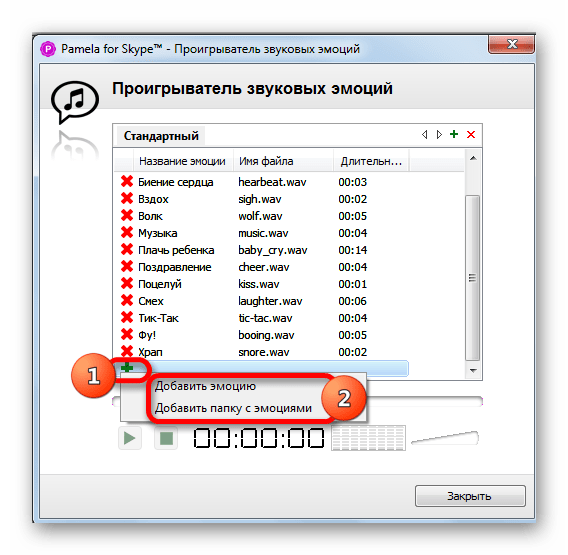
Click on one of the specified buttons.
- After you choose, the system window will open through which you can select a file or folder with files. Select what you need (screenshot example).
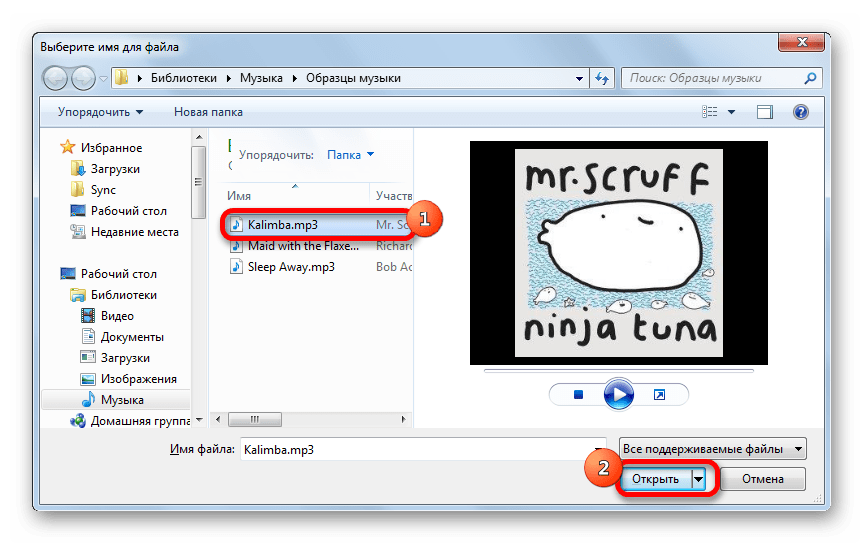
Choose a track on your computer
- Now your song or list of songs will be in the program window. It is from here that we will run these audio files using the bottom button " Play."(The right will be the volume control). So you can translate your music through " Skype.", And you will hear it and you, and your interlocutor.
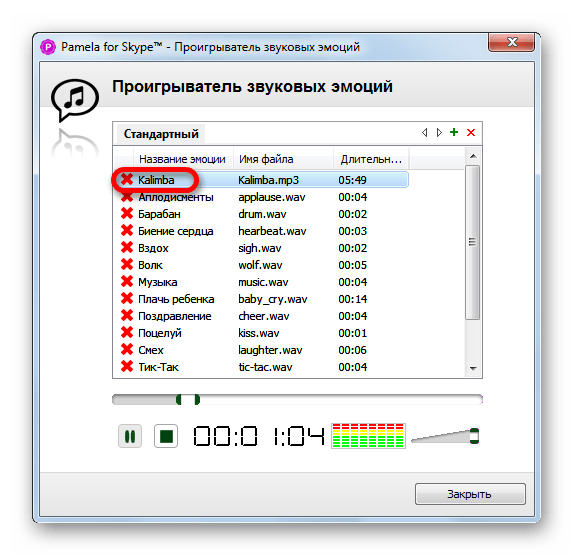
Track will be in the list of programs
True, this method also has its own minuses. First, you will have to run songs one by one, since the tracks will not play automatically one by one. Secondly, the free version of the program makes it possible to listen to in general no more than fifteen minutes of music each time you communicate through " Skype.».
Video: How to play any sound in Skype?
Video: How to translate music through Skype?

Every 2 seconds says "Trial"