
How to translate the Excel table in Word and back?
The article will tell how to transfer a table from Excel in Word, as well as from Word to Excel.
Navigation
Program " Excel"- Good tool for drawing up tables and perform various calculations. In principle, this program itself can be called a table. Text editor " Word."In this regard, nothing can help the user, since it is designed for several other tasks.
But nevertheless, in certain cases, we need to translate a table from " Excel" in " Microsoft Word." How to do this, discuss in our article, and also learn to translate the table from " Word." in " Excel».
How to translate a table from the "Excel" document to the document "Word"?
Method 1
- Suppose we have a table of five lines, three columns and with designated boundaries.
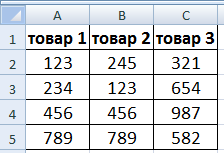
We convert "Excel" in "Word"
- Select the table and copy the data. This can be done using the toolbar at the top, either using the context menu (highlight the table, click on it right mouse button and click on " Copy»).
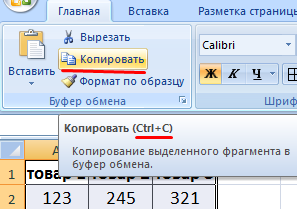
We convert "Excel" in "Word"
- Next, go to an empty document " Word."And using the toolbar, click on the" Insert" Next, click on " Special insert».
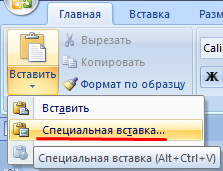
We convert "Excel" in "Word"
- Now, when the window opens up with a proposal to assign the insert parameters, set these parameters as proposed in the screenshot.
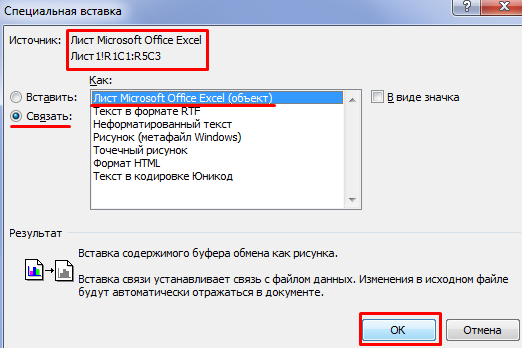
We convert "Excel" in "Word"
- As a result, we practically exactly copy the table
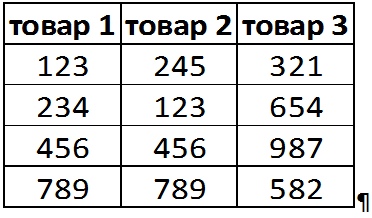
We convert "Excel" in "Word"
Immediately should indicate the disadvantages of this method. First, we will manage to copy the table as a drawing, that is, without the possibility of further editing. Secondly, large tables can go beyond the boundaries of one sheet.
Method 2
- If we need to edit the copied table, then we will act more simplified. Copy the table in " Excel", As it was already said in the previous instruction.
- Next in the window " Word.»Just insert a table, for example, with the help of the" Ctrl+V." But in this case, if the table is big, it will still go beyond the limits of one sheet.
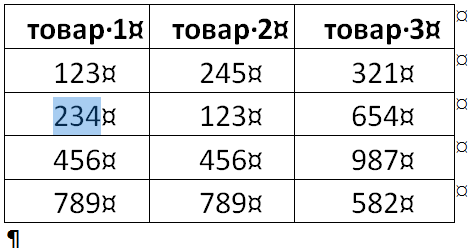
We convert "Excel" in "Word"
Method 3.
- In the editor " Word.»In the toolbar we go to" insert ", then in the section" Text»Press on" An object».
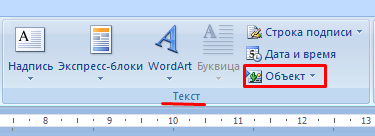
We convert "Excel" in "Word"
- Next in the new window we go to the tab " Creating from the file.", Click on the button" Overview", That is, open the window" Explorer».
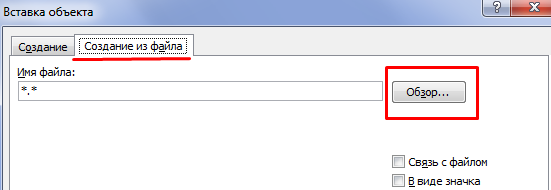
We convert "Excel" in "Word"
- Next through the window " Explorer»Find the file" Excel»With the desired table and insert it into" Word." In this case, the table will be copied to " Word."In the form of a picture without editing.
If we need to remove the borders of the table, then we do this as follows:
- "Excel"
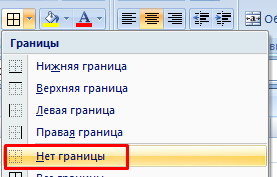
We convert "Excel" in "Word"
- "Word"

We convert "Excel" in "Word"
How to translate a table from the document "Word" to the "Excel" document?
- In the document " Word.»Highlight the table and copy it.
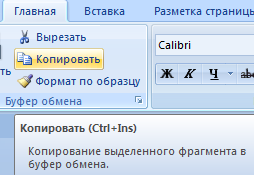
We convert "Word" to "Excel"
- In the document " Excel»Install the mouse cursor where it is necessary to insert the table, and insert it.
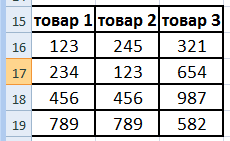
We convert "Word" to "Excel"
