
How the "Reading List" option works and saving pages on iPhone, iPad: instruction
Not all iPhones users are convenient to use the "Reading List" option. An alternative is the saving of pages in the PFD format.
Option "Reading List" On the iPhone I do not like it at all from users. This is due to the fact that the pages directed into it are often not loaded completely, because of which they cannot be opened. But, any of the pages opened in Safari., can be saved in PDF format And they are guaranteed.
This method is more relevant for owners. iPad.not having a 3G module. And thanks to the ability to save pages, they can enjoy reading news or articles on the way somewhere.
Most more advantage of this method is that you will not need to install a jailbreak or loading special programs. It is enough to use standard system functions.
- Launch Safari. and go to any site
- Choose "Share" - "Bookmark" and give a page name
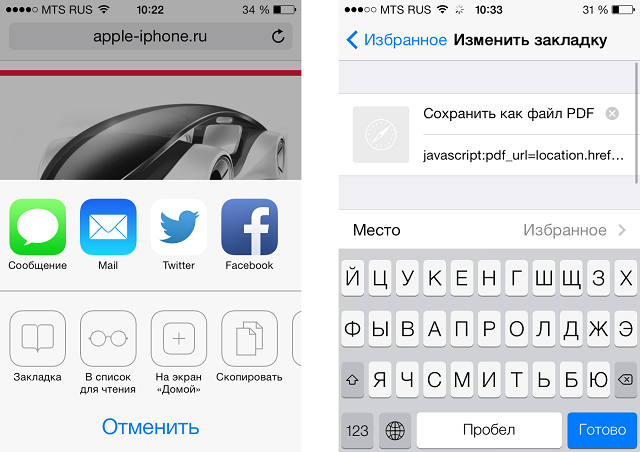
How to Save PDF Page on iPhone?
- Choose "Preservation"
- Open "Bookmarks"
- Press "The change" just saved pages
- Instead of linking its links
[Removed] PDF_URL \u003d location.href; location.href \u003d 'http: //pdfmyurl.com? url \u003d' + escape (PDF_URL)
- Choose "DONE"
- Exit back to the page you want to save
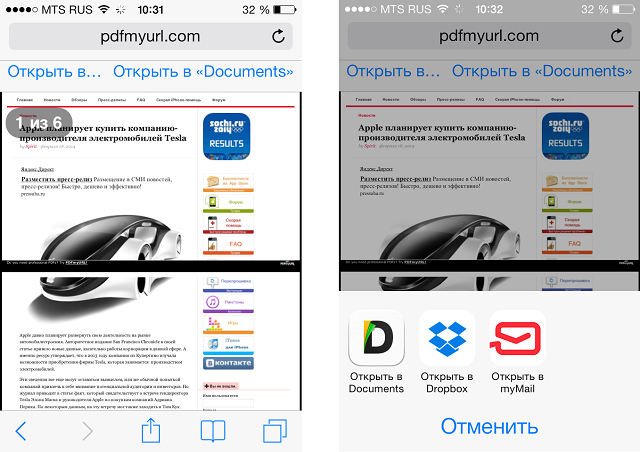
Saving pdf pages on iPhone
- Wait until the site is downloaded and select "Saving in the form of PDF"
After a couple of seconds, the site page will be saved in the desired format and will be available for offline reading.
