
How to remove the protection from writing from a flash drive?
In this article, we will tell about how to properly remove recording recording from the Flash card and Micro-SD card.
Navigation
Times when the floppers were almost advanced devices for transferring, storing and changing the information, have been passed long ago. Now the current time trend is Flash cards for computers and Micro-SD cards for smartphones. After all, the disc can be broken in pressure, and with the Flash card you will not do this.
Thus, using flash cards today, you can record, transmit, store information. For example, download documents for work, or store family photos. But there are moments when once again the Flash card does not want to record information, issuing an error, something like «Flash card is protected from recording. "What to do in this case? What actions to do?
How to remove the protection from writing on the Flash card?

It is worth notingIn practice, there are only two ways to unlock flash drives from recording.
- Hardware methodwhich lies in the fact that some flash drives have a special switch. Thus, using this switch, you can unlock a flash drive from recording, and vice versa, block it from recording. This switch is often available on an SD card adapter, which is used to insert the SD card itself, and after the adapter is inserted into the computer.
- Software. This method involves global settings in a typical memory card, which eventually allows you to record and census information on the flash drive.
I would like to note that software methods that will allow to remove protection from writing on a flash drive, pretty primitive and do not require special knowledge and effort. But still a couple of action will need to be done to get a unlocked flash drive from recording.
We solve the problem with the protection of recording through regedit
So, let's look at how you can unlock your flash card once with this method.
- First of all, you need to click on the button "Start"which is located in the left side of the screen.
- After that you need to drive into the search something like «Regedit »or "Registry".
- Then you need to click on the name «Regedit » right-click to click on the item later in the context menu "Run on behalf of the administrator."
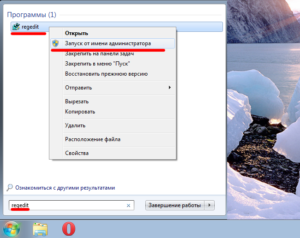
- Now you need to go through some way to achieve the required folder / partition called To do this, go to directories: HKEY_LOCAL_MACHINE \\ SYSTEM \\ CURRENTCONTROLSET \\ CONTROL \\ STORAGEDEVICEPOLICIES
Note that if this section is not in your registry, it must simply create it so that it can be in the system. After all, precisely because of his absence, all Flash cards that are installed on your PC will display only one notice. "Disk is protected from recording."
- So, create a section, as shown in the figure. Be sure to follow all the details and do not mistake in the title of the section.
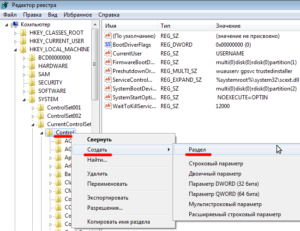
- Now you need to press PCM in order to create a new DWORD parameter (32-bit). You can decide with the name of this parameter yourself, the main thing is that it is in Latin (English) language.
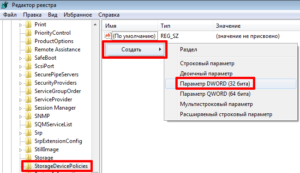
- Then you need to click on the right mouse button just created (PCM) in order to change the parameter value to «0». If you have a value when changing "one",all the same set the value «0».
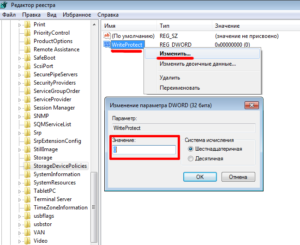
- Ready! Now you have to close the registry editor, and then try to remove the flash drive from the computer, and then insert it into the interface. If you did everything right, then the flash drive will record and rewrite the information without error "Disk is protected from recording."
We solve the problem with the protection of recording via Diskpart
So, if the first way to change the properties of the flash drive did not help you, then you will undoubtedly try to change the situation using the second method. This method will be to change the flash drive parameters through the DiskPart command interpreter. By its complexity, the method is quite lightweight, and does not require much effort.
- Click on the main menu, and then click the button "Start",after that, we enter into the search «cmd ", And click on the icon with a black console. But you need to run exactly also on behalf of the administrator, since when starting across the LX, the command line will work as a user, which is strongly limited in the possibilities.
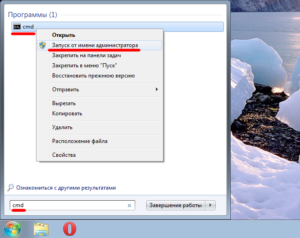
- After that you need to dial two simple commands. «diskpart "and"listdISK "(without quotes).Note that you must first enter one command and click the button. «ENTER ",or just after dial the second.
- When you drop the list of connected media of the information, and it has an individual one, you will need to select the appropriate parameters (memory, carrier name).
- If you have already decided on the choice of the required flash card, you will need to type the command «sELECT »And at the same time clean the command line from the following attributes: «attributes.dISK.clearreadonly. "
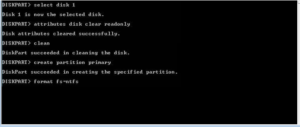
We solve the problem with the protection of the recording through the RGP
If the first and second way turned out to be powerless in your case, then you should not worry, since there is another way in stock. This method is to apply a local group policy, with which you can change and edit the parameters and values \u200b\u200bof all media.
So, to unlock a flash drive from recording, you must follow our instructions:
- First of all, you need to open a special program using keys «Win +.R »,after that you must enter the command «gpedit.msc », and after clicking on the button "ENTER".

- Now when the group policy editor was open, you will need to find the parameter "Removable discs: to ban reading". For this you must go through the section "Computer configuration"after clicking on the subsection "Administrative templates"then click on the button "System", and now choose the item "Access to removable storage devices"which is required to find subparagraph "Removable drives: to ban reading."
- If the parameter was turned on all the time, or was turned on at the time of your entry into group policy, it must be turned off.
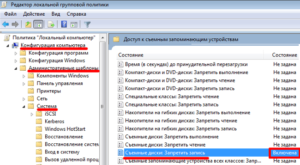
- In order to disable this parameter, you need to click on it twice, and after the context menu, click on the item "Disable", and then click the button «OK. "

If the above methods did not help you, then the problem most likely lies in the flash drive itself. After all, such devices have a limit on the number of recording and removing from the flash drive. Therefore, most likely your flash drive just exhausted this resource, and therefore you just need to buy a new Flash card, and I can be content with it.
On this we will probably finish our article.
