
How to mount an ISO disk image on a flash drive: program
Overview of programs for mounting and creating an ISO hard disk image. Instructions for writing an ISO image on a flash drive.
Navigation
- How to mount an ISO virtual disk image on a USB flash drive or disk using the Ultraiso program: Instruction
- How to mount the ISO virtual disk image on a USB flash drive using the RUFUS program: Instruction
- How to create a disk image using the BurnaWare FREE: Instructions
- Video: Mount the disk image using Ultraiso
It is not a secret for anything that the installation on the operating system can be installed on the computer from a special boot disk. But how to be users of stationary computers and netbooks that have no drives? Especially for such cases, the image of a virtual disk was invented ISO.which, in combination with certain software, can replace the physical CD.
In our article we will tell how to mount the disk image ISO. On the flash drive to install the operating system or other purposes using the most popular programs, as well as how to create a disk image yourself.

Image 1. Overview of programs for creating virtual disks.
How to mount an ISO virtual disk image on a USB flash drive or disk using the Ultraiso program: Instruction
In the operating system Windows There is a standard feature of recording information on physical disks. However, to create virtual drives or boot flash drives, you have to resort to third-party software.
One of the best utilities for working with virtual disks is the program Ultraiso.. With it, you can not only create and edit disk images, record and copy information from physical CDs. The utility toolkit also includes the function of creating a loading flash drive, by recording a virtual image on them. ISO..
Of flaws Ultraiso. Only the fact that the program is distributed online on a fee basis. However, to familiarize yourself with its functions and create a loading flash drive, you can use free versionacting for 30 days Since the installation. In addition, you can find in the network hacked versions of the program without restrictions present in the free version.
So to mount the disk image ISO. on the USB flash drive using the utility Ultraiso.You need to perform the following actions:
Step 1.
- DownloadInstall and run the program Ultraiso..
- In the upper left corner of the main window of the program click on the icon Open"And in the appeared window, select ISO file.which you want to record on the USB flash drive.
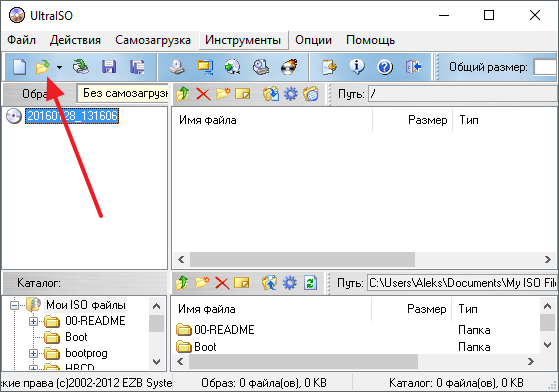
Image 2. Select a file with a disk image in the Ultraiso program.
Step 2..
- After selecting the file in the main window, the utilities will be displayed all the components that are contained in it. To write them on the USB flash drive at the top of the window, deploy the tab " Self-loading"And in the list that appears, select Location" Write a hard disk image».
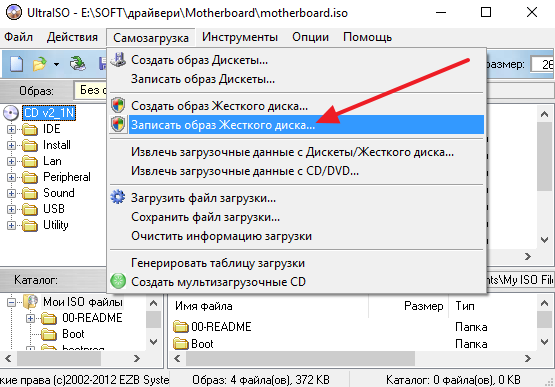
Image 3. Start mounting a disk image in Ultraiso.
Step 3..
- In the window that opens in the line " Disk Drive.»Select a flash drive for a recording that must first be connected to a computer.
- Install the marker opposite the line " Check", And all other parameters leave unchanged.
- To start mounting a disk image, click on the button " Record».
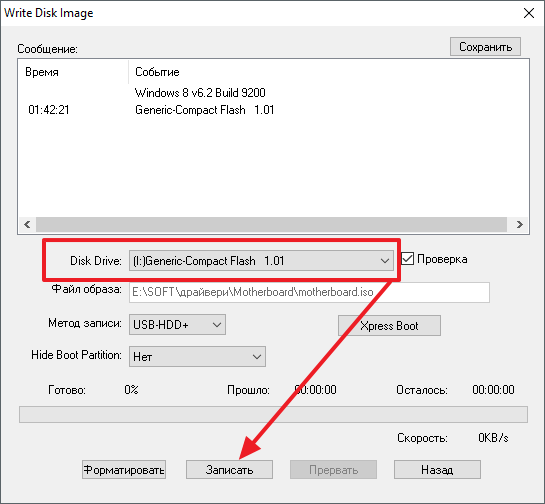
Image 4. Selecting a device for recording a disk image in the Ultraiso program.
IMPORTANT: Remember that the flash drive to which the image of the hard disk is recorded must be completely empty. If it is stored any data important to you, transfer them to another media. Otherwise, they will completely erased.
In exactly the same way you can burn the image ISO. On a CD, after inserting it in the CD-ROM.
How to mount the ISO virtual disk image on a USB flash drive using the RUFUS program: Instruction
Unlike Ultraiso., program Rufus. invented specifically to create loading flash drives and its licensed version applies to the Internet free of charge, which can be downloaded by of this link. Using this program, you cannot write an image to the CD, however it allows you to create a loading flash drive with the image of the operating system. This is done as follows:
Step 1.
- Insert the USB flash drive, after which downloadInstall and run the program Rufus..
- In the first line " Device"Select a USB flash drive to which the disk image will be recorded.
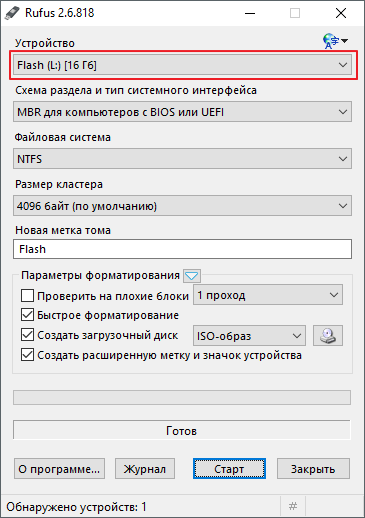
Image 5. Select a flash drive to record a disk image in the RUFUS program.
Step 2..
- After selecting the device to the right of the string " Create boot disk»Select the type of image" ISO-thought"And by clicking on the drive icon, select the necessary you ISO file..
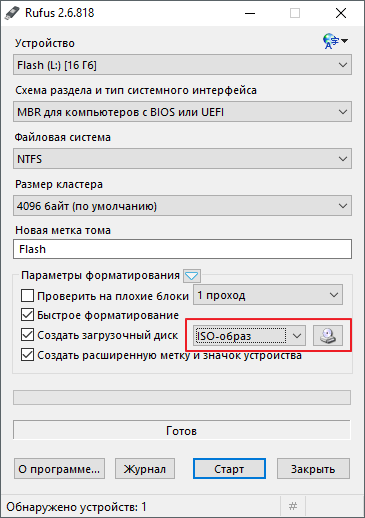
Image 6. Setting the parameters for the boot flash drive in the RUFUS program.
Step 3..
- In the event that you create a bootable flash drive, then under the string " Create boot disk»Two installation options will appear Windows.
- Mark the marker line " Standard installation of Windows"And click on the button" Start»To start mounting the image on the USB flash drive.
- Remember that all the data on the carrier will be erased, and the flash drive itself is completely formatted.
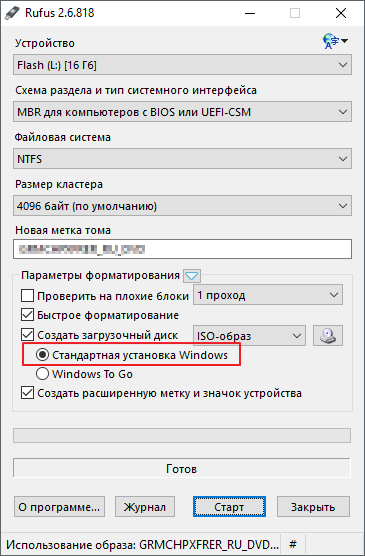
Image 7. The final step of setting the parameters and the beginning of creating a bootable flash drive in the RUFUS program.
How to create a disk image using the BurnaWare FREE: Instructions
With how to mount images on information carriers, we figured out. But how to create your own image ISO. with the files and programs you need? Very simple. In this case, a free utility can help Burnaware free.which is capable not only to mount ISO.- Disagreements on physical and virtual media, but also create them. You can download the program by of this link.
To create a disk image using the program Burnaware free.You need to perform the following actions:
Step 1.
- DownloadInstall and run the program Burnaware free..
- In the main window of the program, go to the section " Create an image of iso"And in the low window that appears, select the file system" ISO 9660.».
- Click " OK" to continue.
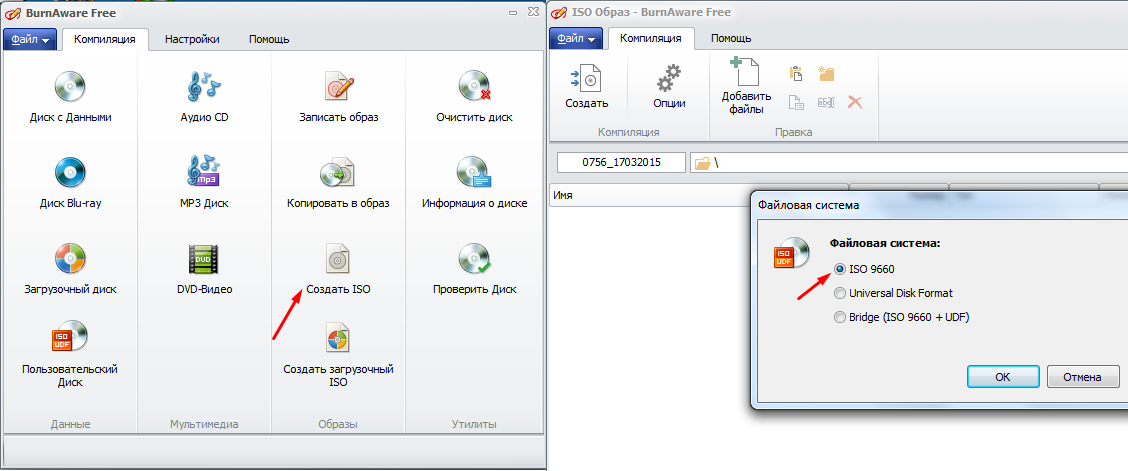
Image 8. The beginning of creating an ISO image and select a file system in the BurnaWare Free program.
Step 2..
- Next, you need to add files that will contain your image. To do this, at the top of the window, click on the button " Add files"And specify the path to them.
- Also, solely upon request, you can go to the image options and change file shortcuts, dates and other parameters.
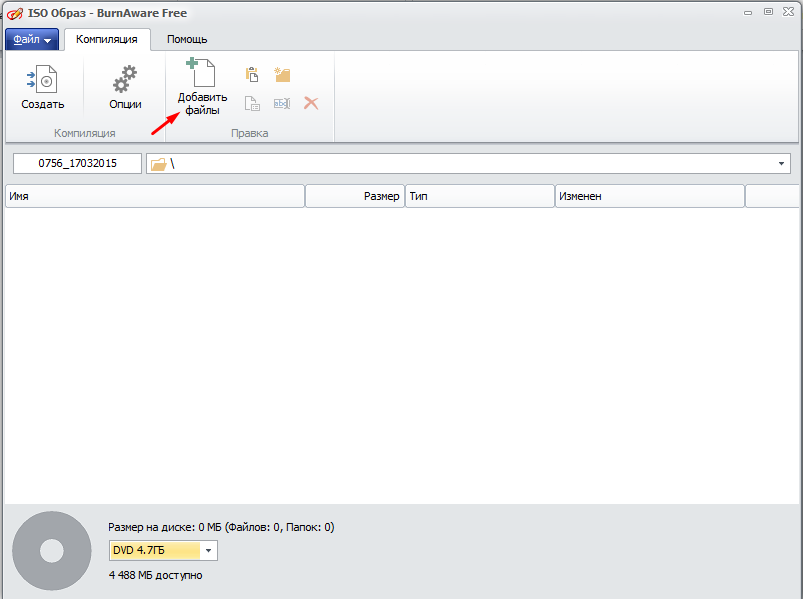
Image 9. Adding files to an ISO image and installing their parameters in the BurnaWare Free program.
Step 3..
- After adding all files and install the required parameters, click on the button " Create"And wait for the process of creating the image.
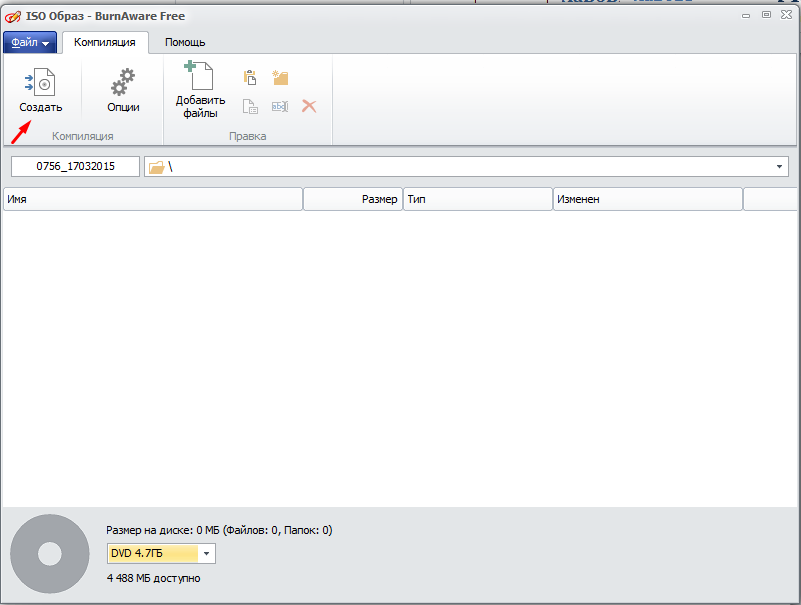
Image 10. The final stage of creating an ISO image in the BurnaWare Free program.
