
How to copy and insert drawing, drawing, table from autocardist in Word: Instruction
The article will tell how to transfer drawings from AutoCAD to "Word".
Sometimes when creating drawings in the program " AutoCAD.»It may be necessary to transfer them to the text editor" Word.»For further work, for example, drawing up an explanatory note. Some users need this and ask to provide instructions for transferring drawings from one program to another.
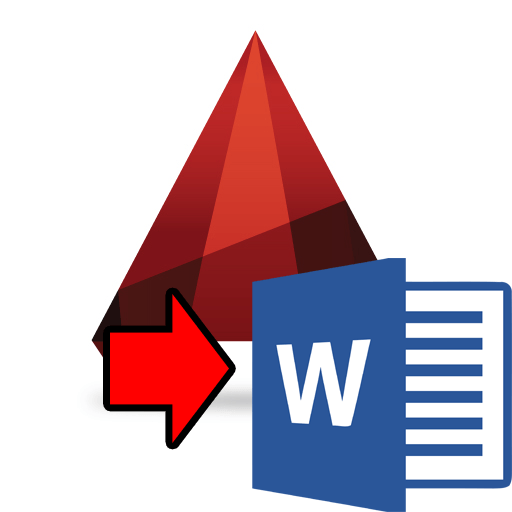
Transfer drawings from AutoCAD to "Word"
In today's review we will discuss how to copy and insert the drawing, drawing or table from " AutoCAD." in " Word.».
How to transfer drawings from "AutoCAD" in "Word"?
Let us discuss two ways to be checked like this manipulation.
Fashion first
- Highlight the desired graphic object in the document window " AutoCAD."And copy it (on the keyboard: Press simultaneously" Ctrl"And" C.»).
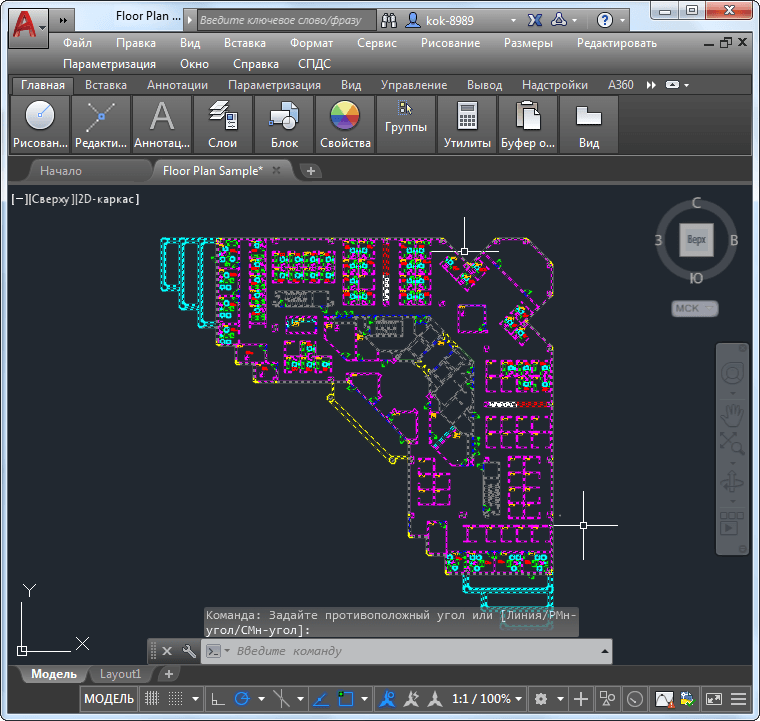
Select the desired graphics object in the AutoCAD document window and copy it
- Next, run the document " Word.", Install the mouse cursor in its window (where you want to see the drawing) and insert the drawing (on the keyboard: Press simultaneously" Ctrl"And" V."). Here, in fact, everything, as we see, the drawing is completely copied almost without loss.
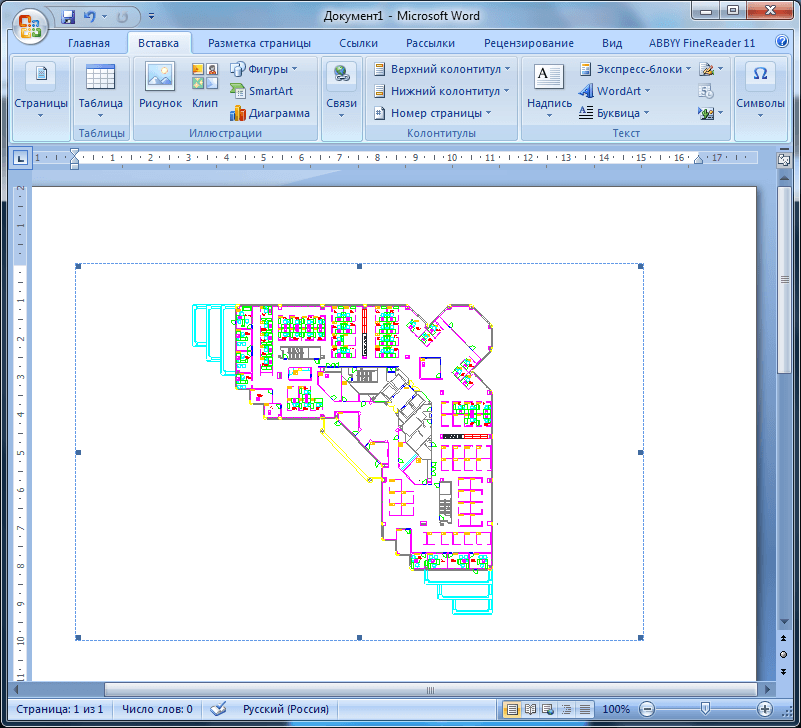
Insert the drawing in "Word"
This method can be considered the easiest and most standard, but accompanied by some nuances:
- Lines in the drawing of the document " Word.»Will be displayed with a minimum thickness
- If you double-click the drawing in the document " Word."You can edit this drawing already in the program" AutoCAD." When you make changes and save the document " AutoCAD."The same is displayed in" Word.».
- In the document " Word.»The drawing proportions can change a little, and this is reflected in its appearance - objects contained in the drawing are distorted.
Method of the second
- If we want no distortion in the picture, then proceed as follows. Copy the drawing in the document " AutoCAD.", As we did it last time.
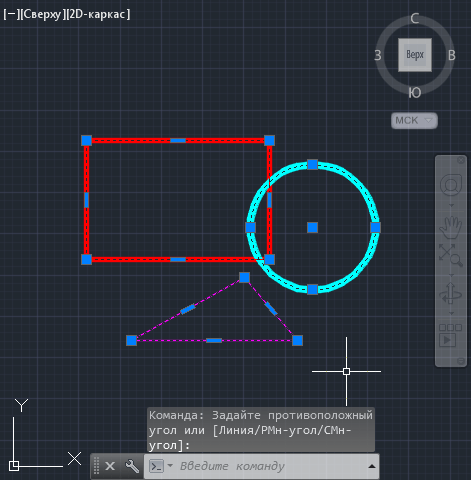
Copy the drawing in document "AutoCAD"
- Open the document " Word."And let's go into the tab" the main"And press the" Paste "button. Here we are interested in " Special insert».
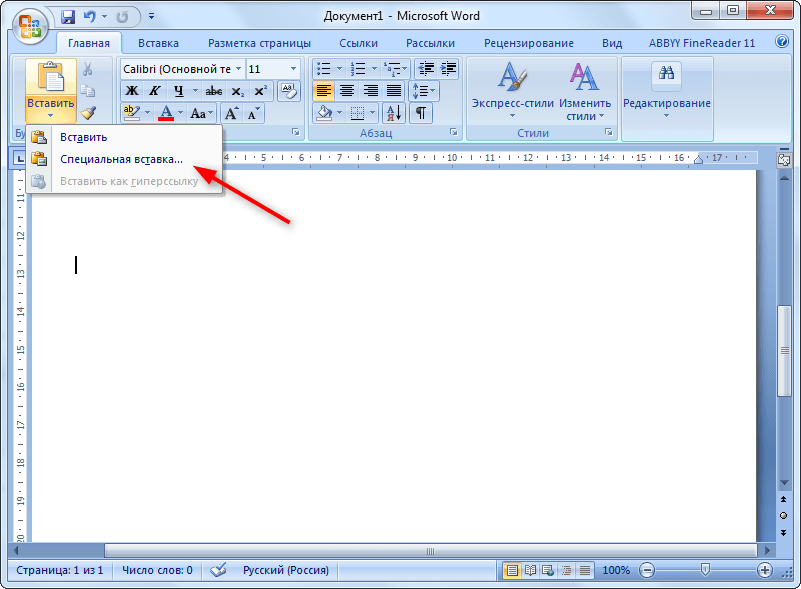
Click on "Special Insert"
- By clicking on it, we will call the window in which you can select the insert parameter. Put the daw on " To tie"(Thus, the drawing will change if we work on it in the program" AutoCAD." If you do not need it, then check the daw on " Insert"), Select" Figure (Windows metafile)"And click on" OK».
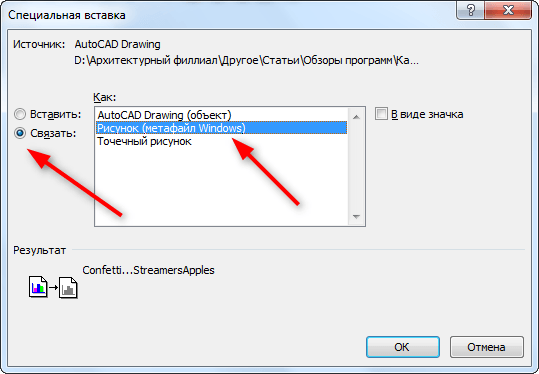
Put the checkbox to "connect", select "Figure (Windows Metapile)" and click on "OK".
- Now the drawing appeared in the document " Word."Fully without any loss
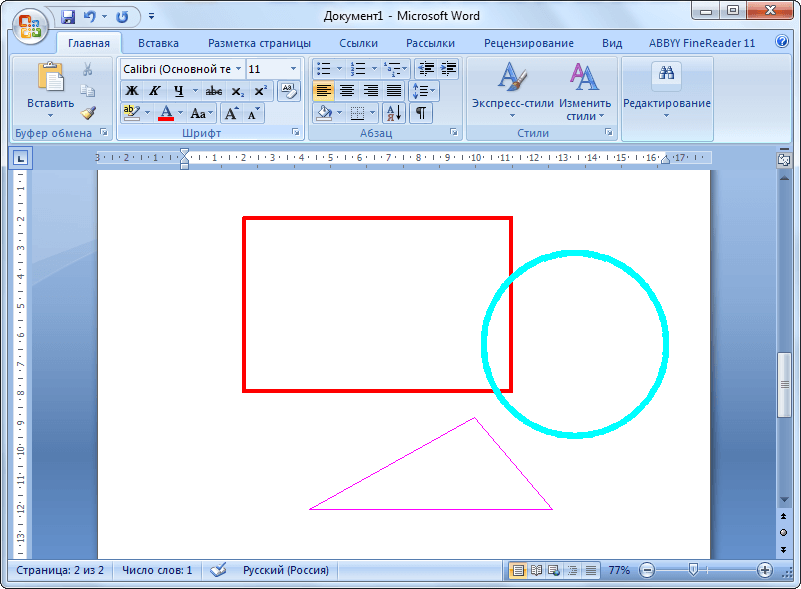
Get the result
