
How to download, install, configure and disable Yandex.Dzen tape on a computer, laptop: instruction. How to update Yandex.Dzen? How to remove Yandex.Dzen from the start page of the browser, from visual bookmarks?
Overview and step-by-step instructions for installing and configuring expansion for browser browsers Yandex.Dzen.
Navigation
- What is the extension "Yandex.Dzen" and how does it work?
- How to download and install Yandex.Dzen extension on a computer or laptop: Step-by-step instructions
- How to configure the mapping of materials in the Yandex.Dzen tape?
- How to turn off the extension "Yandex.Dzen" and visual bookmarks?
- Video: What is Yandex.Dzen and how to use it?
Each company developing software and providing PC users a variety of services on the Internet, constantly strives to improve their products in order to attract new customers and hold old.
The largest Russian company " Yandex.", Known in many countries by creating a search engine name of the same name, developed its own browser and released a number of extensions for it and such popular browsers as Google Chrome. and Mozilla Firefox.. One of the new and rapidly gaining popularity is the expansion " Yandex.Dzen.».
From our article you can find out what extension " Yandex.Dzen.", How to download it and install on various browsers.

Image 1. Installation and Adjustment Guide "Yandex.Dzen" expansion on various browsers.
What is the extension "Yandex.Dzen" and how does it work?
- Before moving to the installation " Yandex.Dzen."First of all, it is necessary to understand what is the extension and whether it is necessary for you. " Yandex.Dzen."It is an extension for browsers that displays a news feed and other information that can be interesting to the user.
- Information in the tape " Yandex.Dzen."Selected exclusively taking into account the interests of the user and is based on its search engines. Yandex. and Google. For example, if you are interested in computer games and often look for information about them on the Internet, expansion " Yandex.Dzen."Will notify you about the release of game new products, launching new game servers, publishing interesting reviews and other news of the gaming industry.
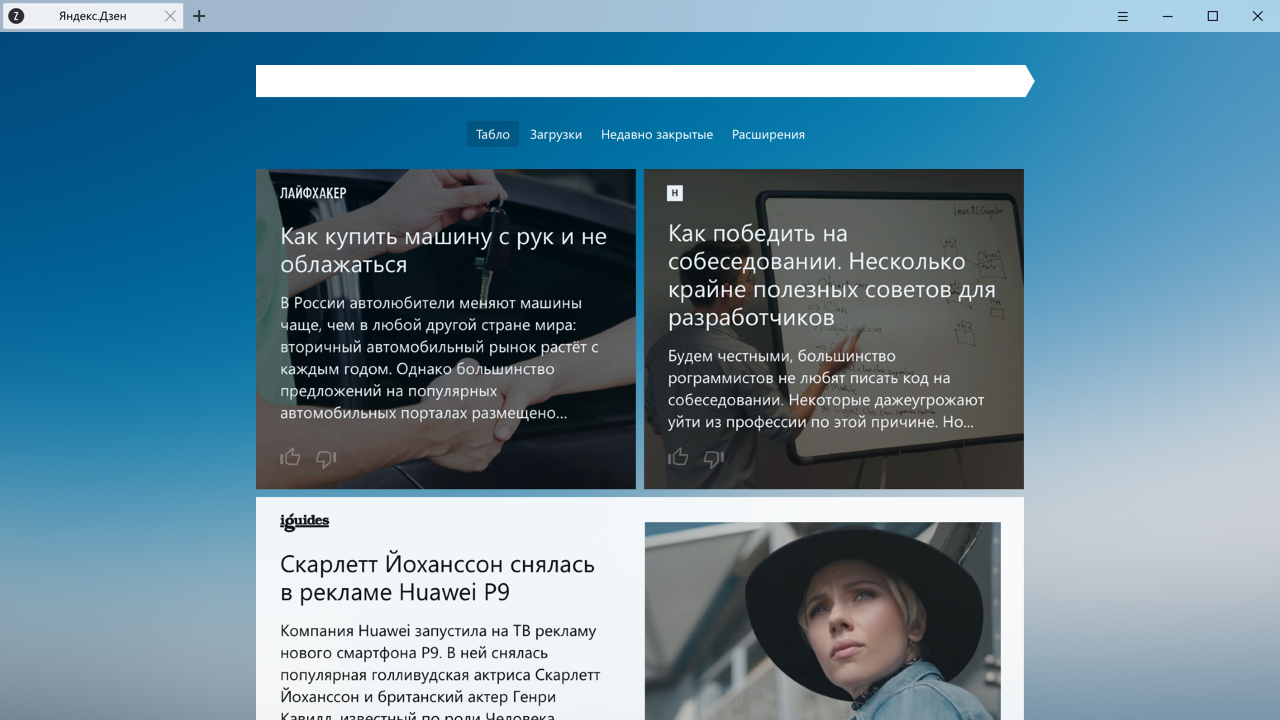
Image 2. News tape "Yandex.Dzen".
- To view the tape, the user just scroll through the page and choose the materials you are interested in. In addition " Yandex.Dzen."Automatic mode removes repetitive news from the tape.
How to download and install Yandex.Dzen extension on a computer or laptop: Step-by-step instructions
Tape " Yandex.Dzen.»You can be used both on the native Yandex browser and on the browsers Google Chrome. and Mozilla Firefox.. Unfortunately, browser users Opera. and Safari. This extension is not available.
IMPORTANT: RENTA " Yandex.Dzen.»You can read without having a Yandex account. But, in this case, the extension will not take into account your preferences and you will see those materials that have the most popular among users in the tape.
If you want to personalize the ribbon, log in In my account Yandex. or create it by passing a simple registration by of this link.
Installation of the extension "Yandex.Dzen" in Yandex.Browser
- In the browser from Yandex expansion " Yandex.Dzen.»Installed and activated by default. In order to start reading it, you just have to open a new tab and scroll down the page down to read the tape. If the tape is missing on the new tab, make sure that you have the current browser version. Download its latest version can be of this link.
Installing the extension "Yandex.Dzen" in Google Chrome and Mozilla Firefox browsers
Installing Zen tape in browsers Google Chrome. and Mozilla Firefox. It is as follows:
Step 1.
- Open the browser, expand the window of its main menu by clicking on the corresponding icon in the upper right corner, in the list that appears, hover the mouse over the line " Additional tools"And from the side list, select the line" Extensions».
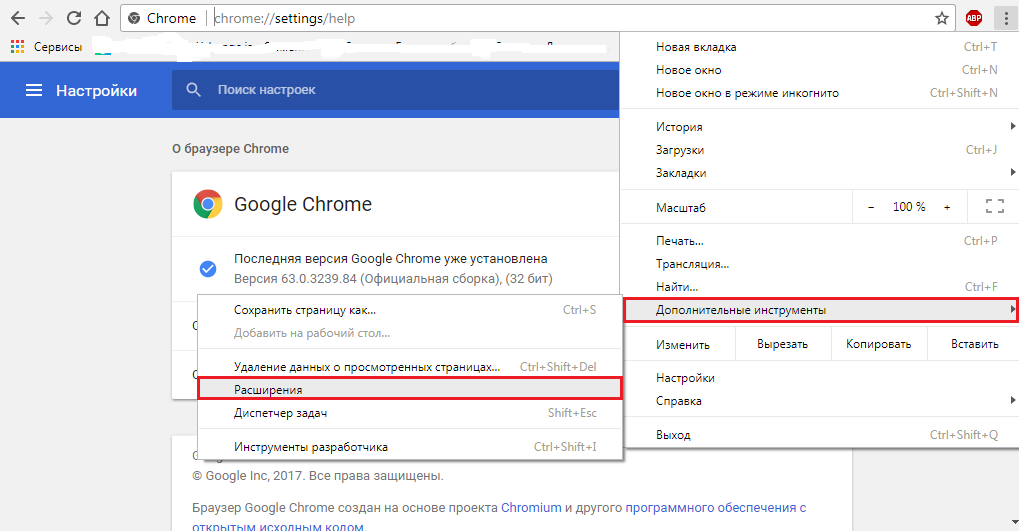
Image 3. Run a browser and transition to its extensions.
Step 2..
- In the window that opens with extensions, go down to the bottom and click the left mouse button on the link " Still expansion».
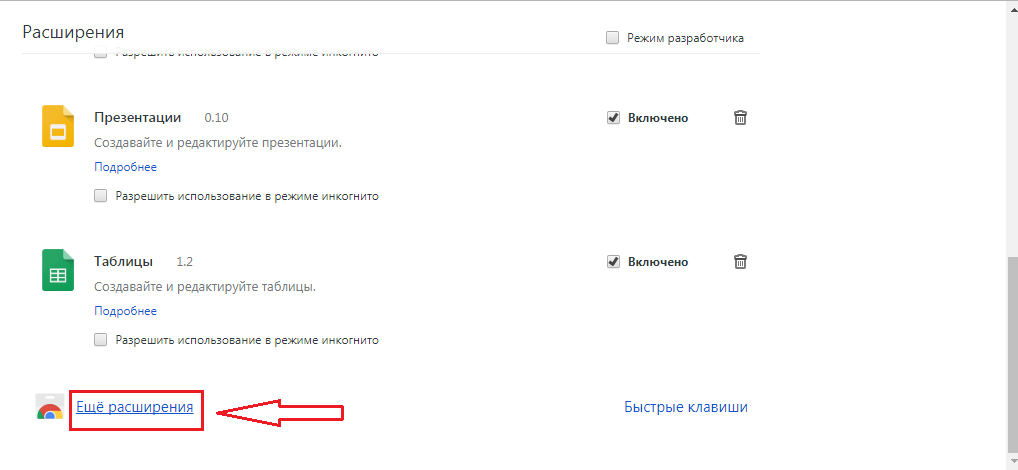
Image 4. Entrance to the browser extensions store.
Step 3..
- You will get to the browser expansion store. On the left side of the window in the search bar, enter a request " Visual bookmarks Yandex."And press the" ENTER».
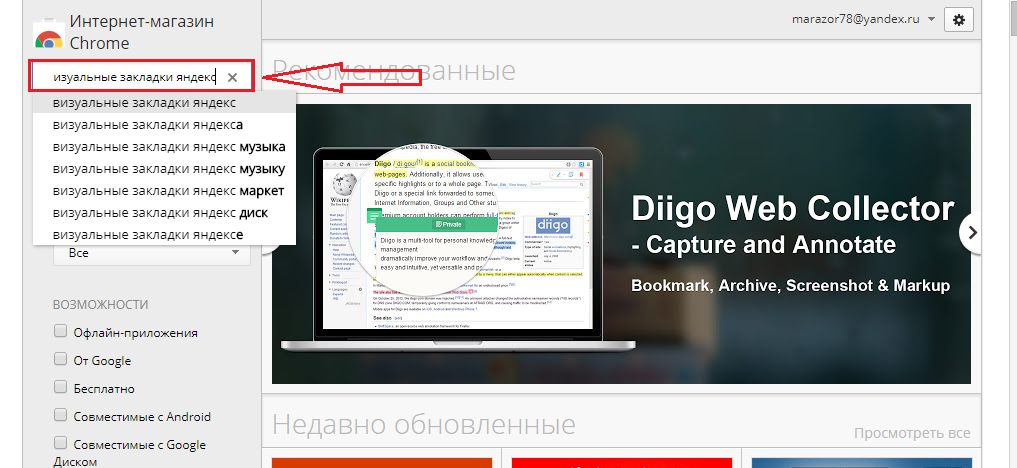
Image 5. Search extension from Yandex in a browser store.
Step 4..
- The list of search results appears on the right side of the page. Click " Set"Opposite the result" Visual bookmarks" with notice " Elements Yandex.».
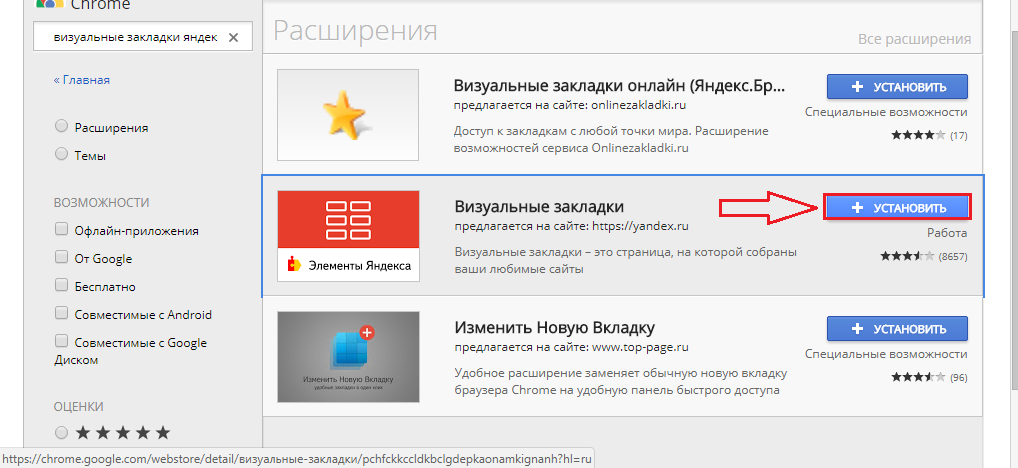
Image 6. Installation of the extension "Yandex.Dzen" in the browser.
Step 5..
- In the pop-up window, see the application information and click on the button " Install the extension».
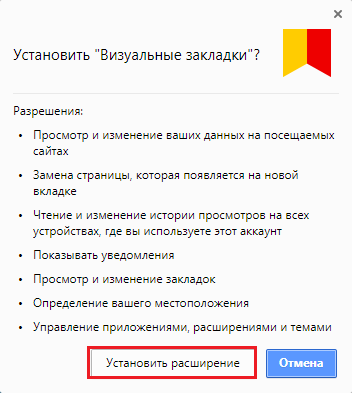
Image 7. Confirmation of expansion installation.
Step 6..
- Wait for the installation process to complete. The signal that the extension was established will serve as an appropriate icon in the upper right corner of the page.
- To activate the Yandex tabs, click on it with the left mouse button.
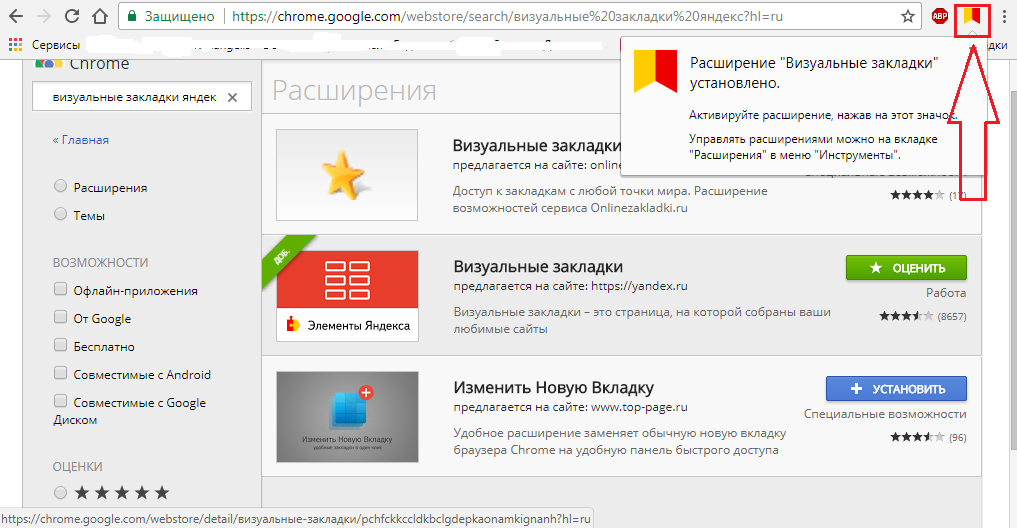
Image 8. Running the extension "Yandex.Dzen".
Step 7..
- Open a new tab and you will see a list of sites that are often visited by you, under which Zen tape is located.
- Installation of expansion in the browser Mozilla Firefox. happens exactly the same way.
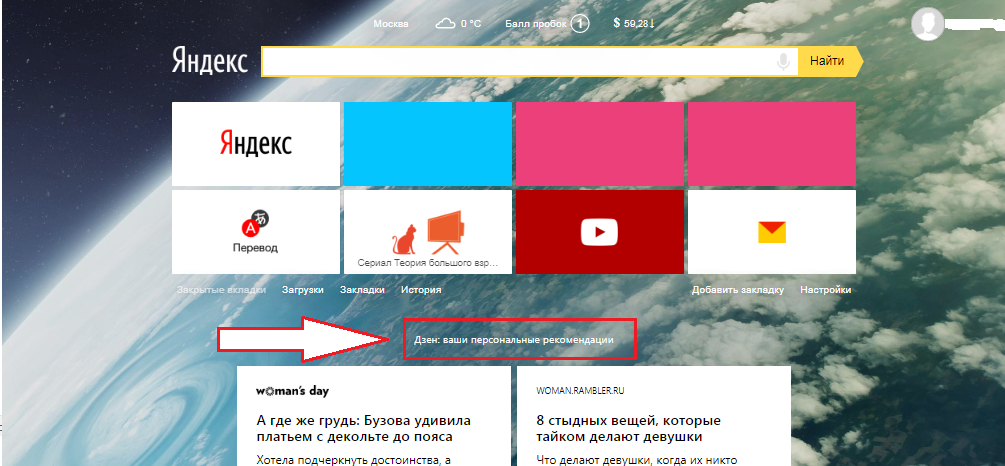
Image 9. Expansion performance check.
How to configure the mapping of materials in the Yandex.Dzen tape?
- After installing the expansion " Yandex.Dzen.»The tape displays that information that is interesting to most users. In order for the materials interesting to you in the tape, the extension may be needed for several days of your active search engines.
- You can speed up this process by blocking those sources that are already displayed in your ribbon. To do this, click on the icon with finger down Under the unwanted news and in the appeared window, select " Block this source" As a result " Yandex.Dzen.»Stop displaying news from this site.
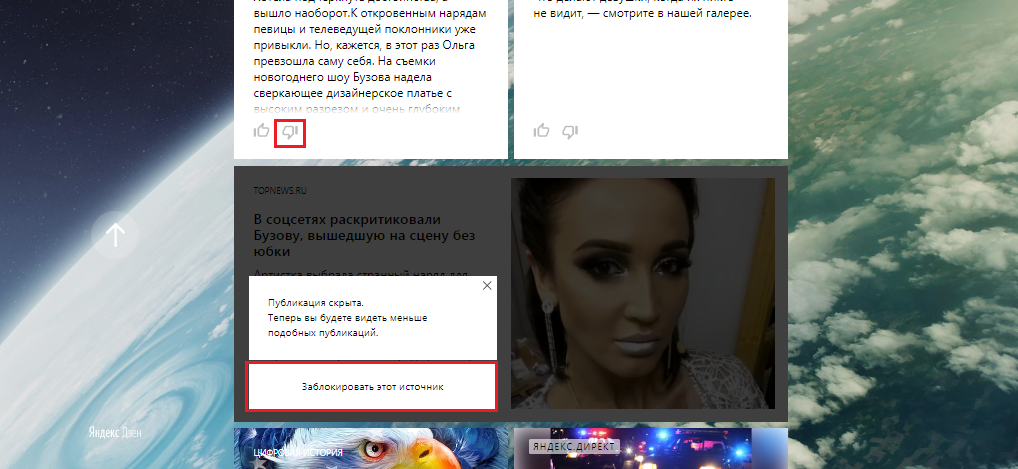
Image 10. Lock unnecessary content in Zen tape.
- If you like the site and you want to get more materials from it in the ribbon, put it thumbs up And then it will be displayed more often.
How to turn off the extension "Yandex.Dzen" and visual bookmarks?
If you want to temporarily turn off the Zen tape or delete it forever, then this can be done as follows:
Step 1.
- Run the browser and in the upper right corner right-click on the expansion icon " Yandex.Dzen." In the list that appears, select Location " Extensions Management».
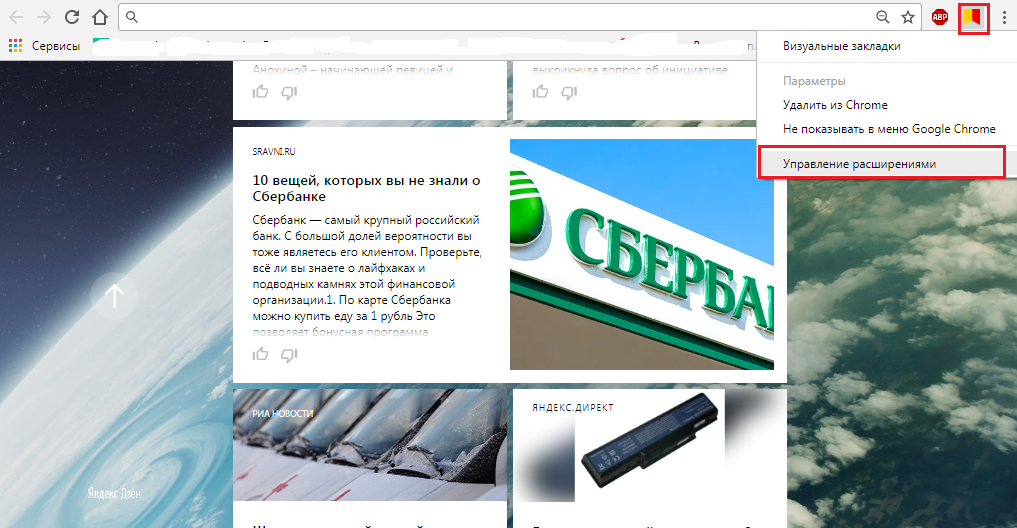
Image 11. Transition to shutdown or removal of Yandex.Dzen expansion.
Step 2..
- On the page that opens, find the expansion " Visual bookmarks"And opposite it, remove the tick for temporary disconnection.
- If you want to completely delete the browser extension, then click on the basket icon and follow the prompts on the screen.
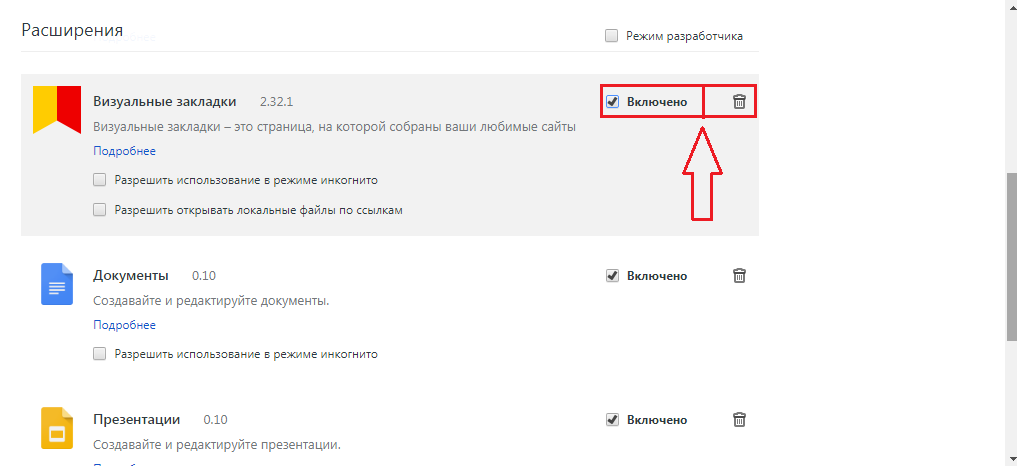
Image 12. Temporary shutdown or complete extension removal.
